I can’t believe it is already September. School has started and some things, though not normal, are moving forward. If you find yourself teaching online in Canvas, you may have encountered the same situation as many other educators. How do I make accommodations when teaching virtually? Traditional accommodations may not translate flawlessly to online learning.
504s and IEPs
Let’s start by clarifying the difference between 504 plans versus IEPs (Individualized Educational Program). Both outline accommodations for students, are provided by the educational institution for the students identified, and have state and federal guidelines that must be followed.
Now let’s try to clarify the differences in simple terms. An IEP is for students who struggle in school and have special needs that qualify them for special services at no charge to their families. The IEP is a plan that identifies goals for the student and what support is needed for the student to achieve those goals. There are many reasons why a student might qualify for an IEP such as physical or learning disabilities, hearing or visual impairment, autism, and emotional disorders.
Think of an IEP as a in-depth plan for students qualifying for special education services that is delivered and monitored by additional school and support staff. A 504 plan can be for both those students who qualify for special education services and those who do not. A 504 plan is monitored by the teacher and can be short term, such as accommodations for a student who is recovering from an injury; the student doesn’t qualify for special educational services, but does need valid assistance in order to succeed academically in their regular education classroom.
Whether the topic is 504 plans or IEPs, the main thing is that you are aware of what is expected of you as the educator if you are involved in adjusting the instructional learning environment for the student. As such, this article focuses on accommodations for students with 504 plans.
Defining Accomodations
One last item before we jump into the meat of the article. That is to define the difference between accommodations (like we are talking about here) and modifications. Accommodations make changes as to how the students learn while modifications make changes to what the students learn. Extending time for a student to take a test is an accommodation; creating a test with fewer questions for the student is a modification. The Understood Team has more information to help clarify the differences if you would like to explore that further.
Let’s take a look at traditional accommodations and how they can be transferred in a remote learning environment if you are using Canvas as your LMS.
Note: When referencing the Rich Content Editor (RCE), we will be referring to the New Rich Content Editor and not the Classic RCE. The New Rich Content Editor will start being pushed out in January 2021, but Canvas administrators are encouraged to go ahead and enable it now. They can do so by going into Admin Settings –> Feature Options –> RCE Enhancements and sliding the button to on.
Reading Accommodations
In the classroom, it may be easy to provide some accommodations for reading, such as allowing students to read aloud to each other or having a teacher assistant read to a student. In Canvas, though, if you find that you need to provide accommodations to help students with reading particular content, consider some of these solutions to help.
You may find that implementing multiple solutions can provide a safety net for those that require accommodations as well as for those that may struggle to read, but don’t yet qualify for such services.
- Make use of Microsoft’s Immersive Reader integration that started rolling out in October 2019. Microsoft and Canvas have partnered to better assist educators. The Immersive Reader tool, as described by SchoolsICT, “is a free tool that implements proven techniques to improve reading and writing for people, regardless of their age or ability. Immersive Reader can improve reading comprehension and increase fluency for English language learners. It can help build confidence for emerging readers learning to read at higher levels, and offer text decoding solutions for students with learning differences such as dyslexia.” You will see the Immersive Reader button in the top right when it can be accessed. Note: The Microsoft Immersive Reader is an account feature option. If the Immersive Reader button does not display in your course, talk to your institution’s Canvas admin about enabling this feature. The Microsoft Immersive Reader is being offered in Canvas as a trial feature.
- Add closed captioning to videos that you have recorded and include in your course. Canvas shares how to add captions if you have the video uploaded into Canvas. The University of Washington shares several free tools that you can use, as well as the steps required to add closed captions to videos that will be posted on YouTube.
- If you find that Immersive Reader isn’t available on a particular type of content (announcement, discussion board, etc.), you may want to record your own audio and include it where unsupported text is given. Two simple choices to consider include Free Sound Recorder (free download for Windows and Mac) or the online Voice Recorder by 123Apps. Click on the image with the rocket to view a brief tutorial on recording and adding audio to a Canvas Page.
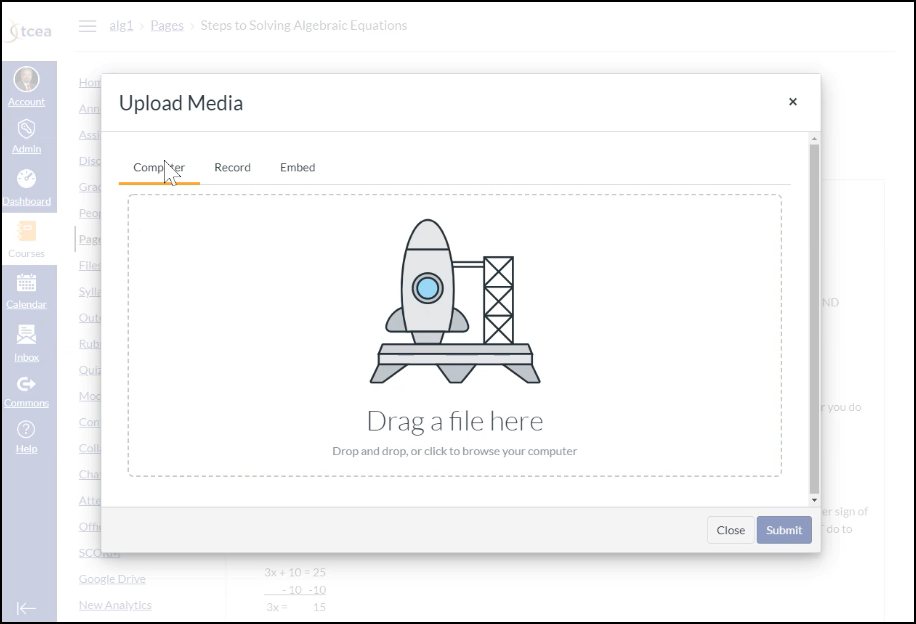
Writing Accommodations in Canvas
Here are a few solutions to help you support students who may benefit from writing accommodations.
- For Assignments in Canvas, provide a variety of submission types. You can select from the list to allow students the option that best suits them. For a website URL, this could be a link to a recording (audio or video) of them sharing their response verbally and/or in writing. For Media Recordings, students can record (assuming they have a webcam available) or upload their video within Canvas. When allowing file uploads, I recommend that you limit the filetypes so that it is easier to view and support your students. If they are uploading a video, it should be in the Media Recordings tab. Otherwise, a file upload could be a PDF, JPG, PNG, MP3, DOC, XLS, or PPT. Click on the thumbnail to the right to view a brief tutorial on assignment submission in Canvas.
- Allow voice typing. If your assignment is to be written and you are using a tool such as Google Docs or Microsoft Word, allow students to make use of voice typing or dictation that is built into each tool. If students are to submit their text or response in another tool or a discussion board, encourage students to use voice typing in Google Docs or Microsoft Office and then copy/paste the text where needed. Be sure they understand that both Google and Microsoft do not edit their text to add correct punctuation. The student will need to dictate the punctuation (comma, period, etc.) or type in the correct punctuation.
Note: Consider embedding a Padlet. Padlet has a variety of ways that students can respond, making it a great tool to support accommodations. Click on the image to the right to view a brief tutorial on writing accommodations in Padlet from a student’s perspective. If you need help getting started, check out Padlet’s YouTube playlist for beginners.
More Accommodations in Canvas

You can find more tips and ideas for making accommodations in Canvas by joining the Canvas Educator online course. Besides the content that is shared in the course, you’ll find frequent informative announcements that share tips, tricks, and ideas to get more from Canvas and provide a deeper, more enriching learning experience for your students.
Regardless of what you teach, consider using these accommodations to support your students, even if they do not have an IEP. What other ways do you prove accommodations to your students in a remote learning environment? Share with us in the comments below. We’d love to hear from you.

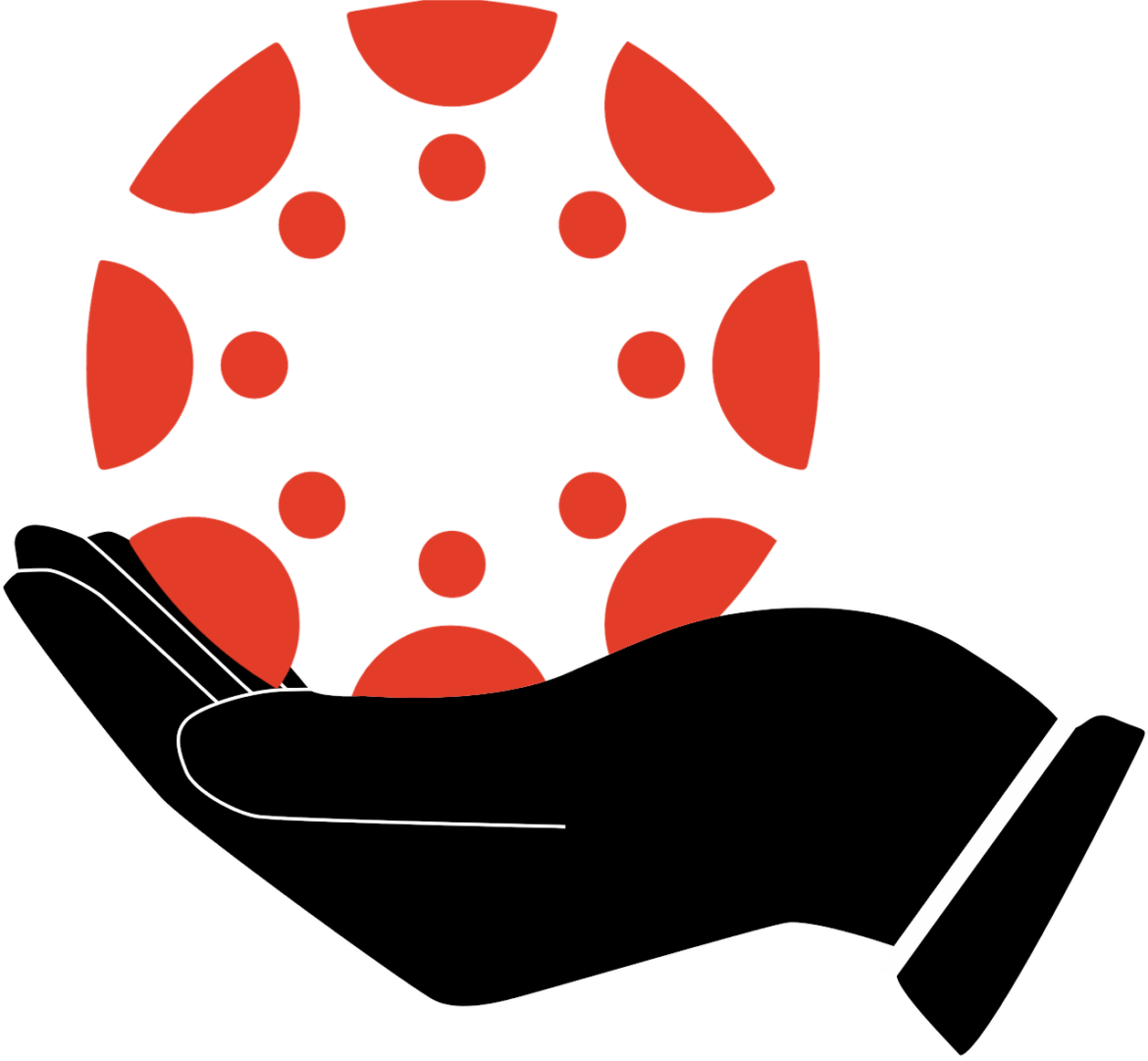
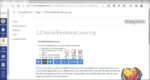
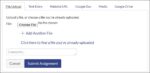
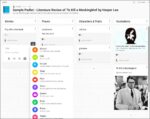
1 comment
I would really like to see Canvas be an inking environment also to be able to do discussions that the instructors assign have an additional button to use our voice to type. I am disabled and am taking classes at Clark College in Vancouver WA and I find the instructors to a lot of the discussions with fellow classmates as a required submission straight inside the shell. Please let me know