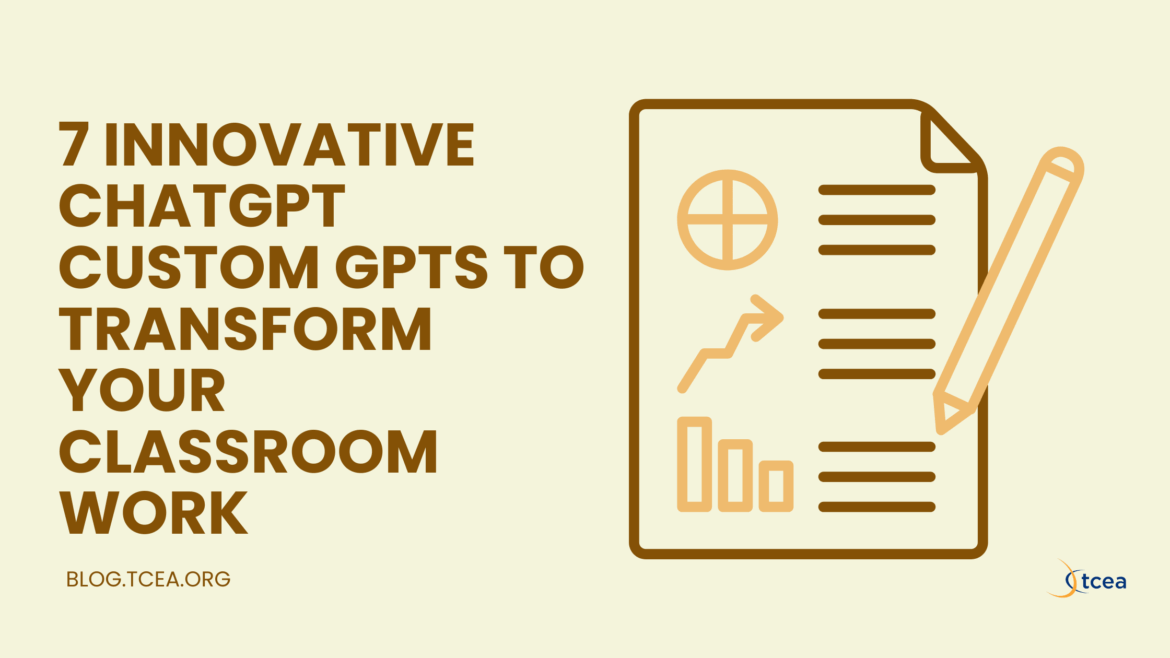Have you ever wished for a teaching assistant who never sleeps, always has fresh ideas, and can help your students develop critical thinking skills? If you have, you may find that using these examples of custom GPTs (also known as Gems or Bots depending on the tool you use) as assistants that can lighten your load. And, to model how you can use ANY chatbot as a personal assistant in your classroom, I’ve organized some instructions for you that you can get a copy of and try in your own preferred Gen AI chatbot.
Let’s explore seven powerful AI assistants that can change how you and your students approach critical thinking, writing, and content creation. They are examples of ways you can create your own custom GPTs and bots. Not sure you know what GPTs are? See the Glossary at the end of this blog entry.

#1 – Building Digital Literacy with the SIFT Approach Bot
If you’ve read many of my blogs here at TCEA TechNotes, you know that misinformation and information literacy are critical. Students need structured frameworks to evaluate online content in a critical manner. Mike Caufield’s SIFT Method offers one viable approach. The SIFT Approach Bot guides learners through a four-step process that transforms how they consume digital information.
If you are in the habit of accepting online sources at face value, The SIFT Approach Bot will teach you to ask thoughtful questions about authorship and context. “I never realized how my emotional reaction to a headline was clouding my judgment!” I heard one participant say. It’s true, though. Doom-scrolling and reacting often begins with an emotional reaction.
The bot walks learners through the steps of the SIFT Method:
- Stop and check emotional reactions to content
- Investigate the source by examining authors and publishers
- Find better coverage through corroborating sources
- Trace claims back to their original context
What makes this tool particularly effective is its visual interface with clear “Questions to Ask” at each stage, making critical thinking accessible to learners at various levels.
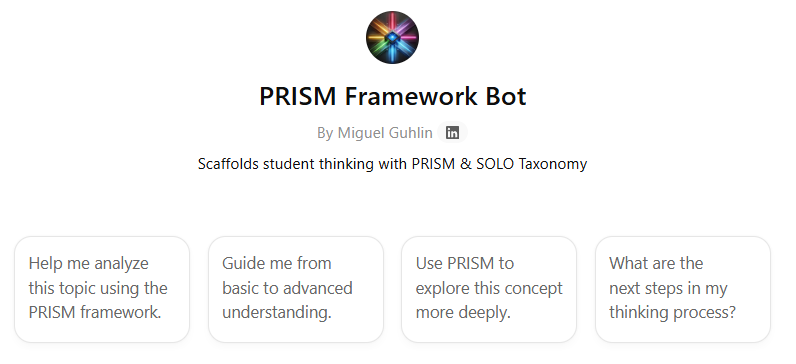
#2 – Deepening Analytical Thinking with the PRISM Framework
As an educator, you know firsthand how hard it is to get students to move beyond surface-level understanding. The PRISM Framework Bot (used under your guidance with students) addresses this challenge by structuring thinking across five areas:
- Patterns: “What patterns do you notice in this information?”
- Reasoning: “How do these elements connect logically?”
- Ideas: “What creative connections can you make?”
- Situation: “How does context influence this topic?”
- Methods: “How can we validate these conclusions?”
This framework aligns with educational progression models like SOLO Taxonomy (in fact, it’s based on SOLO). It helps you and your students shift from identifying basic facts to making complex connections and transferring knowledge to new situations.
Try PRISM in a middle school science class, or social studies class. You will notice students progressing from listing observable characteristics to making sophisticated hypotheses about cause and effect. That is a valuable skill to learn and the PRISM Framework Bot can assist with that.
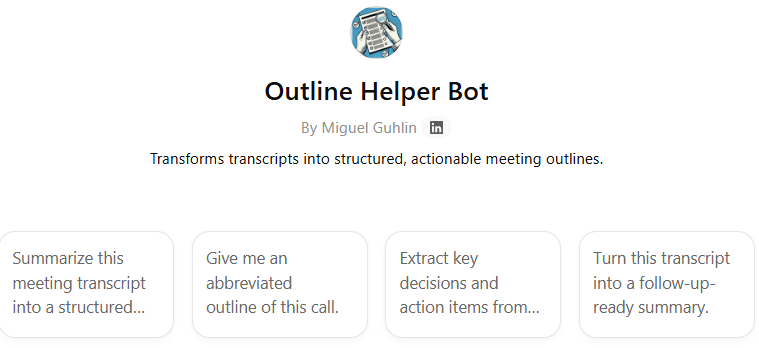
#3 – Transforming Meetings with the Outline Helper Bot
This is a custom GPT I use several times a week. How many meetings have you left wondering, “What did we actually decide?” The Outline Helper Bot transforms chaotic meeting transcripts into clear, hierarchical summaries that drive action and accountability. I often audio record meetings, then run the transcript through the Outline Helper Bot.
This simple tool creates structured outlines using:
- Hierarchical Structure: Roman numerals for main topics, letters for subtopics, numbers for details
- Key Insights Extraction: Identifies and highlights quotable quotes beneath relevant sections
- Action Item Organization: Groups next steps by responsible party with clear deliverables
- Clean Formatting: Uses Markdown for professional, scannable output
What I truly appreciate is how it takes the tedious work of formatting my notes into an organized outline. It makes tracking progress and sharing notes after a meeting so much easier.
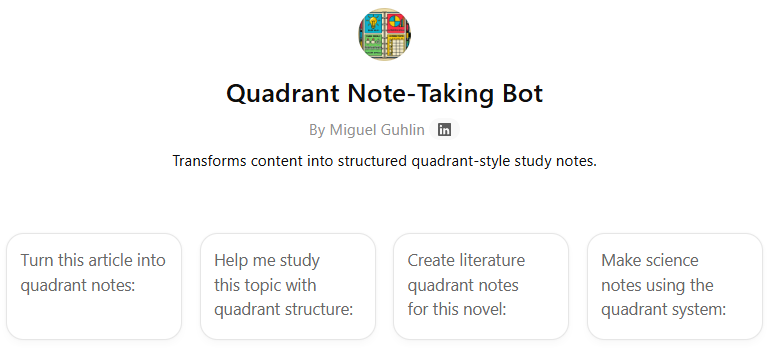
#4 – Organizing Complex Information with Quadrant Note-Taking
Remember teaching Cornell Notes? The Quadrant Note-Taking Bot takes structured note-taking to the next level by guiding students to organize information into four strategic sections:
- Main ideas
- Supporting details
- Personal connections
- Summary/synthesis
This approach makes complex topics more accessible while supporting writing development across grade levels. It’s a great way to synthesize information and organize it quickly. I like to use it after I’ve taken notes on content that I need to remember but need to see in a fresh, new way.
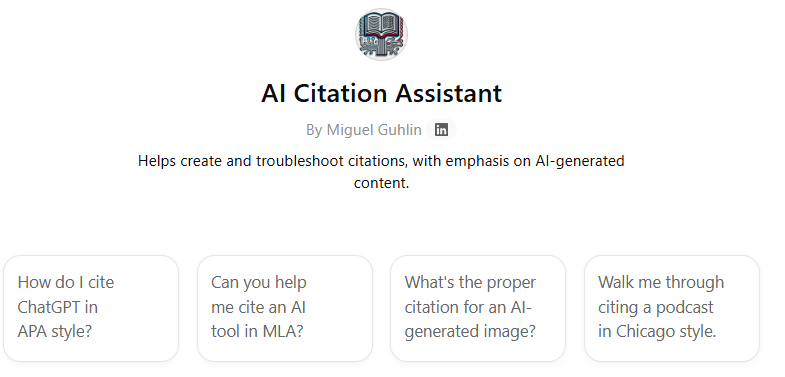
#5 – Supporting Academic Integrity with the AI Citation Assistant
At the recent TCEA 2025 AI for Educators Conference, someone referred someone to my blog entry, Citing AI Assistance: Five Approaches to Try. Realizing I had not revisited the topic since, I decided to take another look. You know, it is quite important to model for students how to use these tools in an ethical manner. The AI Citation Assistant ensures teachers support students in maintaining academic integrity while leveraging AI’s power.
This practical tool:
- Generates citations in multiple formats (MLA, APA, Chicago)
- Explains when and how to cite AI tools
- Provides examples of ethical AI use in academic contexts
- Recommends citation tools like MyBib and Monica
Proper attribution applies not just to human authors but to AI-generated content as well. This tool is offered in that spirit of assistance.
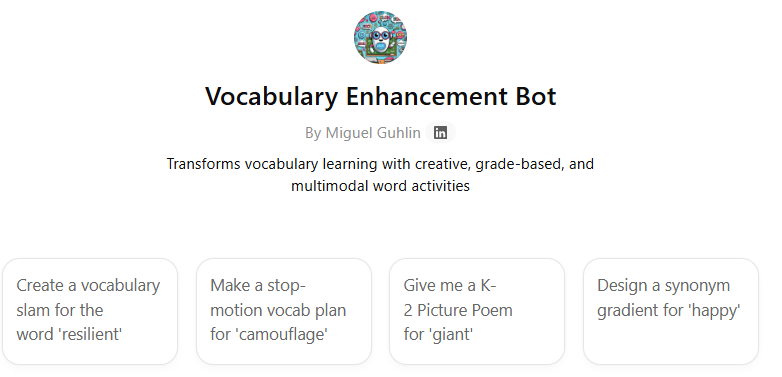
#6 – Building Language Through the Vocabulary Enhancement Bot
Tired of vocabulary flashcards? The Vocabulary Enhancement Bot tries to assist you in creating engaging, multimodal activities:
- Word Poetry Slams: Challenges students to create poems using target vocabulary
- Stop-Motion Animation: Guides students to visualize word meanings through frame-by-frame animation
- Interactive Word Games: Reinforces understanding through gamified activities
What I appreciate most about this bot is how it differentiates activities by grade level, offering simpler rhymes for K-2 students, haikus for grades 3-5, and more complex poetry for grades 6-12.
#7 – Unlocking Writer’s Block with the Freewriting Coach Bot
The blank page can be a show-stopper for some beginning writers. You have, no doubt, experienced students freeze or groan in frustration at the blank page. The Freewriting Coach Bot can help you assist students in overcoming writing anxiety through structured exercises that get ideas flowing.
This practical coach:
- Guides students through timed writing sessions
- Provides prompts based on images or topics
- Teaches the FLOW method: Fast & Timed, Loose, Open, Write
- Helps silence the internal editor that blocks creativity
The goal is to help students realize the blank page is an opportunity, not a problem. It’s also a way to quiet the murmurings of the internal editor, while building writing fluency. You may find my blog entry on freewriting of interest, as well.
Creating Your Own Custom GPTs for Education
What makes these tools particularly powerful is that they’re just the beginning. As an educator, you can design your own custom GPTs tailored to your specific classroom needs. Consider creating GPTs that:
- Guide students through your specific writing process
- Provide scaffolded support for complex projects
- Offer differentiated feedback based on student needs
- Support specific content areas with specialized knowledge
The process of creating a custom GPT is straightforward. Start with a clear description of what you want the GPT to do, provide examples of ideal responses, and refine through testing. Many educators find that their custom GPTs become invaluable classroom assistants that extend their teaching presence. To get you started, I’ve provided the custom instructions for all the GPTs in this blog entry. Feel free to steal and adapt them for your own use.
Glossary
Note: Definitions and chart generated by ChatGPT
⚙️ Core Terms
- GPT — A custom ChatGPT with tailored instructions, files, and behavior.
- GPT Store — Directory of public custom GPTs (like an app store).
- Main Instructions — Core persona and behavior prompt.
- Knowledge — Uploaded files or documents that a GPT can refer to.
- Actions — API-based tools your GPT can use to interact with other systems.
- Do Not List — Rules to prevent unwanted GPT behavior.
🤖 BoodleBox-Specific Terms
- BoodleBox Bot — A custom chatbot in BoodleBox using multiple AI models.
- @mention — Way to tag and summon bots inside a chat.
- Quick Commands — One-click prompts that launch bots or workflows.
- Knowledge Bank — BoodleBox’s file system for bot knowledge.
- Instructions Wizard Pro — A tool to design detailed instructions (paid feature).
💎 Gem (Generalized Builder Term)
- Gem — A no-code AI bot (e.g., in Google Gemini), like a simplified GPT.
- Gem Wizard — Step-by-step bot creator with minimal input needed.
Comparison Chart
| Platform | No‑code Builder | Upload Knowledge | Actions / API | Multi‑model Support | Monetization |
|---|---|---|---|---|---|
| OpenAI GPT | ✅ via GPT builder | ✅ file upload | ✅ GPT Actions | ❌ OpenAI‑only | ✅ (pilot/invite only) |
| BoodleBox Bot | ✅ (wizard or from templates) | ✅ Knowledge Bank | ✅ via integrated bots | ✅ wide selection of LLMs | ❌ (internal use/institutional) |
| Gem (e.g. Google Gemini) | ✅ wizard-based | ✅ optional | ✅ some models support APIs | ❌ typically one model | Limited public monetization |