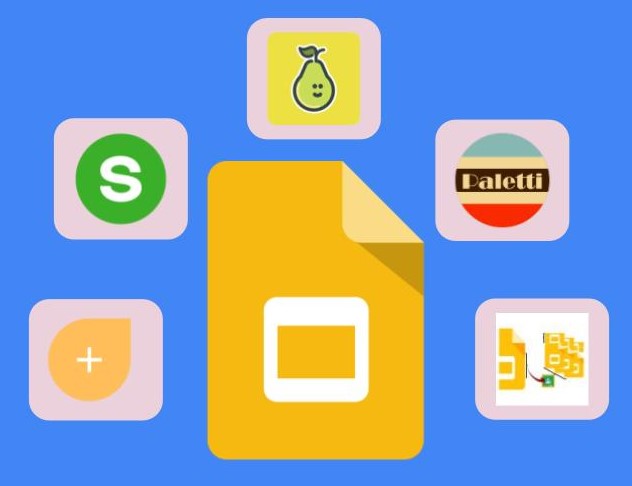Are you wondering what Google Slide add-ons you need to add to your teacher toolbox? If so, look no further. The must-have add-ons listed below will make your life a lot easier and engage your students in learning as well. But first, let’s look at what Google Slide add-ons are and how you can get them.
What Are Google Slide Add-Ons?
Just as the name suggests, add-ons are tools that you can add on to help you do something in Google that normally you would not be able to do. They provide you with extended features not built into Google products by default. To add on a particular extension, go to your Google Slide and then click on the Add-Ons tab on the menu bar and select Get Add-ons. You can then search the Google Workspace Marketplace for the add-on you want to install.
Some Great Educational Add-Ons to Try
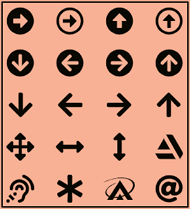
Insert Icons
What’s a Google Slide without icons? I love to use icons in my Google Slide presentations. With the Insert Icons add-on, you have options for more than 1,800 icons to choose from. You can select any color you want, and the icons are imported in your slides with a transparent background. It also has an edit option that allows you to add texture to those icons, as well as shadows and outlines. The best part is that you can use all these icons for free. Insert Icons also exists for Google Docs and Google Sheets.
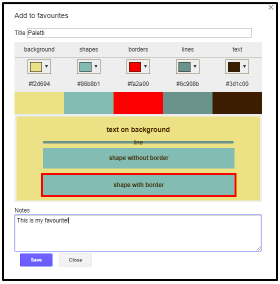
Paletti
The color of your Google Slides plays a major role in developing an engaging presentation. Selecting a proper color for the topic and theme of your lesson is vital. With the Paletti add-on, you can change the slide color in a minute. Once Paletti is added, you scroll through the more than 200 different shades of colors and then apply the one you want to your slide with just one click. You can apply the color to a particular slide or you can apply it to the entire Google Slide presentation. If you have a color that is not available in the palettes, you can customize it.
Pear Deck
The Pear Deck add-on is a powerful tool for getting your students engaged in the lesson by adding interactive questions. It’s also a good way to check for understanding during your lesson. As Tracey Smith mentioned in her blog post, Increase Student Engagement with Pear Deck, your students will be begging for more. The basic version of Pear Deck is free for teachers.
Pear Deck also teamed up with Google to help students become confident digital citizens. The Be Internet Awesome curriculum now includes 35 Pear Deck lessons and other interactive activities. On top of that, Pear Deck has a free Social-Emotional Skills Template developed in conjunction with Newsela that can be used in your lessons.
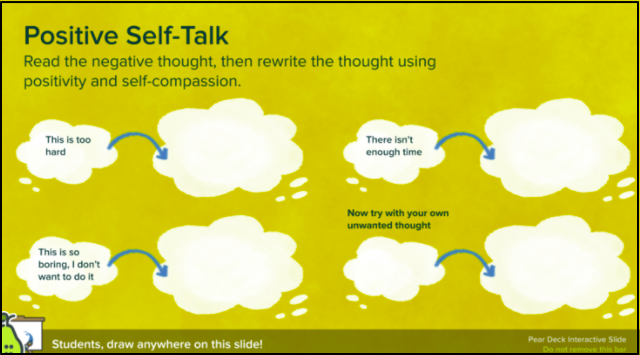
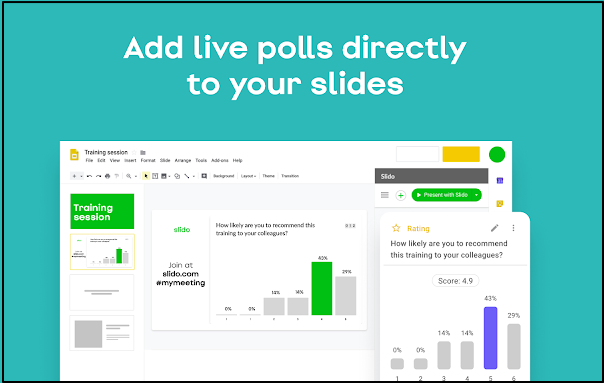
Slido
Slido is another way to engage your students. With the Slido add-on, you can poll your students or ask them questions without ever leaving your slides. As I pointed out in my blog post, Make Your Next Lesson, Presentation, or Meeting More Interactive, one of my favorite features of Slido is the ability to make a word cloud out of the answers to a poll question. I have always been a fan of word clouds, so I was excited when I saw this as a feature. The basic version is free for teachers.
Slip-in-Slide
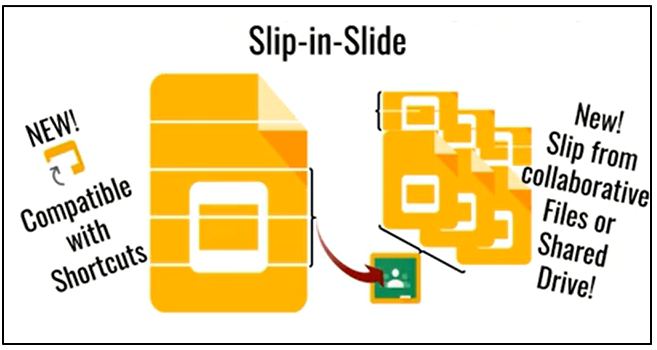
With the Slip-in-Slide add-on, you can effortlessly insert slides into multiple student presentations at one time. You can choose to send one or many slides from your presentation to an assignment folder in Google Classroom. This makes distribution of new material quick and easy. It integrates with the folder structure of Google Classroom to send your slides directly into student’s existing presentations. There is a great tutorial on how to use Slip-in-Slide here.
Summing It Up
These Google Slide add-ons are extremely useful and can save you time. Whether you are giving a presentation or teaching a lesson, you will want to make use of them. Let us know in the comments which add-ons you use or want to take advantage of.
In addition, if you are wanting to learn even more about Google Workspace for Education, be sure to check out our online courses.