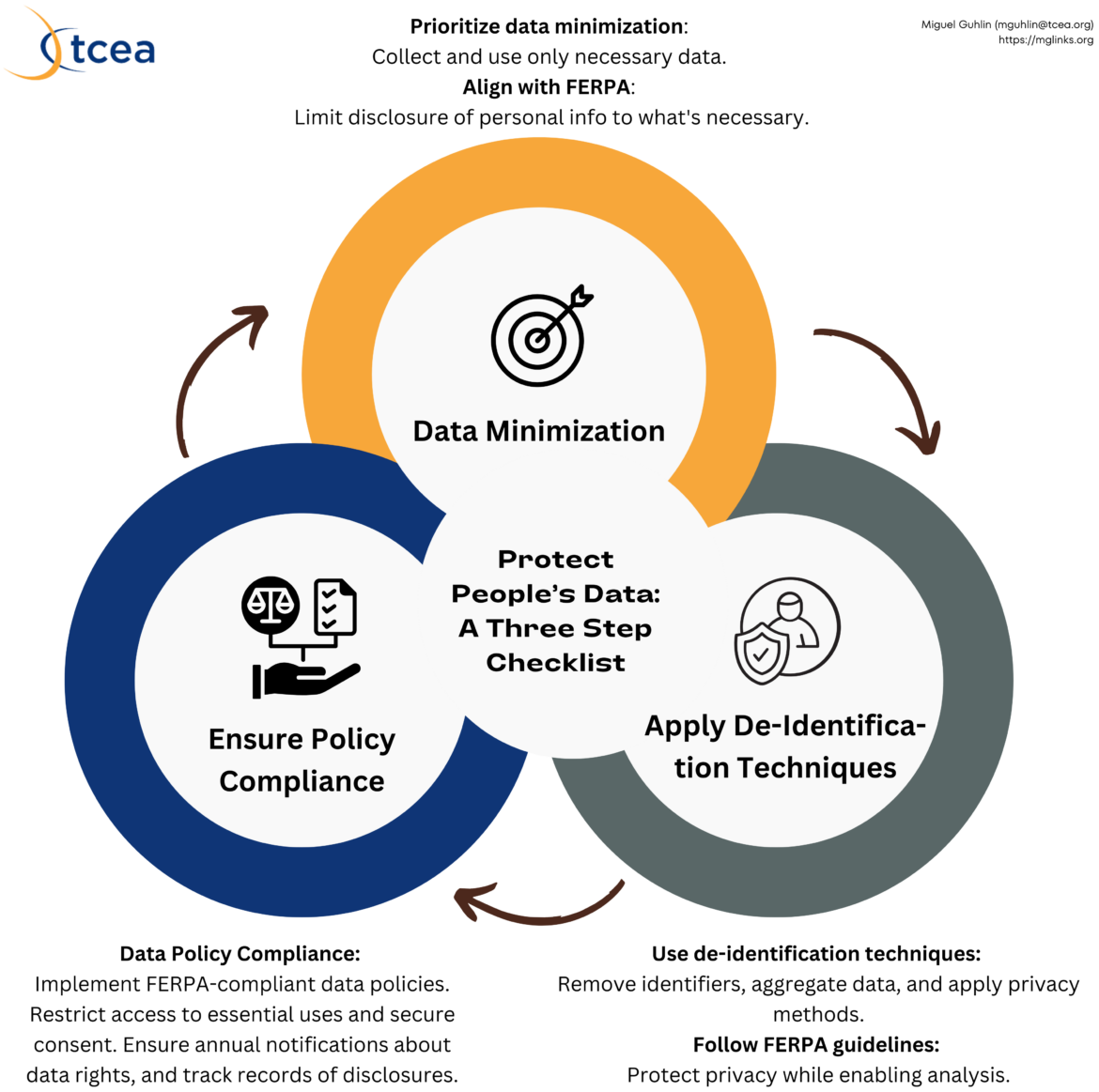Have a massive amount of data to analyze? Want to see relationships in the data? If you work in any role that involves analyzing data, then OpenAI‘s GPT tools can help. Having trouble analyzing huge datasets? A custom GPT focused on data analysis can help you query the data using natural language. Let’s explore a few use cases.
What is a Data Analysis Custom GPT?
A data analysis custom GPT is a “generative pre-trained transformer” made for custom use. You can see how to create a custom GPT in this blog entry, where I created a few for critical thinking and coaching. This blog entry on AI megaprompts is also a great starting point.
Custom GPTs to Try for Data Analysis
Data analysis custom GPTs focus on analyzing datasets. Let’s say you have a lot of data in a spreadsheet (e.g., Excel, Sheets) or text file (e.g., CSV). Analyzing it for trends could be difficult. Here are some custom GPTs for data analysis:
- Data Analysis and Report AI. This custom GPT is your expert in limitless, detailed scientific data analysis and reporting.
- Data Analysis Pro. This tool for multidimensional data analysis aids in research with automated chart creation, simplifying the analytical process.
- Data Analysis. A versatile data analyst designed to guide users through data cleaning, visualization, statistical analysis, and machine learning with practical code snippets and clear explanations.
- Data Analysis – SPSS. Your new expert in statistical analysis and SPSS, guiding researchers.
- Qualitative Data Analysis. An expert tool in thematic analysis that identifies themes in transcripts and provides detailed theme info.
- Statistics and Data Analysis. This GPT helps me with queries regarding stats and data analysis.
Try these and see which works best with your dataset(s). Of course, you can create your own if you have the background.
Asking Questions
Once you load the dataset (or many sets, if you want to compare data), you want to ask the GPT questions about the data. These questions might include:
- What trends do you see in the dataset(s)?
- Could you summarize what the data is about?
- Would you mind representing a summary of the data in a chart and a graph?
In a few moments, I’ll share an example video so you can see what this looks like. Before I do that, let’s reflect on why such a data analysis custom GPT might be useful in K-16 education.
Why use a custom GPT for data analysis?
You might get a massive set of survey data from your academic community that you want to analyze for a variety of factors. You may be looking to:
- summarize the survey responses,
- identify common themes, and
- suggest strategies to increase engagement based on the analysis
Custom GPTs make this possible in much less time. Here are some more detailed examples of data analysis that can be conducted via custom GPT:
Note: For the asterisked items below, refer to the confidential data section.
- Budget Analysis. Share your school/campus budget, and ask for ways to streamline the budget to support a key area. Identify areas of expenditure and how to slim those down.
- Curriculum Optimization. Analyze student feedback and performance data (not sensitive, personally identifiable information). A custom GPT could identify trends and concerns.
- Personalized Learning Plans. Identify student learning styles, preferences, and performance data*. The custom GPT can offer suggested resources, assignments, and activities.
- Streamlining Administrative Tasks. Analyze routine task data from a variety of activities. Those might include report generation, analyzing surveys, and educational resources
- Enhancing School Safety. Gather surveys, incident reports, and student/staff feedback. Ask for the custom GPT to identify trends, issues, and/or areas for improvement.
- Facilitating Professional Development. Analyze data from teacher evaluations* and professional development activities. Identify areas of growth and have custom GPT make recommendations.
My favorites of the ideas above? Budget analysis and professional development facilitation. I’ve had the opportunity to use custom GPTs for those, and it has provided some powerful insights. Here are a few analysis examples that focus on student data:
- Student Performance Analysis
- Predictive Analytics for Student Success
- Attendance and Participation Tracking
But, before you put any data into an AI model, make sure you have taken the steps outlined below to protect confidentiality.
Taking Steps to Protect Confidential Data
If you are an educator, remember that it’s easy to share private, sensitive data. Be careful not to, unless you take the steps above in concordance with school policy. Keep this checklist in mind:
- Data Minimization. Only collect and use data that you need to analyze. Limit disclosure of personally identifiable information (PII). Only use enough information to get the job done in alignment with FERPA.
- Apply De-Identification Techniques. De-identify PII wherever you can. Make sure individual students are not identifiable. Remove direct identifiers and aggregate data without compromising your efforts for analysis. Err on the side of data privacy.
- Ensure Policy Compliance. Work with your school organization to put data governance policies in place. Align these policies with FERPA and the TASB policies already in effect. If working with a specific AI solution provider, require written agreements for safeguarding data.
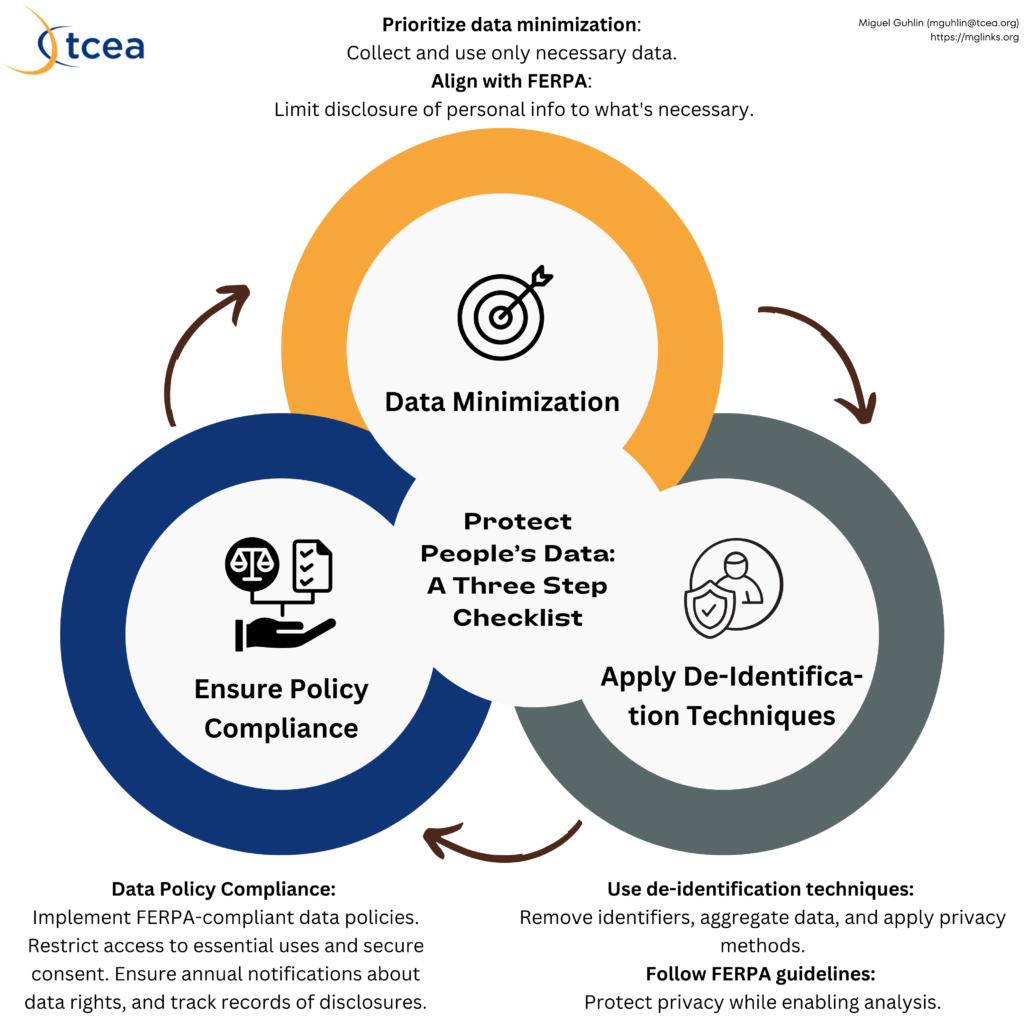
Keep these checklist items in mind whenever using AI models like OpenAI’s products. But here’s one more step: Adjust your ChatGPT Plus settings to turn off Chat History.
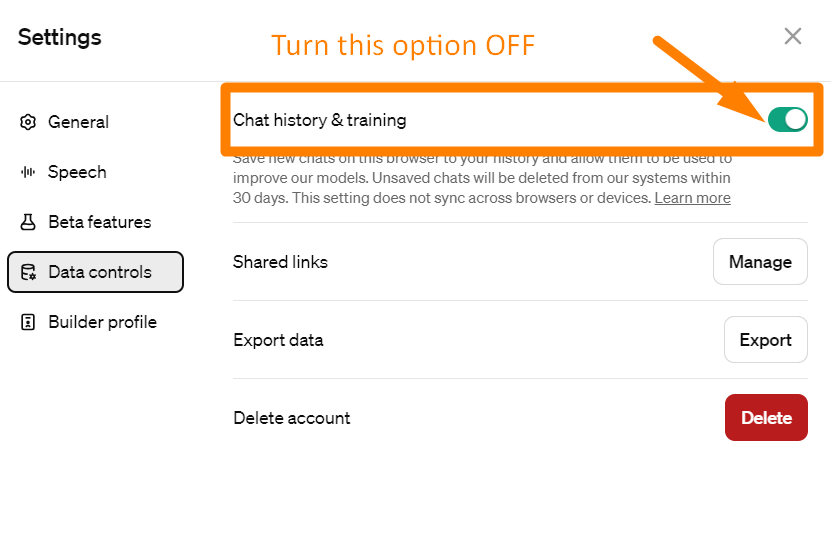
When analyzing sensitive data, delete the chat when you are done with analysis. You can delete past chats easily; but remember, without a legal agreement in place, OpenAI and other AI models may have extended access to your content, no matter what you do.
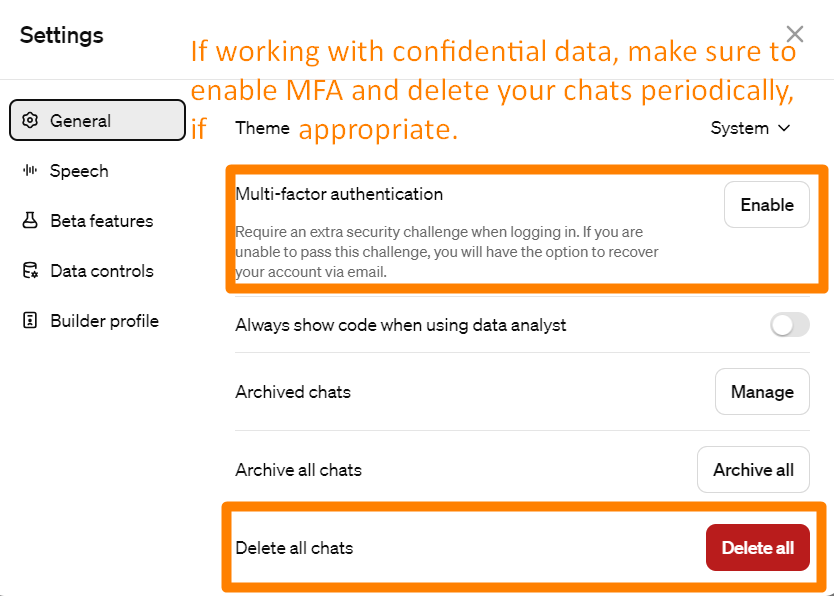
Interacting with Custom Data Analysis GPTs
Wondering how to get started? Follow these steps to ensure you get off on the right foot with your data analysis buddy:
- What do you want to see?
- Take a moment to fix in your mind (or write it down) what you want to see.
- If creating a report, imagine what data will go in the blank spot.
- What kind of graph do you want to see, then back up to the data you want summarized. A school administrator might want to analyze test scores in aggregate to see where students need more assistance, for example.
- Get your data together.
- Collect and organize the data needed for analysis.
- Put your data in a format ChatGPT can process. This could be a Microsoft Excel, or comma-delimited (CSV) format. Get rid of extraneous data and merged cells. Raw data is great, and the custom GPT will scoop it up faster without any summary pages you may have. This information will be your dataset.
- Have your dataset file(s) ready.
- Come up with a short prompt.
- Write a short prompt outlining the questions you have about the data.
- Attach the dataset file in the format you decided on (e.g. XLSx, CSV).
- Start general with your prompt.
- Get interactive.
- Ask questions about the results from the custom GPT.
- Fine-tune your data or add more data as needed with a fresh upload.
- As I see the data charts and responses from the custom GPT, I ask more questions that let me zoom in.
- Example: “Which of the workshops in the data seems to be most popular based on attendance?”
At this point, I usually start getting data or insights. I tend to drop these into a report of some sort, such as a Canva or word processing document.
Now that you have some background, let’s watch a short video.
A Video Example: Data Analysis in Action
In this example, you will see a quick overview of preparing the data, uploading it, and interacting with a custom GPT. I also show how to export data as comma-separated values (CSV), also known as comma-delimited, file that you can import into Canva. This makes it easy to create charts in Canva you can customize.
OpenAI’s GPT tools offer a powerful solution for analyzing large datasets. They make it easier for you to ask questions about your data in natural language. These custom GPTs are engineered for data analysis. They make it easy to identify trends, summarize data, generate charts, and more. This makes custom GPTs invaluable to educators when used safely. Be sure to follow the three step checklist to get things done right and to protect confidentiality.