Discover tips, tools, and resources for using Chromebooks in education. Enhance learning and productivity with strategies tailored for classrooms.
Add some fun to your holiday season and learning by completing this holiday fliphunt. You’ll find a variety of options so you can start with any of the tasks. All you need is the Flip app on a phone or tablet and enter the code fa530c13. Or, if you are using a Chromebook or laptop, then you can point your browser to https://flip.com/fa530c13. Enter the guest password TCEAGuest if you do not want to log in with your Microsoft or Google credentials. Since this fliphunt is open to the world, don’t share your first and last name when recording. Instead, make up a holiday name or use a different fake name to protect your identity. To make it easier, consider printing out the holiday fliphunt tasks sheet.
What Is a Fliphunt?
A fliphunt is a fun way for students (and adults) to share their learning, interact with content, or just get to know each other better. Participants refer to a task list that is provided with the specific fliphunt that gives a variety of activities to record. Younger students and “newbies” to Flipgrid may find it easiest to work in pairs as they collaborate with other pairs to complete the tasks. Unless otherwise noted, you can start with any task on the sheet. You can find out more information about fliphunts by reading other blog posts I’ve written on the topic.
There’s Even a Reward!
Complete all the tasks on the holiday fliphunt this month and I’ll email you a special certificate recognizing your accomplishment! To receive your certificate, complete the following:
- Use your fake name which should appear as the Display Name (if not, edit the display name to be your fake name).
- Use the hashtagged task title (#tradition, #song, #worldgift, etc.) as the Title. (see the graphic below for an example)
- After you complete and submit all seven tasks, Send Me an Email to let me know. Tell me the fake name you used so I can verify your submissions and your real name for the certificate. I’ll email you a PDF certificate to recognize your accomplishment!
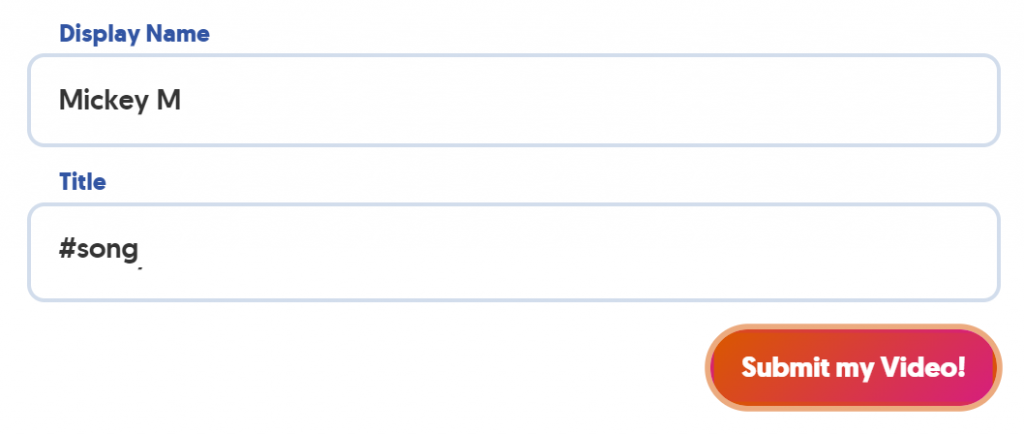


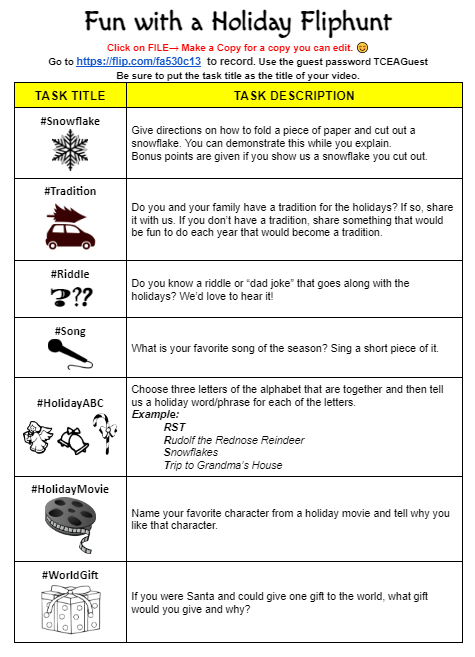
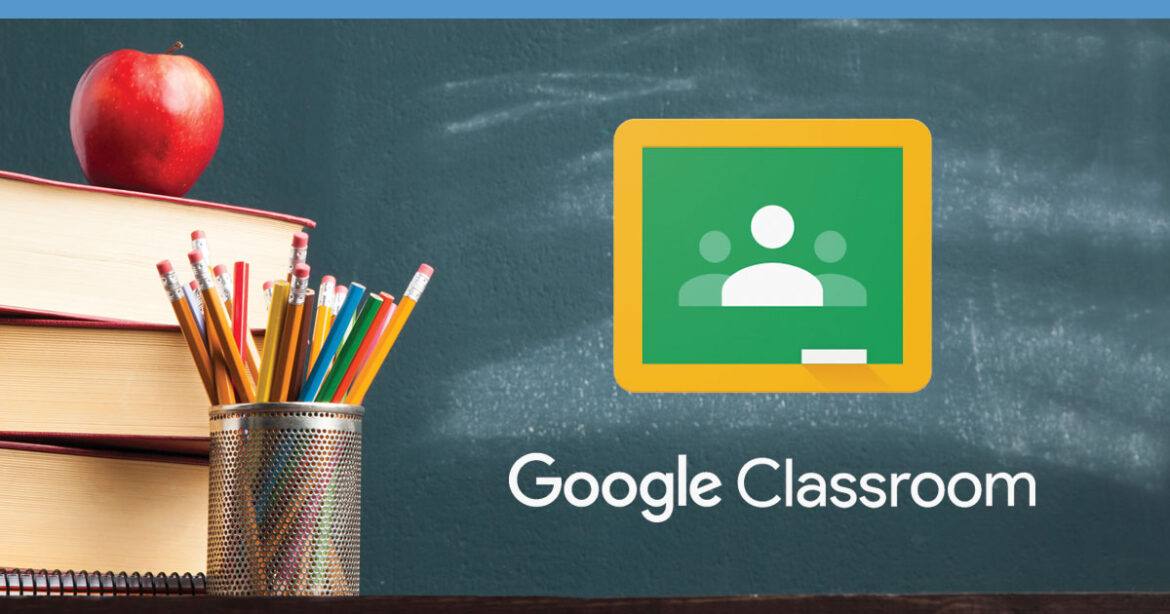
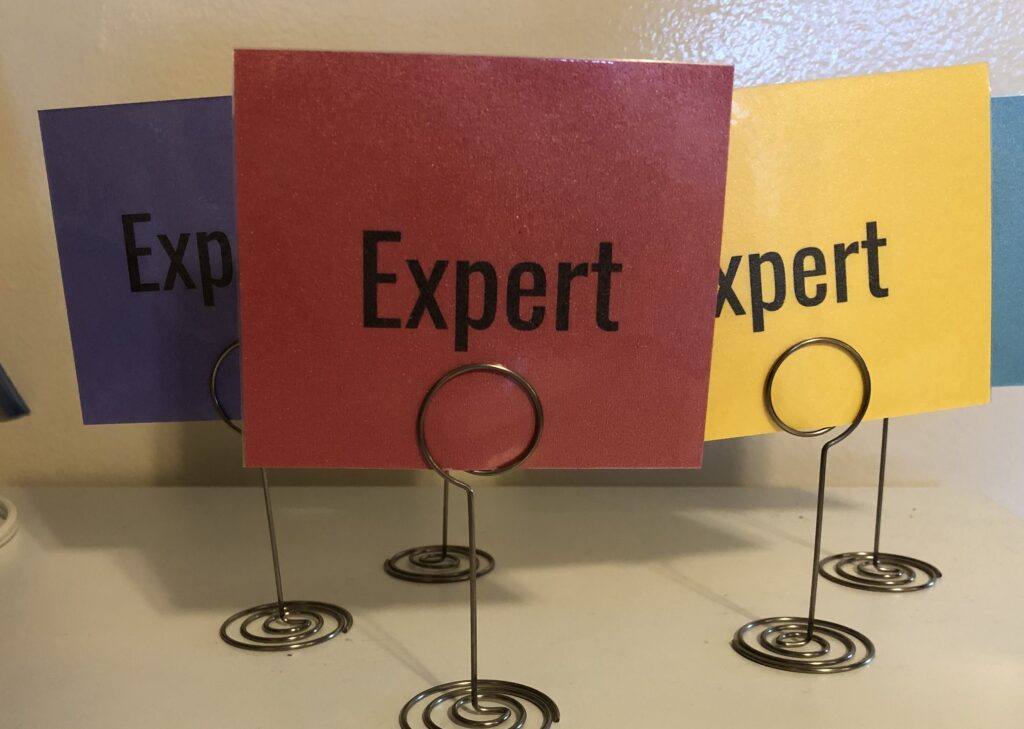
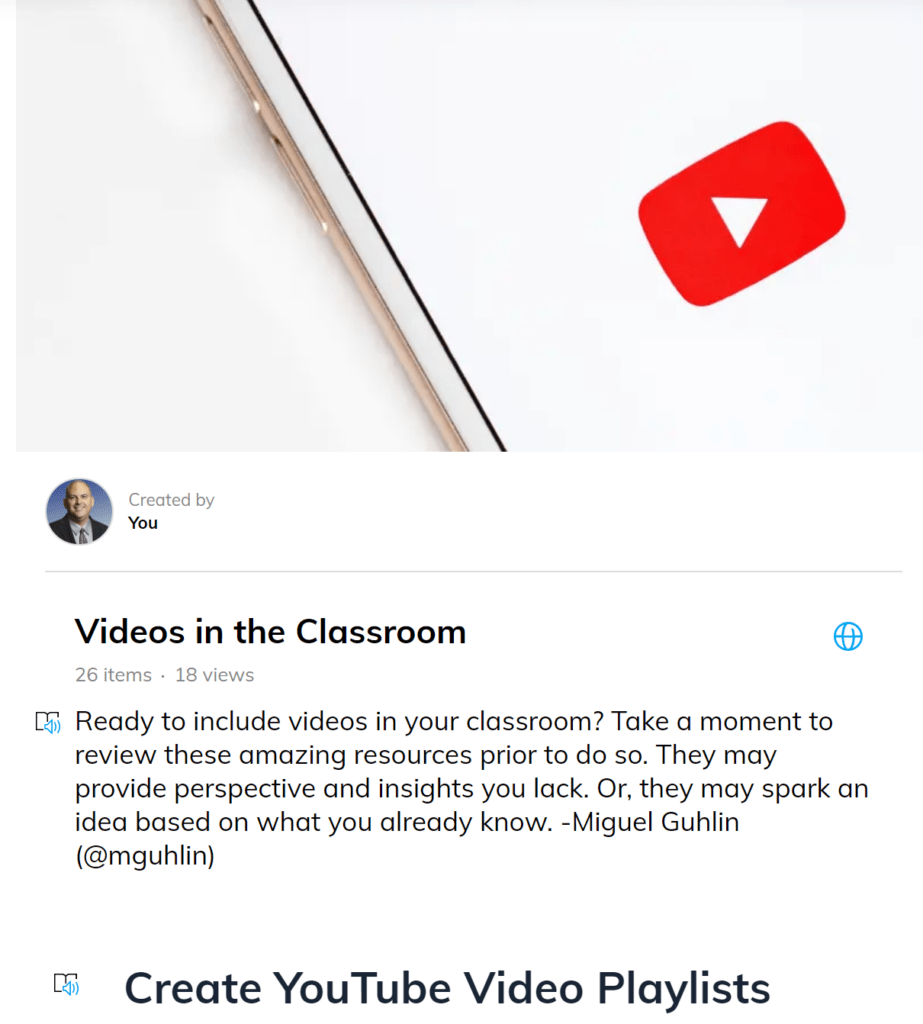
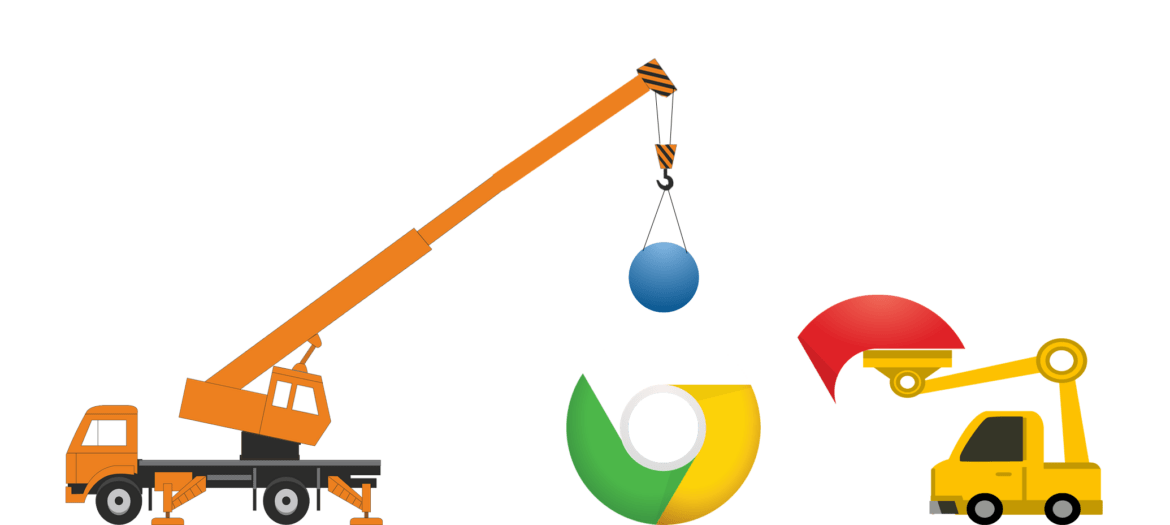

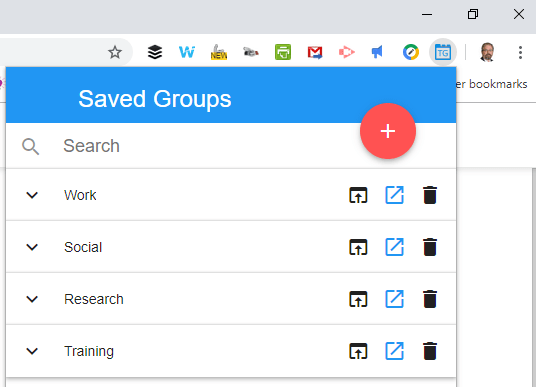

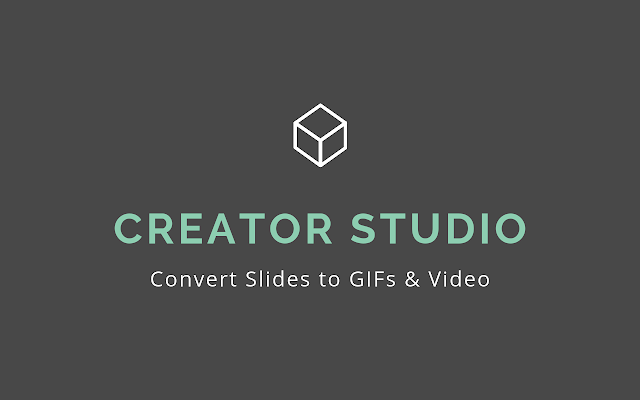
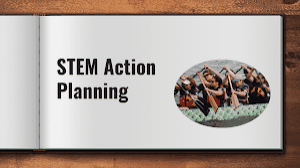
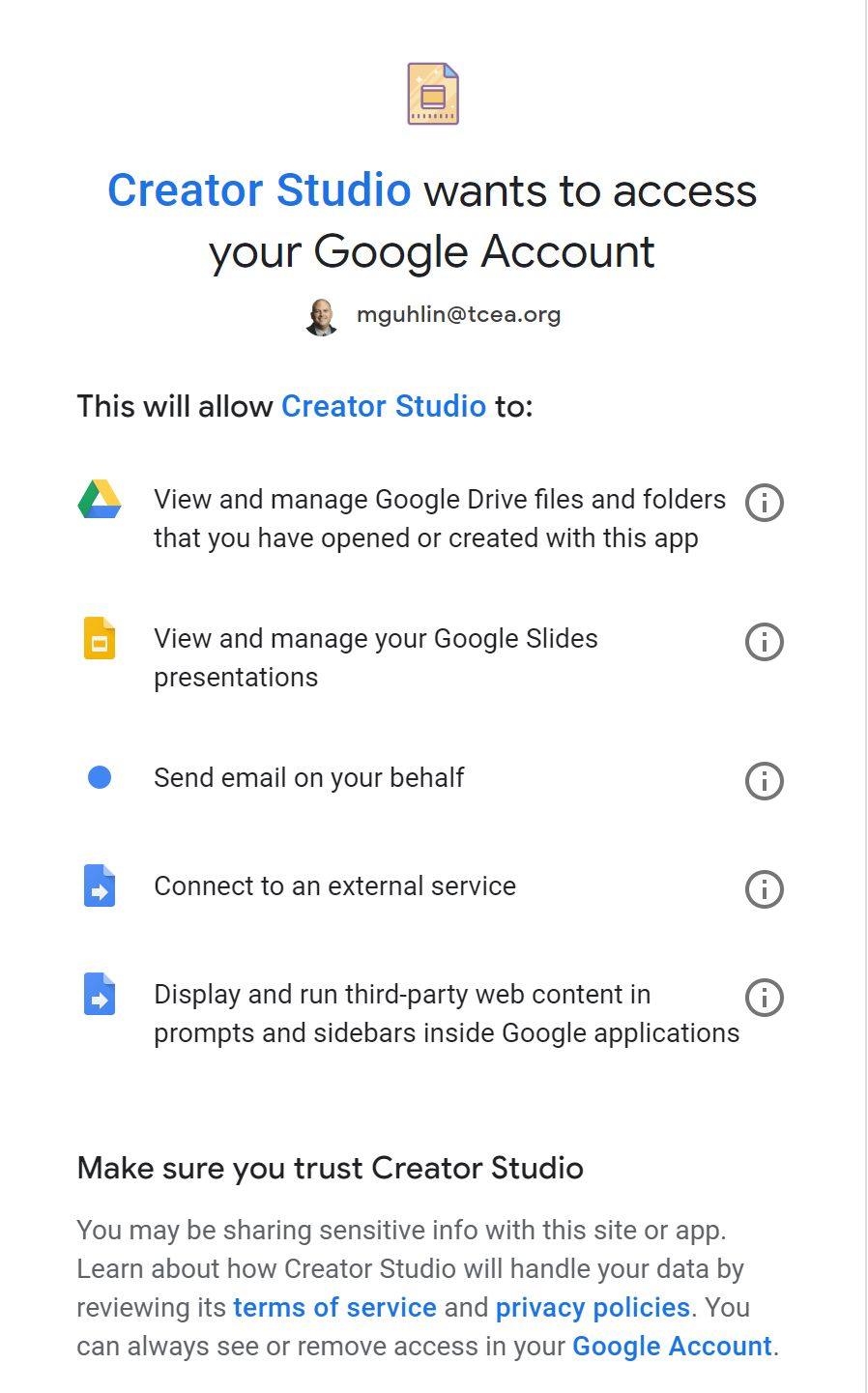
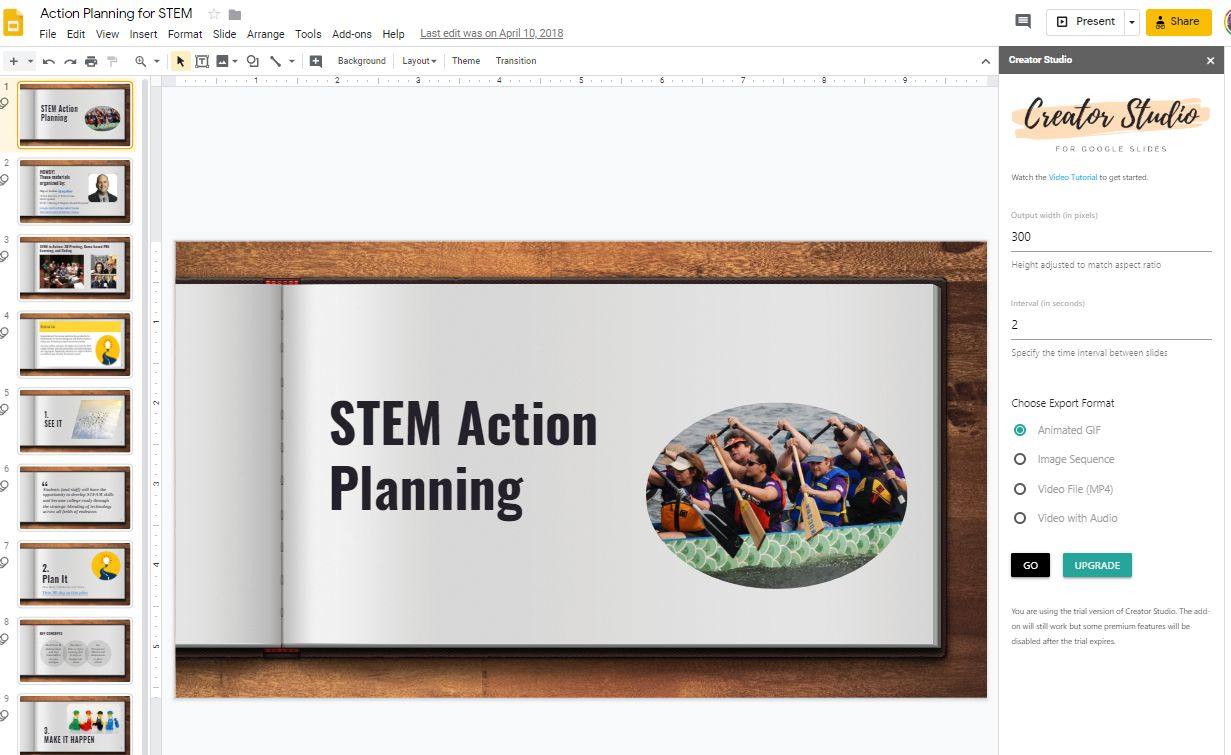

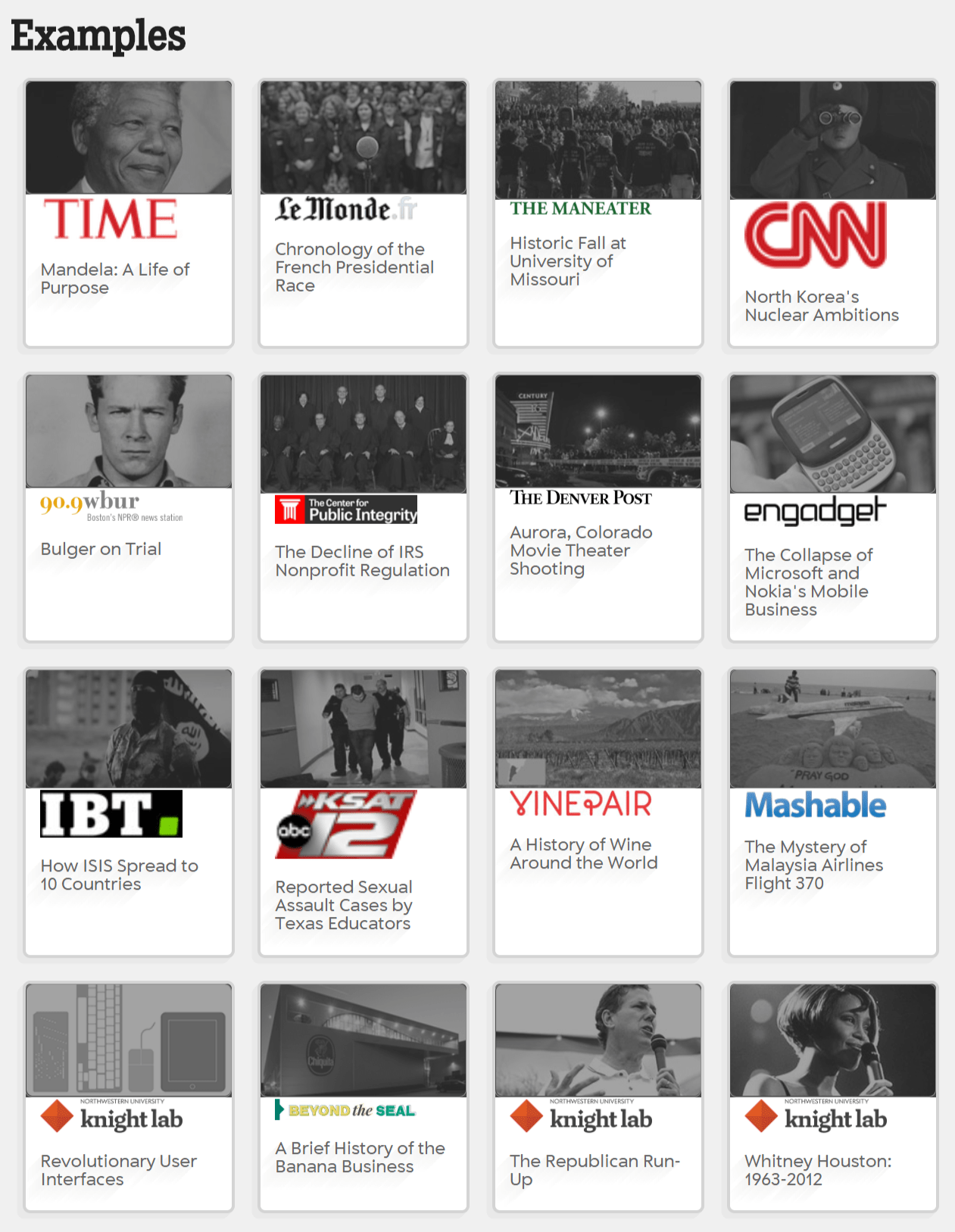
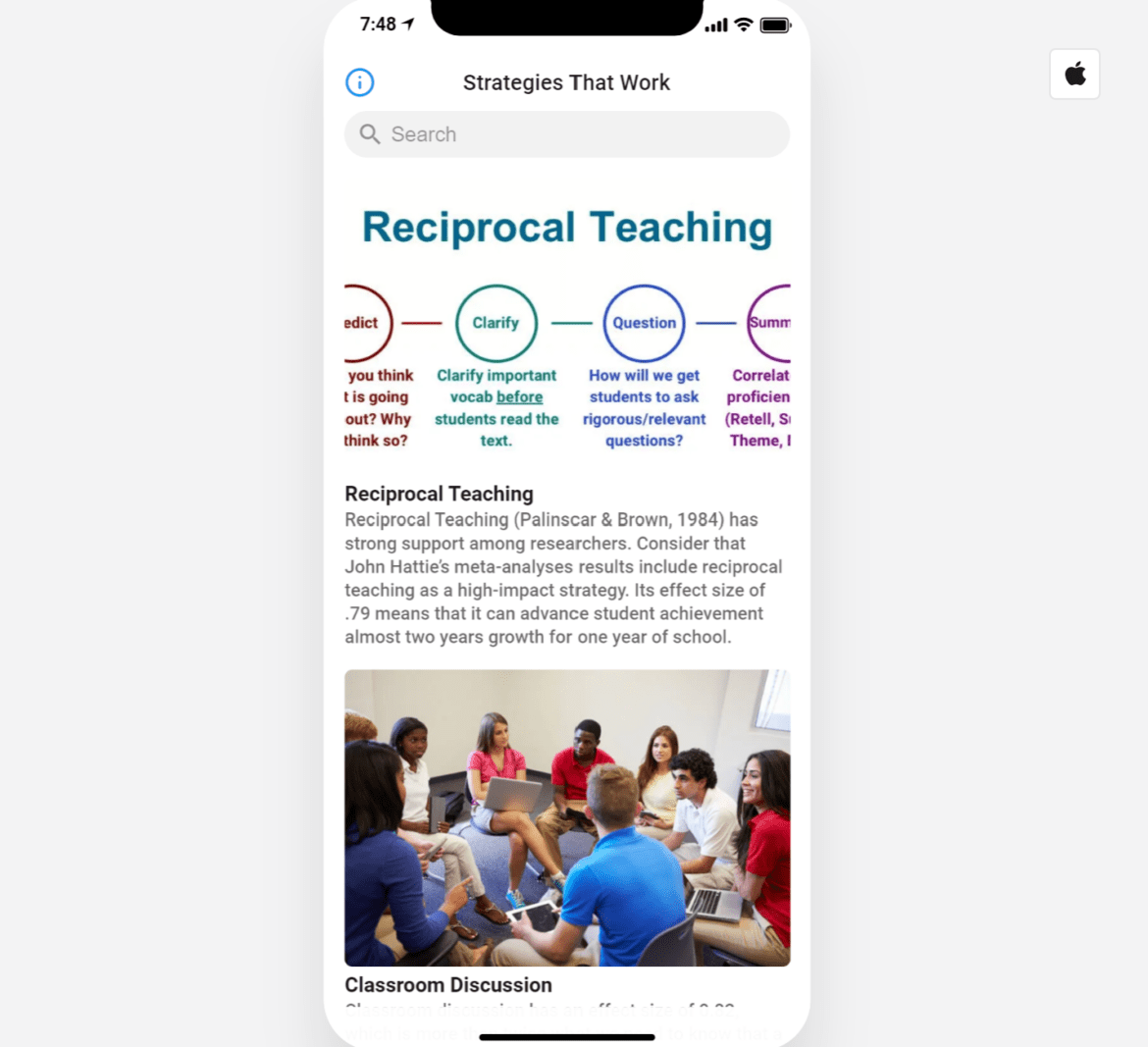
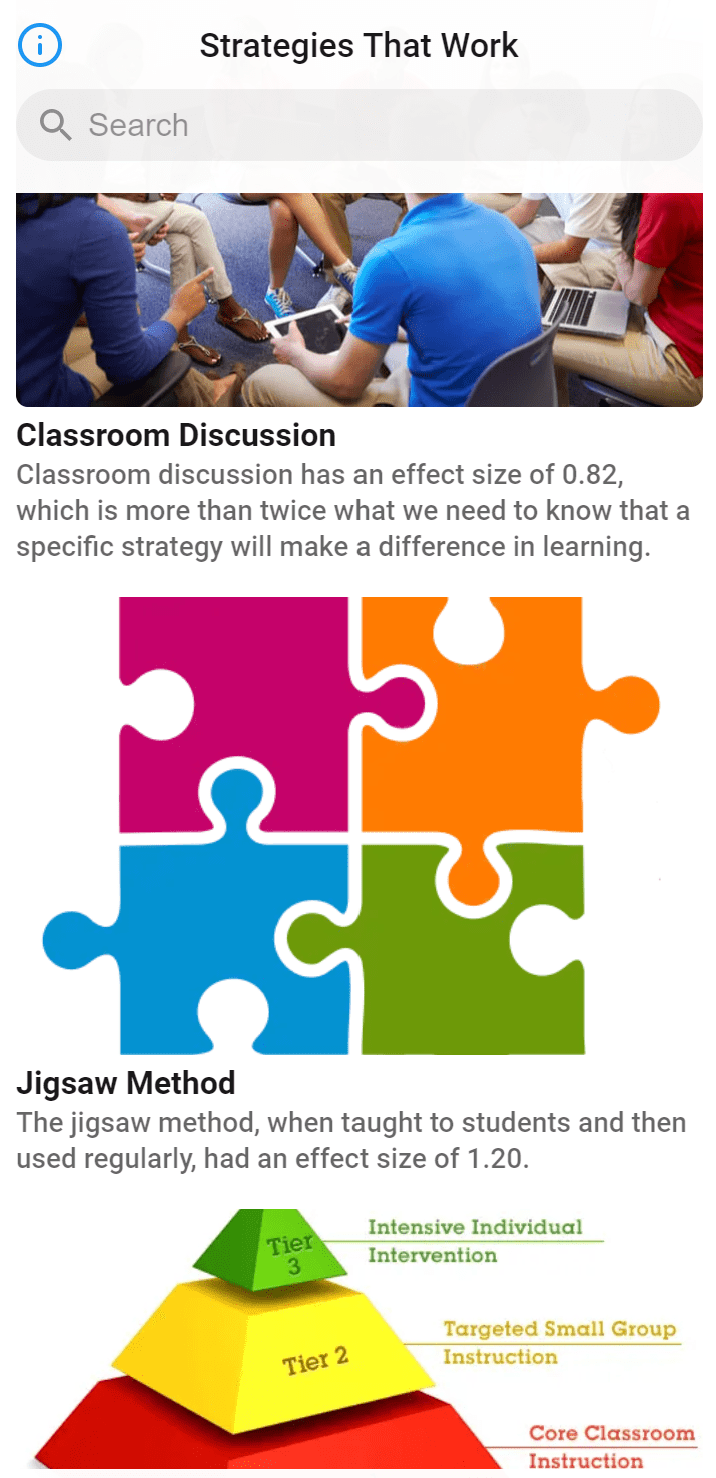
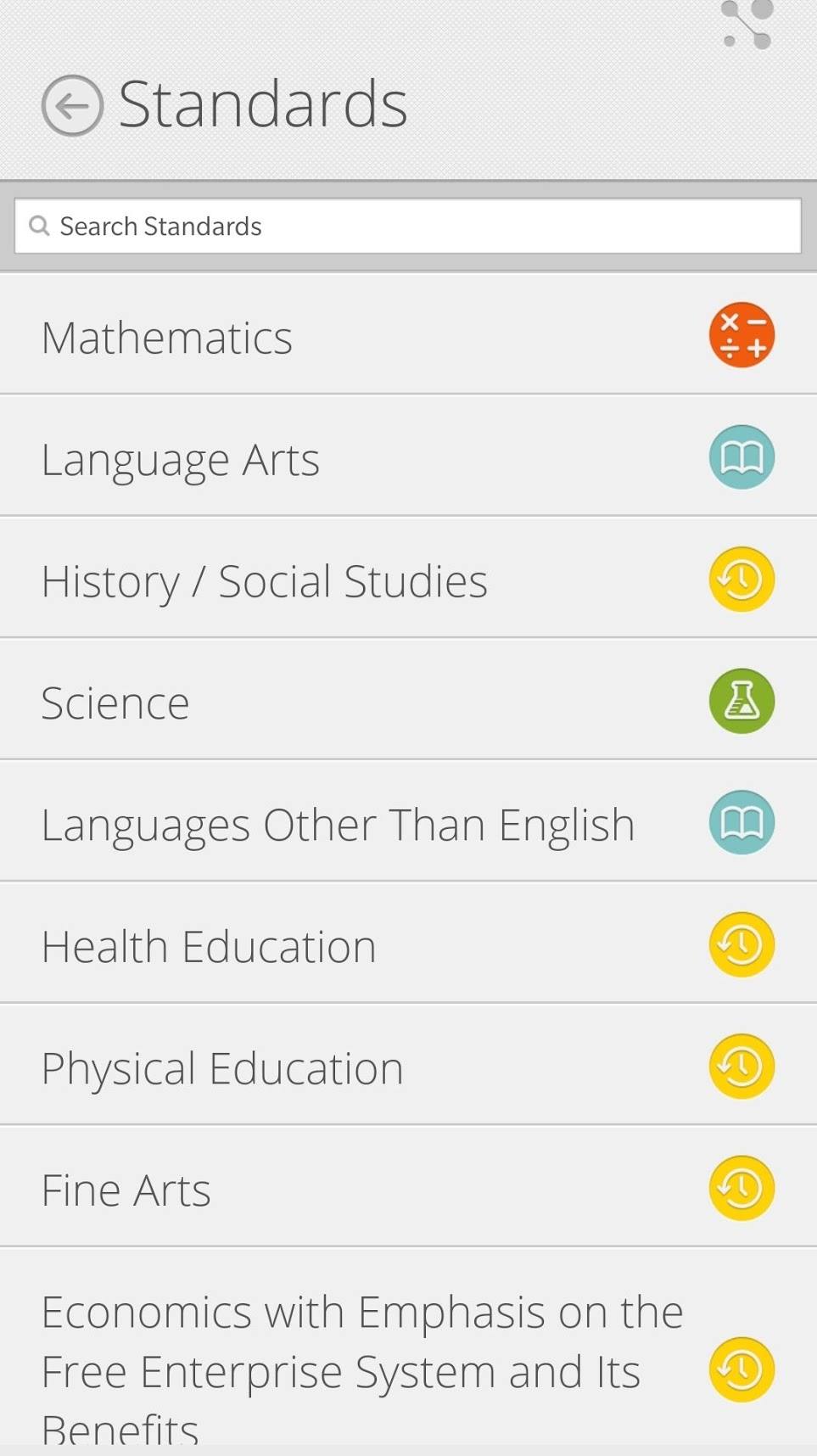
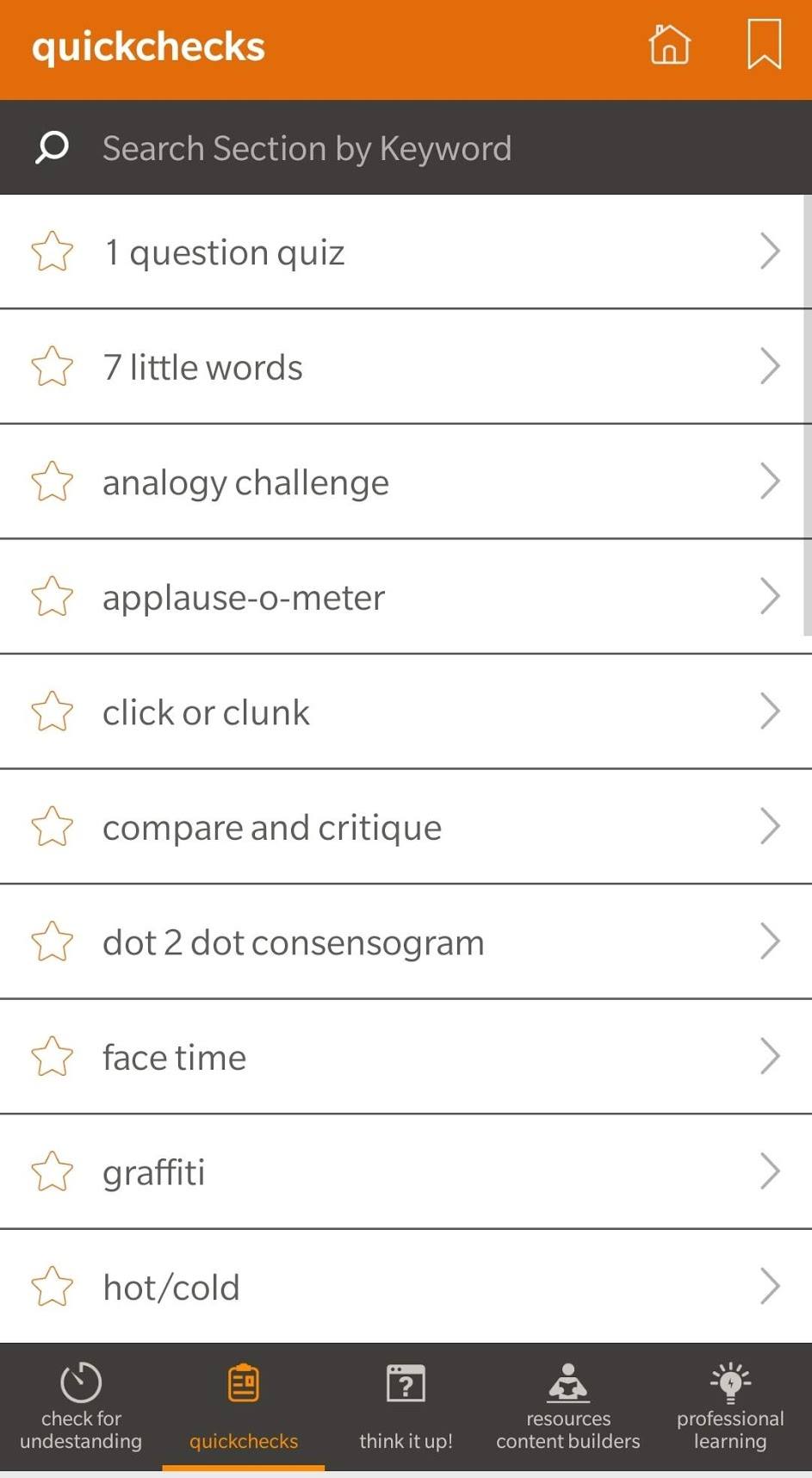
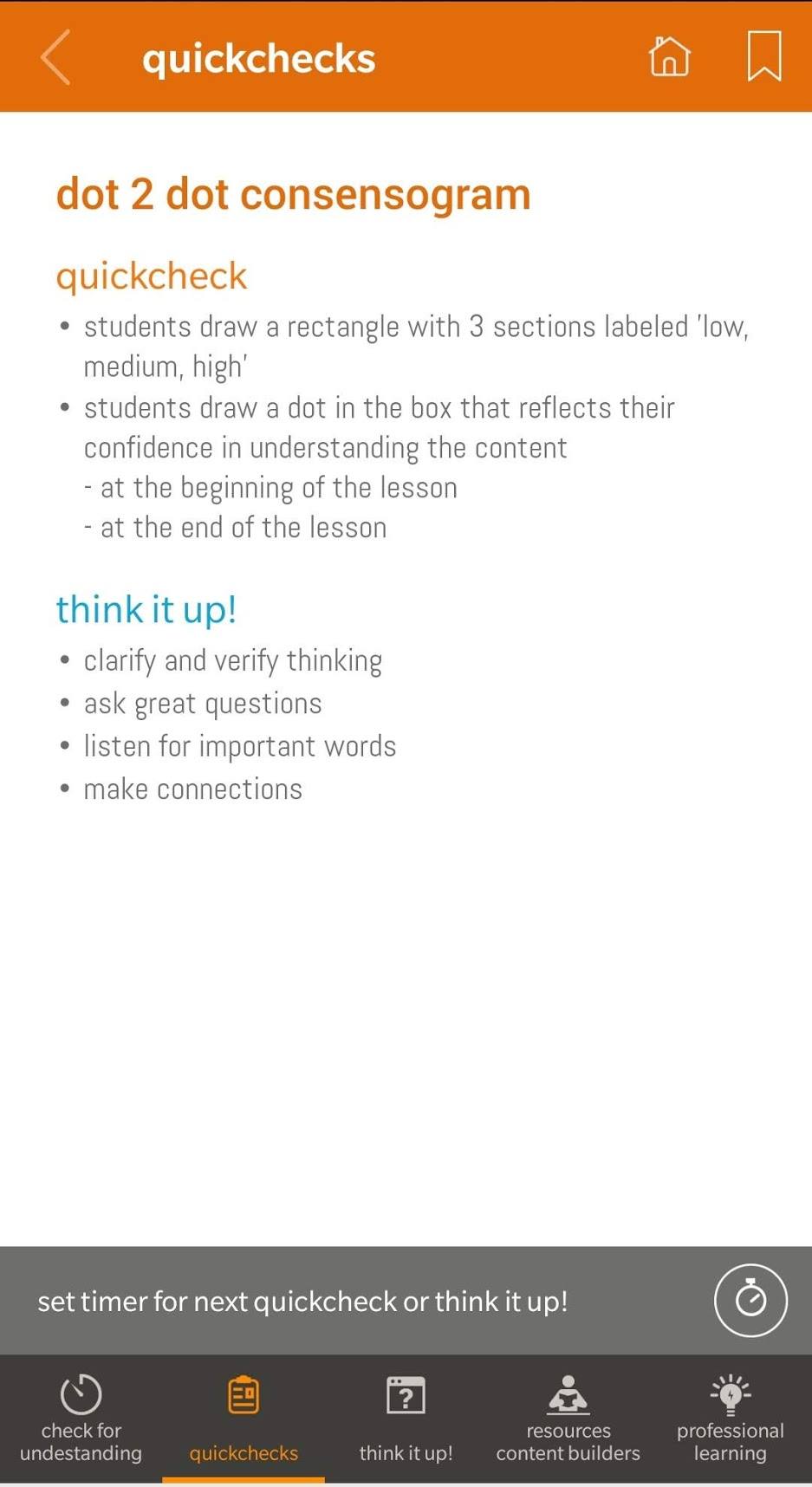

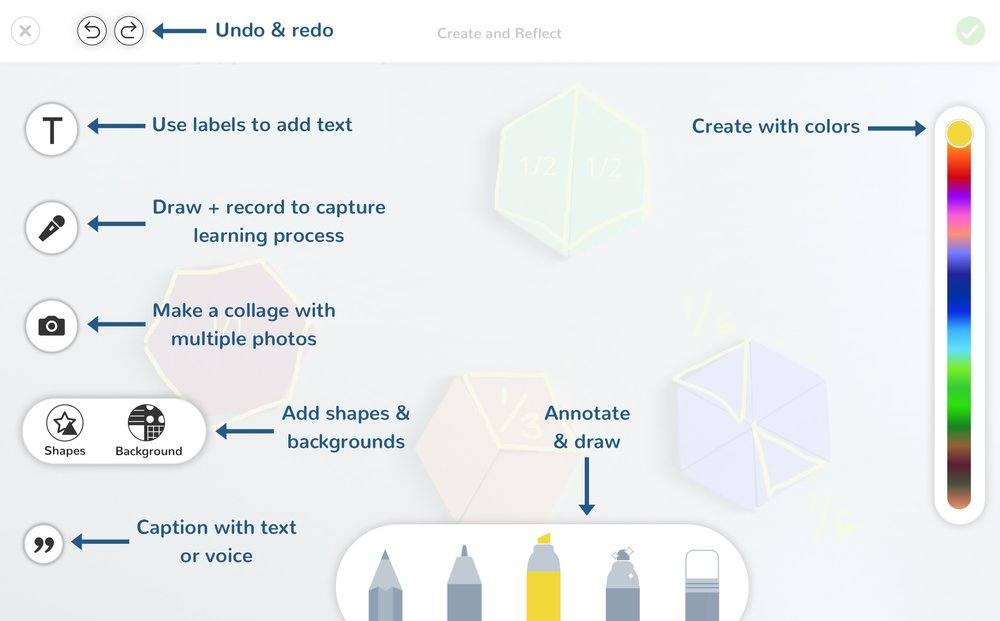 There are several benefits to using Seesaw. Students are able to showcase their best work for parents, peers, and teachers. Students are able to explain their masterpieces, and take pride in ownership through their use of camera, video, drawings, and notes, especially when they know it is being published. This helps shy students who want to speak but are not very vocal. Teachers benefit from Seesaw by being able to use the student journal as a paperless storage for work samples, to show and discuss at parent conferences, and even use as an assessment tool. Additionally, teachers can make private notes and give feedback.
There are several benefits to using Seesaw. Students are able to showcase their best work for parents, peers, and teachers. Students are able to explain their masterpieces, and take pride in ownership through their use of camera, video, drawings, and notes, especially when they know it is being published. This helps shy students who want to speak but are not very vocal. Teachers benefit from Seesaw by being able to use the student journal as a paperless storage for work samples, to show and discuss at parent conferences, and even use as an assessment tool. Additionally, teachers can make private notes and give feedback.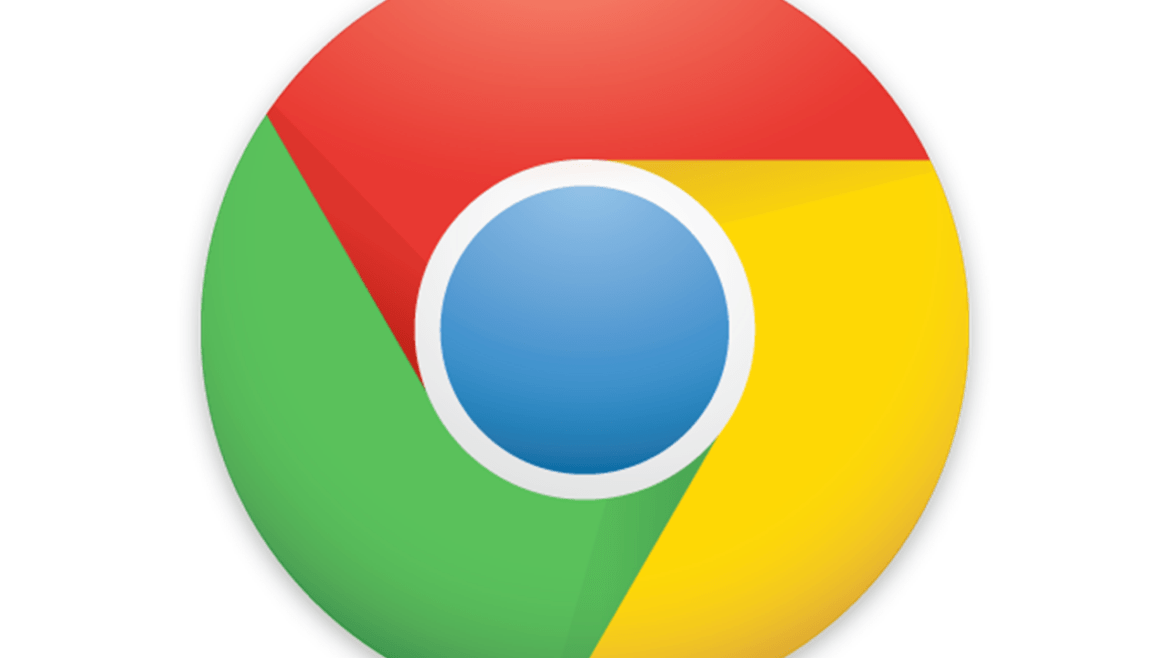
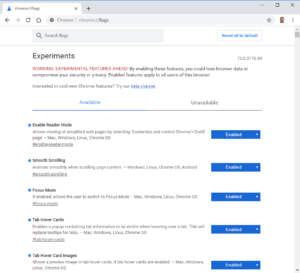 First, I need to give a disclaimer.
First, I need to give a disclaimer.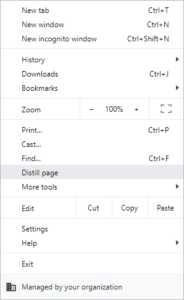 Enable Reader Mode (#Enable-Reader-Mode) opens a new page that has been stripped of ads. This is great when you are wanting to share a web page with others, but it is cluttered with ads that distract from the page. Chrome extensions that are similar to Reader Mode include
Enable Reader Mode (#Enable-Reader-Mode) opens a new page that has been stripped of ads. This is great when you are wanting to share a web page with others, but it is cluttered with ads that distract from the page. Chrome extensions that are similar to Reader Mode include 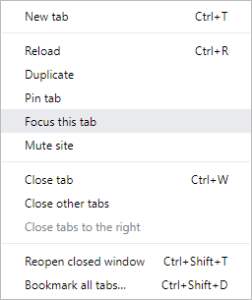 Focus Mode will pop out the current tab into its own window. To make use of this feature, you’ll need Chrome 7.6 or higher, which was not yet out at the time of this writing. If you like to be on the cutting edge, though, and want access to this (and other) features before they are rolled out to the masses, then consider using
Focus Mode will pop out the current tab into its own window. To make use of this feature, you’ll need Chrome 7.6 or higher, which was not yet out at the time of this writing. If you like to be on the cutting edge, though, and want access to this (and other) features before they are rolled out to the masses, then consider using 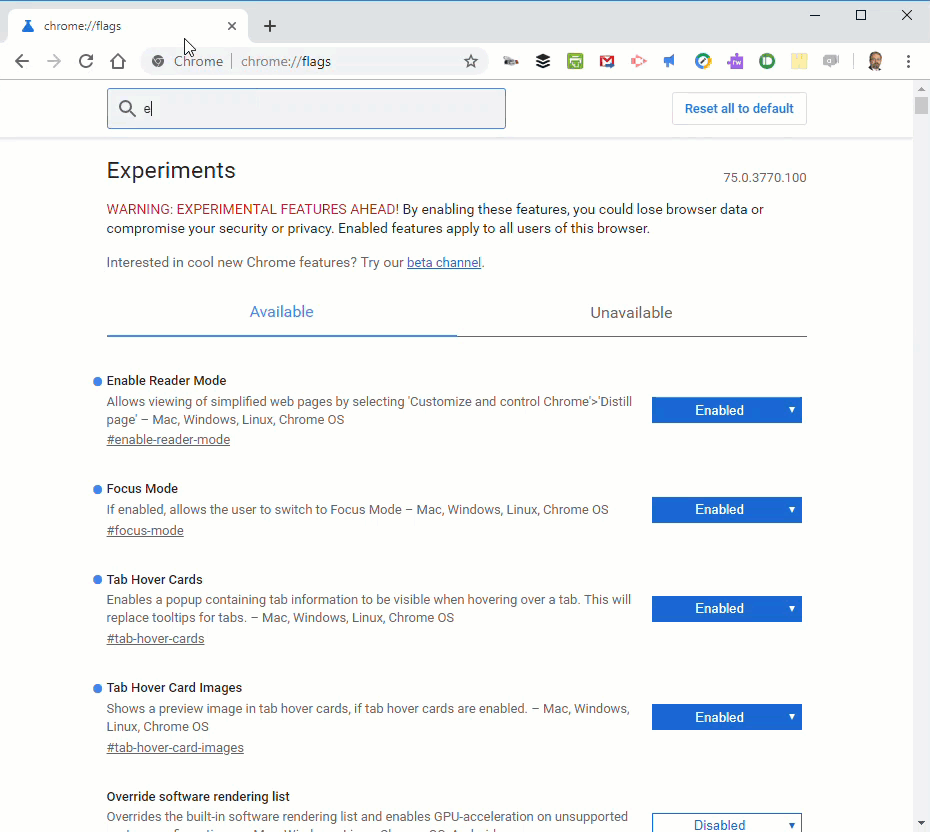
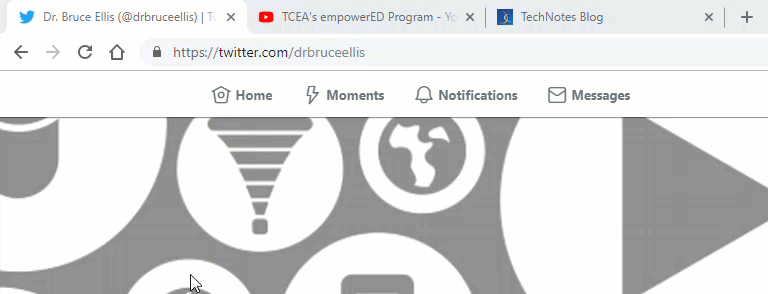
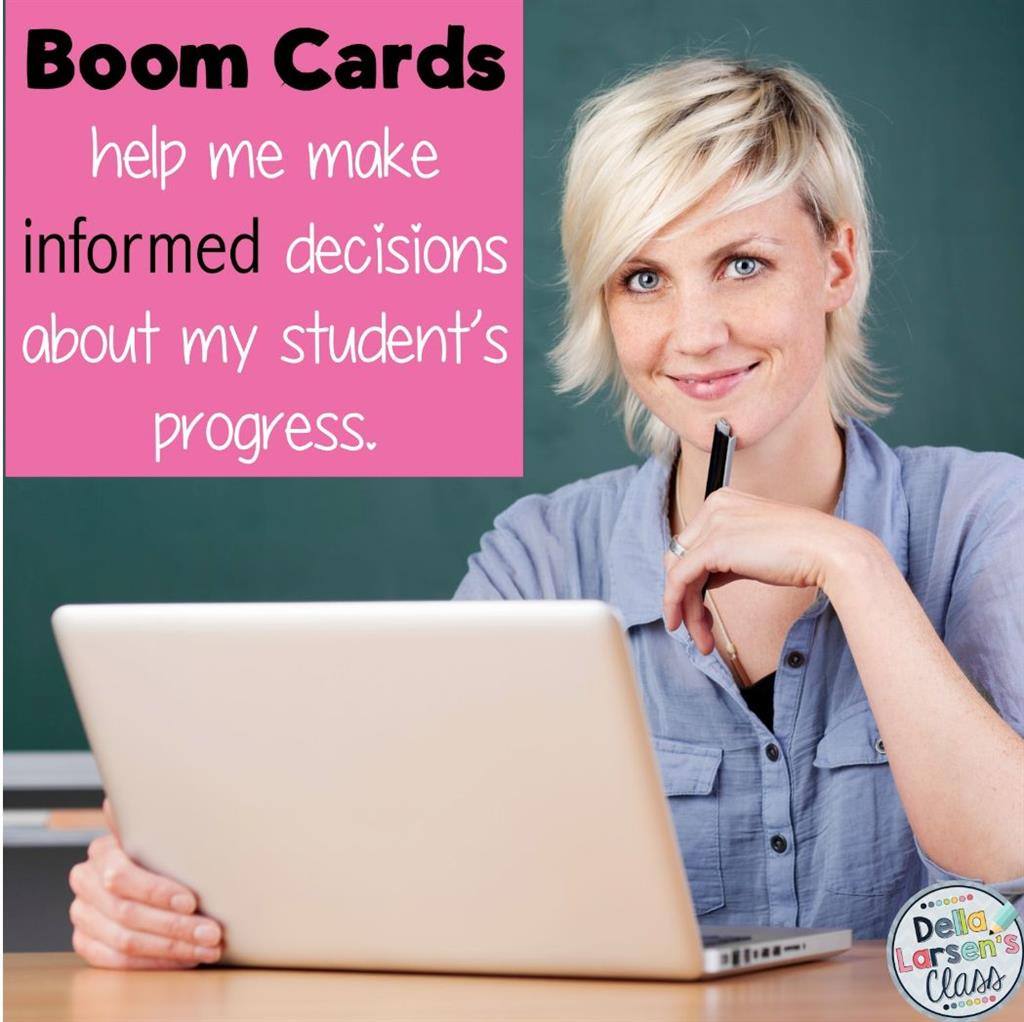
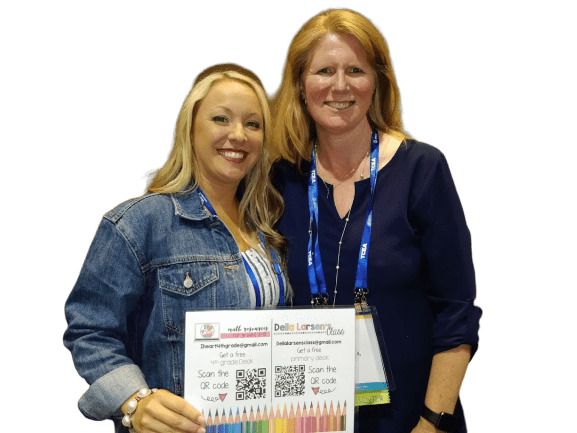 Audio Alert
Audio Alert
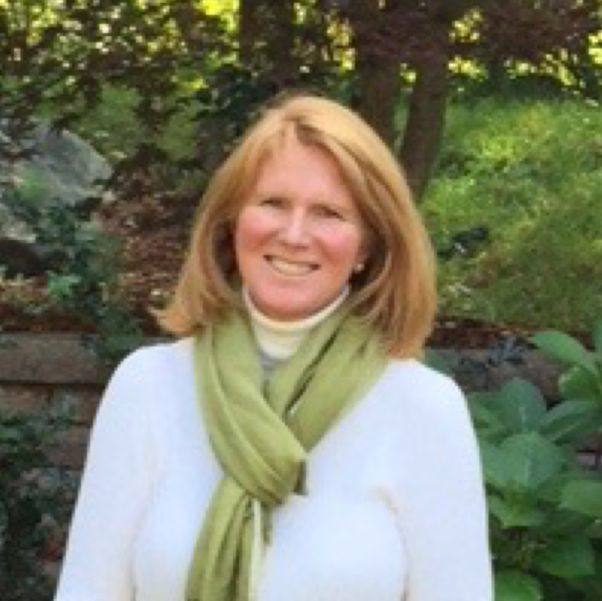 much of her time supporting teachers just starting on their digital journey. You can follow Della on Twitter
much of her time supporting teachers just starting on their digital journey. You can follow Della on Twitter 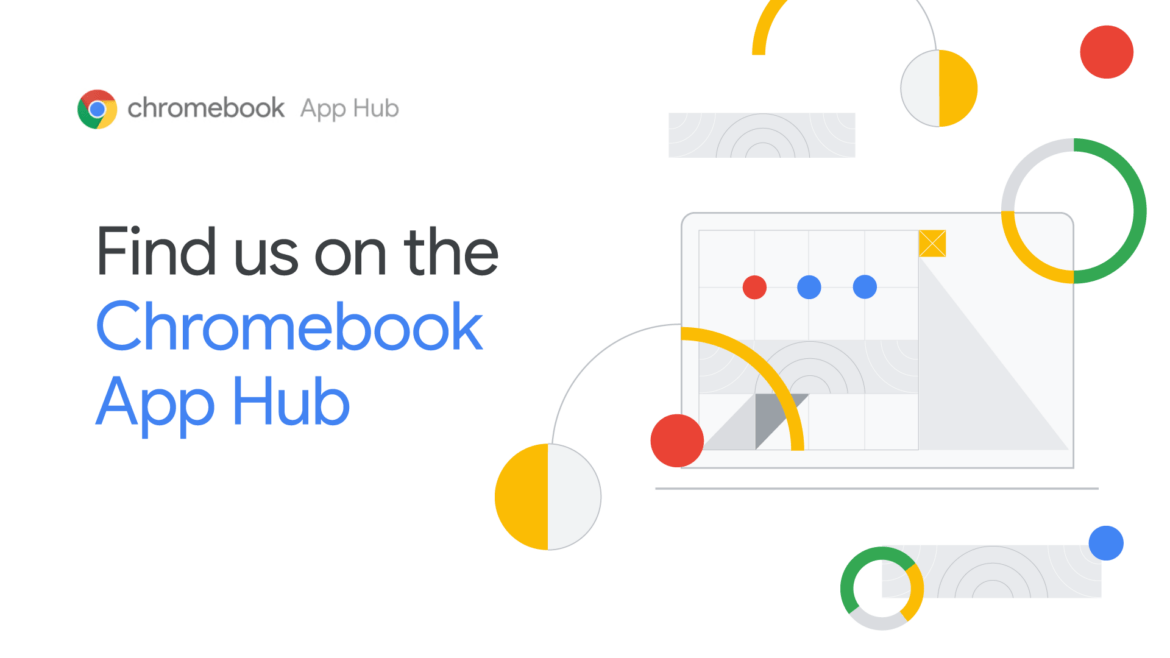
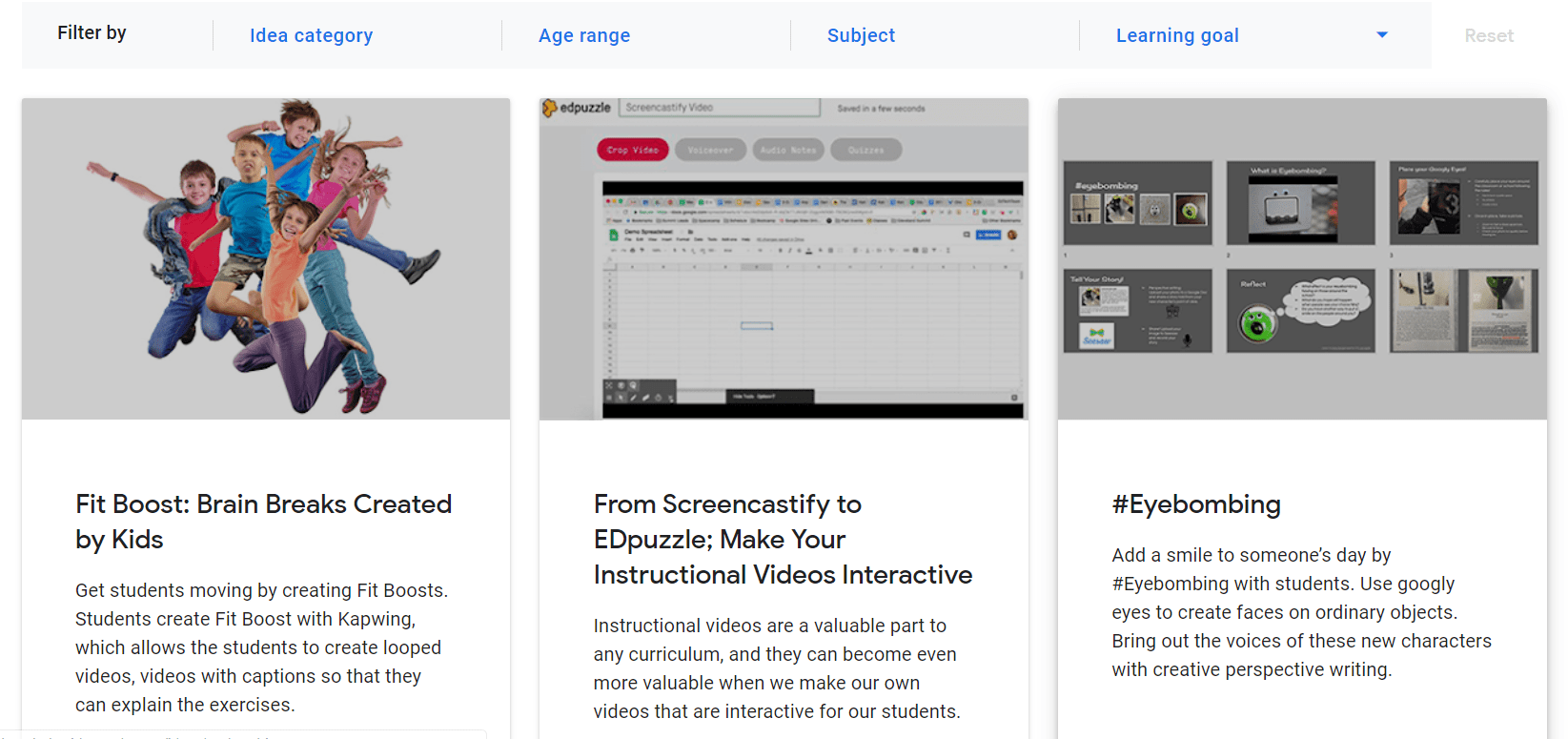 The
The 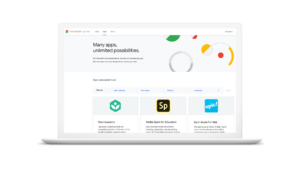 videos and games; Adobe will include its visual storytelling app Adobe Spark; and Khan Academy will bring its free library of lessons across subjects like math, grammar, science, history, standardized tests and more.
videos and games; Adobe will include its visual storytelling app Adobe Spark; and Khan Academy will bring its free library of lessons across subjects like math, grammar, science, history, standardized tests and more.