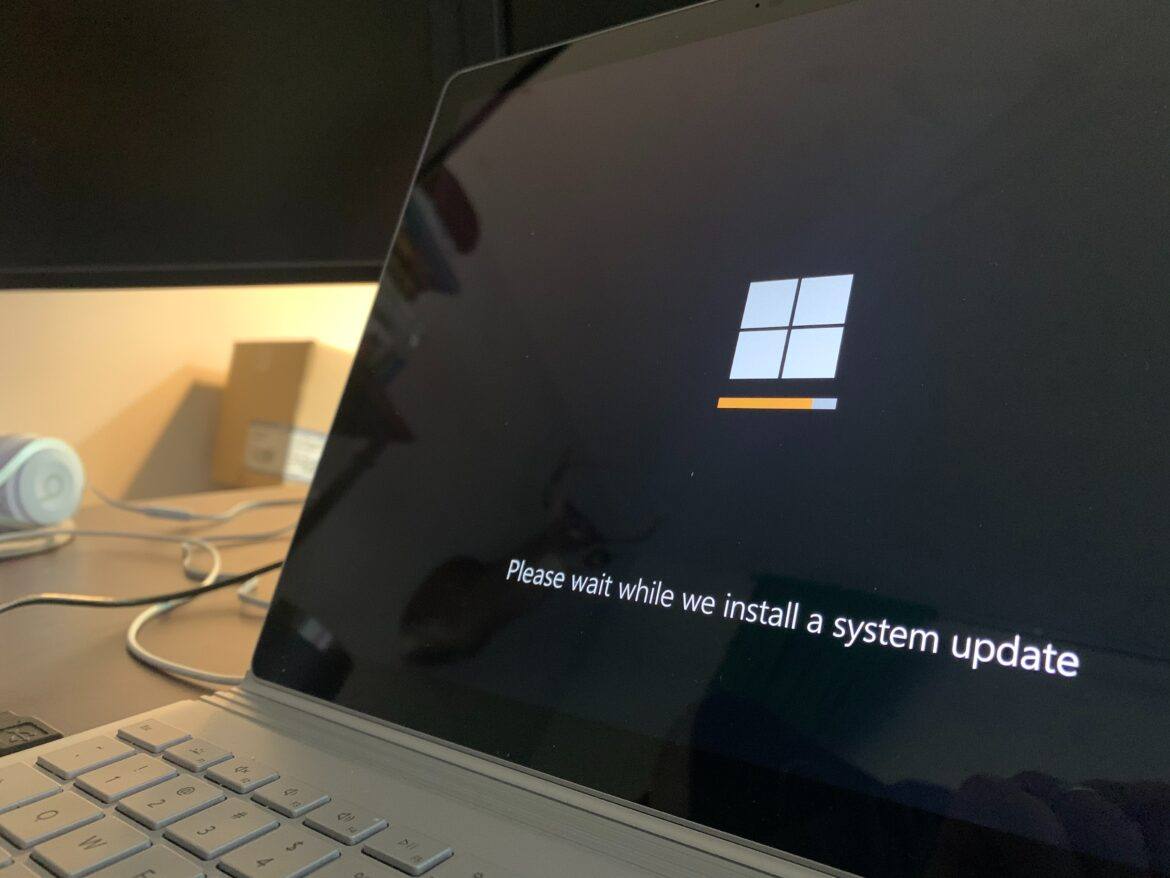Ready to learn a variety of tips, tricks, and ideas to get more from your Windows 10 computer? In this blog entry, we will explore a few exciting ways that you can augment your Windows computer. Let’s get started and answer some important questions that can help your staff and students’ personal Windows devices be safe and protected.
1. Are you running the latest Windows 10 Creators’ Update?
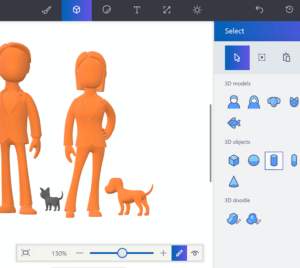 The latest version of Windows 10, the Creator’s Update, comes replete with awesome updates. Let’s quickly review some of those:
The latest version of Windows 10, the Creator’s Update, comes replete with awesome updates. Let’s quickly review some of those:
- Add 3D abilities to the Edge browser and PowerPoint.
- Place 3D objects within a PowerPoint slide and other apps.
- On Microsoft Edge, 3D can work with HoloLens to allow true 3D browsing.
- Upgraded version of Paint 3D that allows users to draw a 3D sketch on one device, then view it on another Windows 10 device (e.g. mobile, HoloLens) as a hologram
- Paint 3D also integrates with Minecraft (watch this video). Users can move their creations from the game into the app. From there, the creations can be edited and then 3D printed.
If you can’t wait for Microsoft to roll out the Creator’s Update, then use the Microsoft Update Assistant to start the process.
2. Are you protecting your Windows 10 device?
While some believe that anti-malware tools are seldom needed (and they may be right) with Windows Defender on guard, add more armor to your protective suite. Keep your Windows computer up to date with Windows Update. Keep your other programs updated with Patch My PC.
You can also lower your hacking risk in another way. Set up another user account on your computer that does not have administrator rights to install software. When you need to install software, switch to the admin mode user. Otherwise, just use a regular Windows user account.
Here are a few more pieces of armor to protect your Windows 10 installation:
- Anti-Malware
- Malware Bytes– Great to use when you think your computer has been infected with malware/spyware and you need your computer “cleaned out.”
- AntiRansomware – Although still in beta, Malware Bytes’ solution to ransomware offers real-time protection against this huge problem, catching it before it can encrypt your files.
- Spyware Blaster– An easy-to-use “inoculation” program against spyware/malware.
- Spybot Search and Destroy – The best part of Spybot is the TeaTimer which protects your computer’s registry against contamination and immunizes your browsers (IE, Firefox) against malware.
- AntiVirus
- BitDefender Free – This free-for-home-use antivirus program works great and does not drive you crazy with advertisements. OR
- Sophos Home Antivirus – This is another protection free for home use.
Remember, before you go any further, protect your Windows 10 computer so you can prevent malware from taking over your device as you surf the web or add programs.
3. Are you protecting your confidential data?
Whether it’s school records, health information, or financial data, it all is sensitive data that should be encrypted while at rest or in motion (on a USB flash drive). As a result, take advantage of one of these free solutions. Protect work sensitive data and you will be protected under Texas Safe Harbor law, which means no embarrassing reporting of lost/stolen data for your organization and possible termination for you.
- Mac/Windows/Linux computer?
- Chromebook or use Google Chrome?
- Get Minilock for individual file encryption.
- Android device?
- Get ParanoiaWorks’ Secret Space Encryptor (SSE) for Android from Google Play store.
Try these file and/or folder encryption tools. If you need text encryption solutions, whether for email or SMS/text messages, one of these should work well for you.
- iOS/iPhone/iPad device?
- Any device?
- Get Text Encryption (save then open in your web browser)
You may also want to get a copy of File Shredder for Windows to securely delete information from your Windows computer.
4. Are you protecting your logins and passwords when using public WiFi at coffee shops and airports?
Unfortunately, it’s not enough to protect your data while it’s on your device. If you take advantage of public WiFi, or even WiFi that’s “trusted,” you are exposing your usernames and passwords to various web-based services. That’s because any data flowing over WiFi can be snatched out of thin air using special tools. (Yes, I have tested it myself in my home neighborhood using easy, free tools available to anyone, and it is frightening.) That’s why I use a virtual private network (VPN) to protect data.
“Virtual Private Networks provide an important element of privacy protection for users,” Electronic Frontiers Association says. . .VPNs [are] one of the most effective tools for protecting privacy when using the Internet, due to the degree of anonymity they provide when accessing online services.
Free VPNs for Your Browser
-
- Opera browser has a built-in VPN that works well.
- DotVPN Chrome add-on works with your Chrome browser.
VPNs that Protect All Internet Traffic from Your Windows Computer
-
- Private Internet Access (PIA) (approx <$40 annually or $6.95 per month)
- Express VPN
- NordVPN
Mobile VPN for Android and/or iOS
-
- All VPNs above have mobile versions.
- Windscribe VPN works great.
5. Want to save money and not buy expensive Windows software?
When home-schooled twins in their wood cabin in a Tennessee mountain home created a YouTube video series based on my daughter’s ebook, Alone in the Middle, they did it with free software. That is, Paint and MovieMaker. It made me ask in 2010, “Why aren’t public school students using these free tools to make their own YouTube videos and animations?” If you missed it, there are tons of free, open source software you can use.
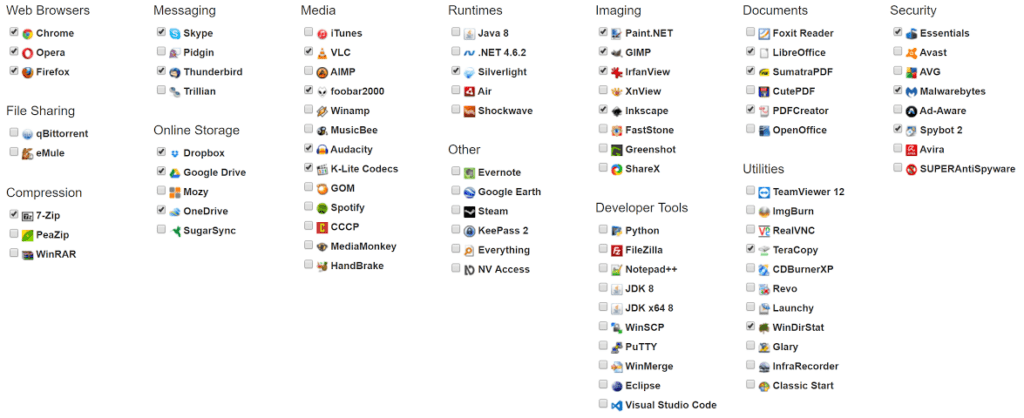 Here is a short list:
Here is a short list:
- Ninite.com: Install and update all your programs at once. Scroll down to see all the available apps. Get my favorite Ninite picks (this will actually get you a copy of my favorites).
- Open Source Windows
- Compression Software (e.g. zip): 7-zip or PeaZIP
- File Copying/Moving or Management: TeraCopy and FreeCommander
- Text Editors: Notepad++, ConText
- Free Adobe Alternatives
- Scribus: Create great-looking, print-ready posters, newsletters, and magazines.
- GIMP: Refine your photos or create your own artwork from scratch, with support for Photoshop plugins.
- LightZone: A digital darkroom for converting, editing, and managing photos in batches or individually.
- Inkscape: A versatile, open source vector editor that’s ideal for hobbyist illustrators and web designers.
- Unsplash: Professional-quality stock photos in the public domain – totally free to download and use.
Although this blog entry has gotten long, there’s more to share. Check out this list of Microsoft apps for your surface book/tablet as well as other great Win10 programs.
Update: This blog entry was updated with fresh links for the VPN on 4/23/2018.