“I want to create a quiz for a video using AI or something. How do I do that?” That question comes up from time to time. Luckily, there are several free tools you can take advantage of. Most of those tools are for YouTube, but what about other video sources, such as Vimeo? In this blog entry, I’ll share a roundup of solutions you can use for different video sources. I’ll also share a process you can use with any video, no matter the source. So, here’s your guide on using AI to create quizzes for videos!
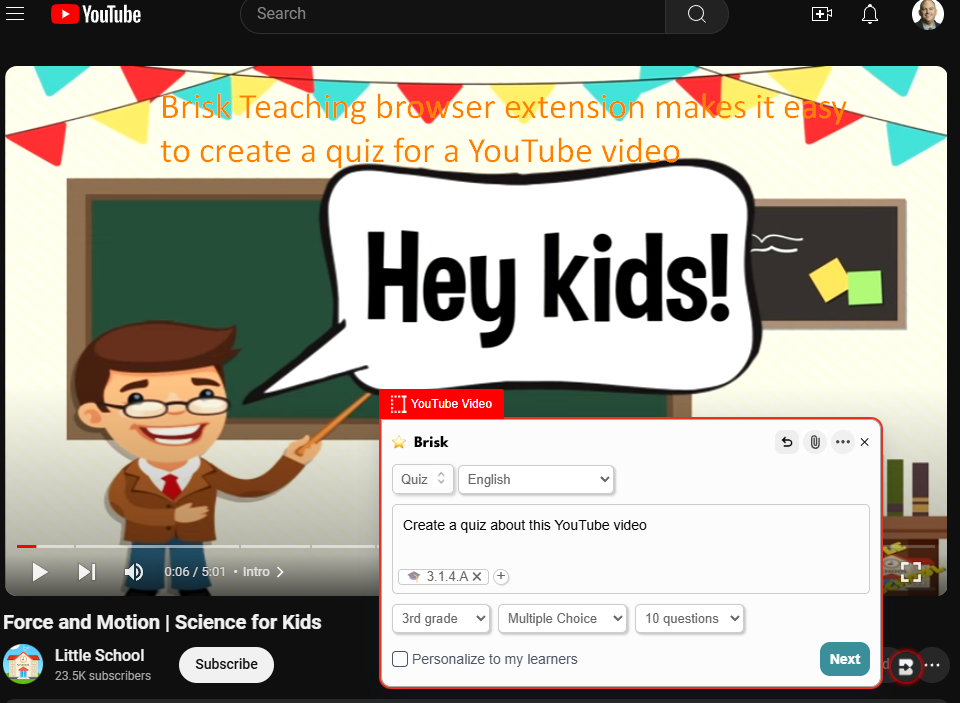
Source #1: YouTube Videos
Need to create quiz questions for YouTube videos? Doing so has gotten much easier with AI tools available. EdPuzzle is an old favorite, so I won’t spend any time on it except to remind you that it is available.
Here’s a short list of some of the newer solutions available:
| Tool | Description | Limitations and Cost (if any) |
|---|---|---|
| Brisk Teaching | Use the AI Quiz Maker to create questions aligned to standards from a video source | Free with paid options available |
| ChatGPT Custom GPTs | Use a custom GPT to create questions. A few to try include GeneralMind’s Video Summarizer, VideoSummarizer, Chat-Prompt’s YouTube Video Summarizer | Free account creation but a little clunky compared to the other tools |
| Diffit | Drop in a YouTube video link and get differentiated resources aligned to standards | Free with Premium options available |
| MagicSchool | Create grade-leveled questions for any YouTube video, including multiple choice questions, free response questions, and specify total number of questions (3-10) | Free such as 5-min input limit on video and less than 10 uses per month |
| Quizalize | Create questions for any YouTube video, including multiple choice questions, open-ended questions, and/or True/False Statements, as well as generate vocabulary | Quizalize Basic is free but there are other options available for individuals, schools, and districts ranging in price. Did not work for me with videos provided |
| Twee | Create questions for any YouTube video, including multiple choice questions, open-ended questions, and/or True/False Statements, as well as generate vocabulary | Free but with limitations such as 5-min input limit on video and less than 10 uses per month |
| Unstuck | Create a study guide for any YouTube video by adding https://study.new in front of the YouTube video URL (e.g. https://study.new/https://www.youtube.com/watch?v=cyBv88tkrzc ) | Free account creation but a little clunky compared to the other tools |
You can probably find a lot of other AI tools to do the same, including ChatTube, Redmenta, TeachMate.ai, and Quizizz. These are all powerful tools to use and work well most of the time. There may be situations when they do not, or YouTube restricts access. It is worth mentioning that, if you have ChatGPT account, you can get a different result.
Use ChatGPT to Generate a Quiz
Using AI to create quizzes is easy to do. If you’re a fan of ChatGPT, try using the TCEA Prompt Guide Educator to assist you in crafting a prompt that generates a quiz for a YouTube video. Or give the prompt below a spin. Simply copy-n-paste it as is then let ChatGPT take it from there.
Prompt Example
| Copy-n-paste the AI prompt below |
|---|
| Follow these instructions and begin: AI Custom Instructions for Interactive Quiz Creation: 1. Start by Greeting and Offering Assistance: “Hi! I can help you create a quiz based on a video. Are you ready to get started? Just type ‘yes’ when you’re ready!” 2. Ask for the Video Link: Once the user responds with ‘yes’: “Great! Please provide the link to the video you’d like to base the quiz on (e.g., YouTube, Vimeo).” 3. Ask for the Grade Level: After the user provides the video link: “What grade level is this quiz for? (e.g., 3rd grade, 8th grade)” 4. Ask for the Question Types: After the grade level is given: “Which types of questions would you like to include in the quiz? You can select more than one: – True/False – Multiple Choice (with 3-4 options) – Short Answer – Open-ended Questions” 5. Ask for Key Concepts: After the user chooses the question types: “What key concepts or topics from the video should the quiz focus on? (e.g., gravity, motion, force, or specific topics covered in the video)” 6. Ask for Learning Outcomes: After key concepts are provided: “What is the desired learning outcome? Describe what you want students to understand or demonstrate after completing the quiz.” 7. Confirm and Offer Quiz Creation: After gathering all the details: “Thanks for all the information! I’ll now create the quiz based on your preferences. Would you like me to format the quiz in any particular way (e.g., numbered, categorized by question type)?” 8. Create and Display Quiz: Once the user confirms preferences: “Here’s the quiz based on your input! Let me know if you’d like any changes.” |
Grabbing Videos from Other Sources
While AI tools can summarize and generate quiz questions for YouTube videos, it’s a little tougher with videos hosted on other websites, like the one pictured below:
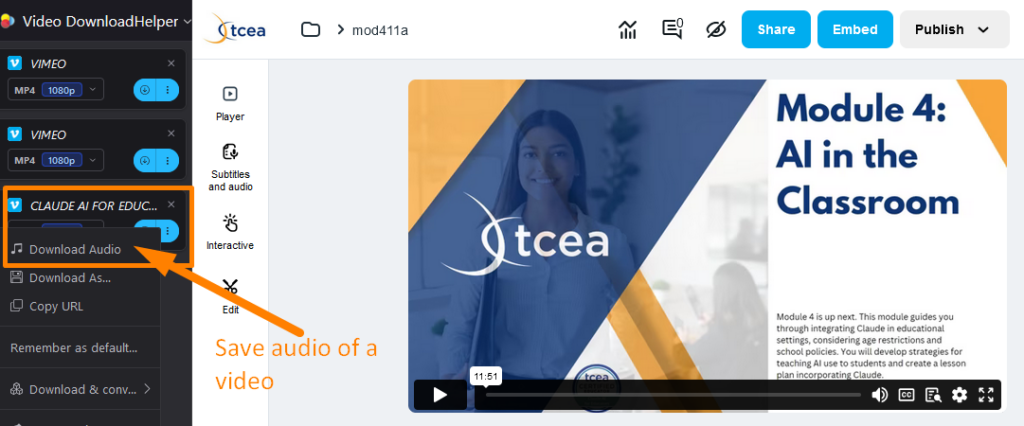
To get the audio for videos hosted on other websites, you will need to follow a three-step process.
Source #2: Other Video Sources
If videos are hosted in locations that would prefer you NOT get a copy of the video, it can be difficult to generate quizzes. You would have to watch the video, then come up with the quiz questions and responses yourself. What if you could find an easier way?
That easier way is this three-step process outlined below. Please be sure to verify you are permitted by the copyright holder to obtain a copy of audio from a video.
Quiz Question Creation: Three Easy Steps
The three-step process relies on the venerable Video Download Helper extension. It is a browser extension you can get for Firefox, Chrome, and/or MS Edge browsers. The Chrome version does not allow download of YouTube video content (a Google restriction).
With Video Download Helper on Firefox browser, and the premium version of the extension (approximately $29), you can extract audio from videos. With that audio file, you can use an AI tool to generate a transcript of the video. Then, you can drop the transcript into any AI tool you like and generate quiz questions. You can purchase the Premium version of the extension to extract media in a variety of formats, including audio.
Don’t want to pay $29 for the premium version? There are two other ways to get the audio. The first is to use Audacity, a free open source audio recorder. Set Audacity to record your computer’s audio (read about that here). The second is to get aTube Catcher, which will allow you to record audio playing on your Windows computer, as shown below:
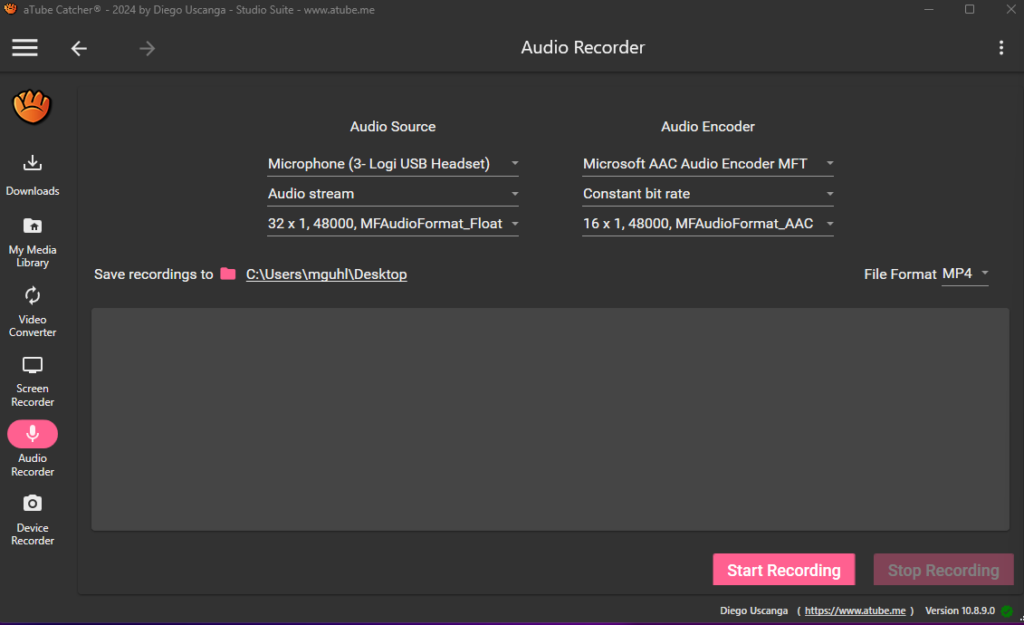
The premium version of Video Download Helper, a lifetime license, is well-worth the investment. That’s because many AI audio to text transcription tools are available at no charge (see list in Step 2 below). To generate a transcript for a video can get quite expensive and there are limits to video length. The process can also take longer.
Let’s outline the step by step process below.
Step 1: Get the Audio from a Video
After installing Video Download Helper and purchasing the Premium version, use it to extract the audio from an online video. The main advantage of VIdeo Download Helper? It makes it easy to extract the audio and save it as a file on your computer. Again, remember, instead of buying Video Download Helper, you could play the video and record the audio using the free Audacity or aTube Catcher.
A tip? Play the video at 2x the speed so you can finish twice as fast. The audio transcription tool can transcribe at a faster rate than we can listen to the audio.
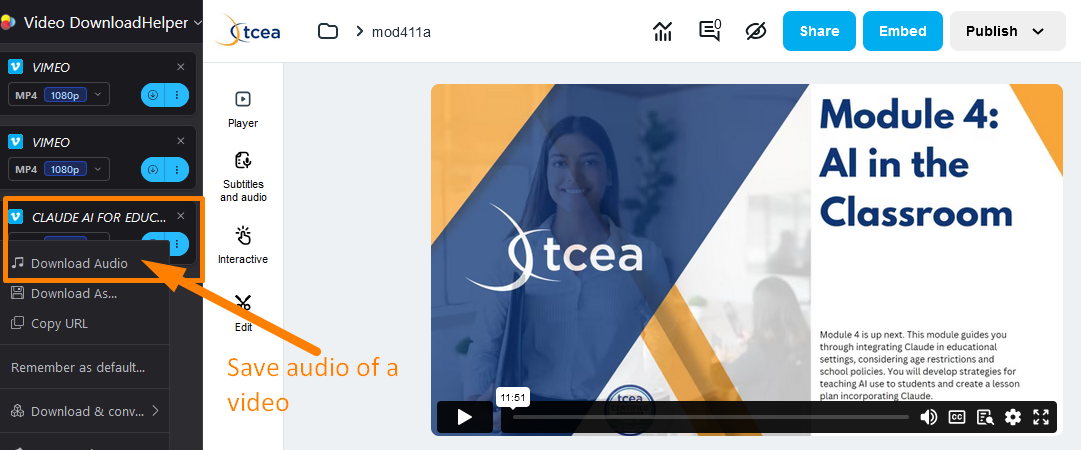
Screenshot by author of Video Download Helper
Again, while you could save the video to your device, then use an AI to generate a transcript, that could be time consuming. The reason why is that video files are larger. You want the audio because your goal isn’t to get a copy of the video, only to generate a text transcript. That’s why you are going to get the audio from the video and work with that instead of the video itself.
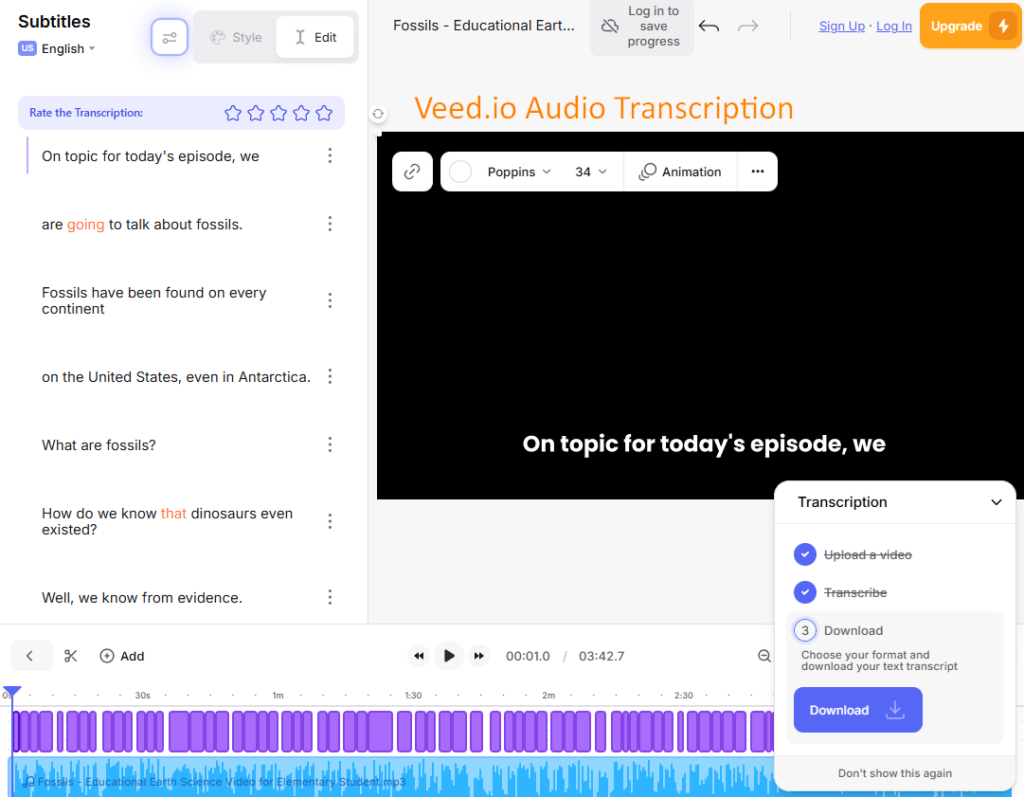
Step 2: Use an AI Service to Create a Transcript
There are several AI services you can use to create a transcript of an audio file. Here are four tools you can start with:
| Tool | Description |
|---|---|
| Flixier | Transcribe audio to text in your web browser, no account required |
| Kapwing Audio to Text Converter | Allows you to convert audio to text with no credit card, subscription for free |
| ReStream.io Transcribe Audio to Text | A free tool (no account creation required) that allows you to transcribe audio to text |
| Veed | Transcribe audio to text automatically, using AI. Over +120 languages supported |
For the purposes of my example, I relied on ReStream.io. It worked super fast, and did a great job.
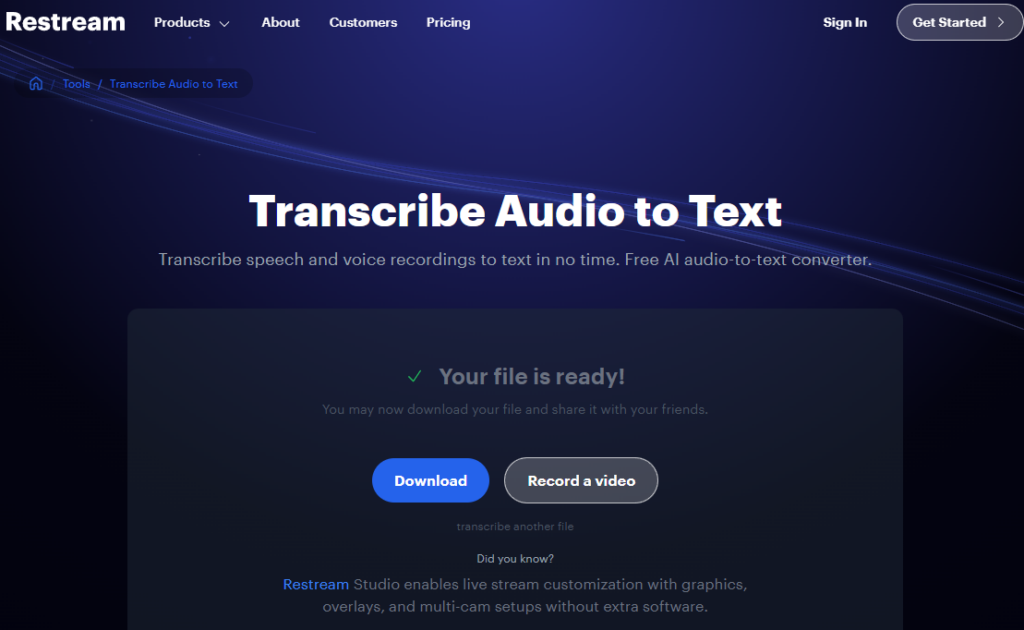
Screenshot by author of Restream.io
For example, here’s an excerpt of the transcript of a video played at 2x speed and recorded using aTube Catcher, then running the audio file through Restream.io Audio Transcribe to Text tool:
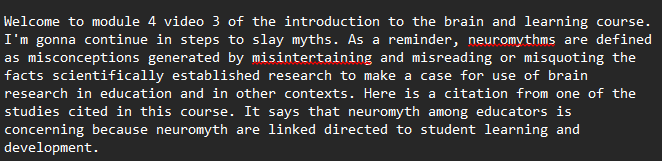
Step 3: Upload Text Transcript of Audio
Got your audio transcript? You are now ready to drop it into an AI. At this point, you can make it into a study guide. Or, if you prefer, a quiz. You can also extract vocabulary terms and generate a glossary. You will see I provide specific examples of the types of questions I want to see:
Prompt Example
Review the attached text transcript of the video, [name of video goes here]. Generate a quiz at [grade level desired] with [number] questions in a variety of question types. See examples below. Ask me before generating what format I want the quiz in, such as markdown, markdown table, comma-delimited or CSV, or plain text.
| Question # | Question Type | Question/Prompt |
|---|---|---|
| 1 | Multiple Choice | What is the main topic of the video? |
| a) Animals b) Space c) Plants d) Recycling | ||
| 2 | True/False | True or False: The video shows how to protect the environment. |
| 3 | Short Answer | Name one way you can help the environment according to the video. |
| 4 | Fill in the Blank | “The video says we should always _ plastic bottles.” |
| 5 | Multiple Choice | Which color bin is for recycling plastic? |
| a) Red b) Blue c) Green d) Yellow | ||
| 6 | True/False | True or False: Recycling is not important for the planet. |
| 7 | Short Answer | What should you do if you see trash on the ground? |
| 8 | Multiple Choice | What is one material mentioned in the video that can be recycled? |
| a) Glass b) Wood c) Metal d) Paper | ||
| 9 | Fill in the Blank | “We need to take care of the Earth because it is our __.” |
In the screen below, you can see ChatGPT generating a quiz similar to the example in the prompt above. The quiz is in markdown format (convert Markdown to HTML with this free tool, then paste into your word processor of choice):
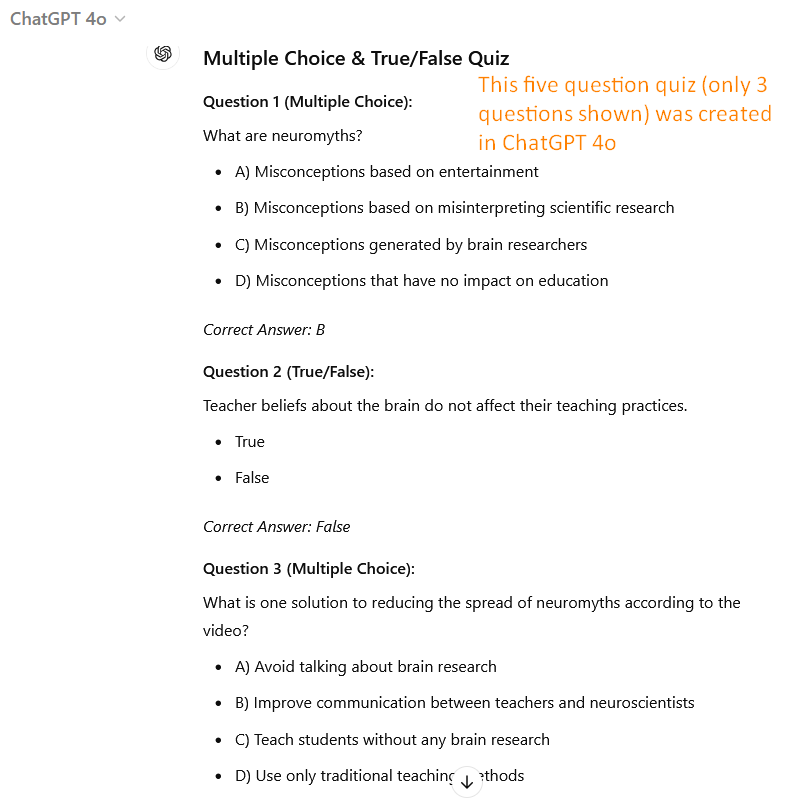
Using AI to Create Quizzes for Videos
With this three-step process, using AI to create quizzes from any video you find online is easy (if you have the $29 Video Download Helper Premium version, free, open source Audacity or no-cost aTube Catcher). You now have a handy list of tools you can use to generate quizzes.

