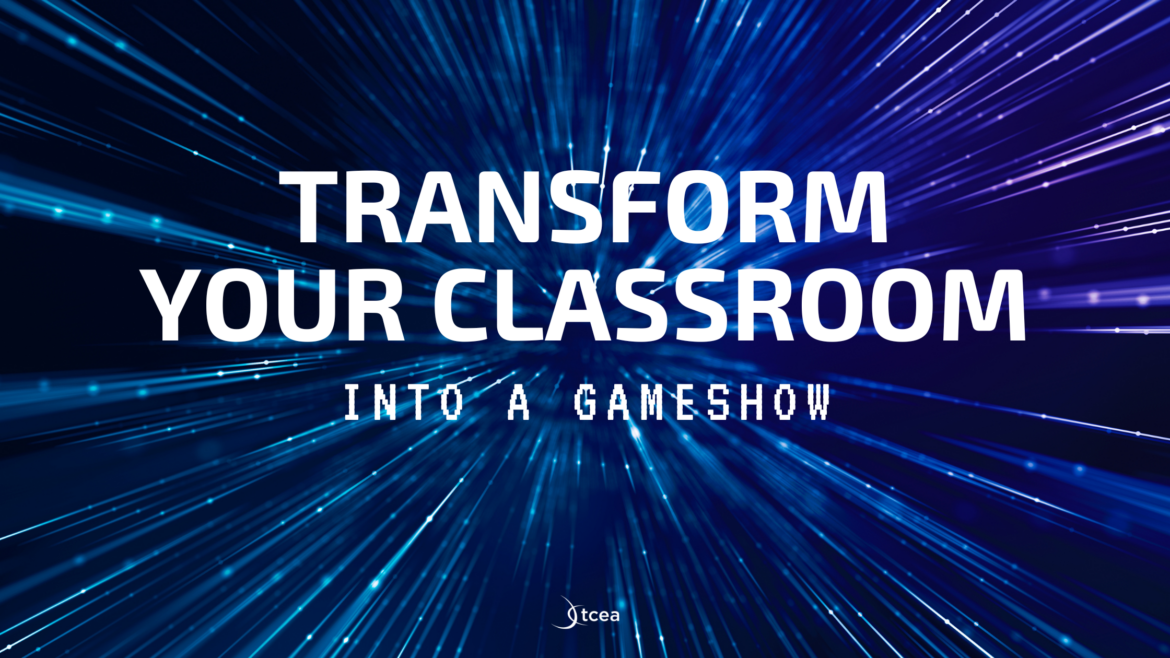The ever popular TV game show Jeopardy can provide an enjoyable way of reviewing content with students. At a recent Google workshop, I divided participants into teams and we played the game. Immediately, the participants’ eyes lit up and everyone was actively learning together.
I created the Jeopardy game using Flippity. Flippity is a great service that offers a handful of templates for creating interactive games that you can use in the classroom. There are 11 tools that you can select from:
- Flashcards
- Quiz Show
- Bingo
- Hangman
- Spelling Words
- Random Picker
- Mix and Match
- Badge Tracker
- Progress Indicator
- MadLibs
- Certificate Quiz
Each tool has a link to a demo page, so you can see it in action, and a link to the step-by-step instructions for the tool. In addition, each tool also has a Google Sheets template that you can make a copy of and then fill in with your own information.
Steps for Making Your Own Game Show
If you want to make your own Jeopardy quiz show, follow the steps below:
Step 1: Modify the Google Spreadsheet Template
• Make a copy of this template. (You’ll need to sign-in with your Google account.)
• Edit all the Quiz Show Questions (and answers and categories) to fit your content.
• Do not edit any cell with a blue background and don’t delete rows or columns.
Step 2: Publish Your Spreadsheet
• Go to File, Publish to the Web, and then click Publish.
Step 3: Get Your Flippity Link
• Click on the Get the Link Here tab of the template (at the bottom).
• Click on the Flippity.net link to test out your game.
Step 4: Bookmark, Share, and Play
• Make a shortcut or bookmark to get back to the game whenever you want to play.
• Share the game with your colleagues and have them try it out.
• Play the game with your students.
Flippity Add-On
This past November, the Flippity Add-on for Google Sheets became available. Now it is easier than ever to create games. With this add-on, even your students can create review games with Flippity.
To get the Flippity Add-On:
1. Open a new Google Sheet and click on the “Add-ons” menu.
2. Search for “Flippity” and click on the blue “Free” button to install the add-on.
3. Allow the add-on to connect to your Google account.
4. Go back to the Add-ons menu and click on Flippity–>Pick a Template.
5. After you select your template, your Google sheet is reformatted and you are ready to enter your data.
Conclusion
Flippity can be a great learning tool for students. I think it is a powerful and fun way for them to review content at home, too. The fact that they can use the review games on their phones and/or tablets makes Flippity even more appealing. Turn your classroom into a game show by giving it a try or by having your students give it a try! It’s certainly a fun way to prepare your students.
Please share your creations in the comments below and be sure to check out some of our upcoming Google events to extend your learning.