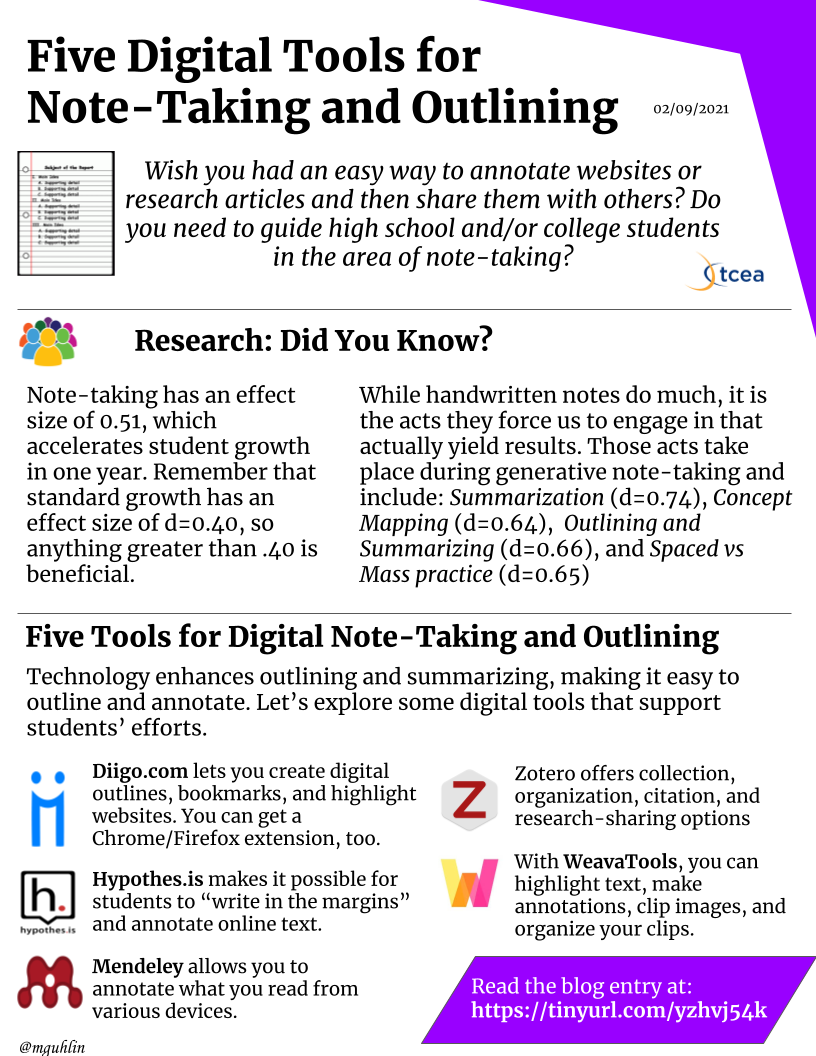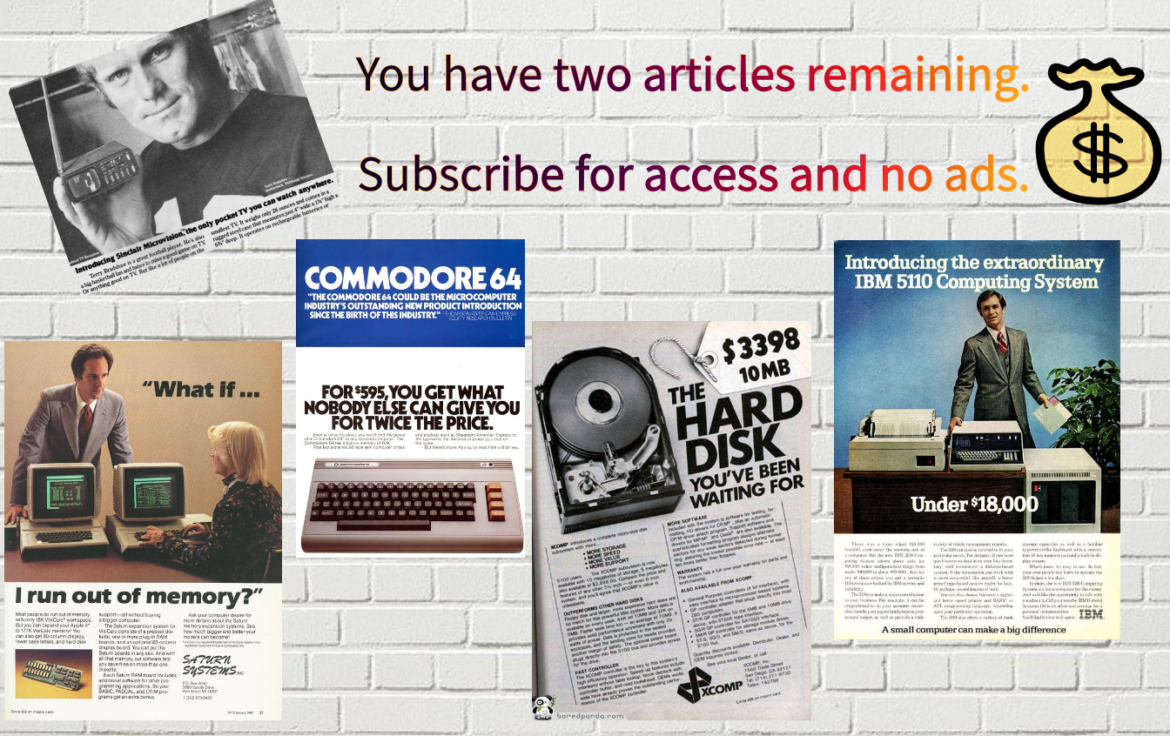Have you ever wanted to read and annotate a news article, but a wall of advertising and pop-ups stood in your way? If so, you may have encountered a paywall. These may prevent you from distraction-free online reading and/or content annotation. But let’s explore four approaches that can help you access content without all the distracting pop-ups and advertisements.
Before we jump into that, let’s explore how paywalls work.
What Is a Paywall?
You may find yourself ready to read an engaging story. You reach for your digital highlighter, then a window pops up. The window is the paywall– an invitation to become a subscriber. Once you become a subscriber, you can access the content. At this point, you can use your highlighting/annotation software.
How Do Paywalls Work?
Paywalls rely on browser cookies stored on your device. If your identification cookie reveals you as a paid subscriber, you get access. If not, you’re blocked. Your annotation tools may not work, or the article may feature advertisements despite your access. How can you make the content more readable and accessible?
Approaches for Your Consideration
Ready to read and annotate content without advertisements? These approaches can save you time and effort.
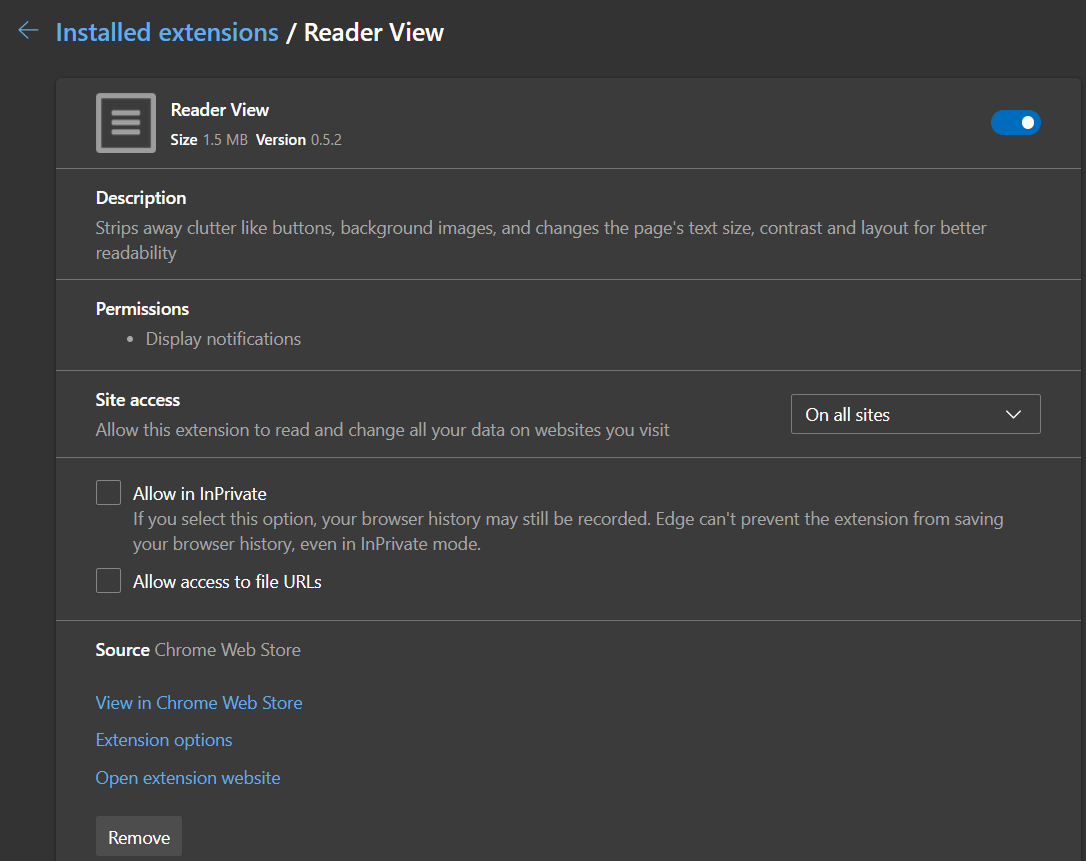
Approach #1: Browser-Based Readers
Most modern browsers, including Microsoft Edge and Apple’s Safari browser, include a reader. The reader strips out unnecessary advertisements and content, focusing on the text. As you can see in the article below, the Reader View extension in Microsoft Edge strips away clutter:
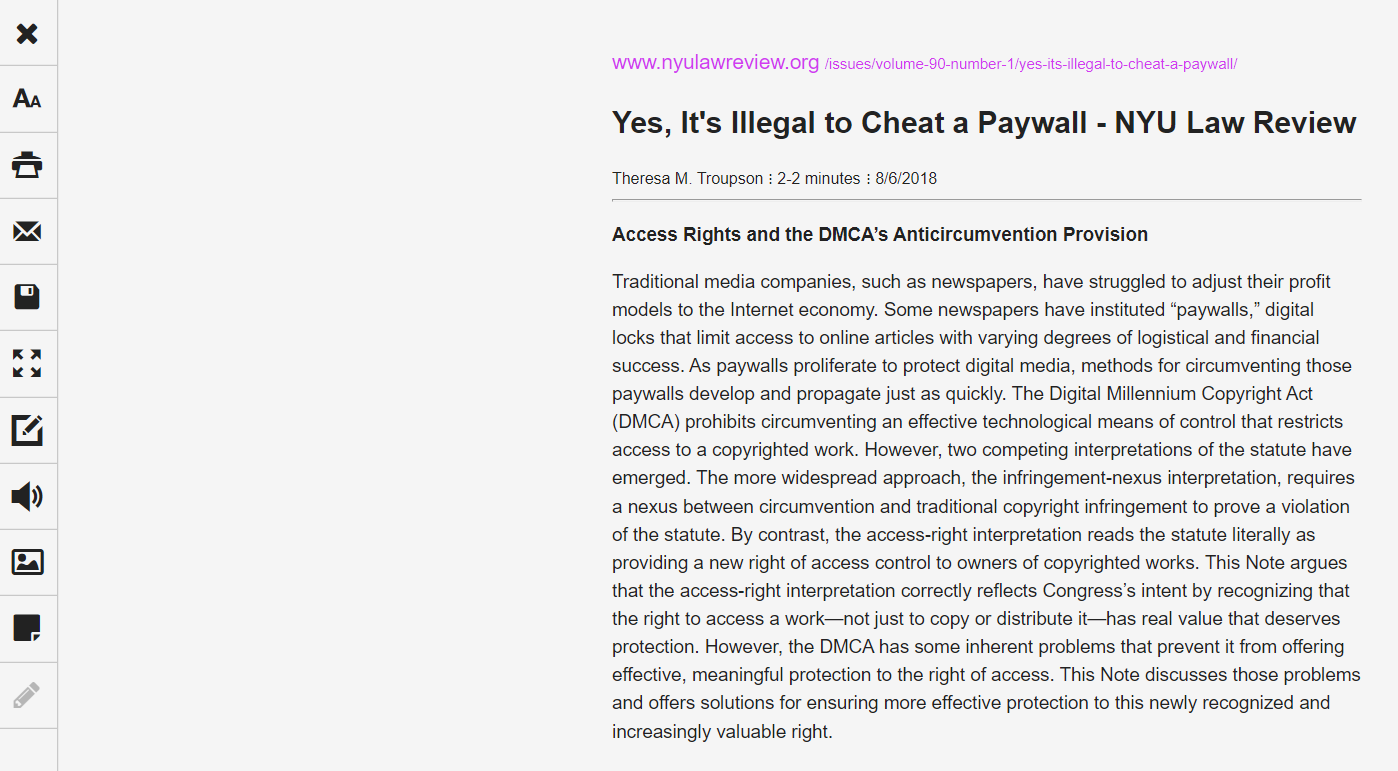
Apple’s Safari browser does much the same thing. Tap on the Aa that appears next to the web address/URL at the bottom of the screen, as shown in the image below:
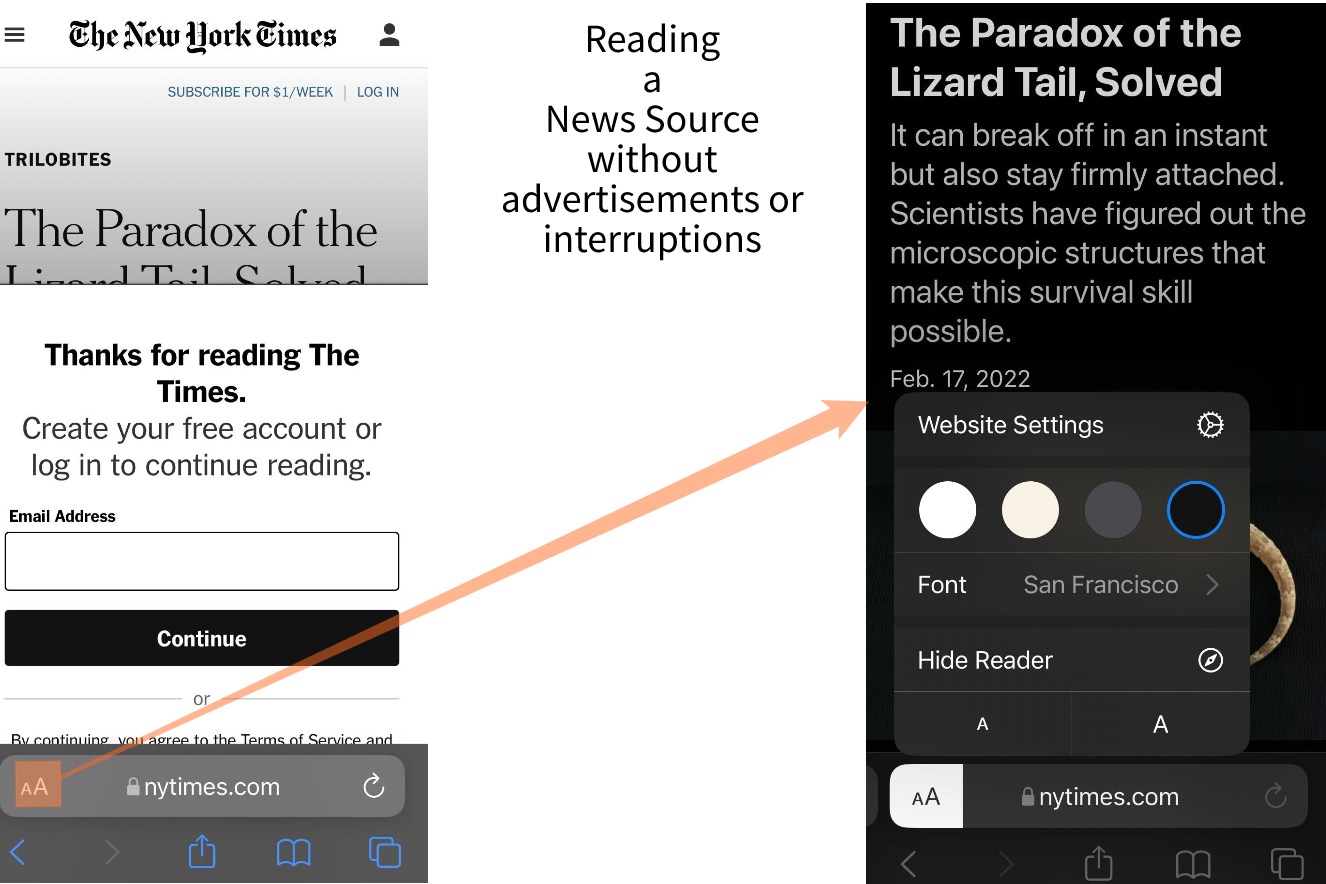
Apple’s Safari browser makes it easy to avoid advertisements and pop-ups. Use its built-in reader.
Most Chrome and Firefox browsers have this functionality. If they don’t, you can add it easily with a Chrome extension. Here are a few Chrome extensions with a brief description from their website:
Legally get full text of scholarly articles as you browse. When you view a research article, Unpaywall automatically looks for a copy in our index of 20 million free, legal fulltext PDFs.
Strips away clutter like buttons, background images, and changes the page’s text size, contrast and layout for better readability.
Bypass Paywall is a browser extension that allows you to read content that is behind a paywall on websites or blogs, etc.
This service takes any web article or news page and returns only the relevant content, freeing you from any clutter, including ads, paywalls, article limits, pop-ups, and more.
Here’s an extension that will intercept those annoying popups and let you read that article.
These are only a few of the available extensions. Start at the top of the list and find the one that best meets your needs.
Approach #2: URL Shorteners to the Rescue
Here’s a hot tip since we’re discussing browser-based avoidance of advertisements: Website address (a.k.a. Uniform Resource Locators or URLs for short) shorteners also can help you avoid ads. This approach, introduced to me by Jennifer Bergland, involves copying a web URL and pasting the URL into a shortening service like TinyURL.com (others may prefer Bit.ly). The resulting short address is pasted into a website annotation tool.
For example, let’s say you wanted to get an easy-to-read version of “Five History Walks for Teaching Texas History,” a phenomenal article in TCEA’s TechNotes blog. But it has embedded videos, sidebar advertisements, and a pop-up email subscription request. Let’s follow Jennifer’s steps.
Step 1 – Copy the Website address.
Highlight the website address at the top of the page, and press Ctrl-C (Command C on a Mac) to copy it. Or right-click on the address and copy it, as shown below.
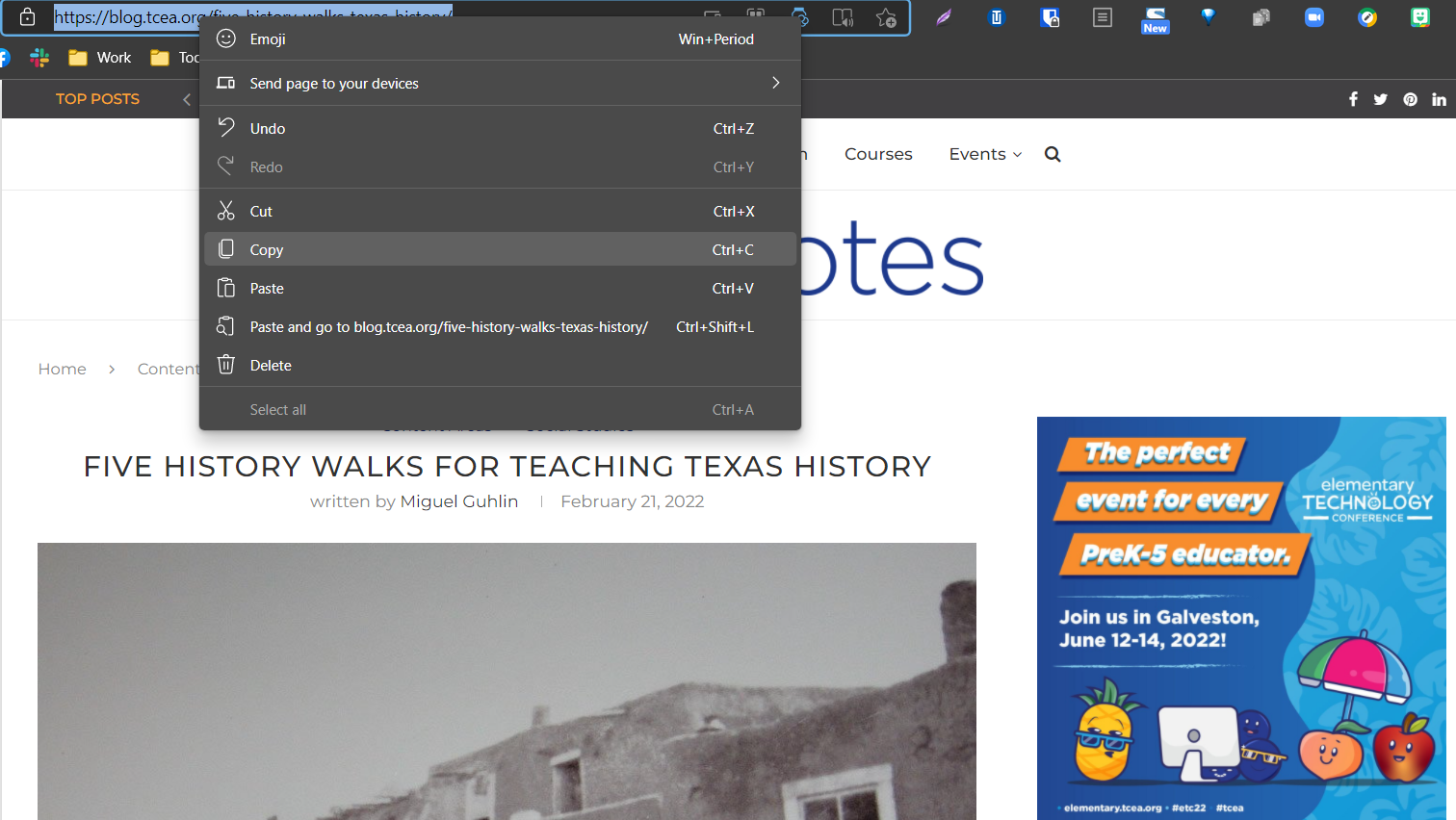
Step 2 – Shorten Address with a URL Shortener
Go to TinyURL.com and paste in the address. Then you’ll get a shortened address or a “tiny URL.”
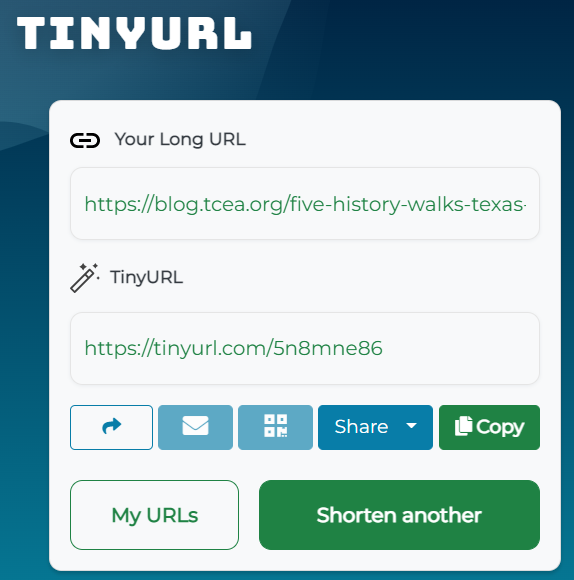
In this case, the result was https://tinyurl.com/5n8mne86.
TIP: What’s amazing is that you can use a Chrome extension for TinyURL or Bit.ly without going to their websites. The Chrome extension will copy the shortened address into your device’s digital clipboard.
Once you have the shortened URL, you’re ready for Step 3.
Step 3 – Go to Your Annotation Tool
With your shortened URL in hand, you’re ready to go to a website. This step makes it a simple matter to annotate an article or website. There are other web-based annotation tools. In this example, I am relying on the Reader extension:
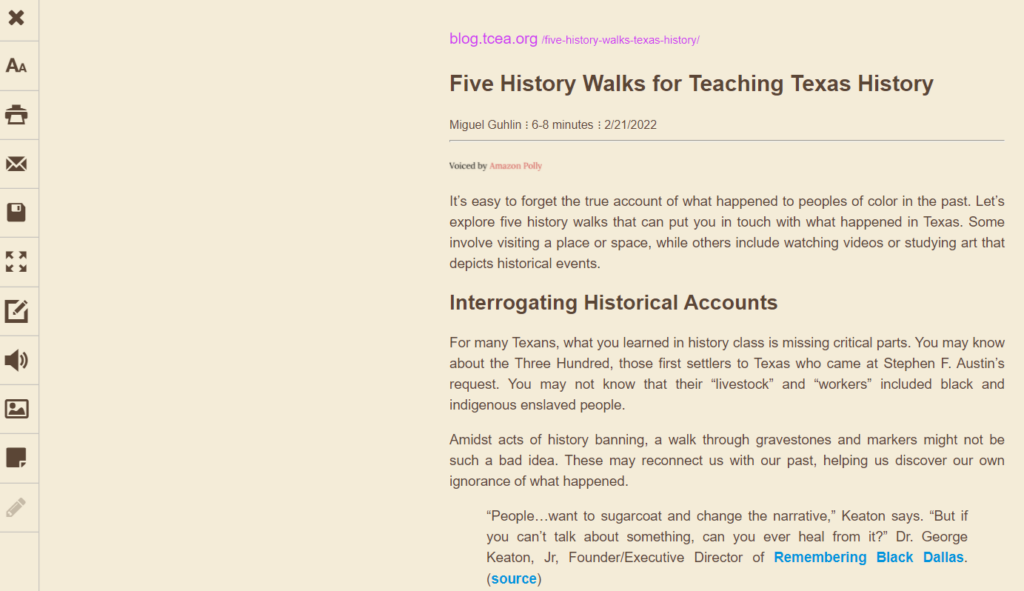
When you click on the Reader view, you will get a reader-friendly version of the article. It will be available sans advertisements and annoying content. With an account, you can create highlights of text or annotations.
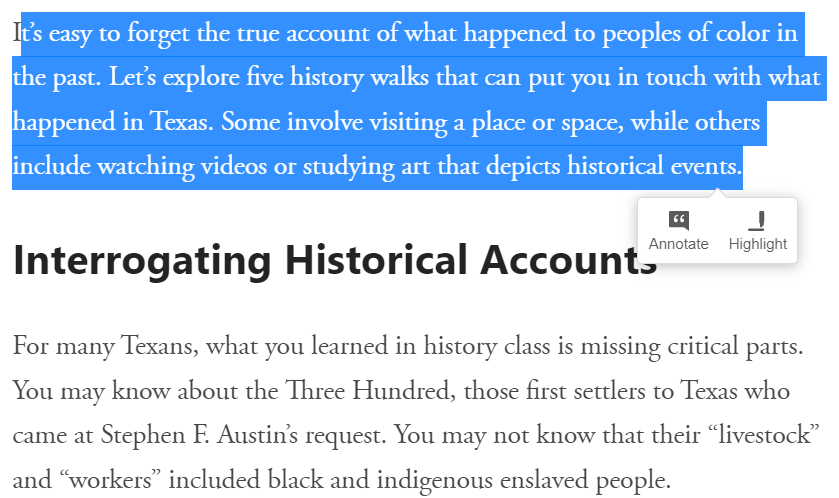
Another approach is to rely on a website like 12ft Ladder. It suggests this use for itself:
Prepend 12ft.io/ to the URL of any paywalled page, and we’ll try our best to remove the paywall and get you access to the article.
Source: https://12ft.io/
Approach #3: Flipboard App
The third approach you can take to reading ad-rich content with pop-ups is through mobile apps. One popular app is the Flipboard app.
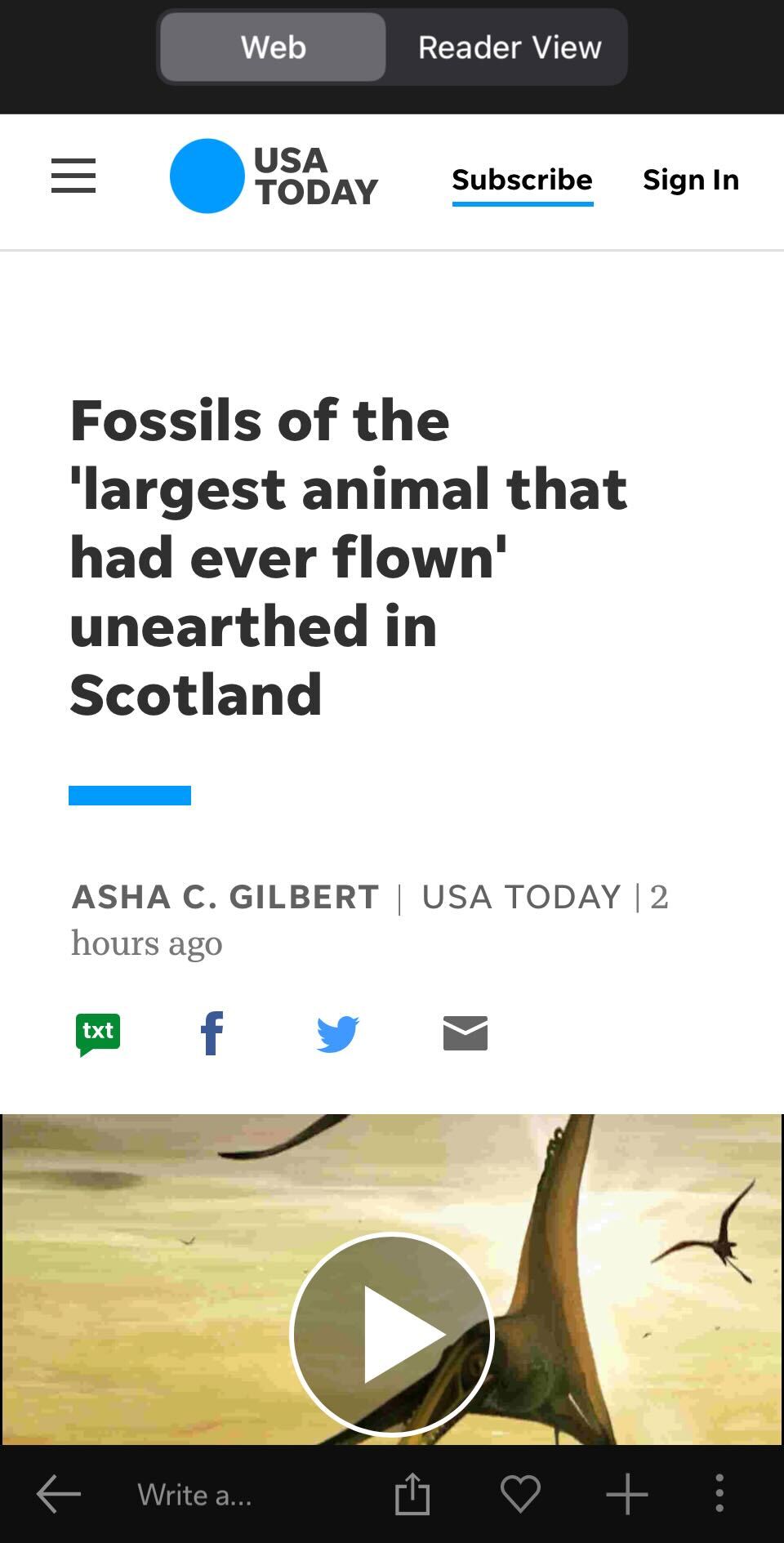
Tap on the Reader view, and you get a nice view!
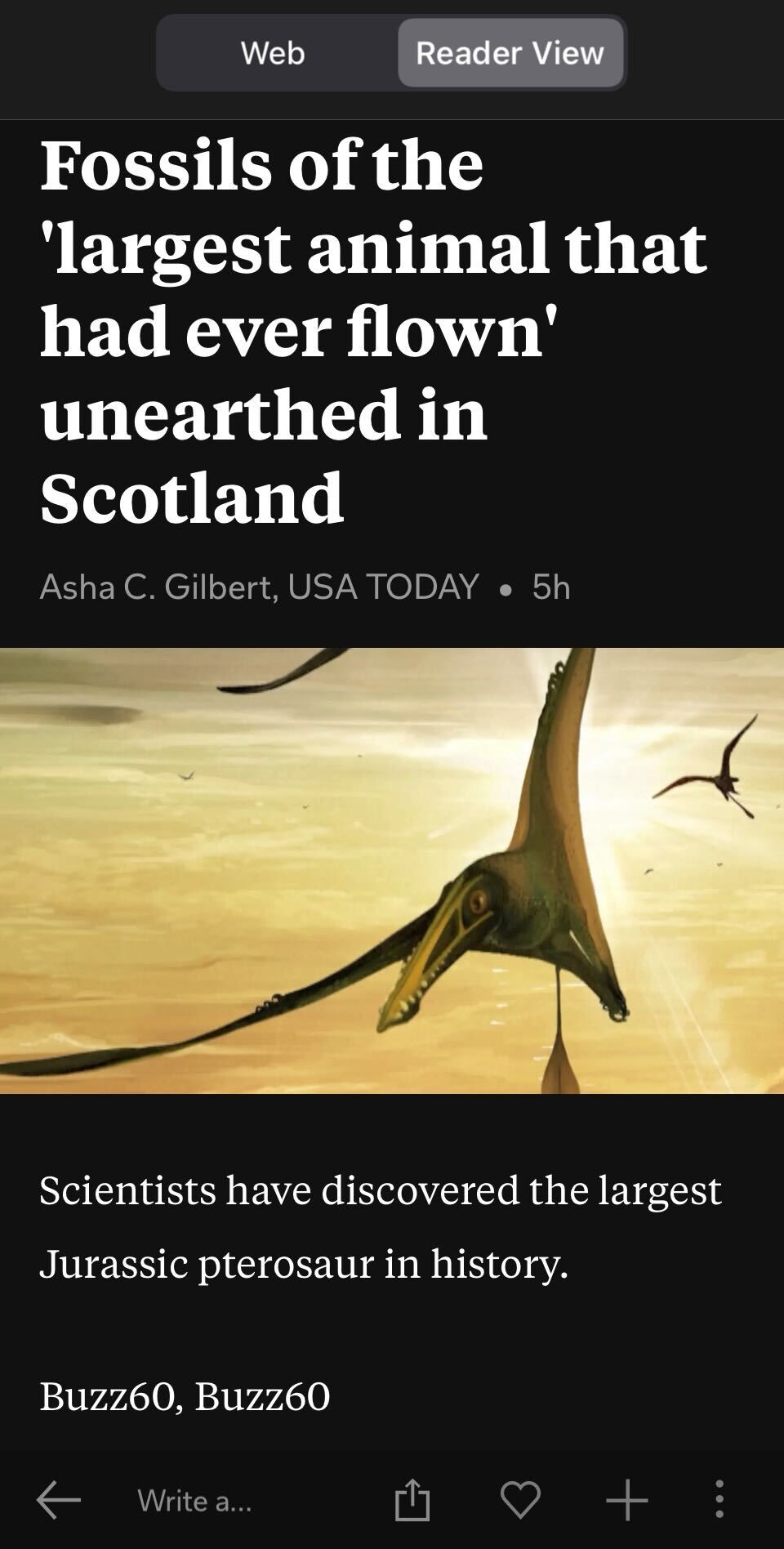
Approach #4: Archive.is
A fourth approach that is reported to work? Archive.is website. Simply paste in the website you want, and it will create a version of the content you can view. You can also get a web browser extension (e.g. Chrome or Firefox).
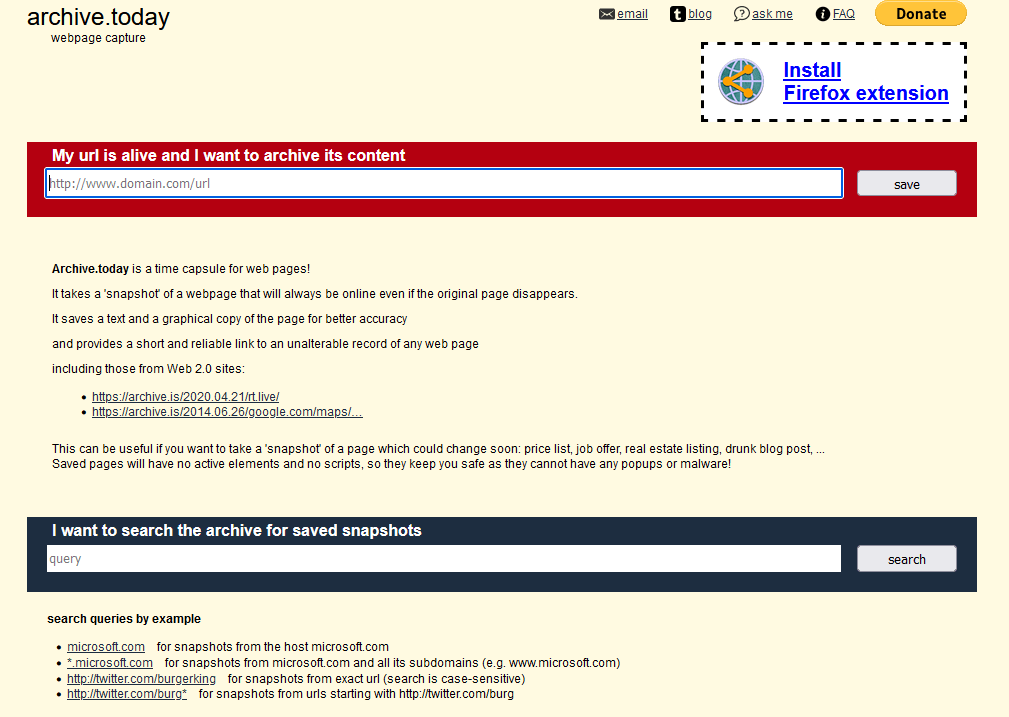
Consider the Law
Worried that these approaches may have you breaking the law? The truth is, you will have to make a determination on a case-by-case basis. Only you know if you are using these approaches to bypass paywalls for content you haven’t paid for. The Digital Millennium Copyright Act (DMCA) provides some guidance. It prohibits circumventing technological means of control. These means of control restrict access to copyrighted work (source).
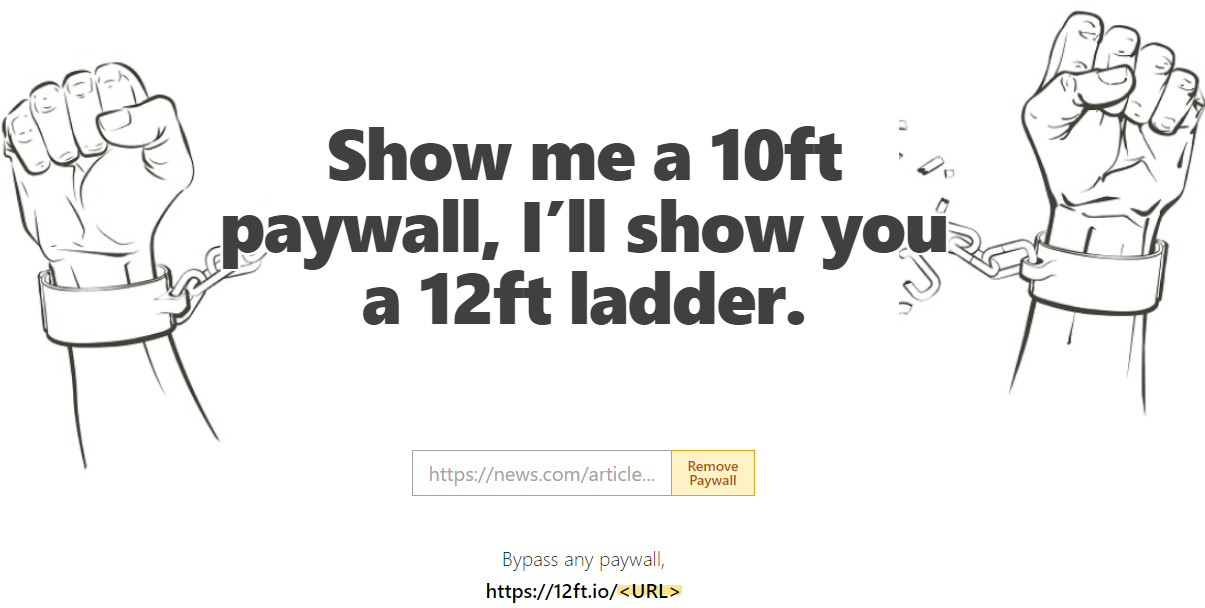
No More Advertisements
Want to avoid advertisements altogether? It’s difficult to imagine a web that isn’t advertiser paid. But you can take more forceful action against distracting ads and pop-ups. You may have to add AdBlock Chrome extension, for example, or rely on a security-conscious browser like Brave. Give these solutions a try next time you want distraction-free articles.
Bonus: Five Digital Tools for Note-Taking and Outlining