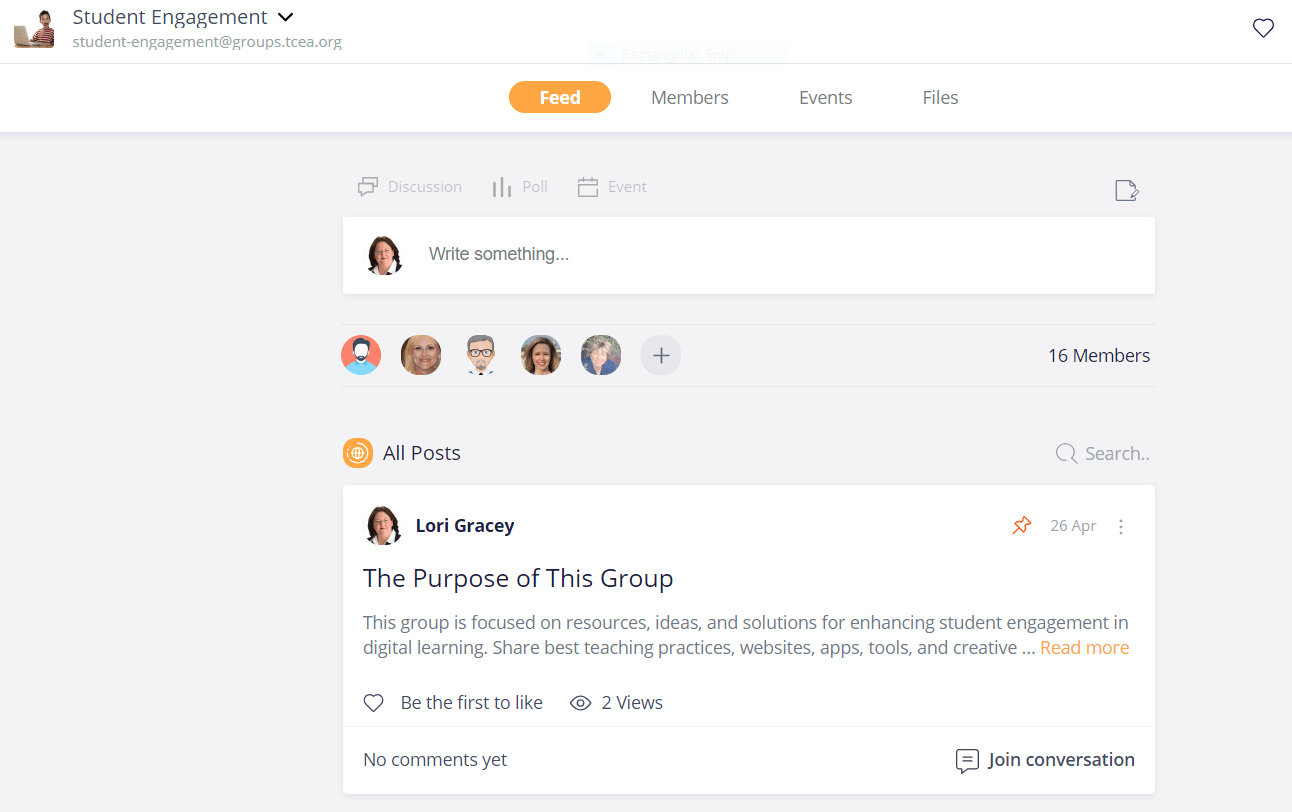Dear TCEA Responds:
Do you have any resources for a few elementary teachers that teach at a Google school, but want to use #OneNote and Class Notebook? Does each student need an Office 365 account? All our students have Chromebooks. Any help would be awesome!
Thanks, Vander
Dear Vander:
What an exciting set of questions. In my work, I often encounter organizations that have embraced a wide variety of technologies. While this can be beneficial, single sign-on (SSO) often causes problems for educators and students alike. Let’s explore some problem scenarios you want to avoid. Afterwards, I’ll share some workarounds for your situation.
Update 07/23/2018: OneNote Class Notebook + Google Classroom
Please be aware that as of 7/23/2018, the Windows 10 OneNote app supports Google Classroom. Great news that comes to us via Mike Tholfsen. Mike had shared this feature was coming a few weeks ago via Twitter. Now, the wishes and desires of educators around the world has come true. OneNote’s Class Notebook supports learning management system (LMS) integration with Google Classroom. This makes it possible to use Google Classroom as the virtual classroom space, answering the need of many educators who work in both Office 365 and Google Suites for Education environments. What’s more, this functionality is enabled for OneNote Online and OneNote on iOS as well. Chromebooks can access OneNote Online. Don’t forget that Microsoft offers free Office 365 accounts for students and/or staff. You can see a screenshot below:
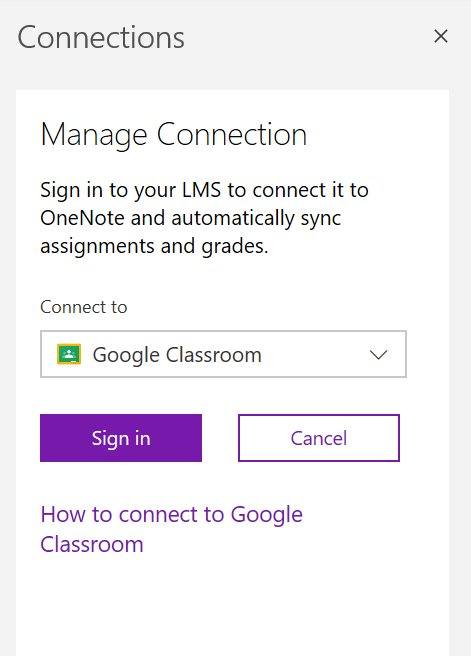
Image Source: Mike Tholfsen (@mtholfsen)
Video Walkthrough of Connecting OneNote Class Notebook to Google Classroom
Note: As of Friday, July 27, 2018, the functionality is now missing in Windows 10 OneNote app. You will see that in Part 1 of the video series I was preparing to showcase the Google Classroom Connection in OneNote. Part 2 of the video shows the working connection to Google Classroom. It works well.
- Part 1: In this video, I provide a little background and walkthrough. Unfortunately, this video documents my failure.
- Part 2: In this video, I share a late-breaking announcement that changes in Google Classroom has broken the Windows 10 OneNote app’s connection to Google Classroom. However, OneNote Online’s Class Notebook connection to Google Classroom works great, so I recorded a quick, rough walk-through.
Screenshots:
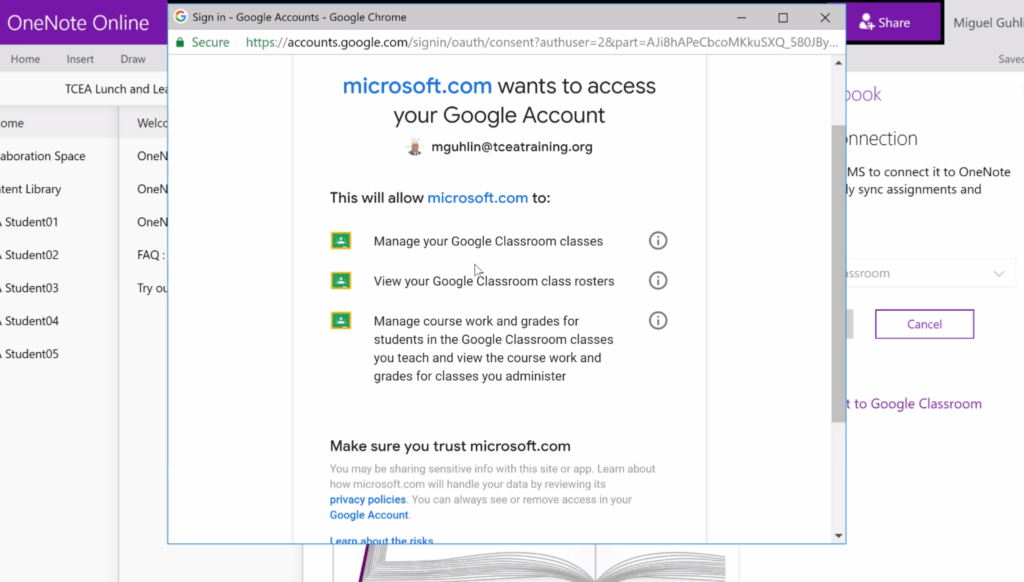
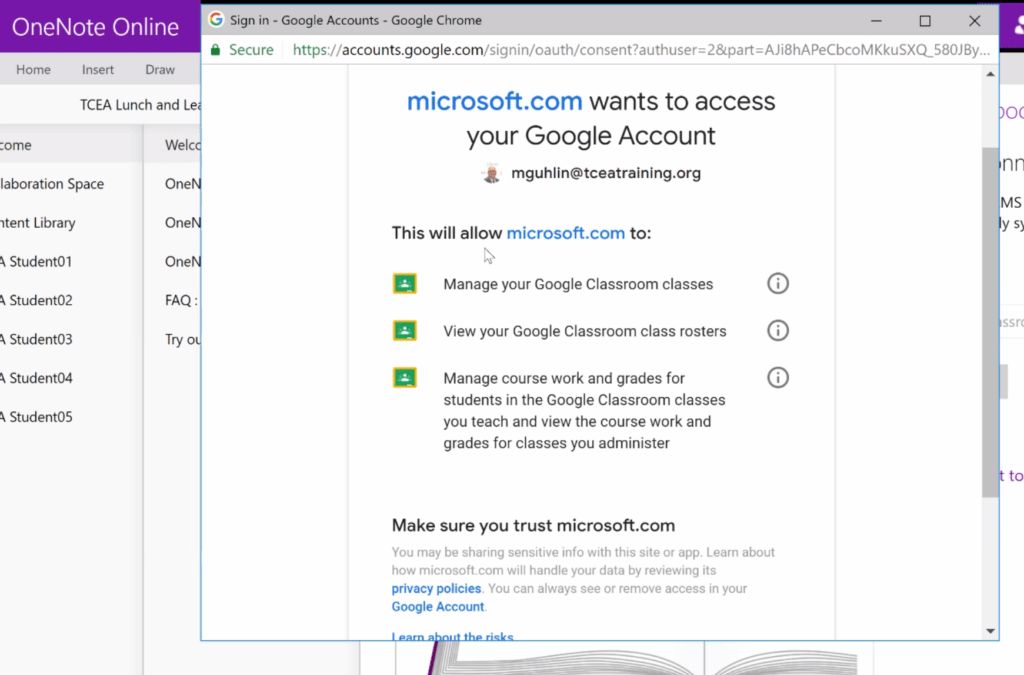
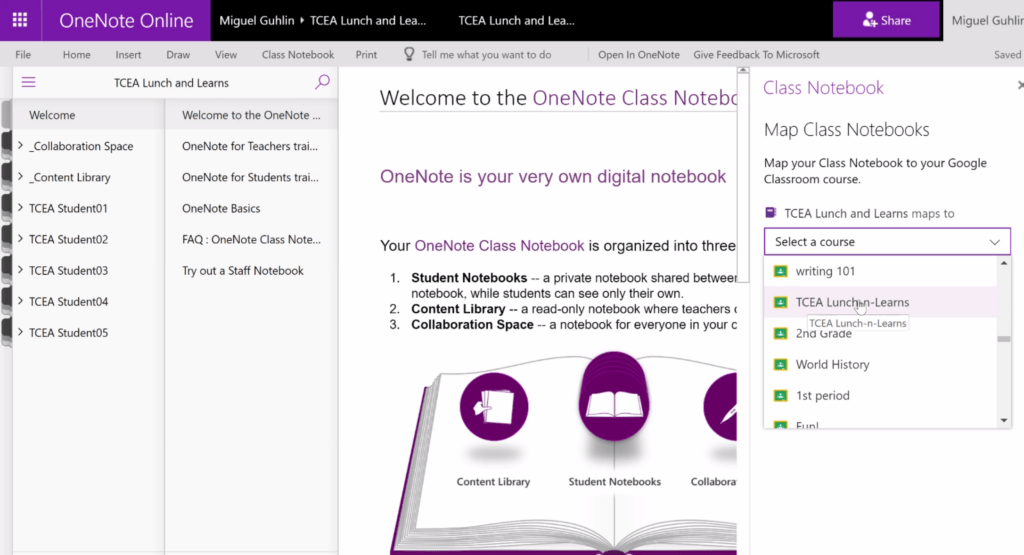
Problem Scenarios
Here are a few common scenarios schools and organizations find themselves in. Avoid them, alone or in combination.
#1-Single Sign-On (SSO)
The organization adopts a variety of technologies (e.g. Apple, Google, Microsoft) without a single sign-on solution (SSO) in place. This requires students and staff to keep track of multiple usernames and passwords. In the end, no one knows where to go or what login to use when creating, collaborating, and sharing.
Solution: Get a single sign-on account management solution. This will allow students and staff to use ONE login and password for all district systems, including Microsoft, Google, and Apple. There are quite a few available you can take advantage of. Several to consider include ClassLink with OneRoster, Encore Technologies’ Enboard, or Rapid Automation.
#2-Split Domains
Some school districts opt to put students on Google Suites for Education accounts, but then keep teachers on Microsoft (or vice versa). This isolates teachers and students on different communication networks, forcing them to work with variety of tools. While some may favor this approach, the end result is often confusion, isolation, and mass abandonment of district tools.
Solution: Pick one and standardize across user populations (e.g. staff, students) to ensure that everyone has access to the same tools. Also, make sure everyone knows what digital tools will be used.
#3-Hardware-Ecosystem Mis-Alignment
The district decided to buy iPad carts for every classroom, then switched to Chromebooks. On top of that, it wanted to continue to use Microsoft for all users. This left people trying to sort out what device they need to use, what account, and trying to figure out whether their Microsoft OneNote Class Notebook will work with iPads and Google accounts for students.
Solution: If you own a lot of hardware, decide what’s the optimum ecosystem (e.g. Office 365, Google Suites for Education, Apple Classroom, or free tools). Your biggest investment is in the hardware, so unless you are going to pay to switch (not a wise use of funds), then align your hardware and ecosystem to each other. If you have Microsoft and want to see everyone adopt MS Teams and OneNote, then take a hard look at getting a hardware solution provider that supports Windows 10. If you are Chromebook rich, then adopt Google Suites for Education. Trying to mix and match pieces only results in confusion, isolation, and lack of usage.
Aligning Solution to the Facts
As you point out, Vander, you are in problem scenario #3, hardware-ecosystem mis-alignment. Let’s review some of the facts revealed in our email exchanges:
- Teachers and students lack Office 365 accounts.
- Students rely on Chromebooks.
- Teacher(s) want to use Microsoft OneNote after attending a one-day Microsoft Innovative Educator (MIE) Teacher Academy.
Given your situation, the least expensive and less difficult solution involves using Google Classroom with Google Drive with students and staff. But they may need professional learning. Here are two resources that may help you get started. (Note: If you log in to Google Suites first, clicking on the link will make a copy of the document for your use).
- Google Classroom Multimedia Text Set (MMTS): This is a quick way to facilitate teacher exploration of how to use Google Classroom.
- GoogleQuest: Creating the Right Classroom for Your Students: This hyperdoc will take your educators on an extended (one to two hours) journey to explore and learn Google Classroom.
For others who need Microsoft OneNote resources, be sure to check out the Microsoft Educator Community (MEC) for free online courses that generate digital badges and certificates for participants.
Detours to O365 Account Roadblock
Still keen on mixing Chromebooks (which can’t run the free OneNote Windows 10 app which provides great functionality)? Let’s explore what happens with teachers who DO have Office 365 accounts, as well as those that do not.
Worst Scenario
With teachers who do have O365 accounts, while working with students who lack O365 accounts for students, it is a bit more difficult. The easiest approach is for a teacher to set up a OneNote notebook using a free Microsoft account. They would share the notebook with students’ G Suite email accounts with rights to edit content. The teacher would manually set up a section for each student, copying and pasting content into each as needed. Once each section was created, the teacher would apply a password. That password for each section would only be shared with each student. This would create a safe space for both student and teacher. Loss of the password would result in the loss of all data stored in the section. This approach is NOT recommended.
Better Scenario
With teachers and students who do have Office 365 accounts, the teacher can use the OneNote app on Windows 10 with the Class Notebook built-in functionality. They will be able to create class notebooks for each of their students. Students will then access the OneNote Online version of the Class Notebook. They won’t have all the functionality, but they will be able to do quite a bit via the OneNote Online interface on a Chromebook. To the best of my knowledge, this is the only way OneNote Online would work with students using Chromebooks. Students could also access the Class Notebook on their other devices (e.g. Android, iOS, Windows, and Mac). The best scenario would have students using low-cost, high quality Windows 10 tablets with keyboards. Google Classroom and OneNote Class Notebook now work together, so educators and students can enjoy the best of both worlds.
Amazing Updates
What’s even more exciting, the Windows 10 OneNote app now supports Google Classroom for teachers/educators who want to connect OneNote Class Notebook to a Google Classroom. This works for OneNote Online and OneNote on iOS as well. Isn’t that amazing? Special thanks to Mike Tholfsen for providing this insight. See screenshot below:
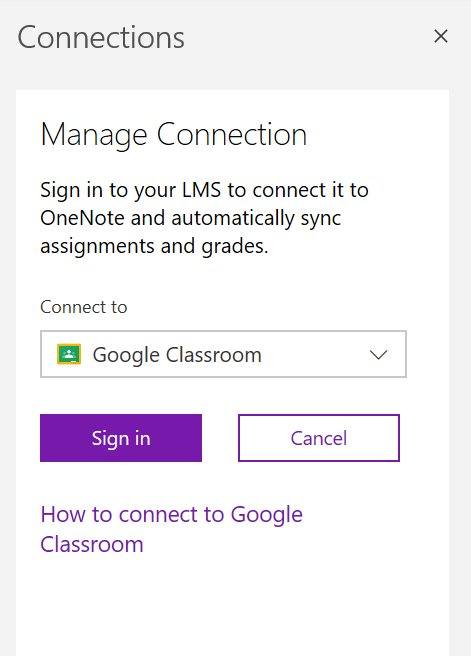
Image Source: Mike Tholfsen (@mtholfsen)
Final Thoughts
As you consider the best way to deploy technology, avoid the mis-alignment of hardware and ecosystems. Instead, plan ahead, aligning the strengths of two matched systems.

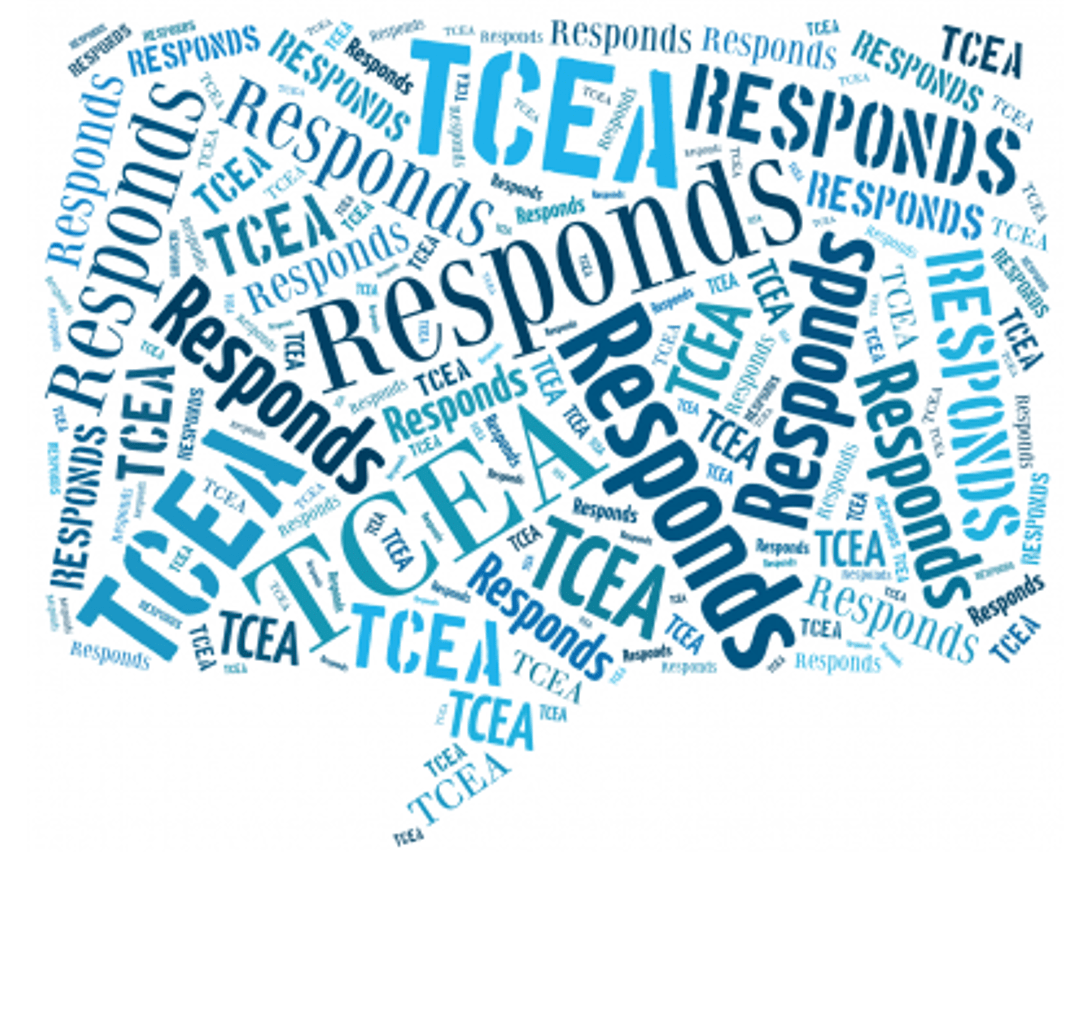

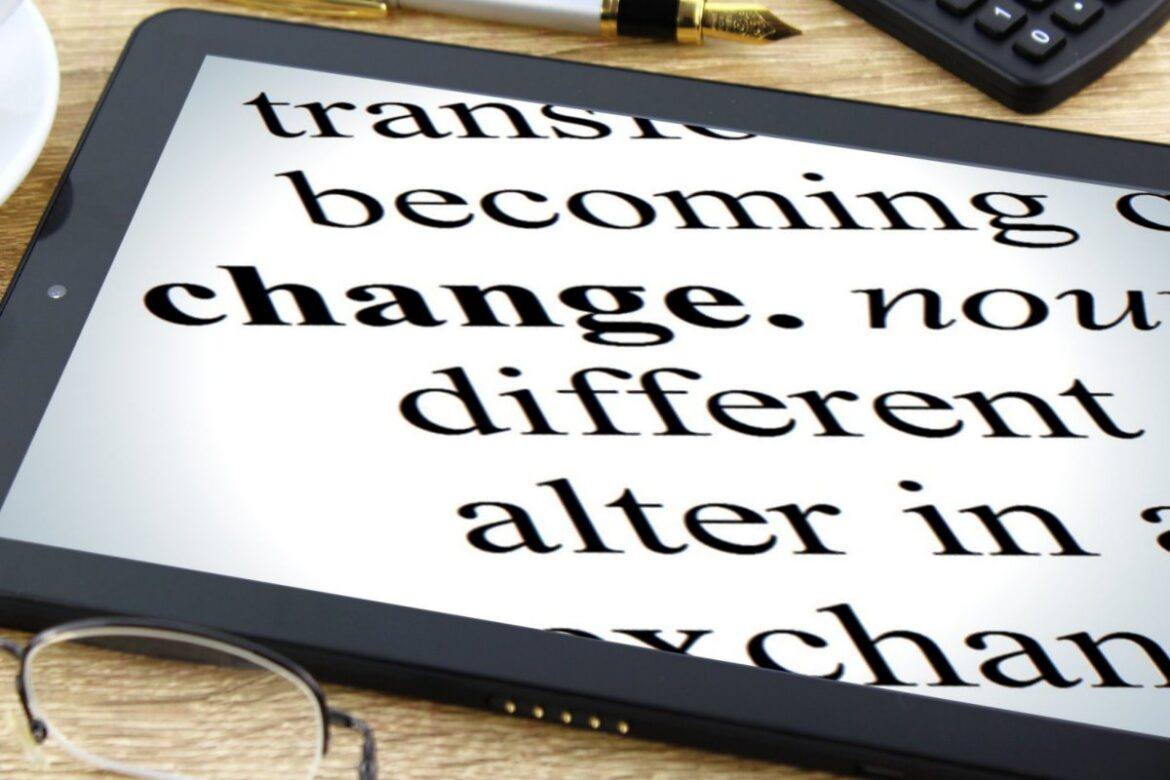
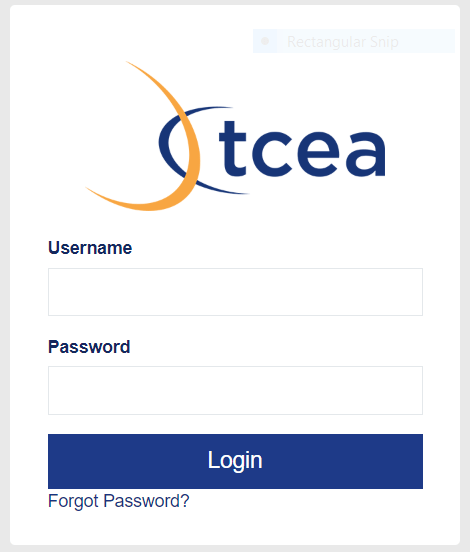 our old system and found that it couldn’t provide the service our members deserve. For the new system, you will be asked to log in to the TCEA site with the same email address that you’ve used before. Then, you’ll have to select a new password. The password must be a minimum of eight characters long and contain at least one letter and at least one number. (While this is a pain, it is a necessity in today’s digital world.) And, by the way, if you forget your new password, the Forgot Password? link now actually works and lets you reset your password!
our old system and found that it couldn’t provide the service our members deserve. For the new system, you will be asked to log in to the TCEA site with the same email address that you’ve used before. Then, you’ll have to select a new password. The password must be a minimum of eight characters long and contain at least one letter and at least one number. (While this is a pain, it is a necessity in today’s digital world.) And, by the way, if you forget your new password, the Forgot Password? link now actually works and lets you reset your password!