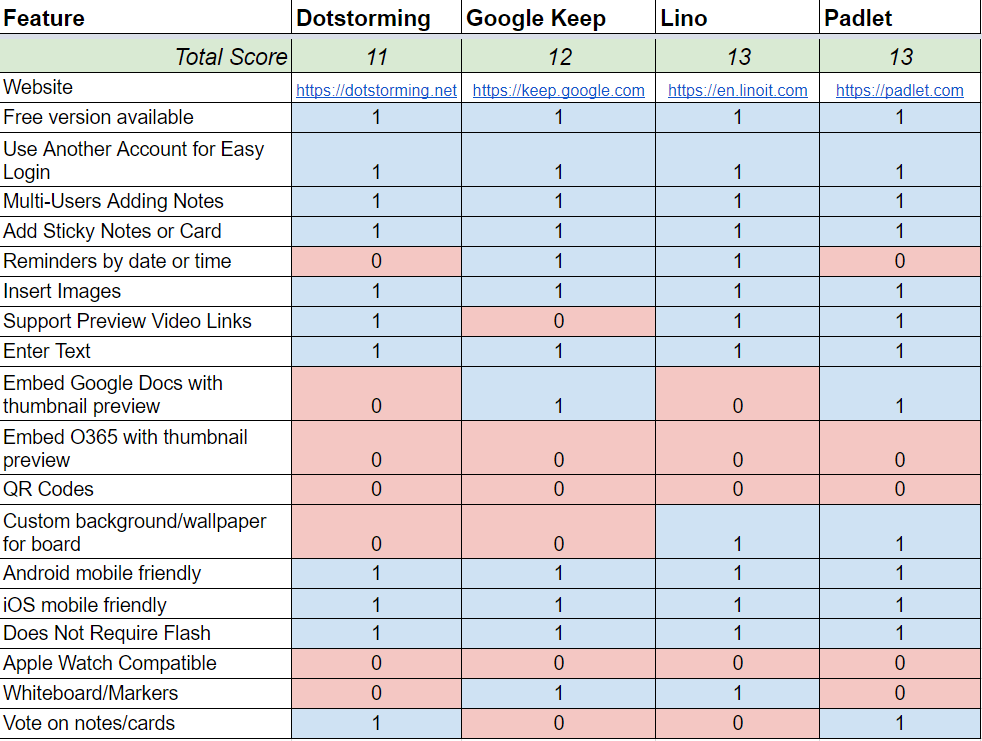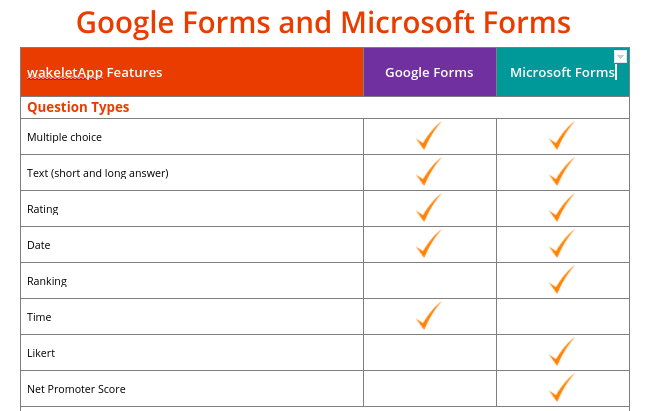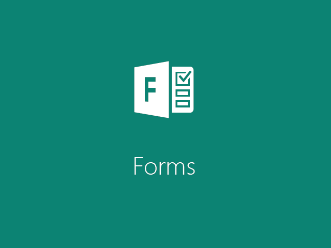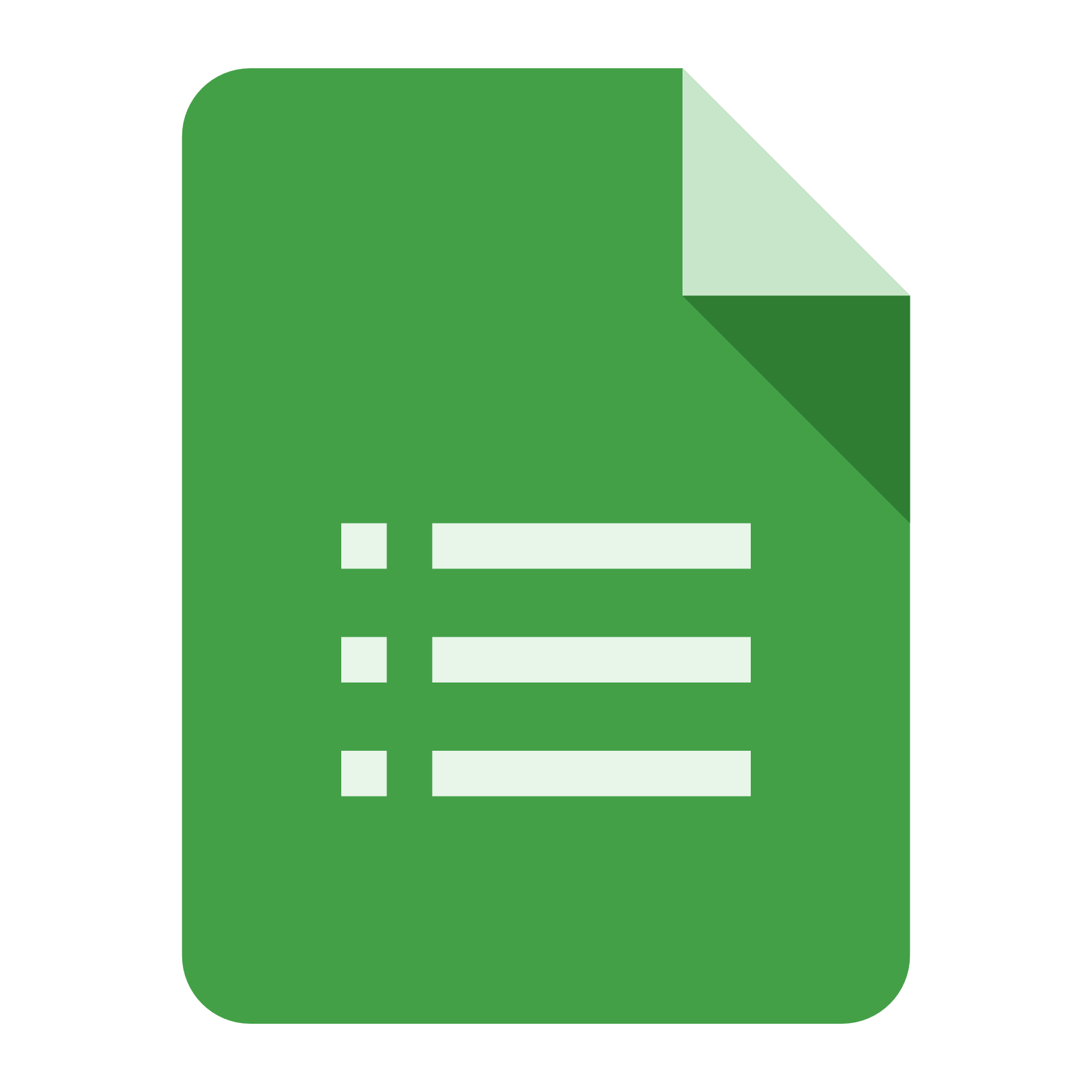Recently, I found myself looking for a way to embed quick polls for audience participation. I wanted to do a digital smackdown where the audience would be able to vote on which tool won. I needed something that was quick, easy, and gave me instant results. In this blog entry, I’ll share one of my favorite solutions for polling an audience fast.
A Little Background
One of the most popular sessions I had the opportunity to be a part of this past year was the Remote Learning Smackdown, a collaborative effort between a fellow director and myself.
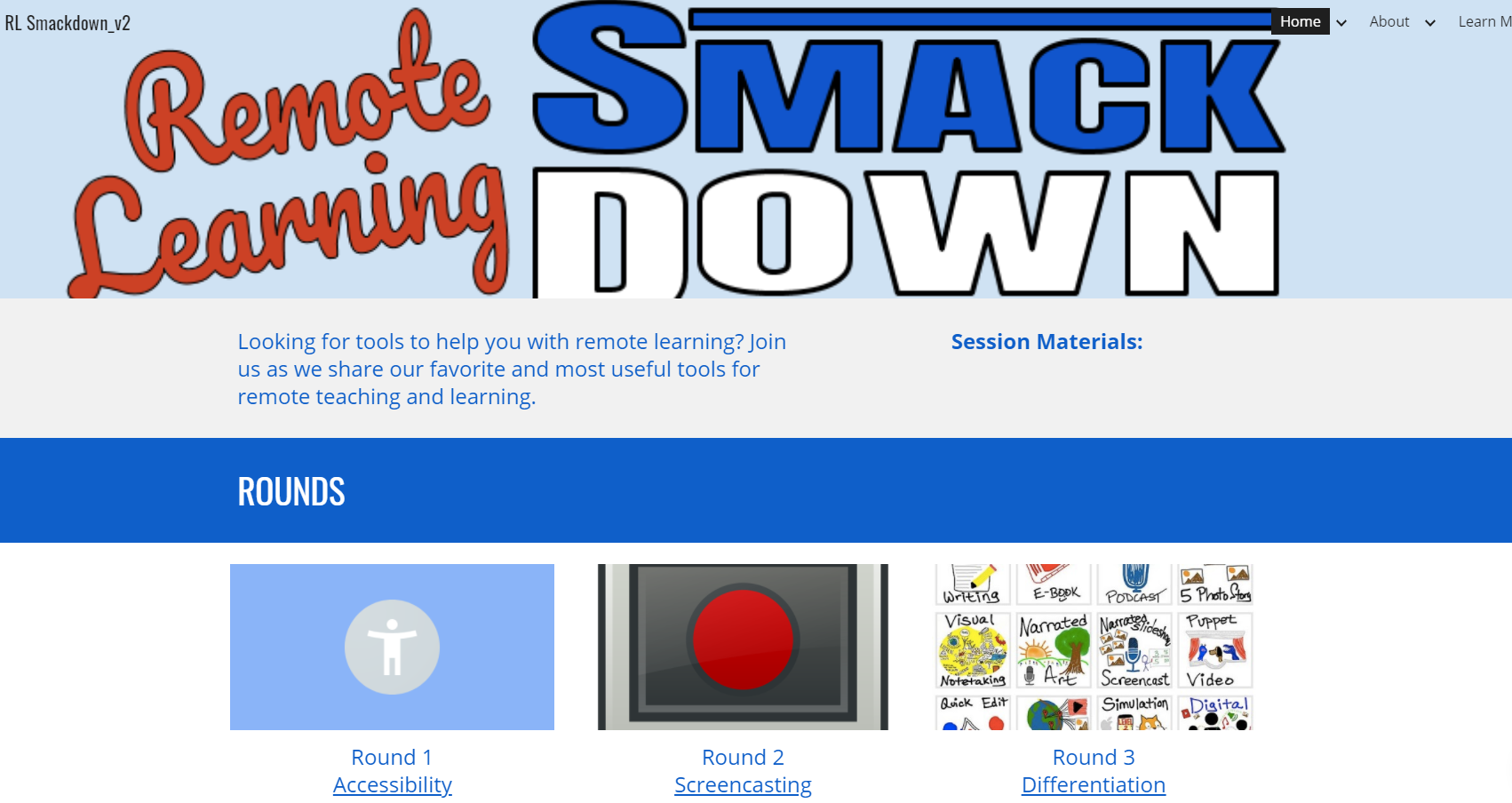
Didn’t TCEA Director Diana Benner (@diben) do a nice job on this smackdown banner and concept?
As you can see in the image above, there were several rounds (only three appear above, but there were more). Each round required a short presentation of the various remote learning tools. Then, participants in the session voted on their favorite item.
Did You Know?
I had no idea if my alternative solution was going to work like I hoped. So I posted a disclaimer. Have you ever done that in one of your professional development sessions? You can see my explanation in the screenshot (shown right). Special thanks to Peggy Reimers for suggesting I feature it in this blog entry.
Below, you can see the Google Forms approach that we first tried. I have to admit that I thought this approach was a bit clumsy. It works, but you are stuck managing a Google Forms and Responses chart right in the middle of your session. That’s one too many details to worry about.
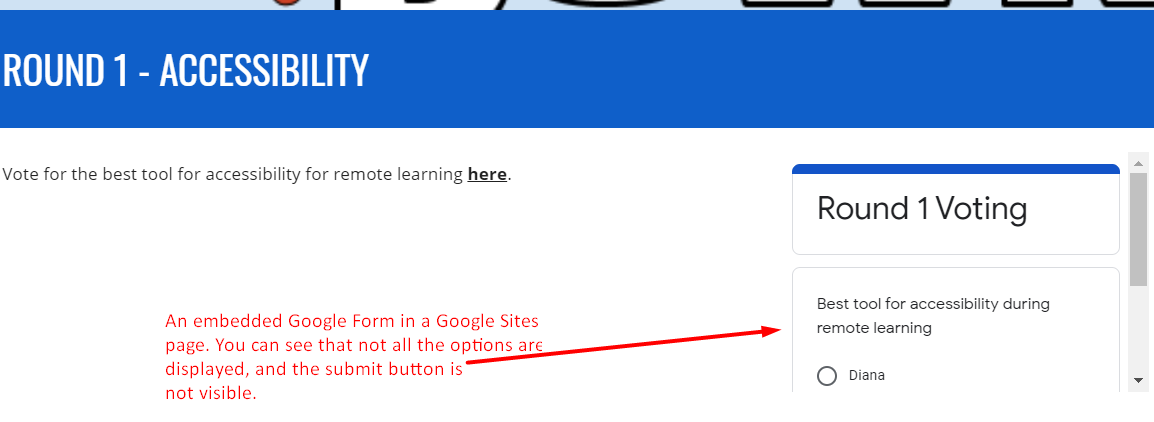
I resolved to find a better solution. I soon had my chance, when I was invited to present and my colleague was unavailable.
An Alternative Solution
After a frantic search about 30 minutes before one of my solo sessions, I decided to switch. If this was a smackdown between Google Forms and an alternative solution, it would be:
- An easy to embed voting solution
- Each poll would have a distinctive look
- Instant results for participants
- Shows all options on the screen
- Participants stay on my site
After some quick searches, I stumbled upon Easy Polls. Here’s what it looks like on my Google Sites website:
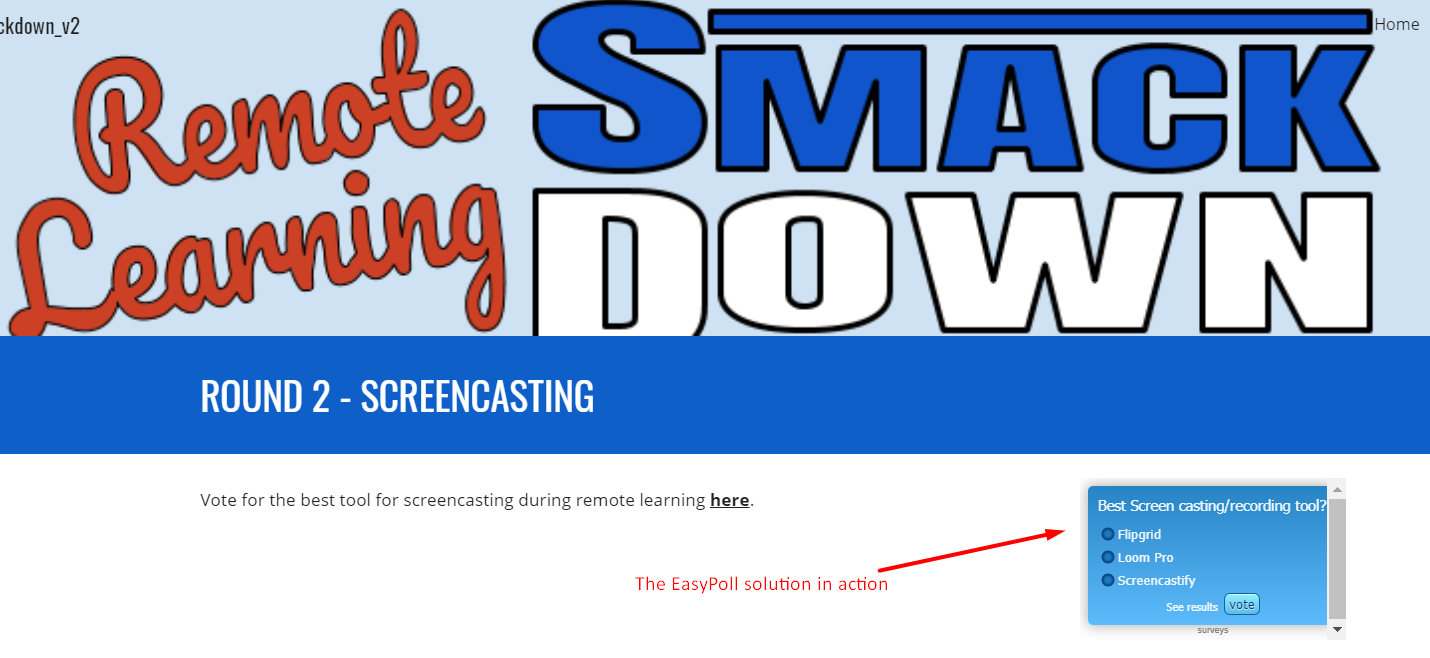
Introducing Easy Polls
Explore this powerful interface that makes it easy to add questions. You can adjust the look and feel, as well as the options used. See the screenshots below.
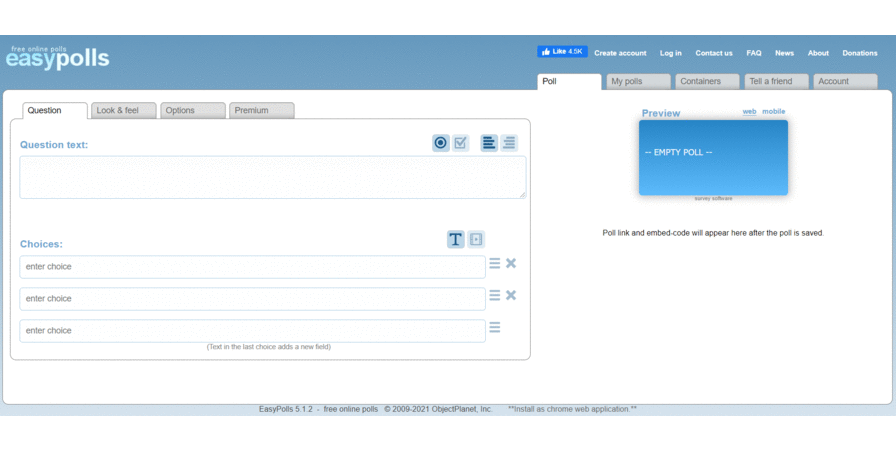
What’s more, you can create an account to manage your polls. The site also offers the ability to login with your Google or Facebook account.
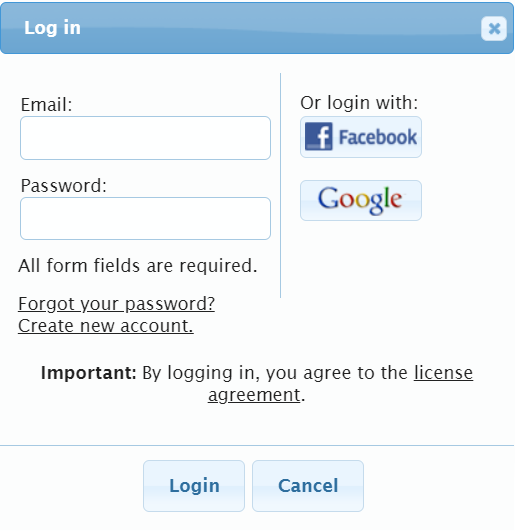
As you can see from these polls for the other smackdown rounds in my presentation, each poll has its own look.
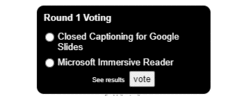
One final consideration is that Easy Polls offers results right on the screen:
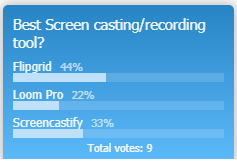
You also can see results on the big screen via the Easy Polls “My Polls” dashboard:
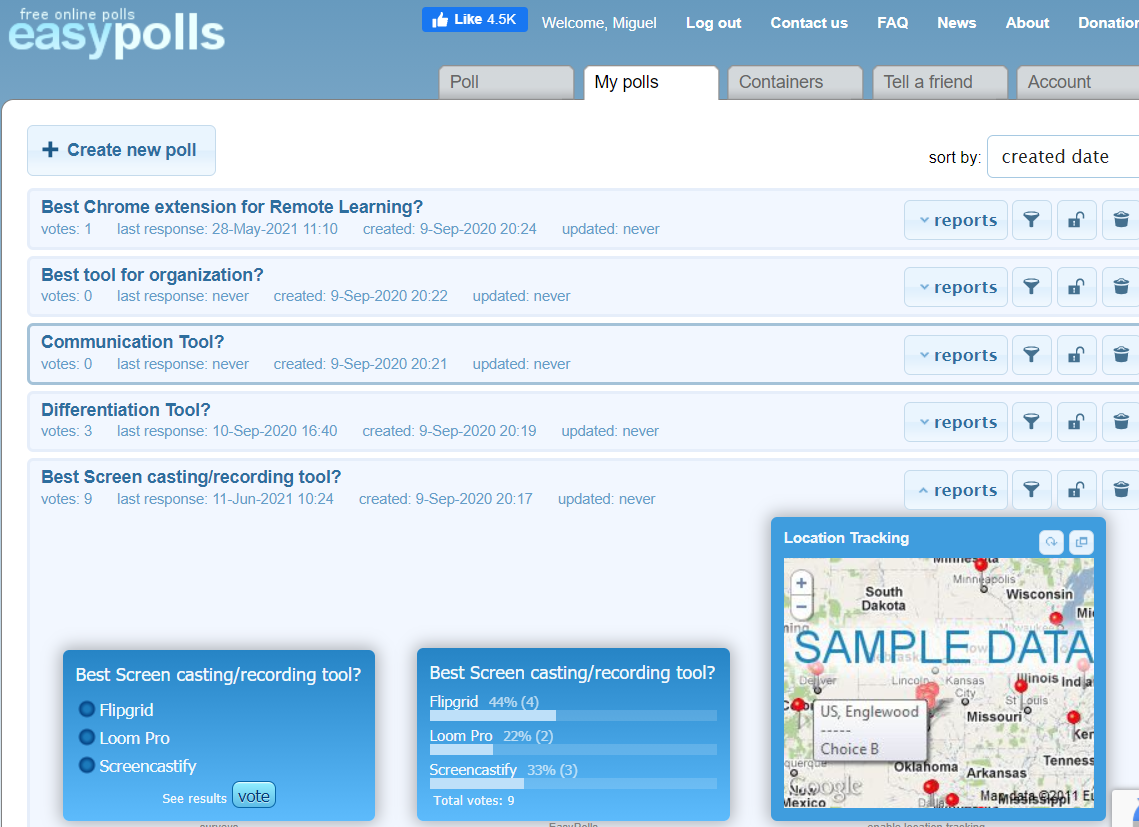
And you can share polls via a link or an embed code:
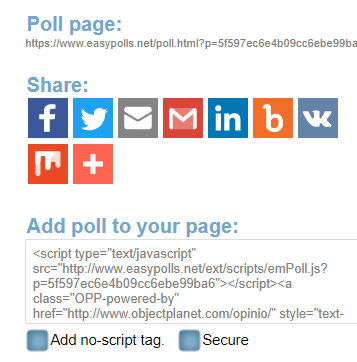
Isn’t that amazing? Easy Polls will work on web browsers on your Chromebooks, Windows, or Mac devices. What’s more, it works well on iOS and Android-based devices. And each poll can receive unlimited respondents.
Wait, What About Cost?
One pressing question is, “Are participants required to have an account?” This matters if you have students in K-12 taking the poll. The answer is “No.” But you DO need an account if you want to create polls.
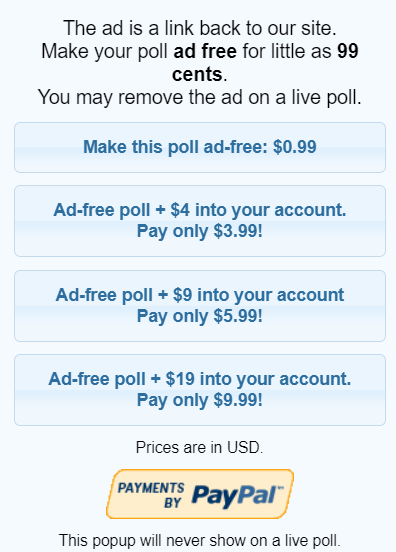
What’s more, because Easy Polls is ad-based, you pay nothing to use it. But it does offer the ability to pay to remove their unobtrusive advertising. Most people never notice the advertising.
Don’t be afraid to give Easy Polls a try in your next digital smackdown!
Feature Image Source
Photo by Florian Schmetz on Unsplash