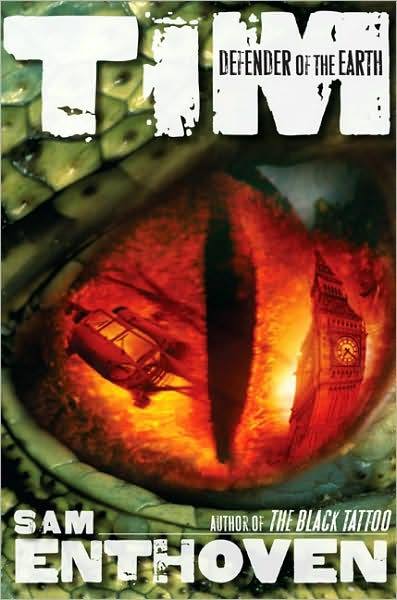One of the biggest strengths of using technology to transform learning comes from its ability to help us solve common problems. A great example of this is the current crop of text to speech solutions that are available. Text to speech remains critical for teachers and the learners they serve, regardless of age. Consider that tools like ReadItLater’s Pocket make it easy to transform web pages into spoken-text audio that is easy to consume. And the research says that listening to audio while reading text improves reading skills.
Benefits of Text to Speech
Studies show that “…listening while reading helps people have several successful reading events in a row, where they are reading with accuracy and enjoyment…listening has been shown to help with decoding, a fundamental part of reading.” Colleague Kasey “Shake Up Learning” Bell points out the benefits of text to speech for students:
- Relieves the burden of decoding
- Focuses on comprehension
- Improves fluency and endurance
- Identifies and corrects more errors
If research shows this is effective, let’s clarify some ways to actualize this text to speech, speech to text connection in the classroom.
Speech to Text
- OneNote with Learning Tools add-in: Use the free OneNote program with the Learning Tools add-in to dictate your speech (or student’s speech) and then have it appear magically on the screen as text.
- Google Docs: Did you know Google Docs features speech to text? It’s called “voice typing.” Find out more. In a similar vein, consider the VoiceNote Chrome extension.
Text to Speech
Whatever your device, text to speech solutions abound. Most solutions require a dedicated internet connection since the bulk of the processing occurs via remote web servers. Let’s take a quick look at this round-up of apps, browser extensions, and computer programs.
- OneNote with Learning Tools add-in: Use the free OneNote with the Learning Tools add-in to quickly capture images, grab text from the image (Optical Character Recognition, OCR for short), and then save that text into a OneNote page. Use the Learning Tools addition to read the “OCR’d text” to learners. Wow, that means you can grab any picture off the web, then grab text, and play it as audio.
- Google Keep: Use Google Keep to quickly grab a picture, then grab text from the picture and save it as text. On Android devices, you can take advantage of Google’s Text to Speech engine. “From within any app that contains highlightable text,” shares John Dye at Android Authority, “you can now instantly conjure the voice of your preference to read the content aloud.”
- Dragon Dictation (Free iOS app) – “Dragon Dictation is an easy-to-use voice recognition application powered by Dragon® NaturallySpeaking® that allows you to easily speak and instantly see your text or email messages.”
- Chrome Text to Speech extensions: Chromebook or Chrome browser user? Give these text to speech extensions a try. Each boasts various features you can use. These extensions include the following: Announcify, SpeakIt, Read&Write for Chrome, and JustRead. See other great tools online at Eric Curts’ Ctrl-Alt-Achieve blog.
- Voice Texting Pro (Free iOS app) – “…Speak into the microphone and convert your speech into text. Then directly send your message to email, SMS, Twitter, or Facebook. You can also send it to your clipboard (copy) and paste the dictated text in any other application.”
- Speech Notes (Free iOS app) – “Speech Notes is a note taking app that can convert speech with the help of an internet connection. Just tap on the mic button and, once done, hit again to start converting voice to text.”
- Voice Assistant ($1.99 for iOS app) – This translates your voice in text and then enables you to share it with other iOS apps.
Now that you have access to multiple solutions for text to speech, speech to text, how could you transform learning in your classroom? The research is clear. What isn’t clear is how educators are adapting these technologies in the classroom. Please share your students’ success stories in the comments!

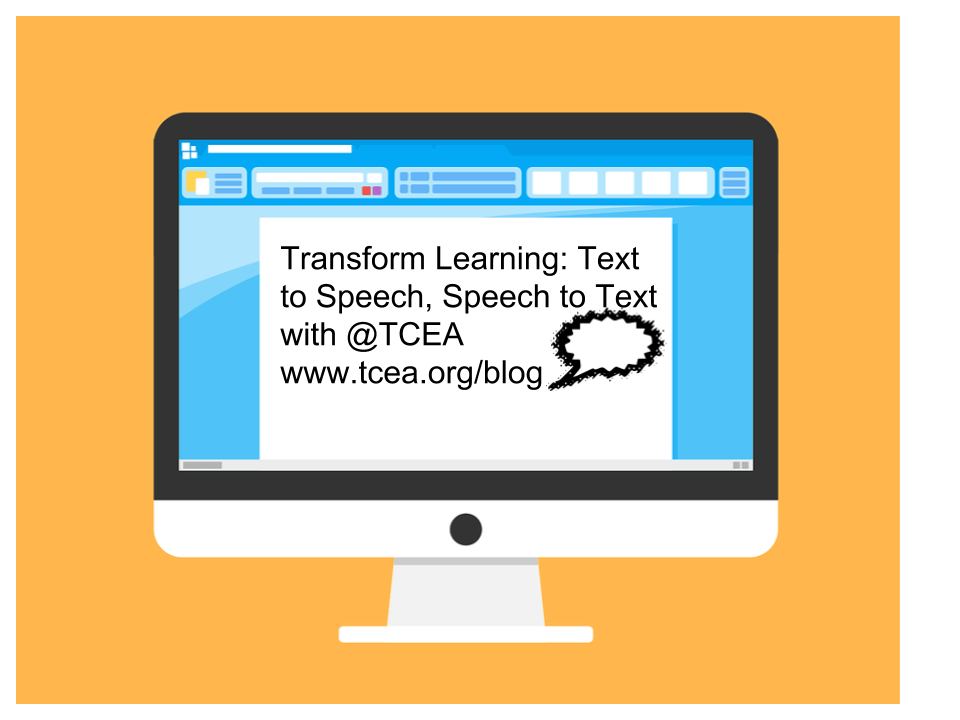
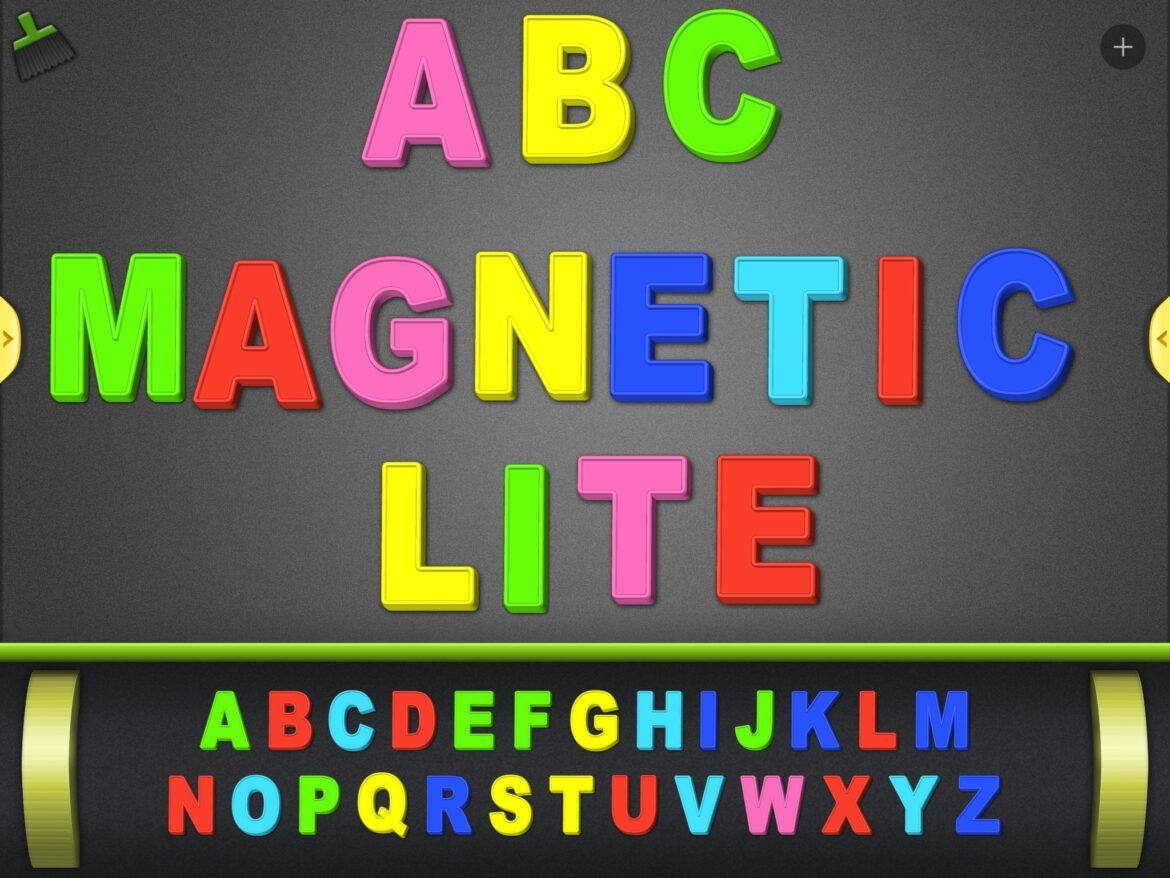

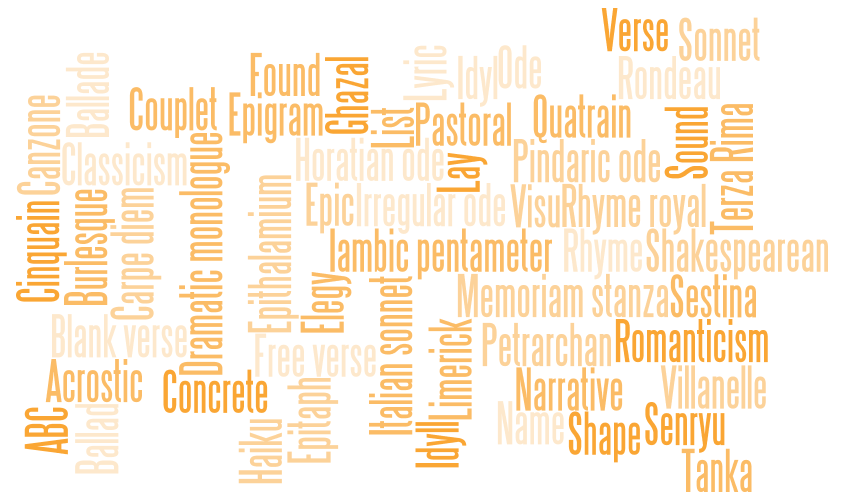
 Diamante Poem – This type of poem is in the shape of a diamond. Each line uses specific types of words (adjectives, -ing words, etc.). What makes it especially nice is that it doesn’t have to rhyme. This app has some examples to illustrate how to write a diamante poem, and it leads you through creating your poem step by step. When you’re finished, you can save the poem as an image to your photo gallery.
Diamante Poem – This type of poem is in the shape of a diamond. Each line uses specific types of words (adjectives, -ing words, etc.). What makes it especially nice is that it doesn’t have to rhyme. This app has some examples to illustrate how to write a diamante poem, and it leads you through creating your poem step by step. When you’re finished, you can save the poem as an image to your photo gallery.  Acrostic Poem – Think of a word and then write a word or phrase for each letter in the word. This app will lead you through creating an acrostic poem and even helps you brainstorm words. Acrostic poems are often used when students write their name vertically and then write out adjectives going across that describe them, but the uses are endless.
Acrostic Poem – Think of a word and then write a word or phrase for each letter in the word. This app will lead you through creating an acrostic poem and even helps you brainstorm words. Acrostic poems are often used when students write their name vertically and then write out adjectives going across that describe them, but the uses are endless.  Haiku Poem – This app makes writing this Japanese-style poetry super simple. Walking you through the steps of brainstorming words and phrases and making note of the syllables, you’ll find that constructing one is easy and can be very profound.
Haiku Poem – This app makes writing this Japanese-style poetry super simple. Walking you through the steps of brainstorming words and phrases and making note of the syllables, you’ll find that constructing one is easy and can be very profound. 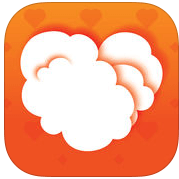 Poems By Heart from Penguin Classics – This well-crafted app introduces students to a wide variety of poetry. Even without the premium downloads, the free ones supplied each come with audio that highlights the lines as the poem is read with inflection. Students can record themselves reading the poem and even earn poetry points by memorizing them.
Poems By Heart from Penguin Classics – This well-crafted app introduces students to a wide variety of poetry. Even without the premium downloads, the free ones supplied each come with audio that highlights the lines as the poem is read with inflection. Students can record themselves reading the poem and even earn poetry points by memorizing them.  POETRY from The Poetry Foundation – Let students encounter a wide variety of poetry in this app. They can discover titles by spinning the category wheels (emotions and events) or by searching for a specific author in the index. Poems that have audio are indicated with a small speaker icon, great for extra support for struggling readers/writers as well as students who may benefit from hearing it read aloud.
POETRY from The Poetry Foundation – Let students encounter a wide variety of poetry in this app. They can discover titles by spinning the category wheels (emotions and events) or by searching for a specific author in the index. Poems that have audio are indicated with a small speaker icon, great for extra support for struggling readers/writers as well as students who may benefit from hearing it read aloud. 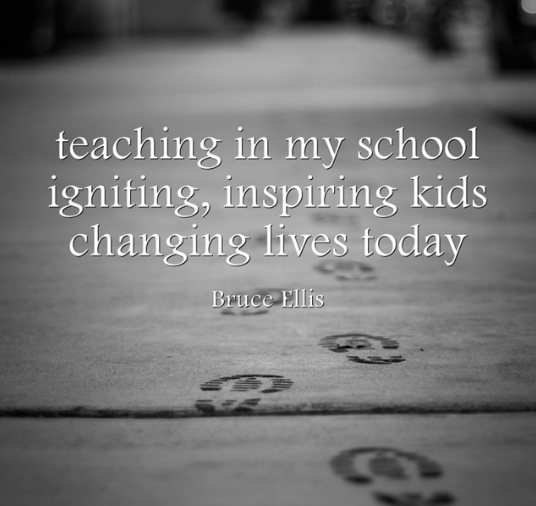

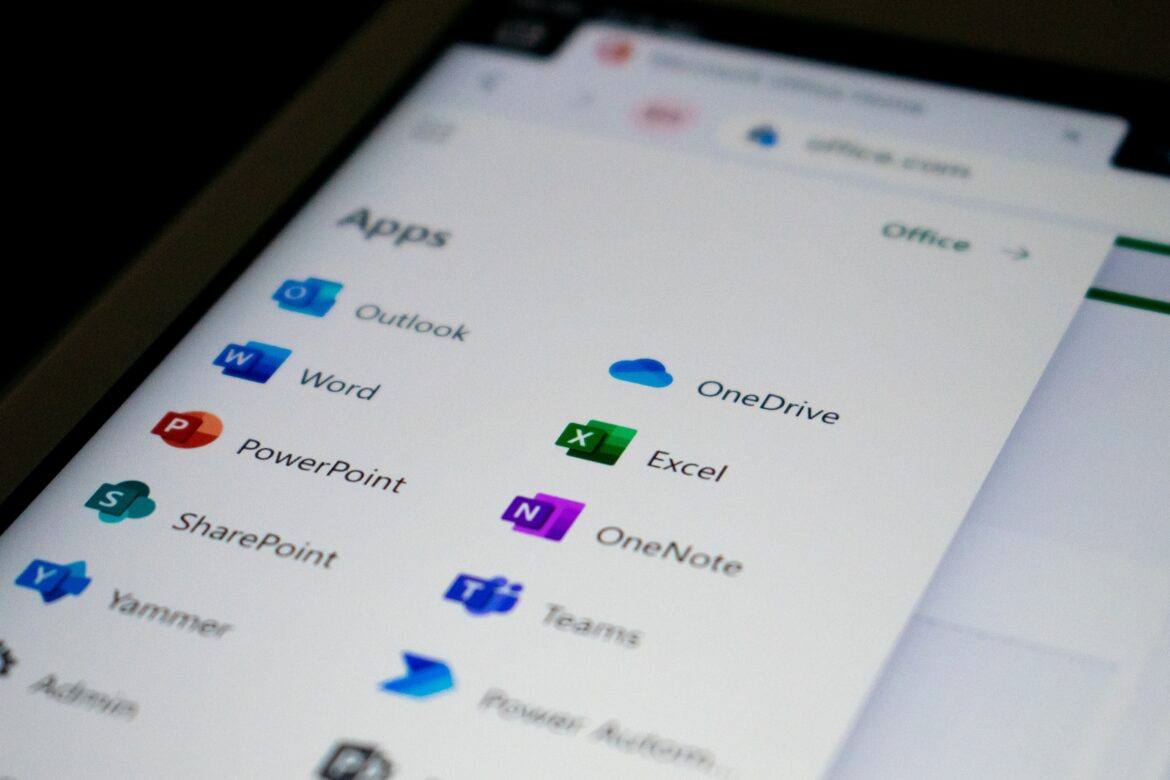
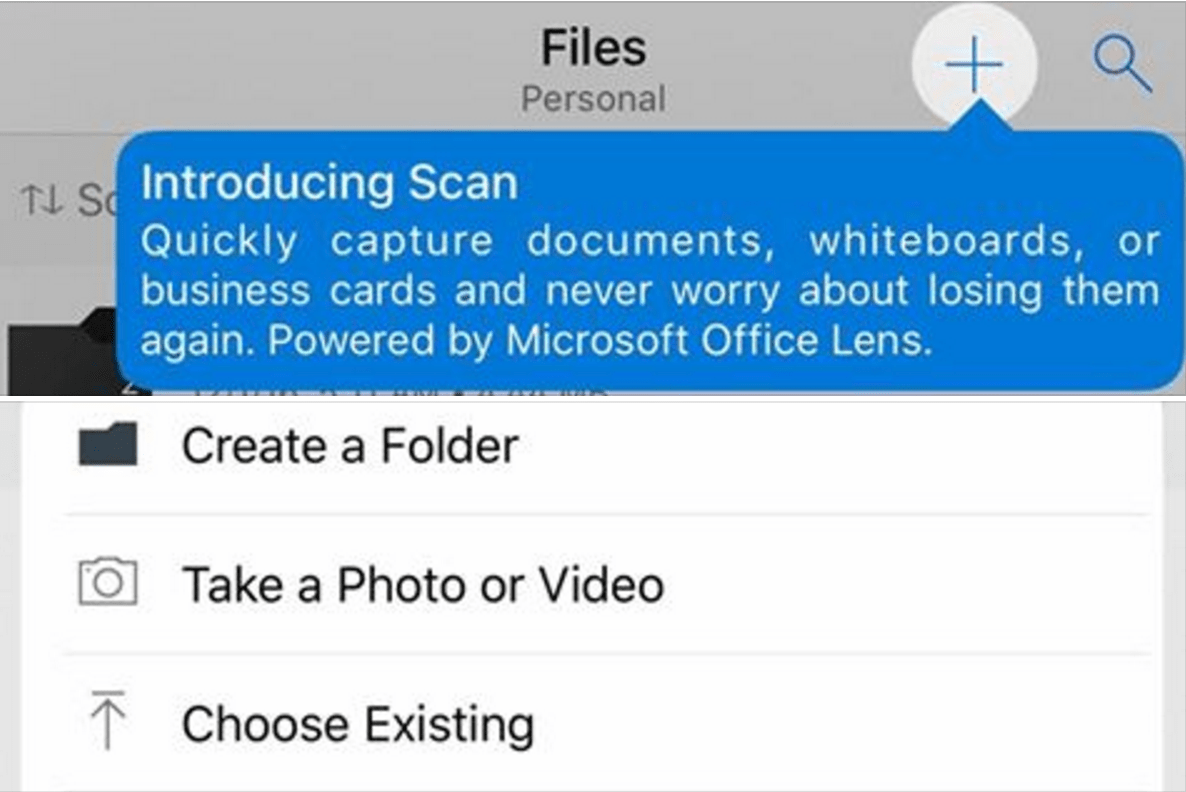
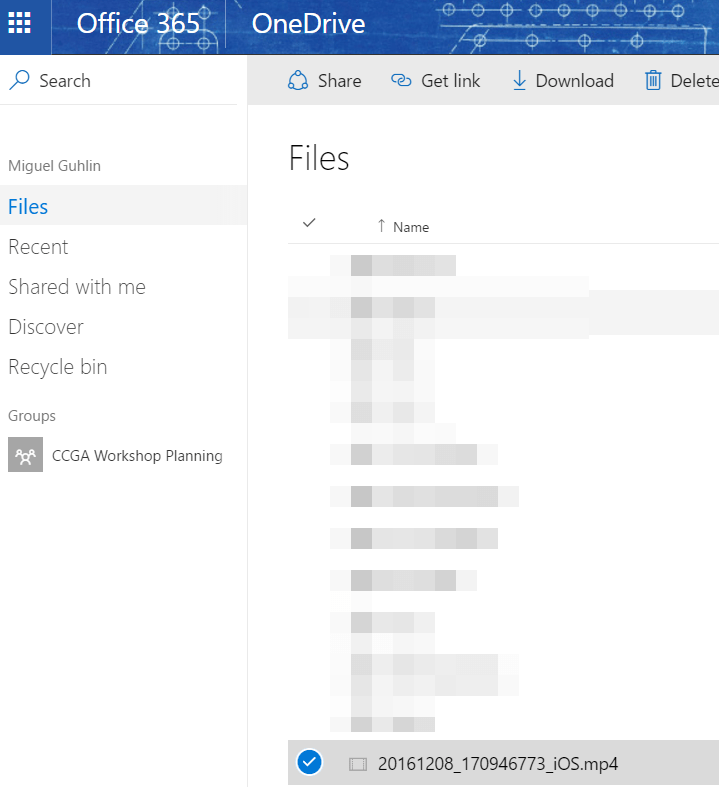
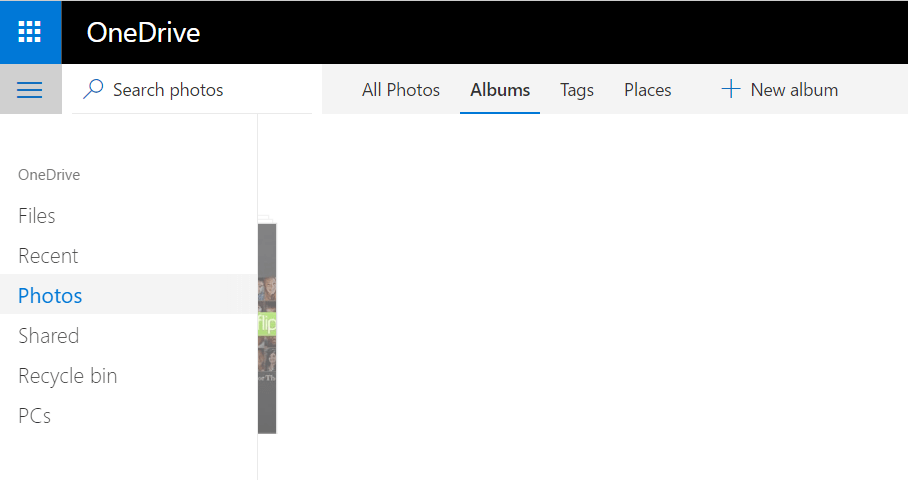 at
at 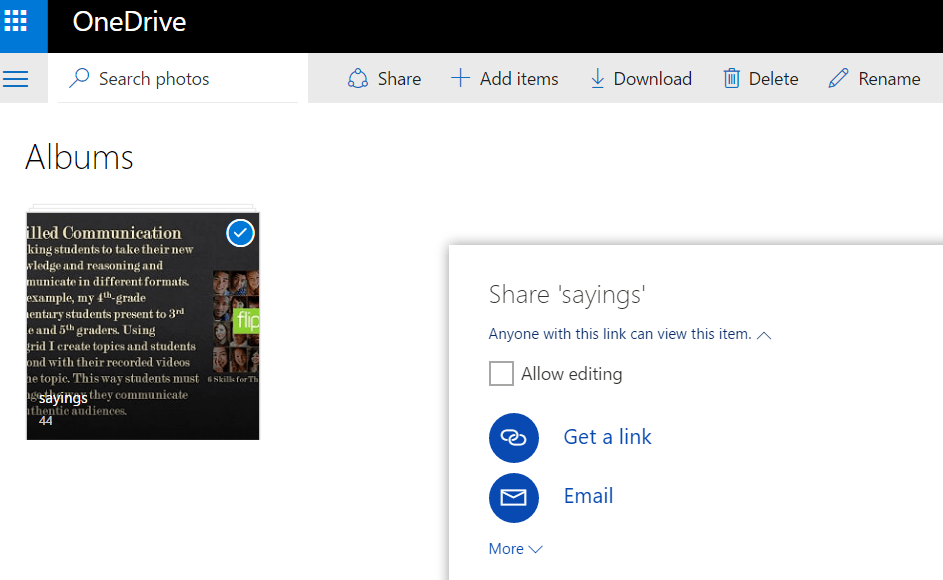
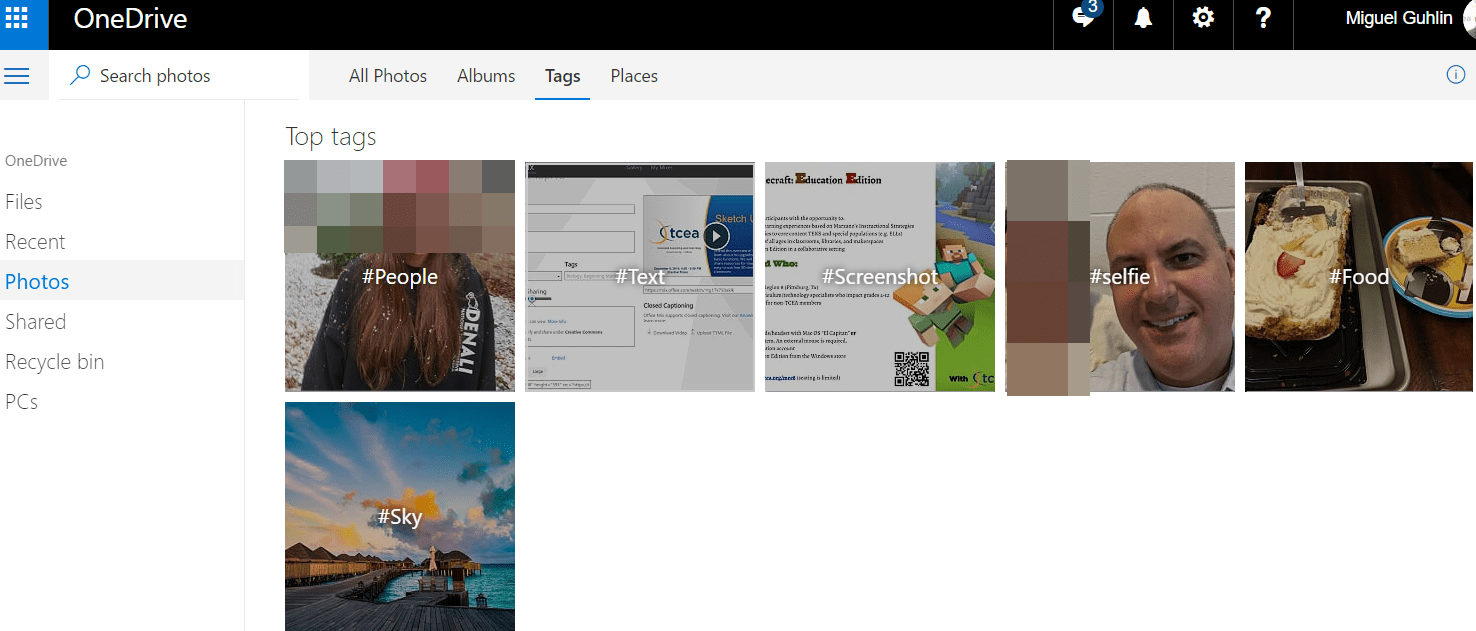

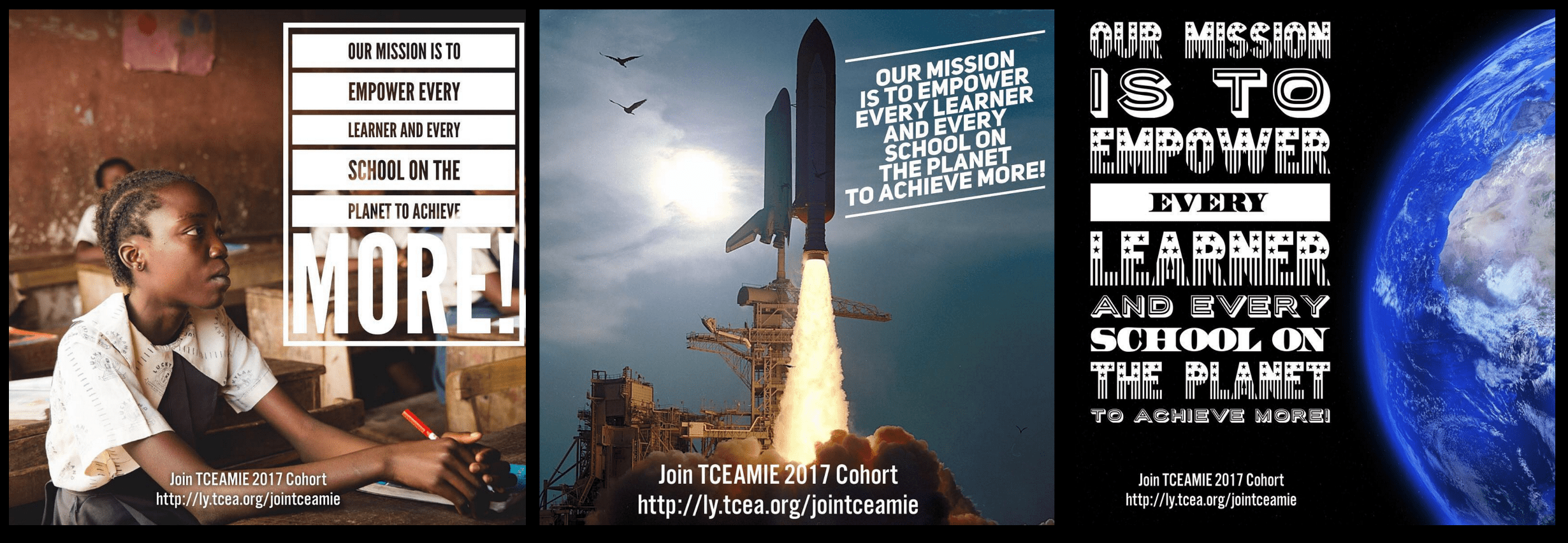

 a work of art. This work can be displayed via social media or made into a “mini-poster” for bulletin board placement. And you can also help students “summarize the main idea and supporting details in text in ways that maintain meaning.” Whether for professional development (e.g. book study, article jigsaw) with adults or ask ing students to work in small teams with a buddy to analyze text, this type of activity is powerful for engaged learning.
a work of art. This work can be displayed via social media or made into a “mini-poster” for bulletin board placement. And you can also help students “summarize the main idea and supporting details in text in ways that maintain meaning.” Whether for professional development (e.g. book study, article jigsaw) with adults or ask ing students to work in small teams with a buddy to analyze text, this type of activity is powerful for engaged learning.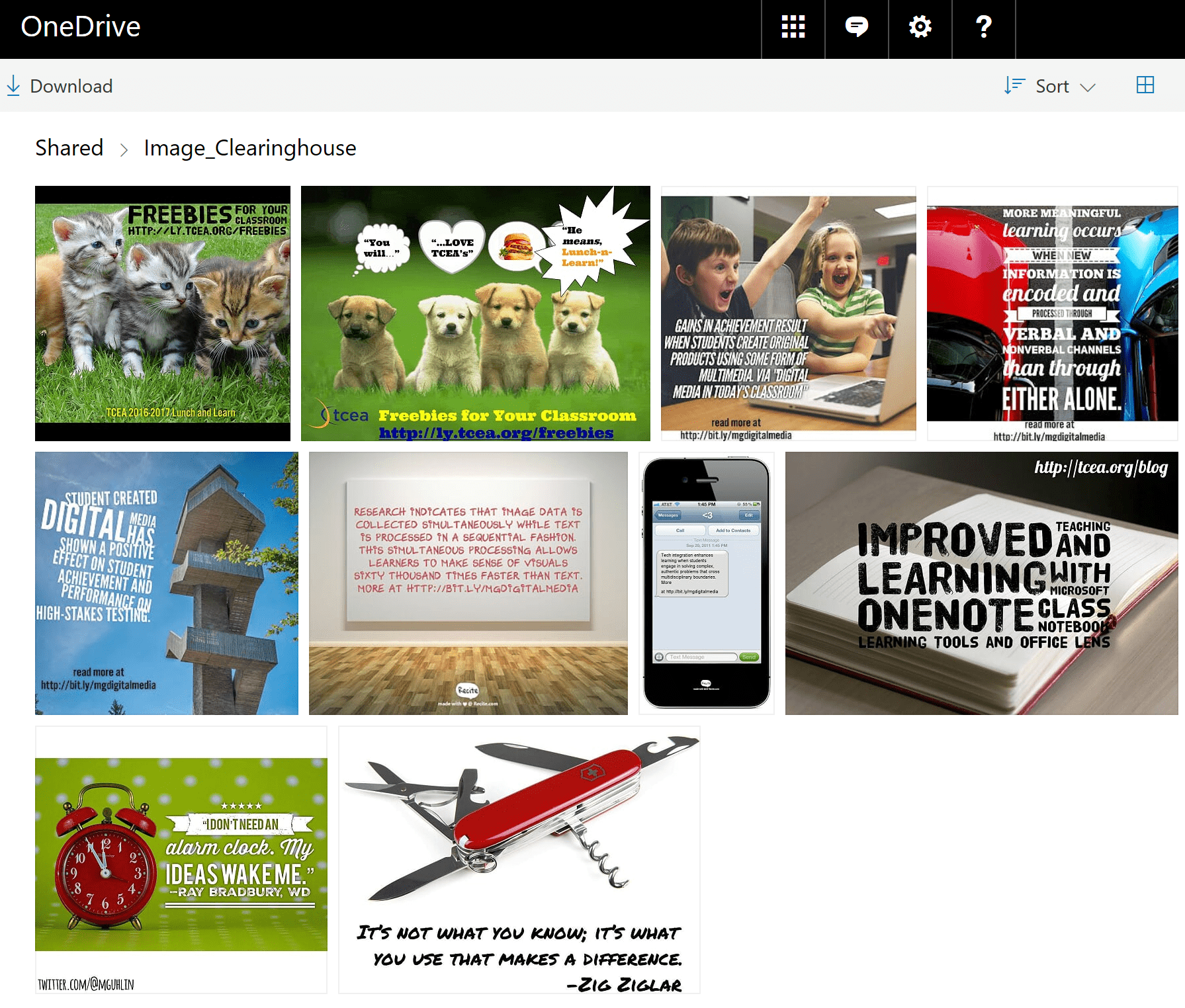
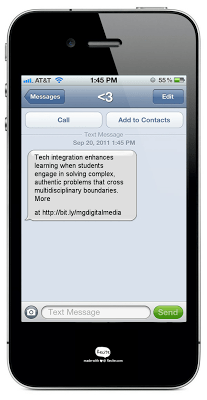 Here are the steps you can take to create your Typorama quote project. Remember, these techniques can be used whether you have the app or not. If you and your students are on a computer, try one of the aforementioned, browser-based, free quote generators.
Here are the steps you can take to create your Typorama quote project. Remember, these techniques can be used whether you have the app or not. If you and your students are on a computer, try one of the aforementioned, browser-based, free quote generators.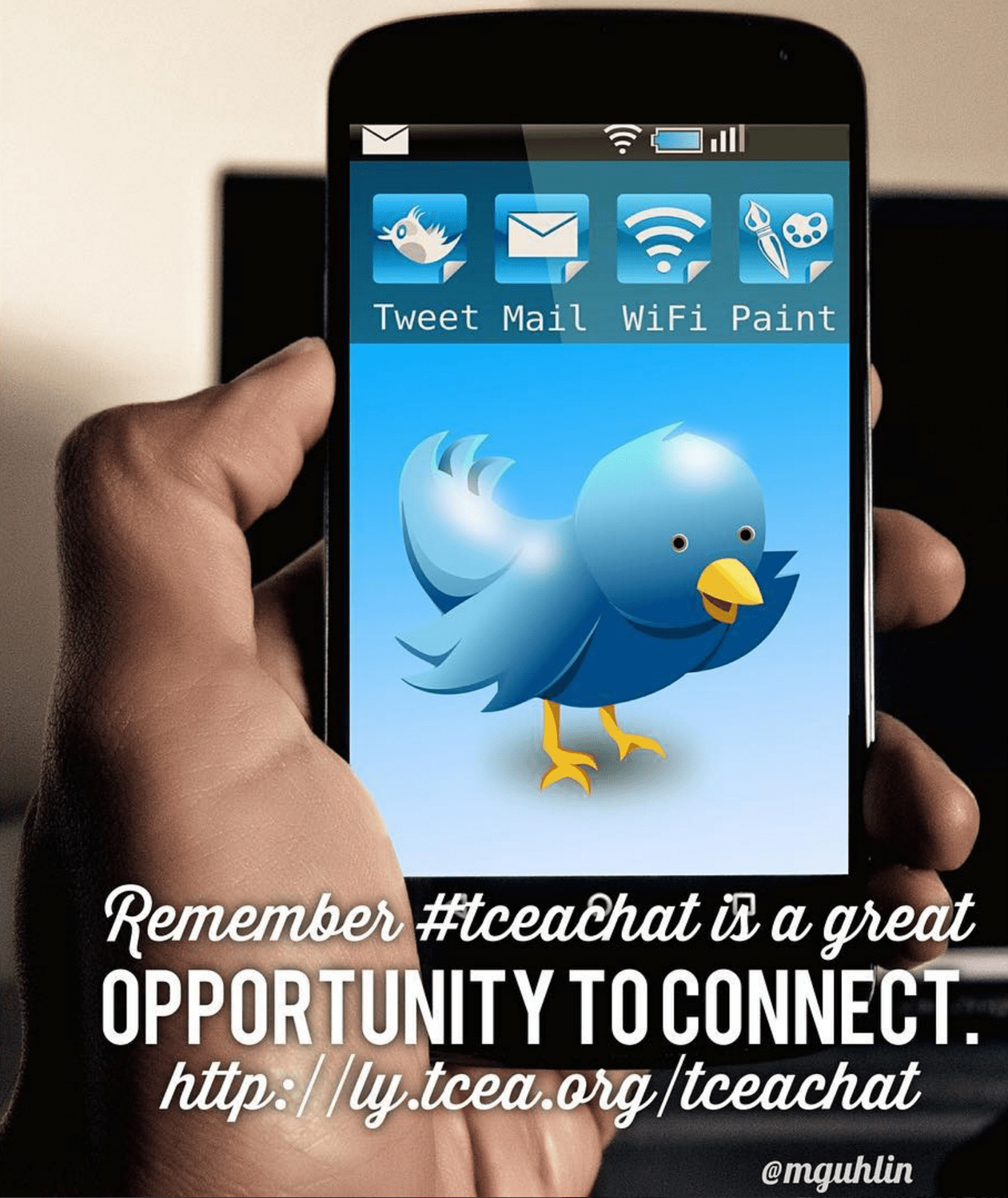
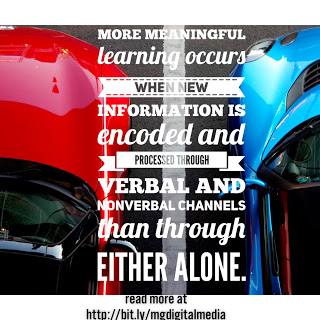 List of Copyright-Friendly Image Resources
List of Copyright-Friendly Image Resources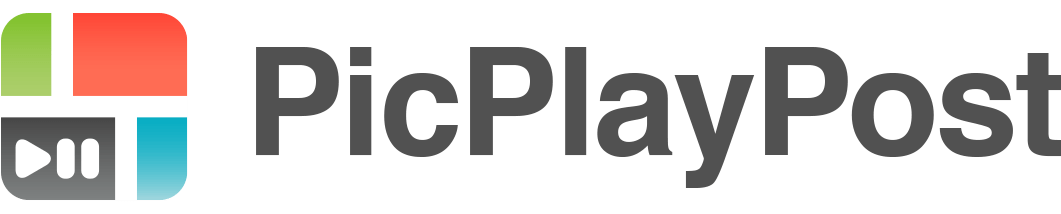
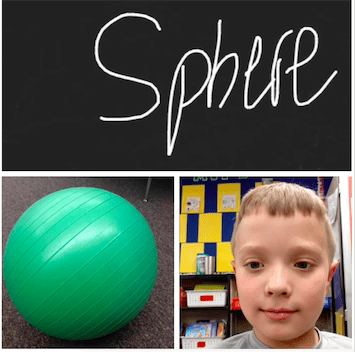
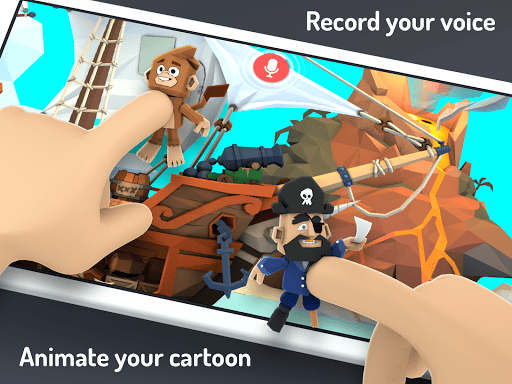
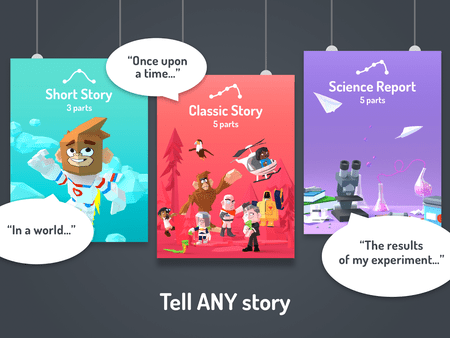 As with any tool, the strength of the learning that results comes from how much thought students have to put into it in the first place. So they should definitely be asked to storyboard their cartoon first and have it peer edited for clarity, flow, and understanding. The app encourages students to use “Story Arcs” in planning their masterpiece. According to the website, “A Story Arc is a scaffolding tool that helps you map out a story’s plot. Whether they’re learning Language Arts or Science, kids can practice communication skills using story arcs as formulas for convincing arguments.”
As with any tool, the strength of the learning that results comes from how much thought students have to put into it in the first place. So they should definitely be asked to storyboard their cartoon first and have it peer edited for clarity, flow, and understanding. The app encourages students to use “Story Arcs” in planning their masterpiece. According to the website, “A Story Arc is a scaffolding tool that helps you map out a story’s plot. Whether they’re learning Language Arts or Science, kids can practice communication skills using story arcs as formulas for convincing arguments.”