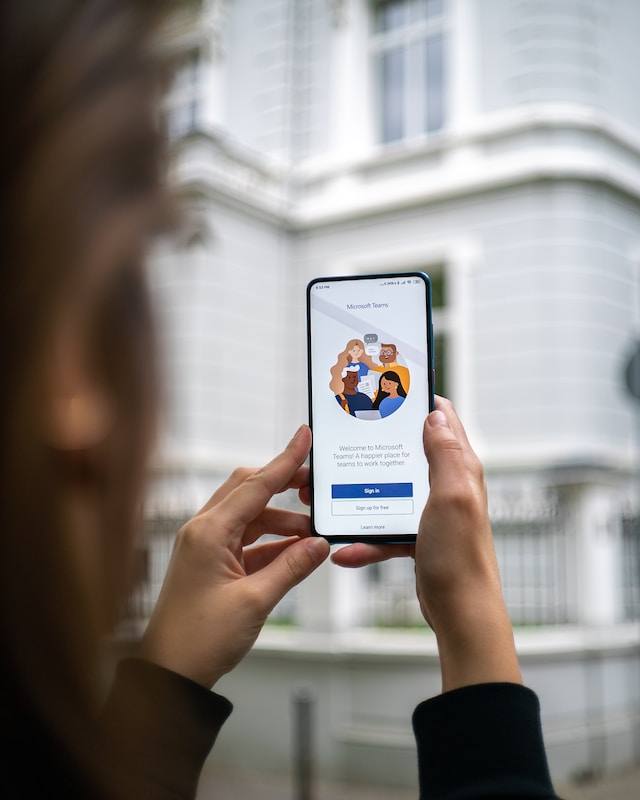Looking for powerful tools to enable critical skills like group-to-group creativity, collaboration, and sharing? Microsoft Office 365 provides educators with a powerful suite of tools that can be used to empower students to create, connect, collaborate, and share their processing of academic content. If you are familiar with Google Apps for Education tools, then you already have foundation skills to take advantage of Office 365. I invite you to explore how MS Office 365 tools OneNote and Sway can boost teaching and learning in your classroom.
Here are three tips for using Office 365 tools in and out of the classroom:
- Work together on class projects
- Share assignments with students
- Provide students feedback on their work.
Video Tutorial – Watch this short video to get started.
The student is given a copy of notes summarizing content from a class lecture or assigned reading. Blanks are inserted in the notes where key facts or concepts should appear. As information is covered during lecture or in a reading assignment, the student writes missing content into blanks to complete the guided notes. (Find out more)
Sway is an easy way to create and share a polished, interactive, web-based canvas of your ideas. Sway looks good on any device or screen (mobile, tablet, PC, or Mac) using only the browser; no app installation is required to view a Sway. (Source)
Ana Živković (Serbia, @teacherka) is an English as a Second Language (ESL) teacher in Serbia. After seventh grade literature classes at her school and a partner school in Mexico both studied Antoine de Saint-Exupéry’s “The Little Prince,” they made artwork, animated films, and live action videos to bring the narrative to life and outline its lessons. Then the two classes got together over Skype to discuss their experiences. Here is the Sway Ana used to bring to life the story of how a classic tale, mixed with modern technology, could unite students across the globe in a fun and interactive way. (View other examples.)