A few weekends past, I rode the rapids of Google change. With all the recent improvements to Google, you may be wondering which change in particular. If you’re an at-home user of Google Drive, you will be making the same journey soon. In fact, you will be able to make this transition anytime after July 19, 2021 and before October 21, 2021. You will start to see gentle prompts to switch from Backup and Sync to a new solution by August 18, 2021. But don’t worry; you are not making this journey alone. In this blog entry, you’ll see what the Google Drive transition from Backup and Sync to a new offering looks like.
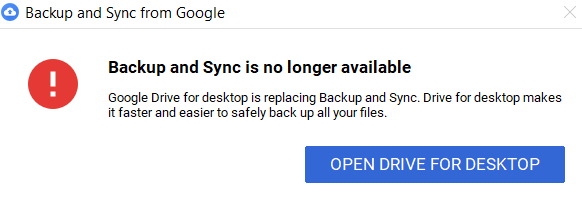
Where Are We Now?
If you use Google Drive’s Backup and Sync solution, you know that you can access your Drive via your device. For Windows users, that means using Windows Explorer. Tools like Explorer make it easy to interact with your cloud-based files. Mac users will rely on the Finder to move around their cloud storage or Google Drive. That’s a bit of a convenience, isn’t it?
Instead of using Google’s Backup and Sync solution, you will now see Google roll out a new solution. Before we jump into that new solution, we need to differentiate between two products. These two products are available to you, depending on what type of Google account you have.
In the coming weeks, Backup and Sync users will begin to see prompts asking them to transition to Drive for desktop, which we recommend doing by September 2021. After this point, users will see an in-product notification notifying them they’ll need to transition to continue syncing their files. For additional details on the transition from Backup and Sync to Drive for desktop, please refer to this Help Center article. Source: Google Blog
Personal Gmail Account – Google’s Backup and Sync
Many of us still rely on Google’s Backup and Sync for personal or consumer Google accounts. For educators, that means you use Backup and Sync to put and get files in your Google Drive. Files take up space in both places, on your device and in Google Drive.
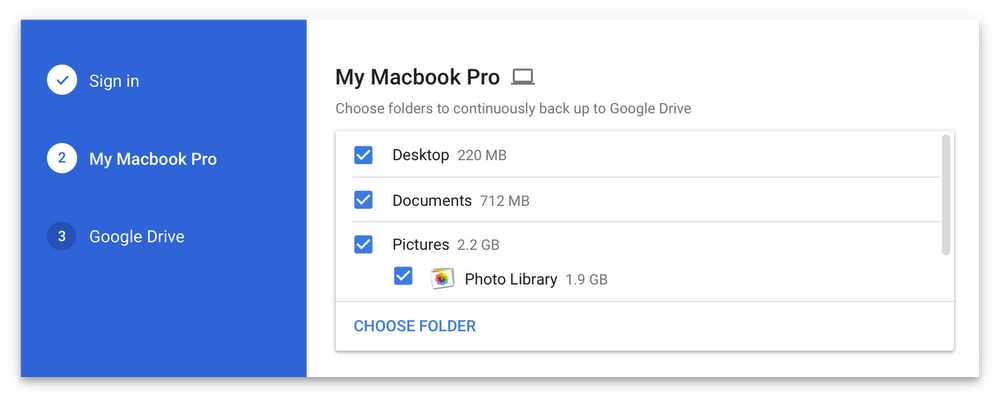
Source: Google Blog
The main benefit of Backup and Sync is that you can back up large files on your device. Some times, when trying to put large files via your web browser into Google Drive, things don’t work so well. Backup and Sync solved this problem. But it’s not perfect.
Google Workspace Account – Google’s File Stream
If you work in an environment with Google Workspace, like at school, then you may have relied on Google File Stream. File Stream worked much like Backup and Sync, except for one important difference. Instead of saving files on your computer (and taking up precious space), all files are in the cloud. When you save files to File Stream, they don’t stay on your computer. Instead, they get moved to Google Drive in the cloud. But File Stream makes accessing them a matter of a double-clicking to open. This saves precious space on your device.
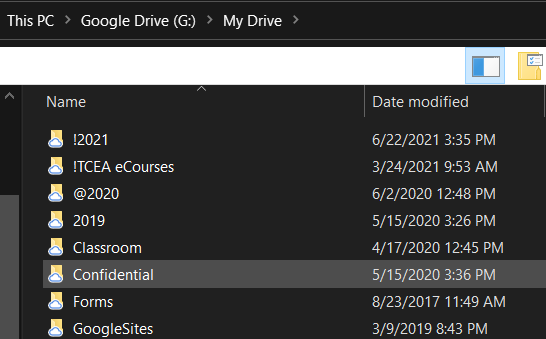
Both solutions, Backup and Sync as well as File Stream, are going away soon because Google has replaced them.
The New Solution? Google Drive for Desktop
Drive for Desktop is the new name for File Stream. The main difference between the new solution and the old one is that Google Drive for Desktop works with personal Drive accounts, as well as work accounts. See the full list of features.
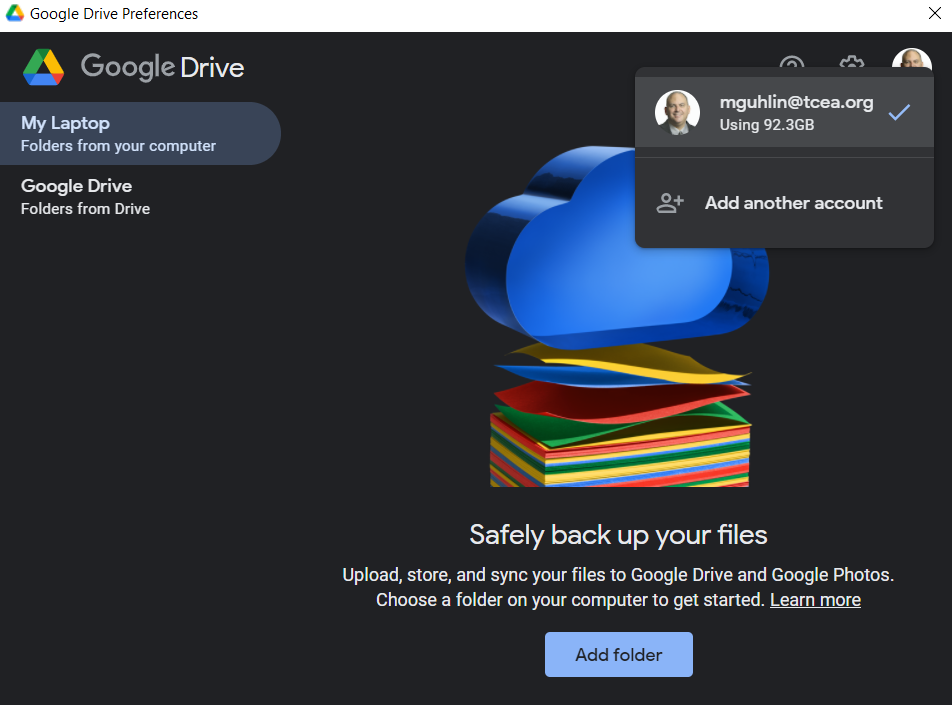
What’s more, Google Drive for Desktop maps your personal and work Drives. This means that you can interact with both your personal and work Google Drive data on the same device. You could do this before with the old solutions, but it was clumsy. You had to have both Backup and Sync, as well as File Stream, installed on one computer. Not anymore.
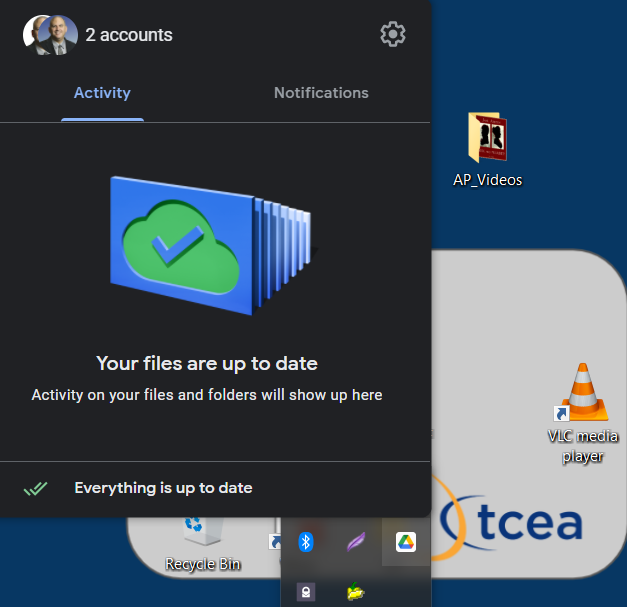
This image shows how the new Google Drive for Desktop makes switching between accounts easy. As you can see, you can have multiple Google Drive accounts appear:
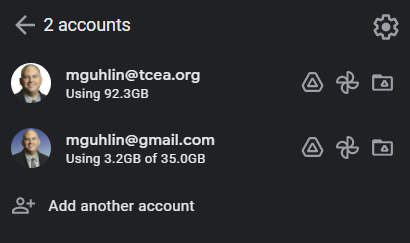
Now, you can toggle between which account you want to use, adjust settings, and more. You can even copy files back-and-forth between the two Google Drives. As you can see in the screenshot below, I am able to copy or transfer files from my work to my personal Google Drive account. That’s amazing, especially when one is working with images, Microsoft documents, and more. For example, in the image below, you can see how Free Commander can be used to have dual pane access to work Drive and personal Drive:
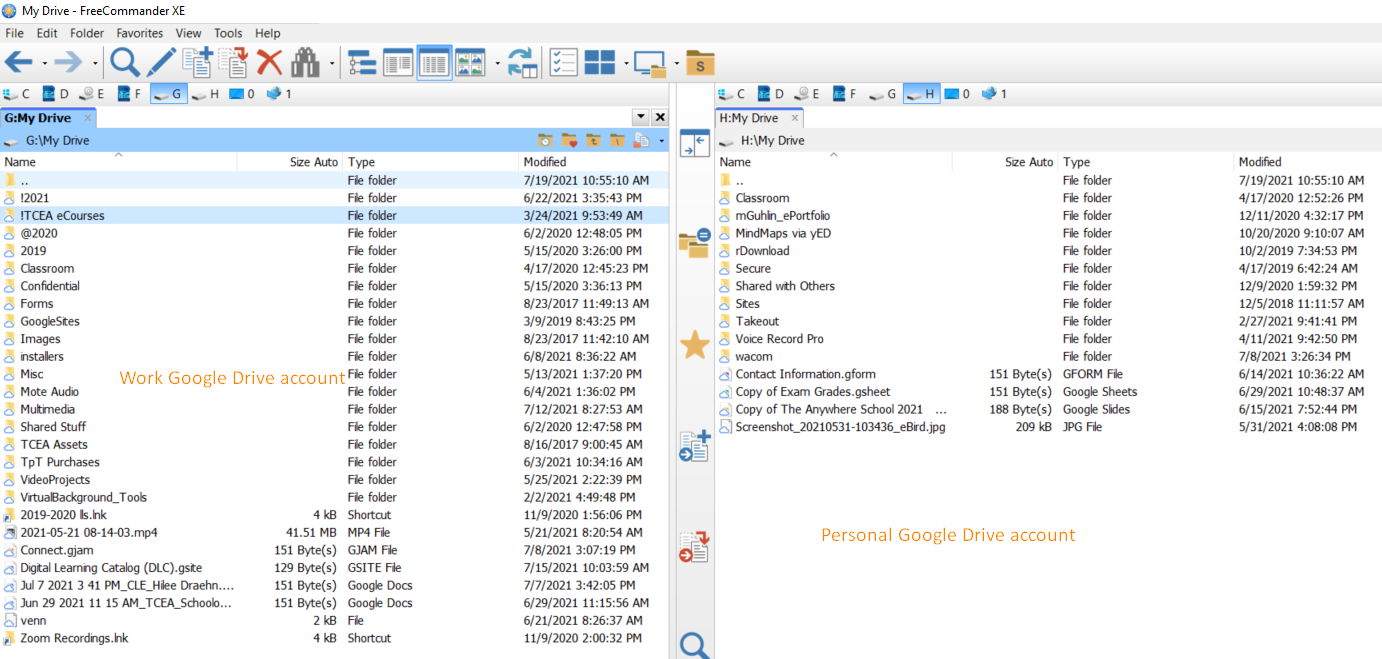
This quick slide show walks you through the painless installation. Google Backup and Sync will be uninstalled after you install the new Google Drive for Desktop.
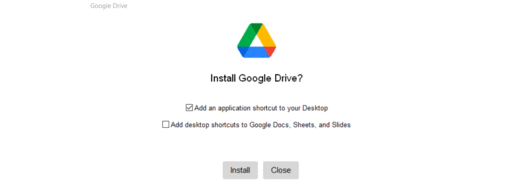
A few points to keep in mind:
- Google File Stream user? Uninstall it before beginning the process.
- Google Backup and Sync user? Be aware that your Google Drive for Desktop installation process will remove Backup and Sync.
- Verify account? You will also be asked to verify which account you want to use. It’s easy to add accounts, as you can see above.
Since I am on a Windows 10 computer, I get to see both my work Drive and my personal Drive. This is handy because I can use Free Commander to copy-and-paste (or move) content from one Drive to the other. Google Docs, Sheets, and Slides documents cannot be duplicated, but if you have Word, Excel, PNG/JPG, or PDF files, those can be. Other supported file formats that do not include Google document formats are also supported.
Drive Security Update 8/3/2021: Were you aware that Google Drive is enhancing security of Share Links for files stored in Drive? Google reports that, “The security update will make Google Drive files more secure by updating their links to include a resource key and may lead to some new file access requests.” This may impact you if you are sharing Google Docs with others. Google points out, “If someone requests access to one of your files with the security update, you’ll receive an email telling you whether they tried to access your file using an old link. You can then send the person a new link with the resource key so that they can gain access” (source).
Google Drive for Desktop
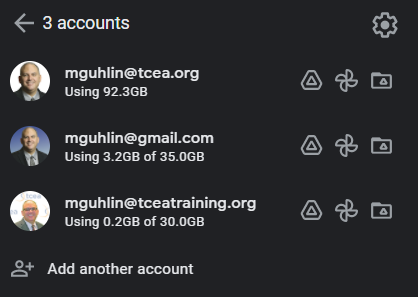 Don’t be afraid to dive in and explore Google Drive for Desktop. You won’t regret the transition. The main benefits?
Don’t be afraid to dive in and explore Google Drive for Desktop. You won’t regret the transition. The main benefits?
- You have ONE application that allows you to interact with your work and personal Google Drive cloud storage.
- You can save space on your local hard drive and only access what you need (it gets downloaded and becomes available transparently).
- You can copy files between Drives using Windows Explorer, Free Commander for Windows 10 or your Mac’s Finder if you are on a Mac.
- It’s easy to add more Google accounts (see image right illustrating my setup).
What are you waiting for? Give Google Drive for Desktop a try.
Feature Image Source
Photo by author.

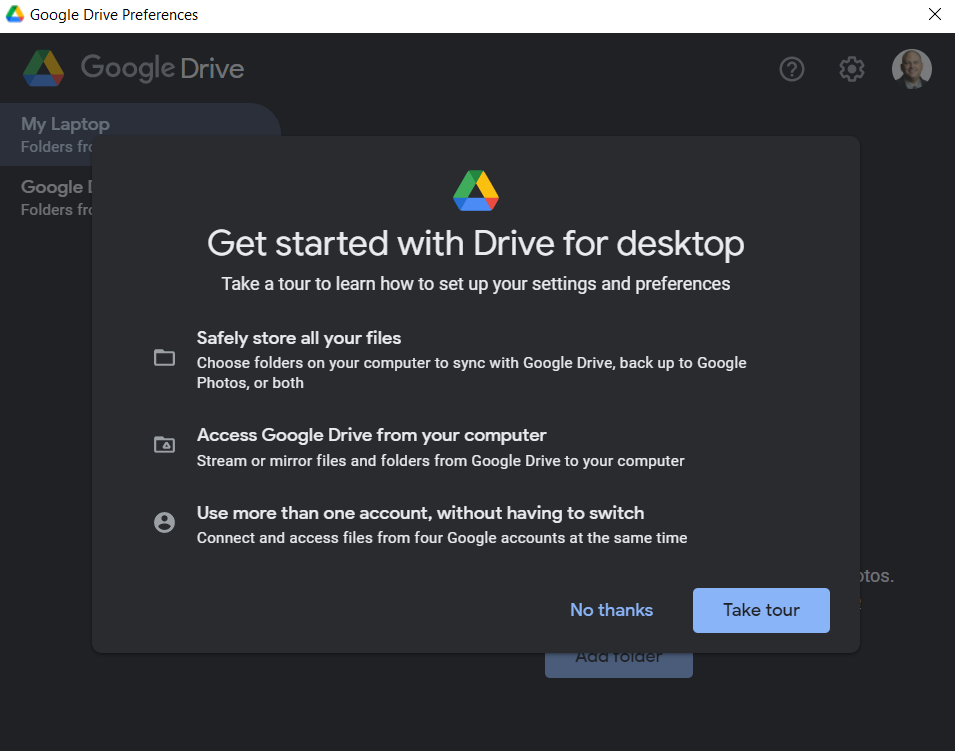
1 comment
Thank you for the information I have learned so much from your blog this year and am truely grateful!