Discover tips, tools, and resources for using Chromebooks in education. Enhance learning and productivity with strategies tailored for classrooms.
Are you struggling to enhance accessibility with Chromebooks in your classroom? Allow TCEA to showcase several tools and resources. In this blog entry, you will find a few accessibility add-ons and extensions for Chromebooks.
Make Learning Accessible on Chromebooks
Find a list of Chrome apps and extensions for special needs grouped by topic. Special thanks to Eric Curts for sharing his wonderful ideas.
Communication
- Picto4Me – Allows you to create, edit, download, and play pictographic communication boards.
Focus
- Simple Blocker – This tool helps students to stay focused on their work by blocking distracting websites. The user can choose the sites to block, how long to block them, and include optional password protection.
- uBlock Origin – A simple but powerful ad-blocking extension that removes distracting ads from websites.
- Move It – This extension can be set to periodically stop students working and have them do something physical. Research supports movement during study to improve retention.
Readability
- OpenDyslexic – This extension overrides all fonts on web pages with the OpenDyslexic font and formats pages to be more easily readable.
- High Contrast – This tool can make webpages easier to read by changing the colors to increase contrast, invert the colors, or switch to grayscale.
- Readline – Although designed as a speed reading tool, you can adjust the speed to the lowest setting and use this extension to easily read text one word at a time.
- Visor– This screen overlay tool darkens the page except for a horizontal band you can move up and down as you read, helping the student focus.
- Color Enhancer – For people who are partially color-blind, this tool can help adjust and improve webpage colors.
Reading Comprehension
- SummarizeThis – Copy and paste any text into the app to get a summarized version of the most important information.
- sentiSum – Get a summarized version of any web page.
- Google Dictionary – Double-click any word on a web page to get a pop-up with the definition and audible pronunciation.
- Books That Grow – Books That Grow is a leveled reading app that contains eBooks that are set for each user’s reading ability.
This list is just a few of the many Chrome add-ons that can enhance accessibility in your classroom. Be sure to see another list of helpful add-ons that enhance readability and reading comprehension. Make sure to register for Get Your Google On webinars each month where we showcase additional ways to utilize the power of G Suite for learning. If you discover other apps and extensions that work with the Chrome browser to help students with accessibility, please share in the Comments section below.


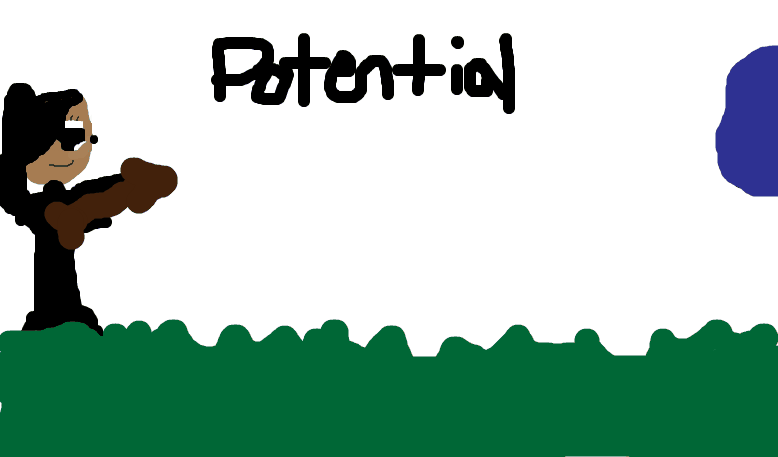
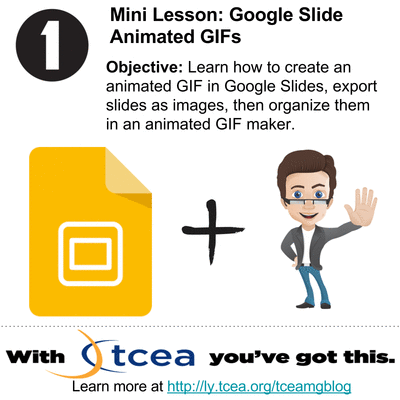
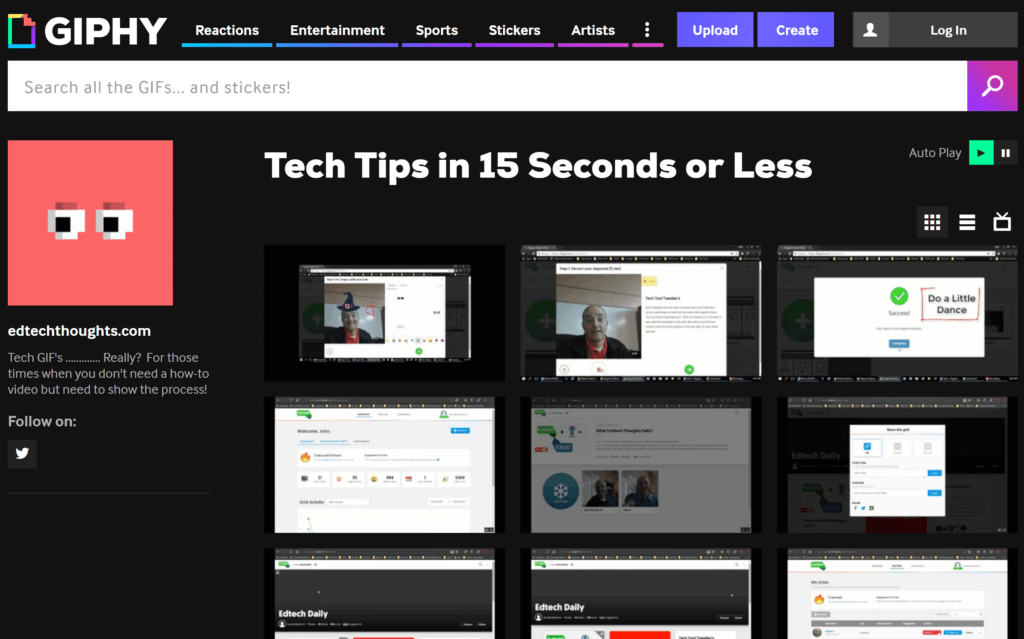
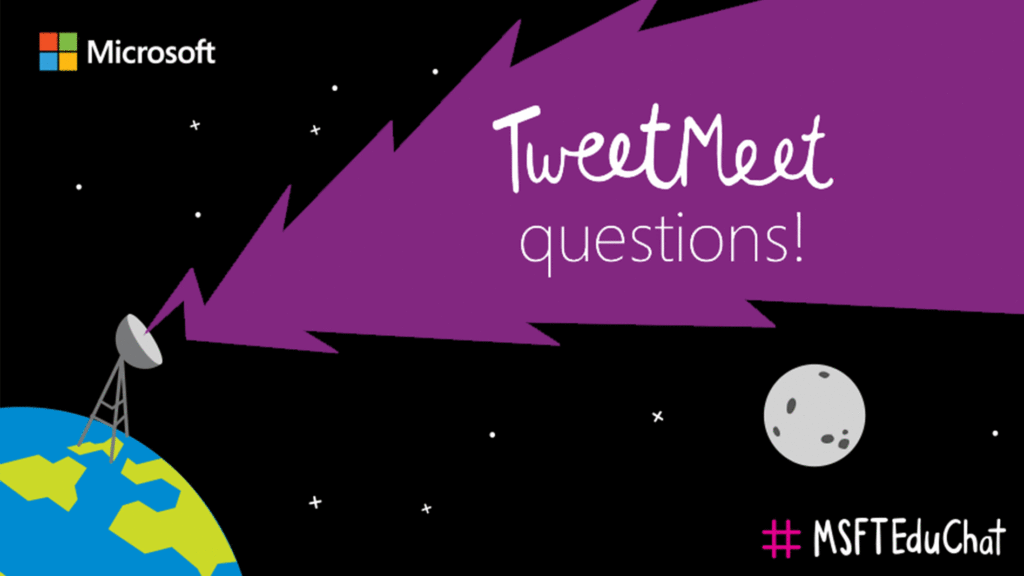
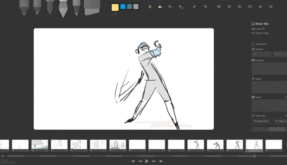
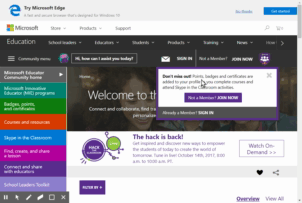
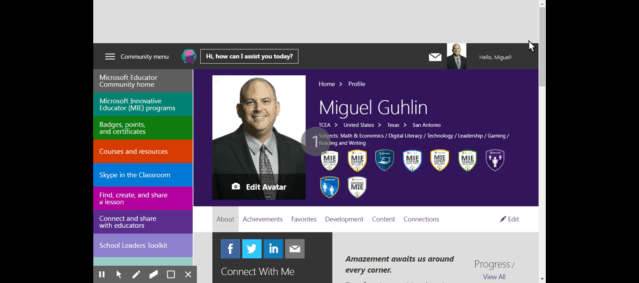
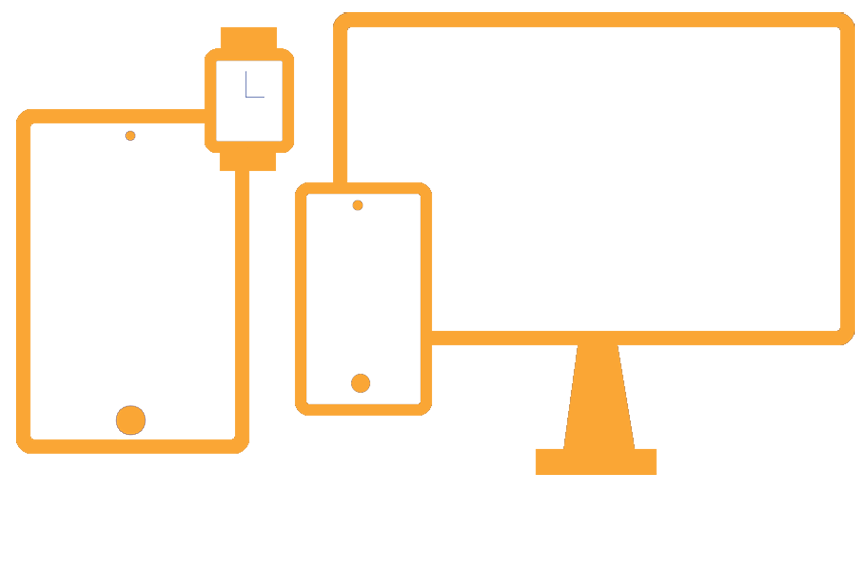
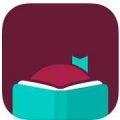 If you like listening to audiobooks, you’ll enjoy using OverDrive. If your district doesn’t subscribe to it, check and see if your local public library does. If so, you can check out audiobooks from them, as well as through their network of other contributing libraries!
If you like listening to audiobooks, you’ll enjoy using OverDrive. If your district doesn’t subscribe to it, check and see if your local public library does. If so, you can check out audiobooks from them, as well as through their network of other contributing libraries!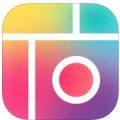 While grandparents love this app for making collages of their grandkids, students of all ages will find this app easy to use when they have an assignment where they can create collages, annotate over photos, etc.
While grandparents love this app for making collages of their grandkids, students of all ages will find this app easy to use when they have an assignment where they can create collages, annotate over photos, etc.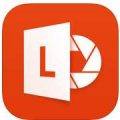 Though many of us remember copying down notes in class to study for tests, current students seem to prefer to take photos of the board to capture their notes. This app is so handy for that. Point and aim it at the board, projector, paper, etc.. Once it detects the area, you just snap the photo; it will crop it so only the board is in the photo and deskew the image so it looks like you had prime seating in front of the board when you took the picture. Save as an image on your device or as a PDF or Office format if you have an Office 365 account.
Though many of us remember copying down notes in class to study for tests, current students seem to prefer to take photos of the board to capture their notes. This app is so handy for that. Point and aim it at the board, projector, paper, etc.. Once it detects the area, you just snap the photo; it will crop it so only the board is in the photo and deskew the image so it looks like you had prime seating in front of the board when you took the picture. Save as an image on your device or as a PDF or Office format if you have an Office 365 account. Sometimes you want your students to record a video to capture their learning. But many devices have a default video recording app that is bare bones. You’ll find Adobe Express to be an easy go-to tool that will help students make great videos without getting bogged down in the technical aspects of videography. Though it is only for iOS currently, it is worth the wait for other operating systems.
Sometimes you want your students to record a video to capture their learning. But many devices have a default video recording app that is bare bones. You’ll find Adobe Express to be an easy go-to tool that will help students make great videos without getting bogged down in the technical aspects of videography. Though it is only for iOS currently, it is worth the wait for other operating systems.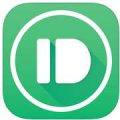 Pushbullet is great if your students find that they need to “push” files or photos from their phone or tablet to their laptop/computer (and vice versa). Pushbullet makes it easy without having to move your file/photo to Google Drive, Microsoft OneDrive, or DropBox first. And, since it is in the cloud, you can access your account from any device to retrieve previously pushed files. This is great if you have students taking photos or videos on their phones, but then need to add them to documents that they are editing on a computer.
Pushbullet is great if your students find that they need to “push” files or photos from their phone or tablet to their laptop/computer (and vice versa). Pushbullet makes it easy without having to move your file/photo to Google Drive, Microsoft OneDrive, or DropBox first. And, since it is in the cloud, you can access your account from any device to retrieve previously pushed files. This is great if you have students taking photos or videos on their phones, but then need to add them to documents that they are editing on a computer.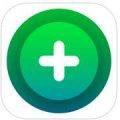 If you want an easy app that allows all of your students to share, then this has to be the best app for that. It’s perfect for having students summarize their content or reflect on their learning. If they are using a phone or tablet, they’ll need to download the app; otherwise, they can use the webcam on their laptop to participate. Though I don’t recommend the paid version of many apps (I remember what it was like when my teacher budget was whatever I had in my pocket), this is definitely one app that is worth the price; consider getting others to join with you and you all can enjoy a discounted price. Even without the additional features in the paid version, this is a super app!
If you want an easy app that allows all of your students to share, then this has to be the best app for that. It’s perfect for having students summarize their content or reflect on their learning. If they are using a phone or tablet, they’ll need to download the app; otherwise, they can use the webcam on their laptop to participate. Though I don’t recommend the paid version of many apps (I remember what it was like when my teacher budget was whatever I had in my pocket), this is definitely one app that is worth the price; consider getting others to join with you and you all can enjoy a discounted price. Even without the additional features in the paid version, this is a super app!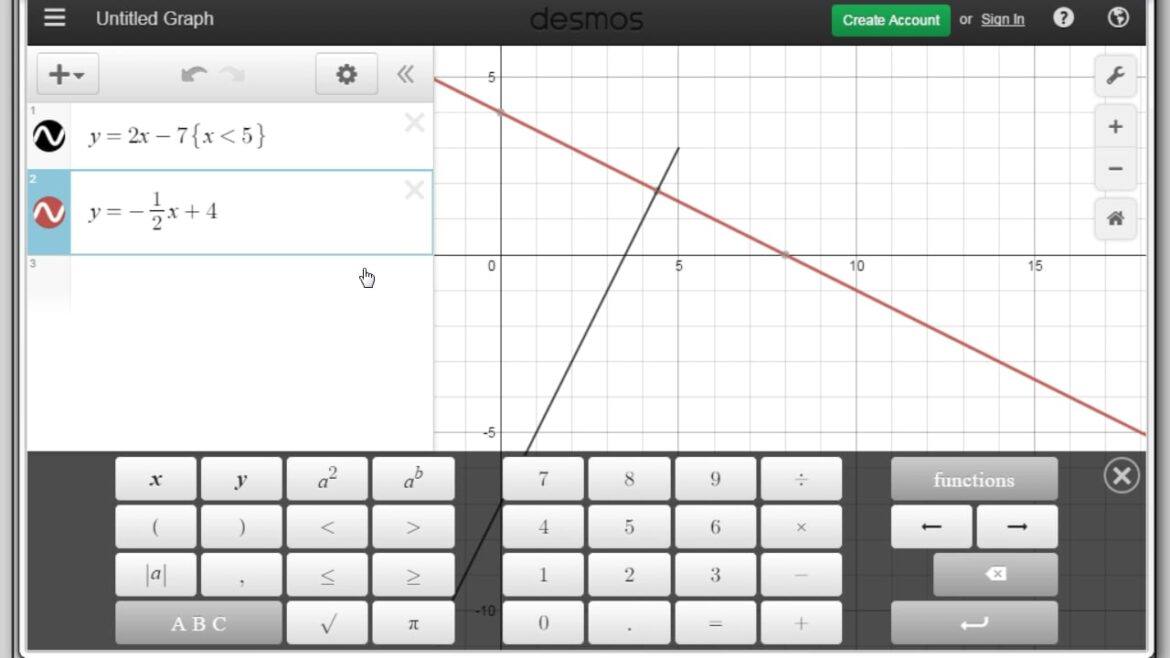
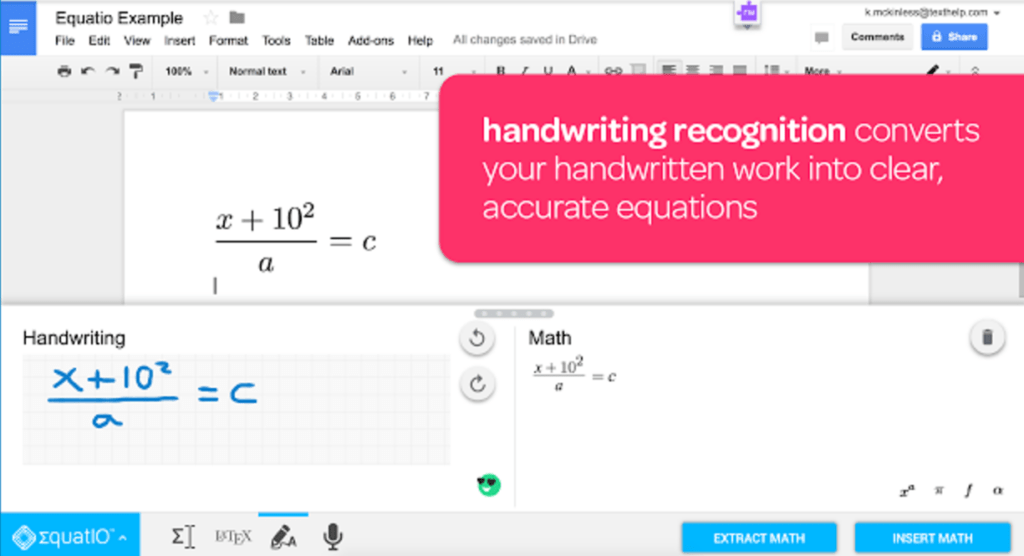
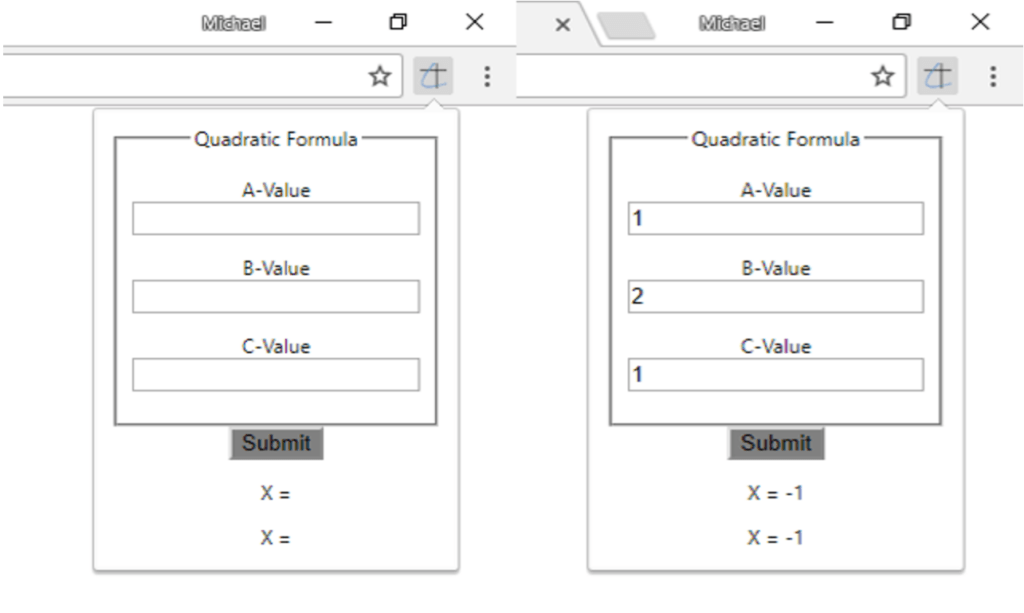
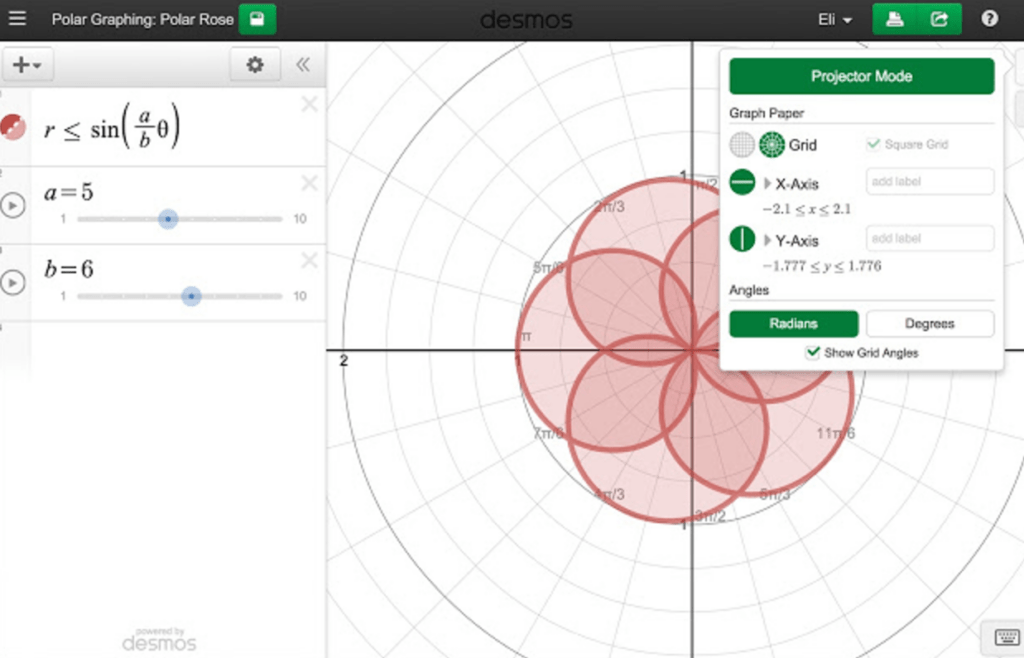
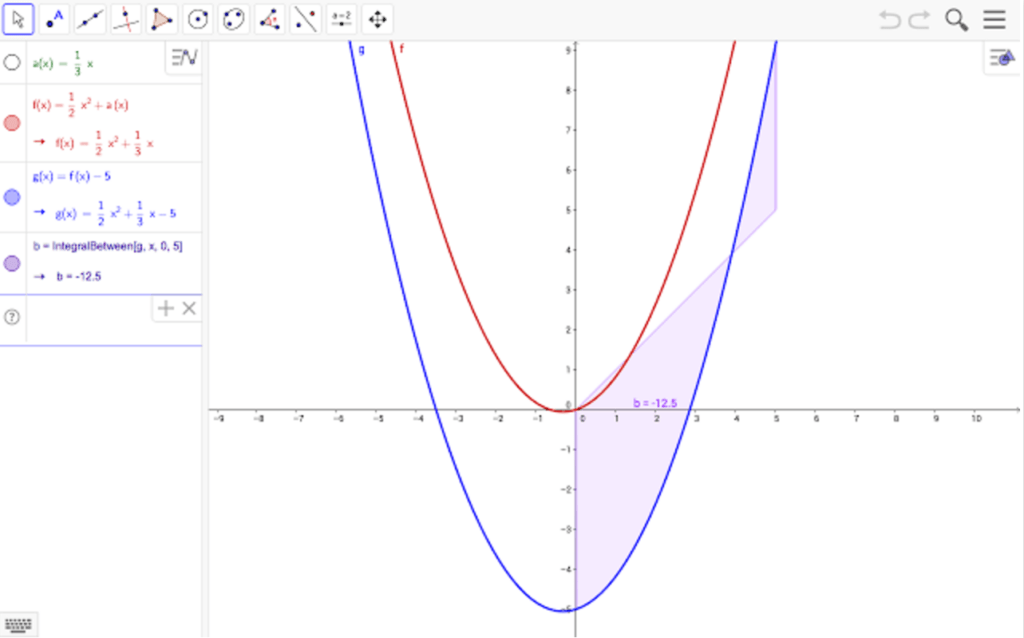
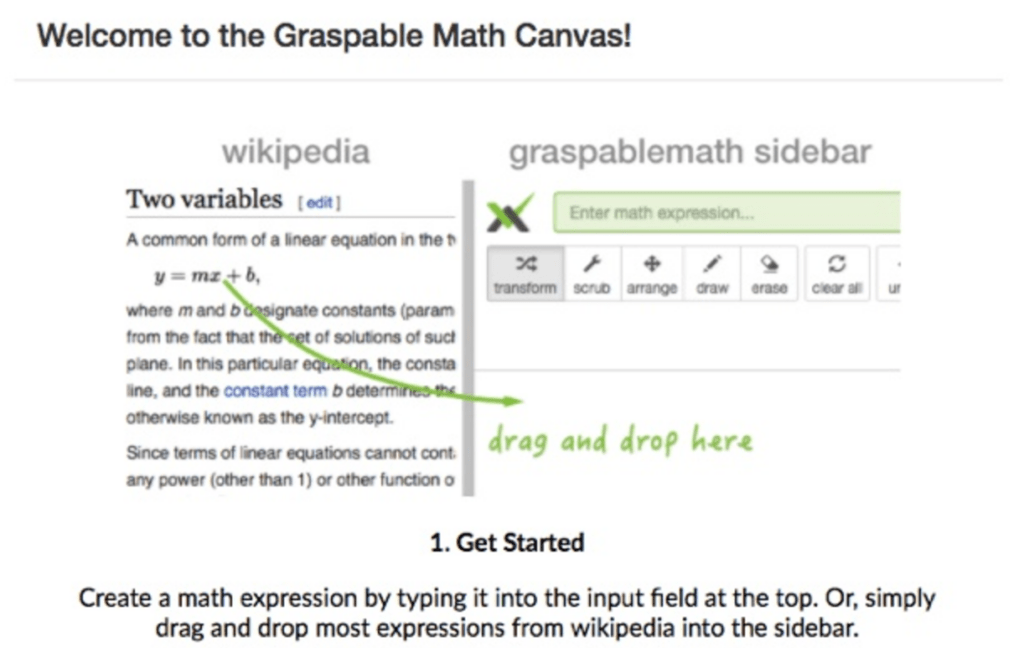
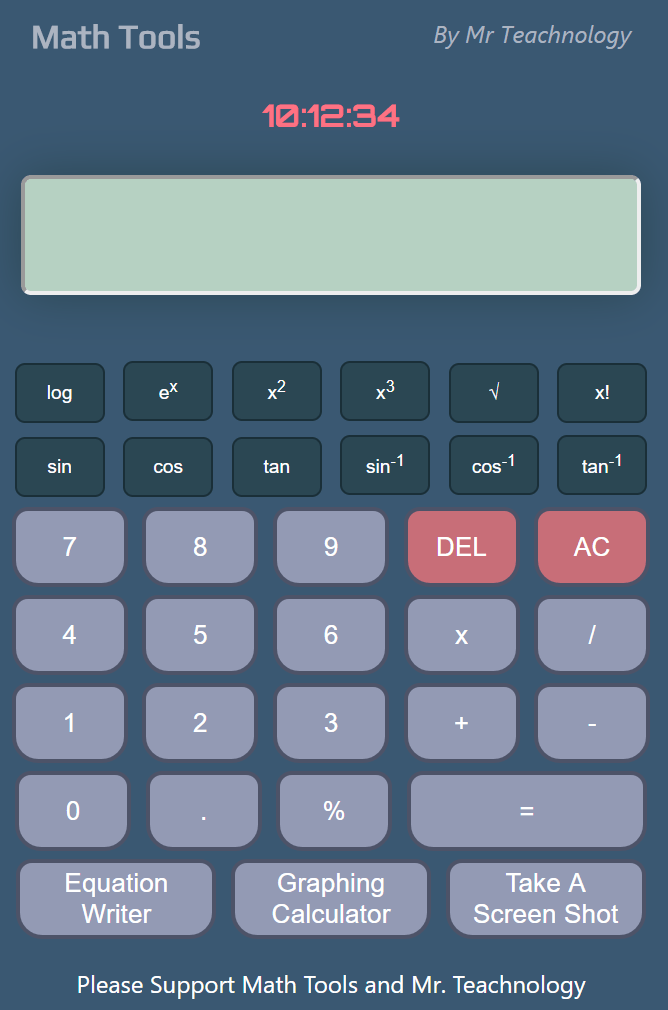
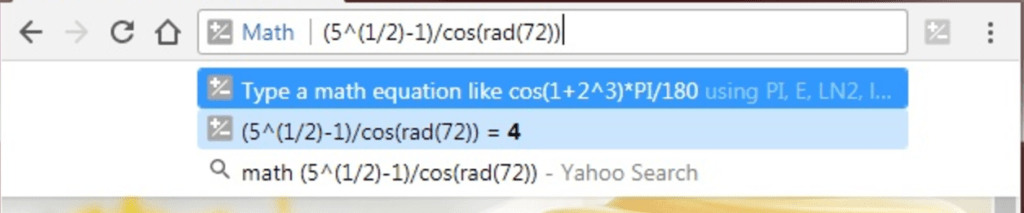
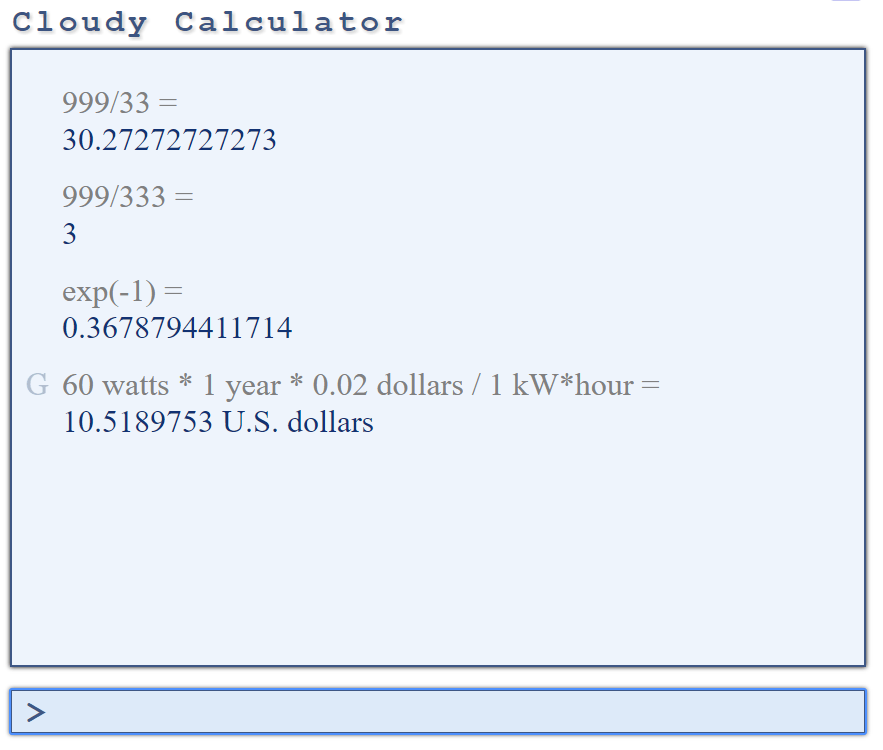
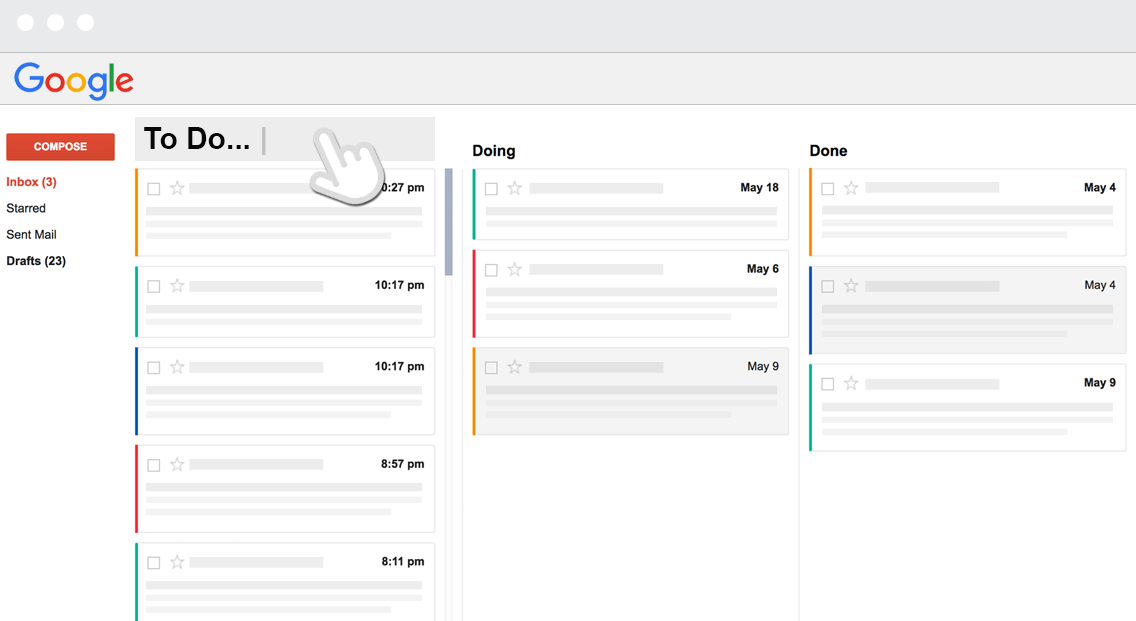

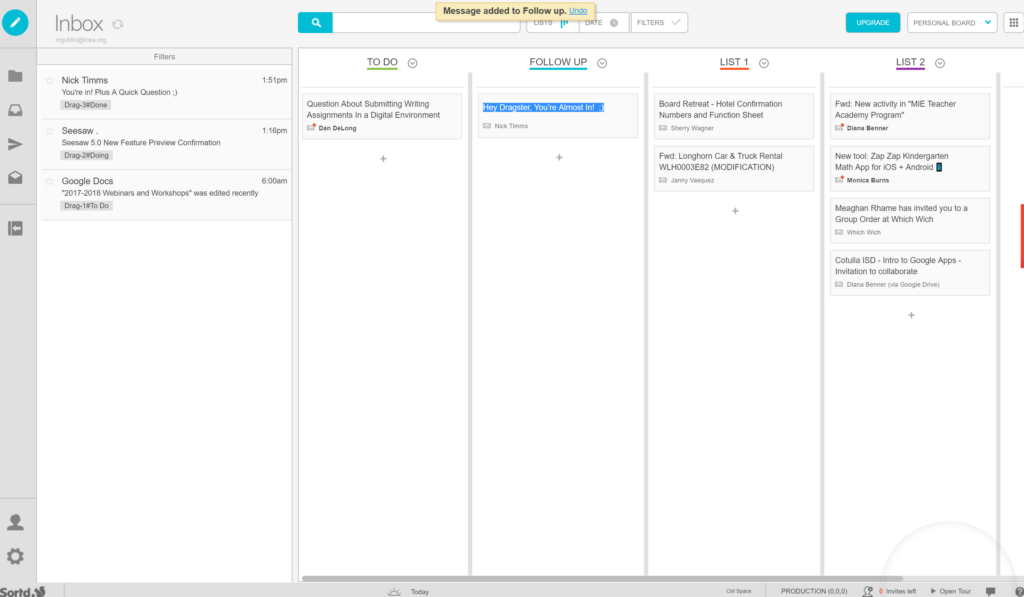
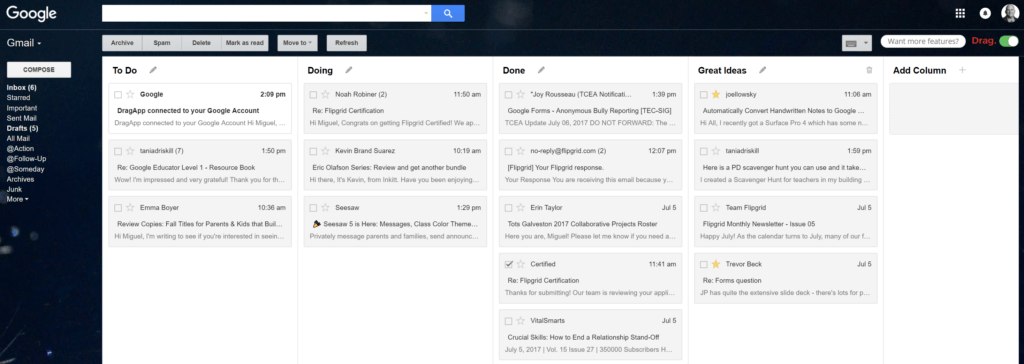



 malistic environment, which is not too taxing to the hardware.
malistic environment, which is not too taxing to the hardware.  Every teacher in a school can have a computer but, when it comes to students, some institutions may find it hard to give each child his/her own device. Because everything on Chromebooks is stored on the web, they can be passed around from one learner to the next, with no direct trace of what a previous user was doing. All you need to do is use
Every teacher in a school can have a computer but, when it comes to students, some institutions may find it hard to give each child his/her own device. Because everything on Chromebooks is stored on the web, they can be passed around from one learner to the next, with no direct trace of what a previous user was doing. All you need to do is use  ting, and they’re not really useful when offline.
ting, and they’re not really useful when offline.