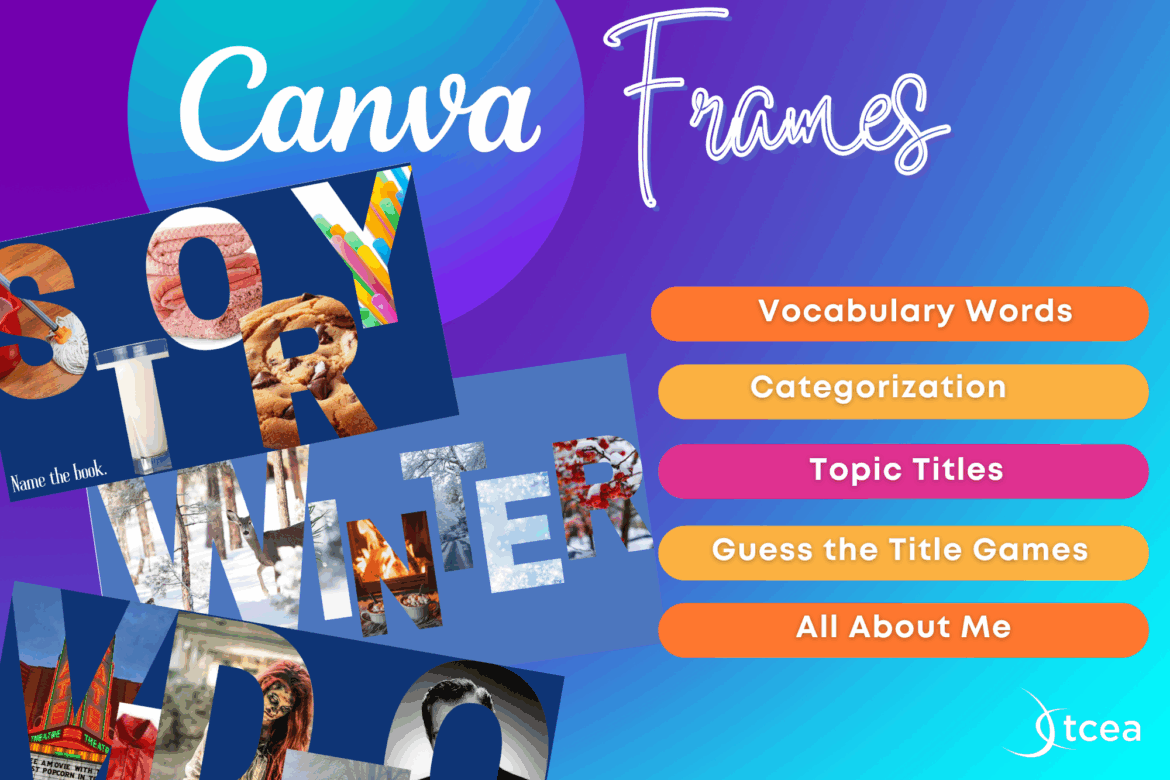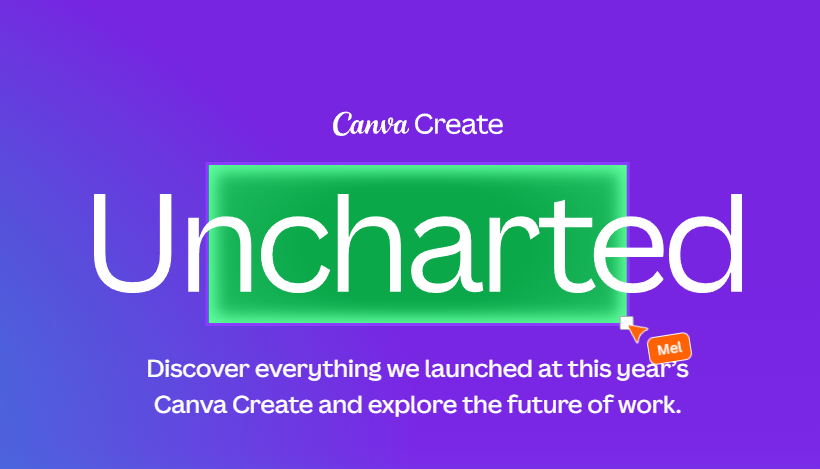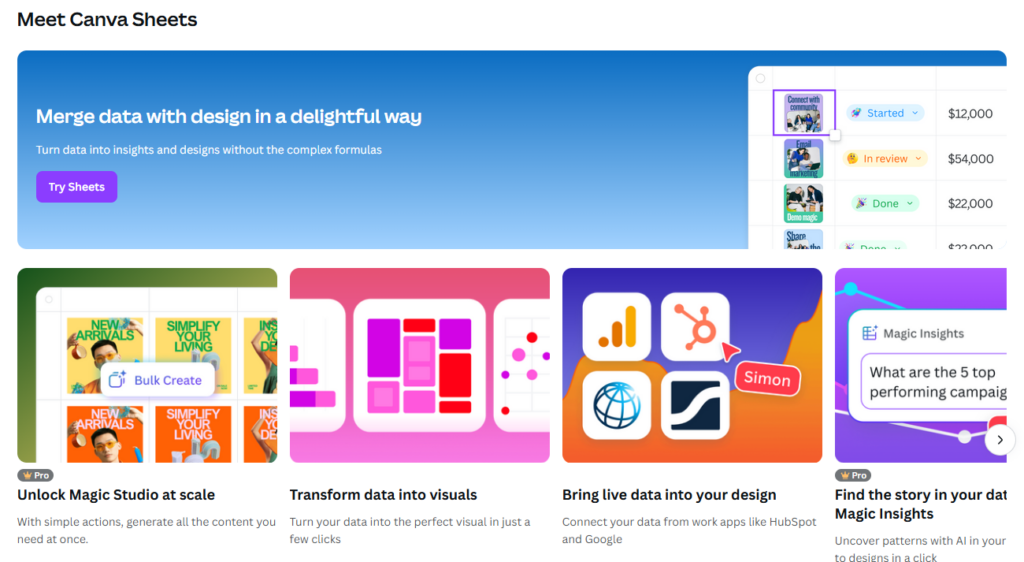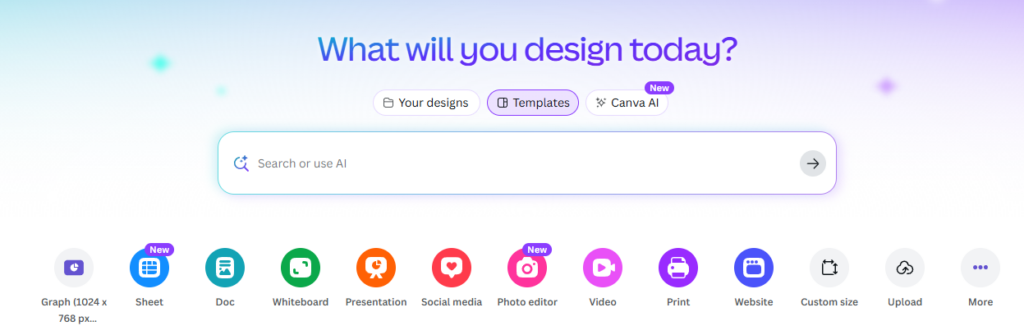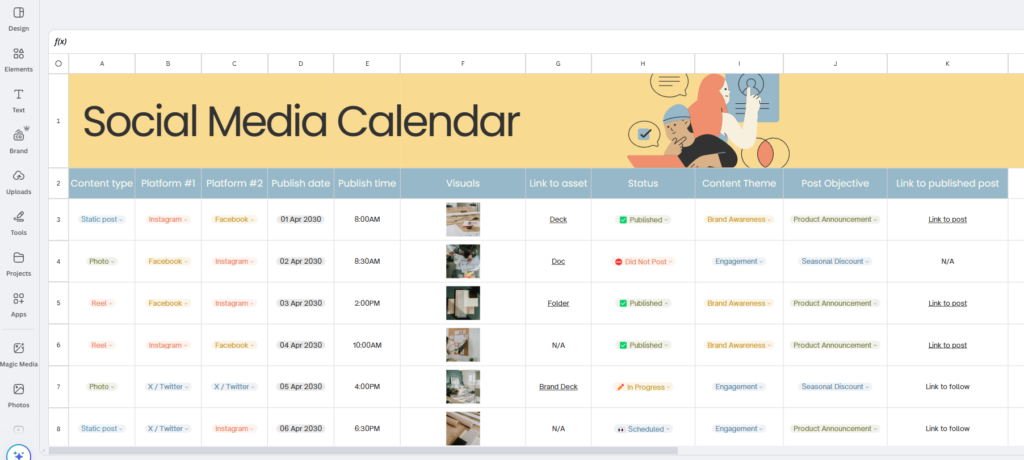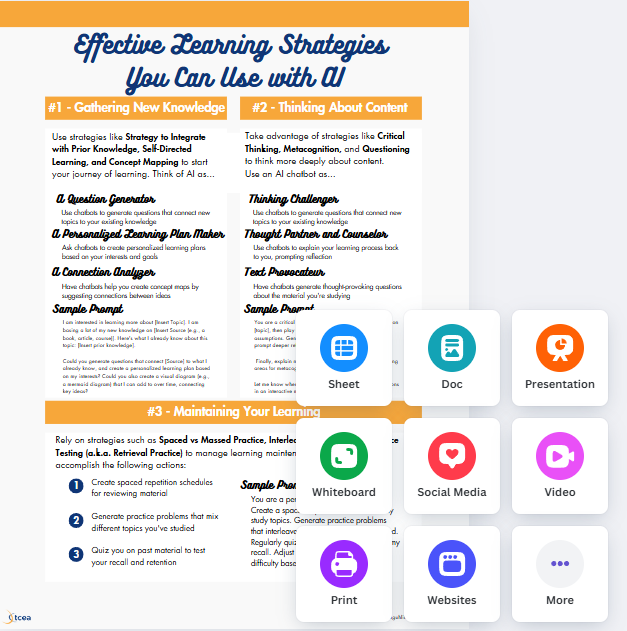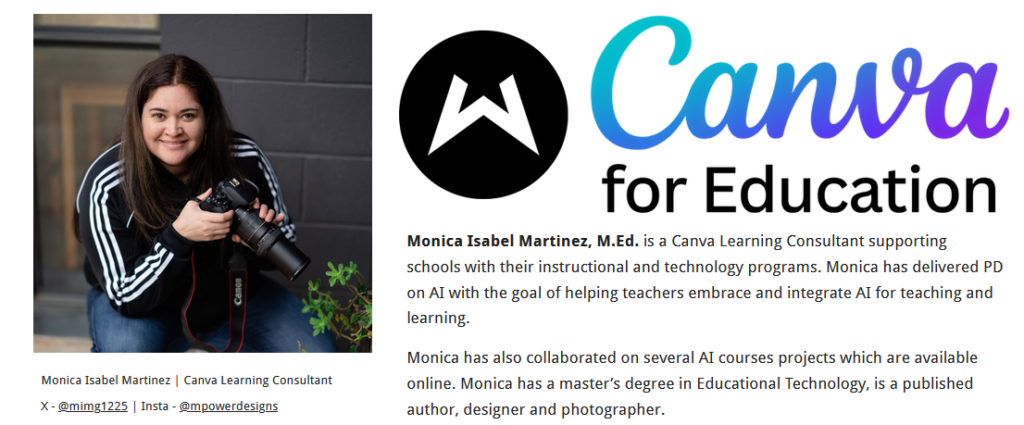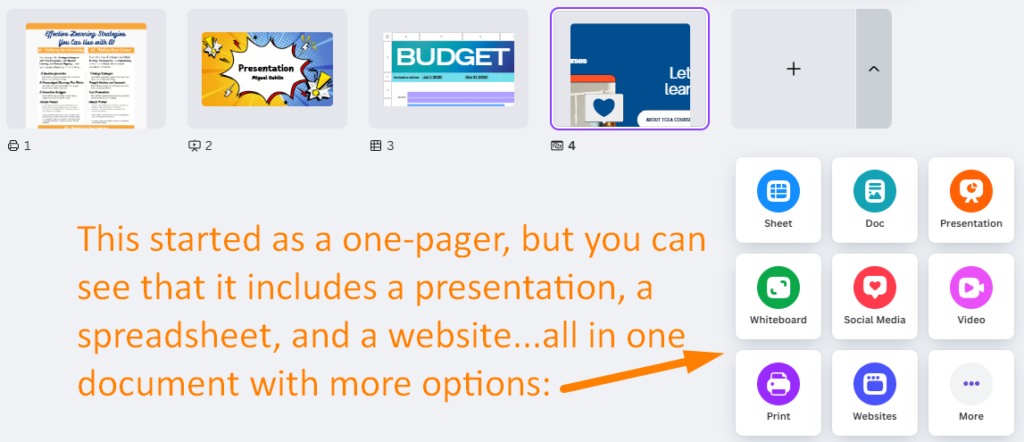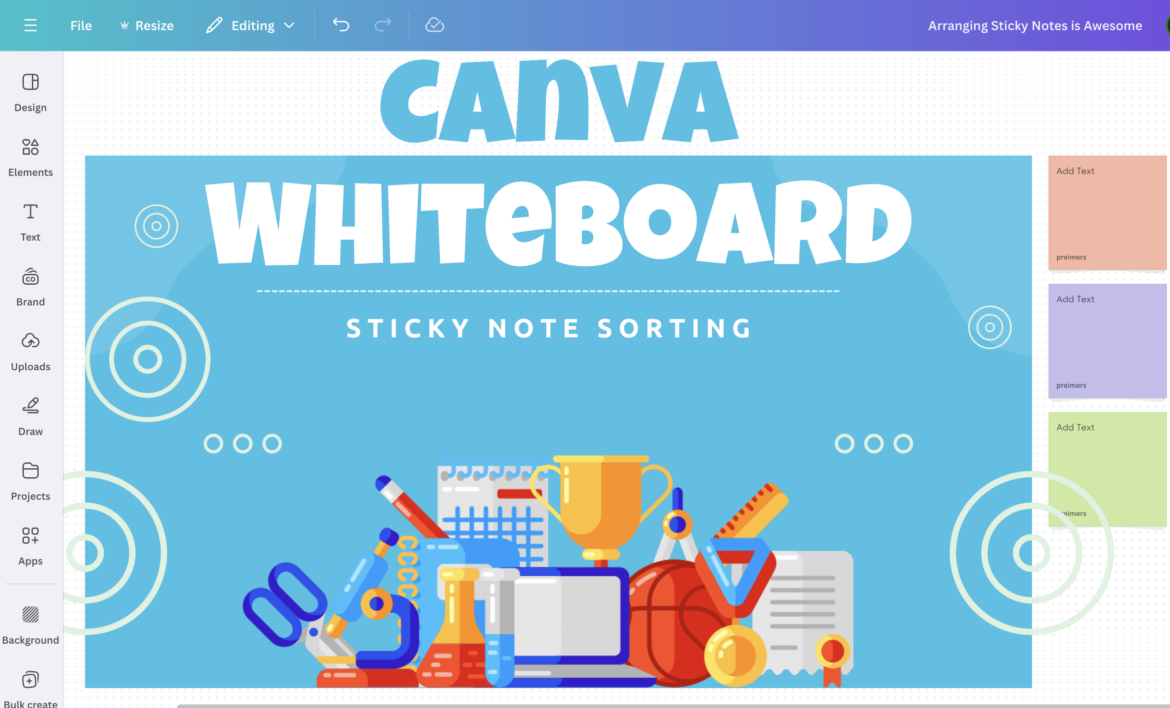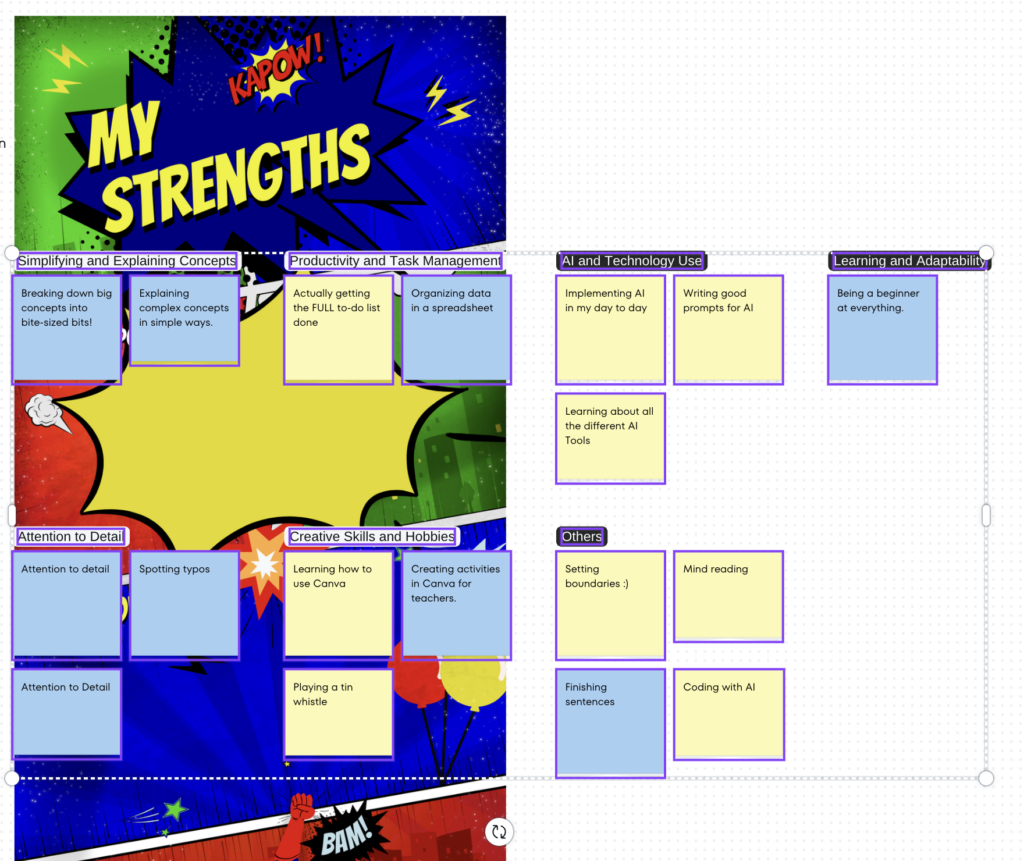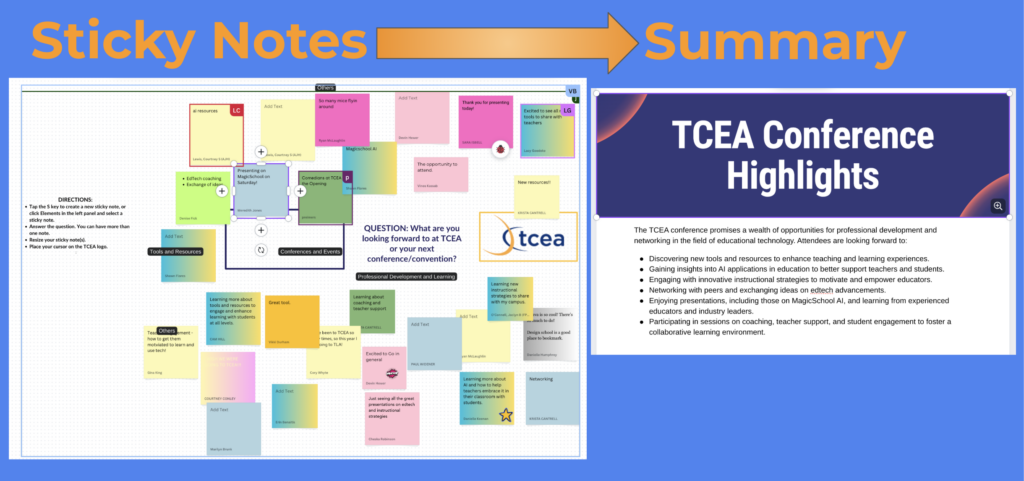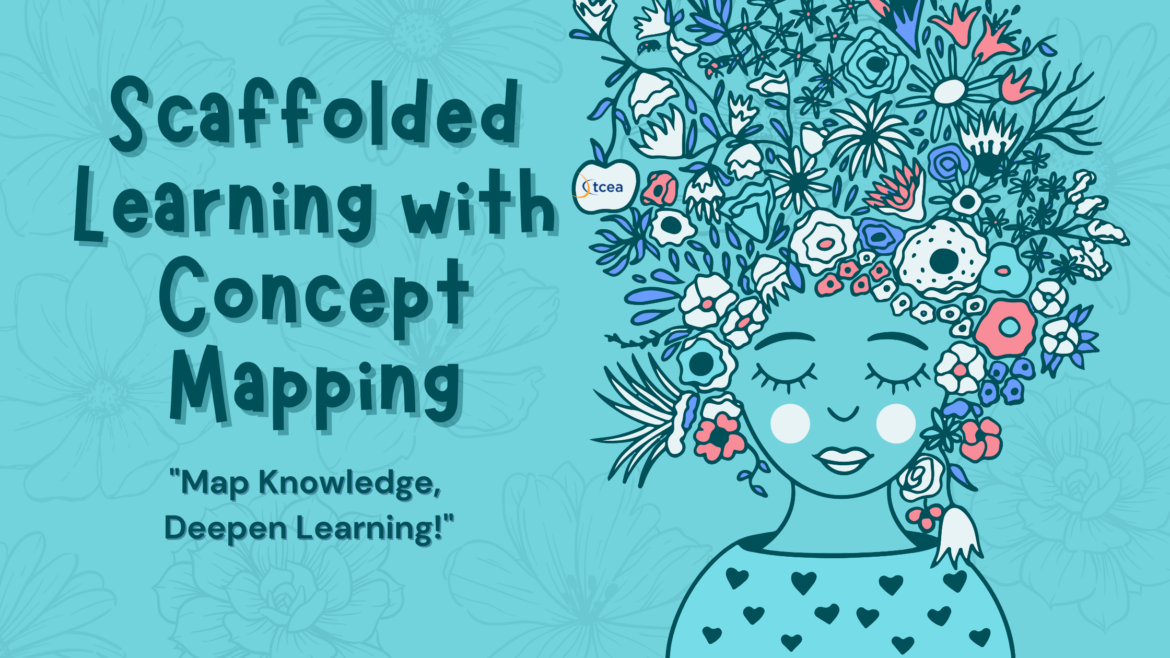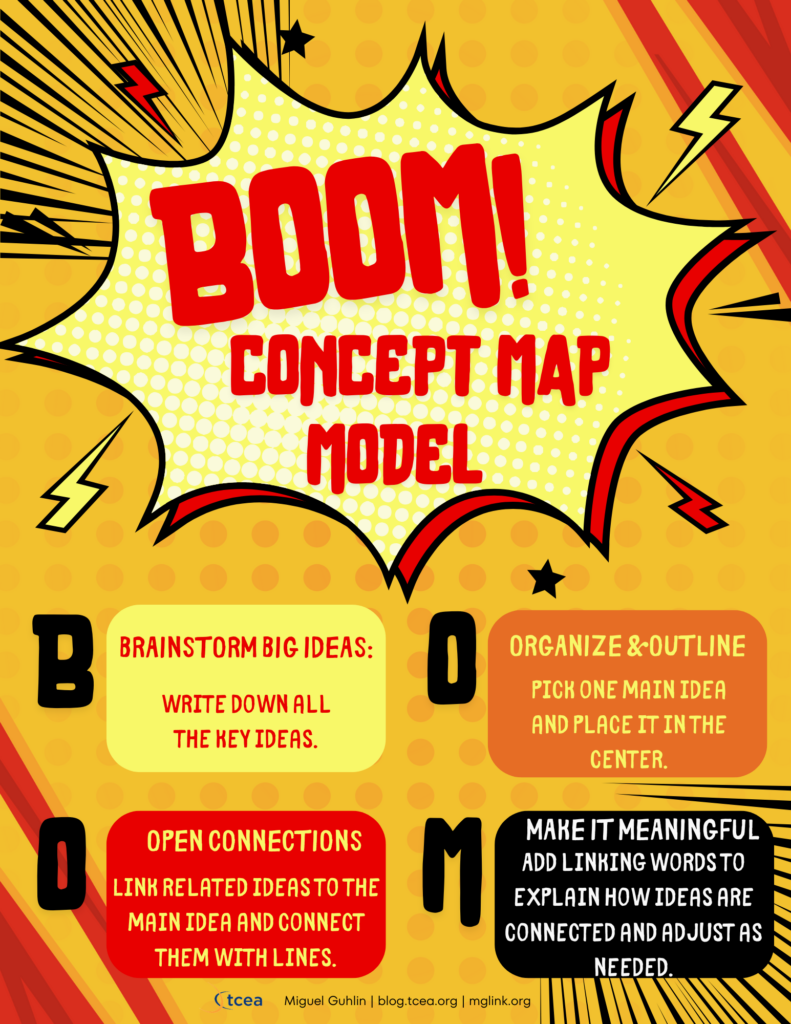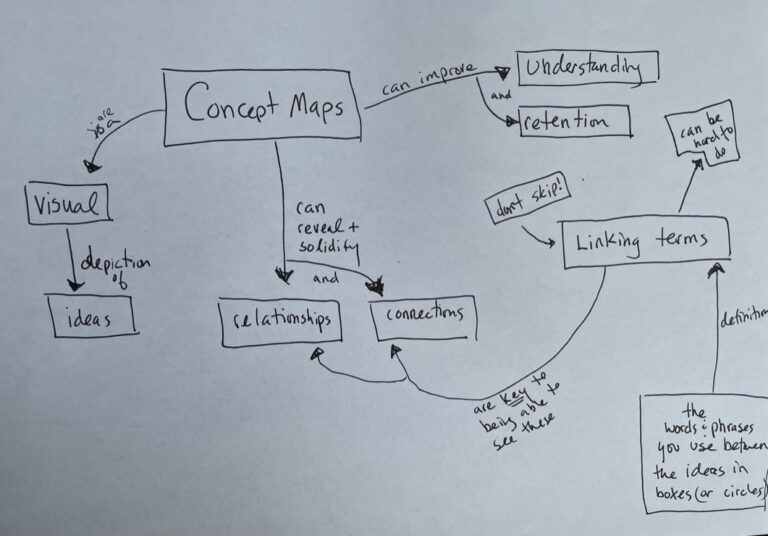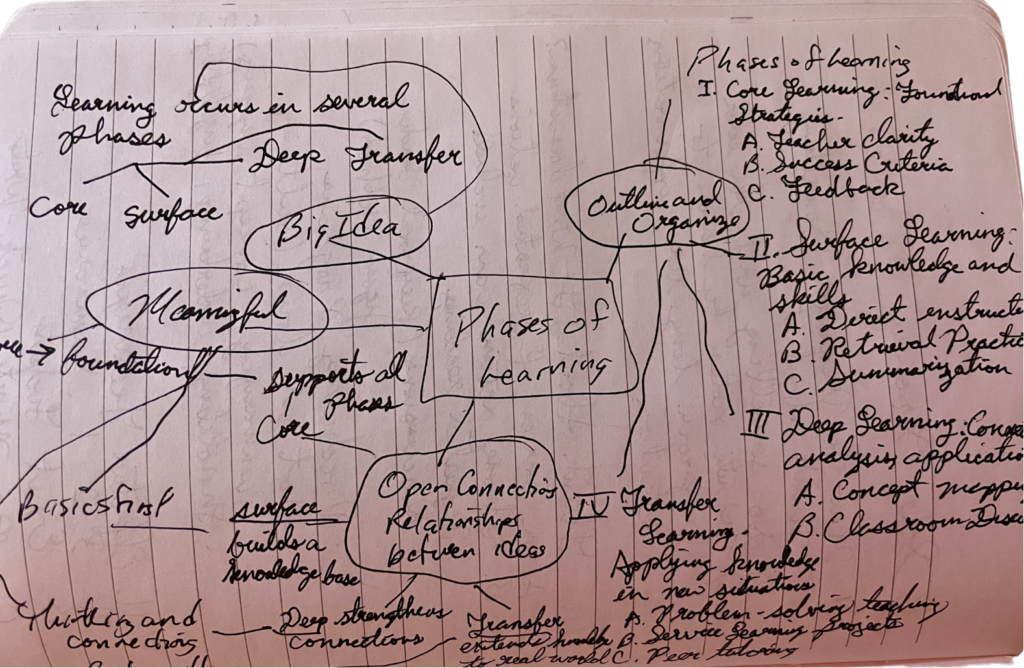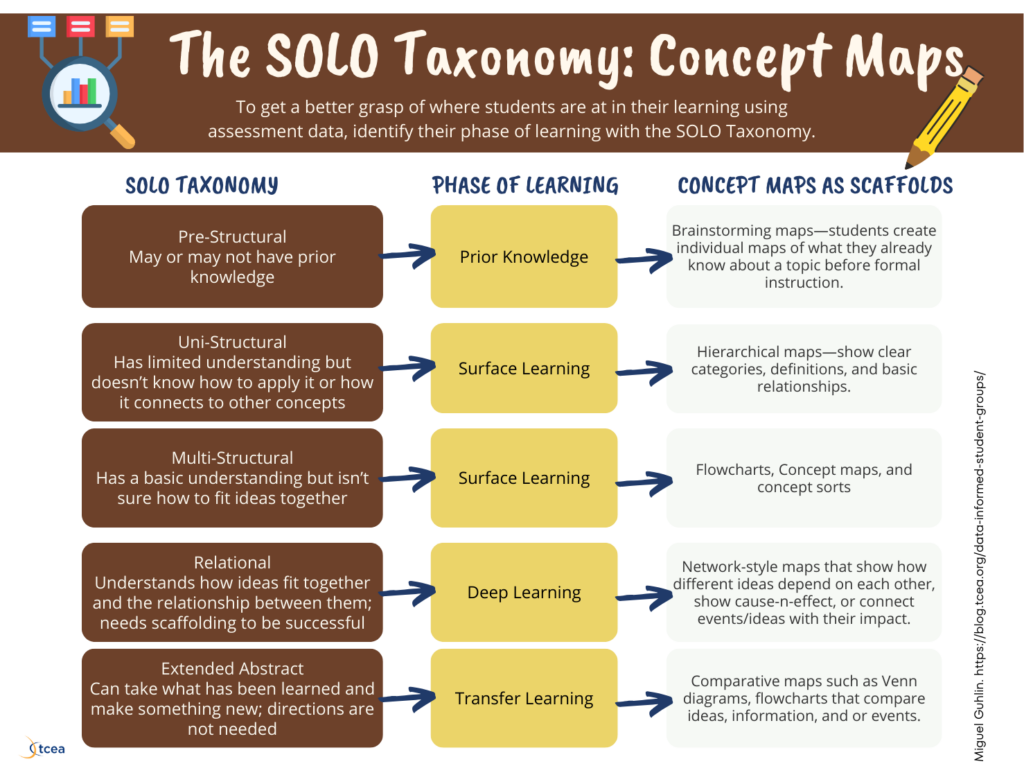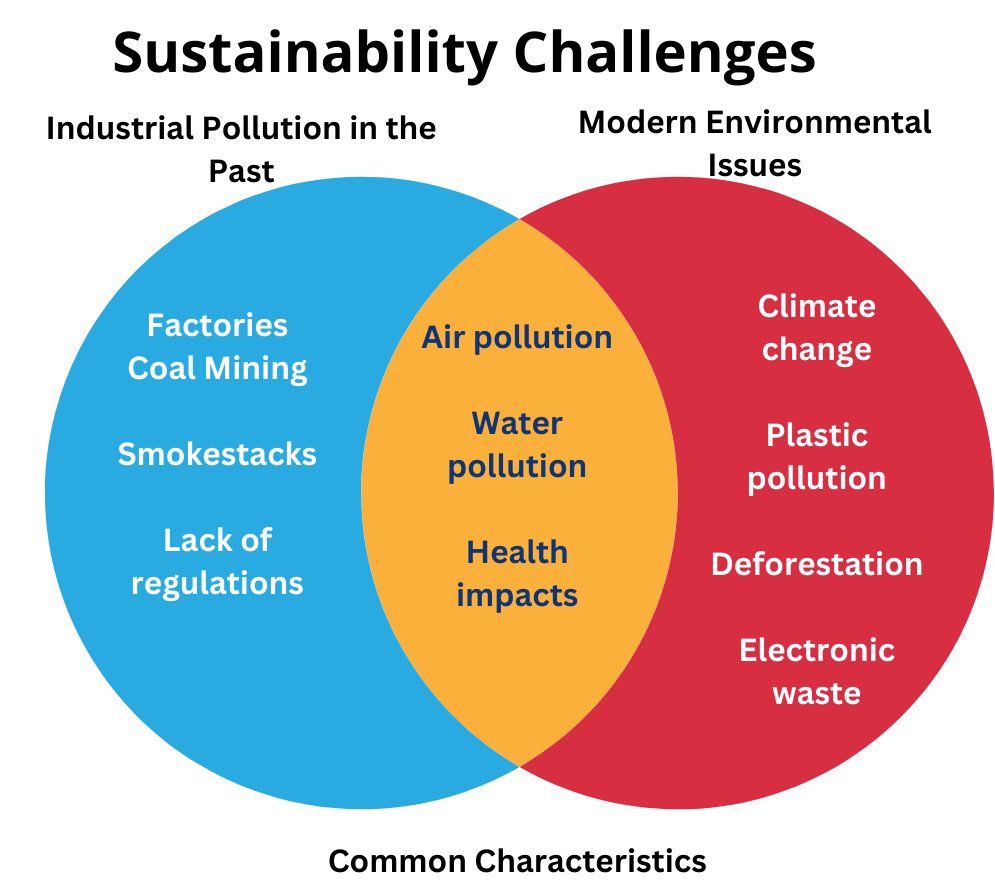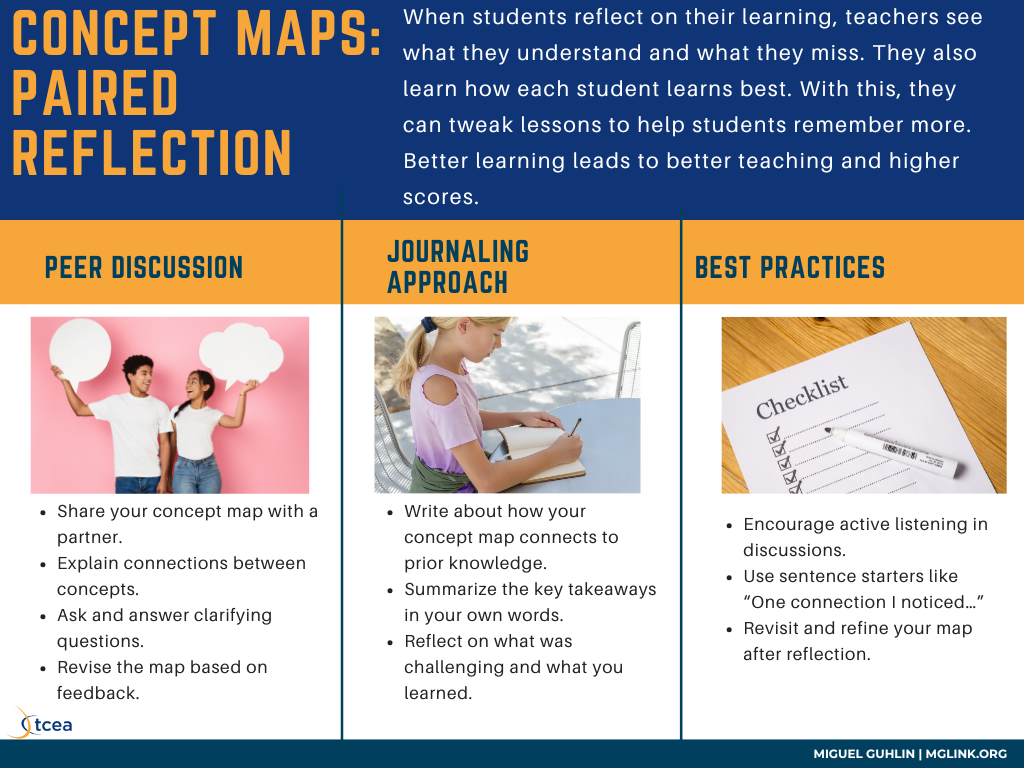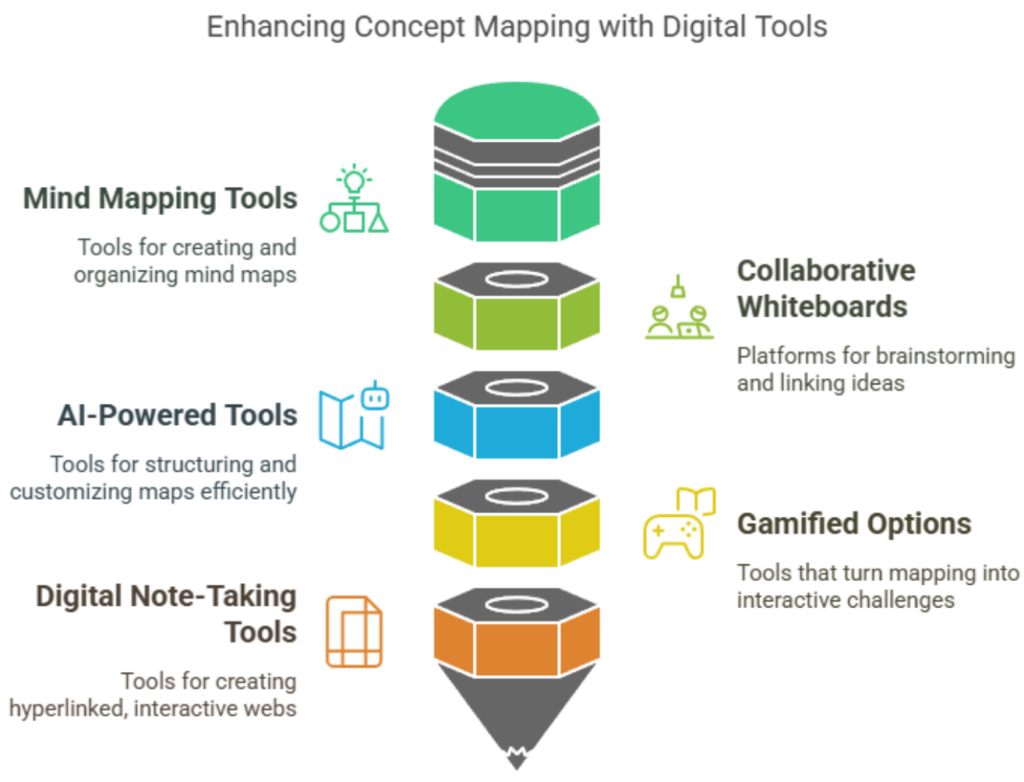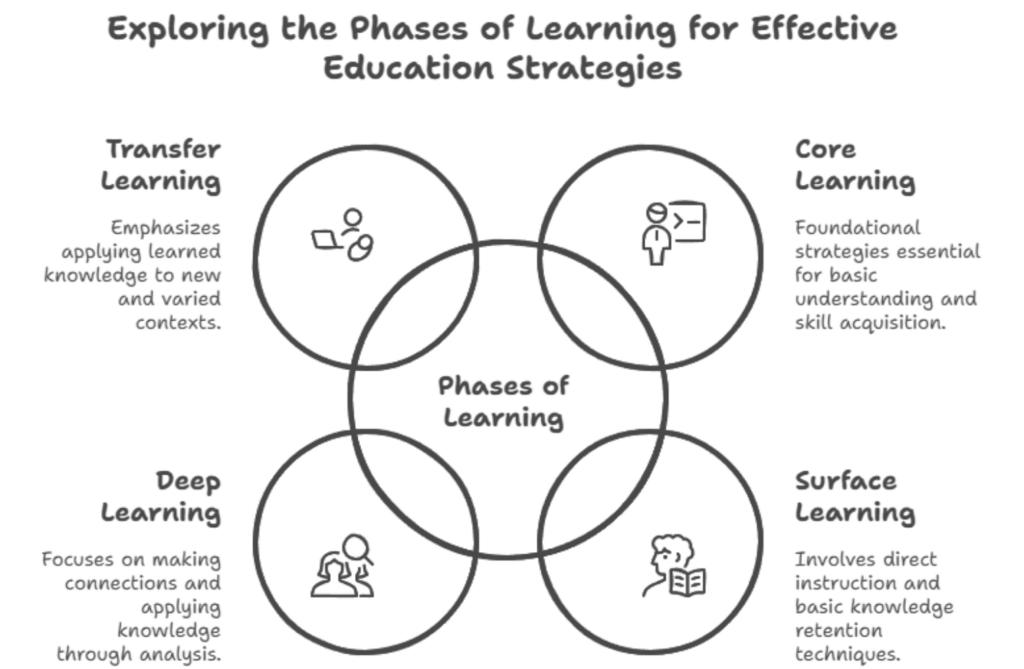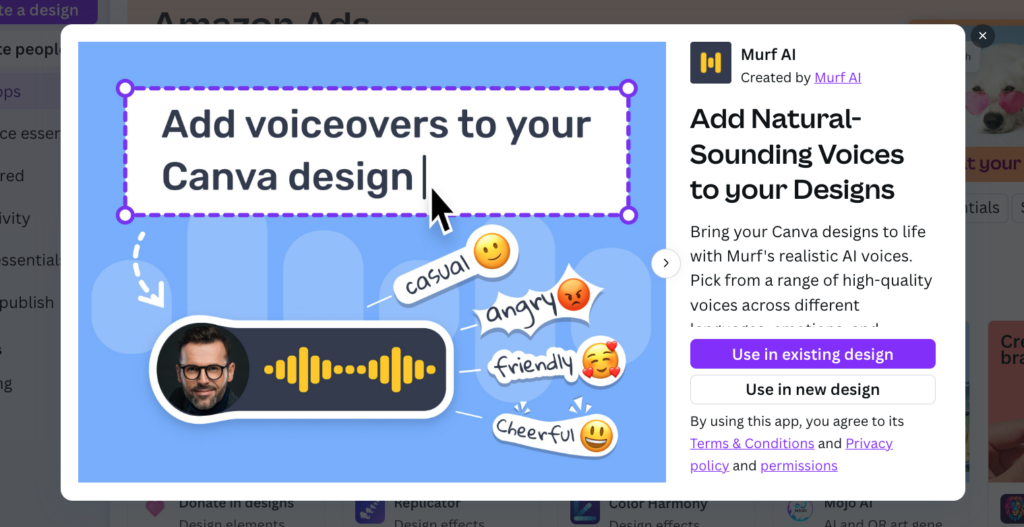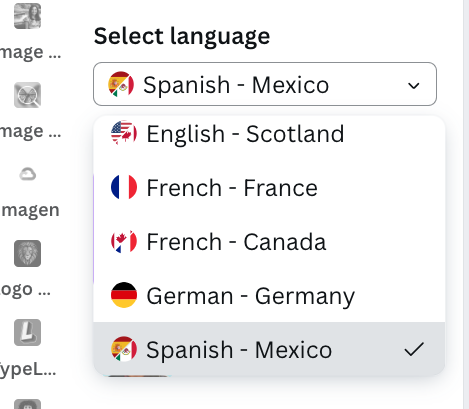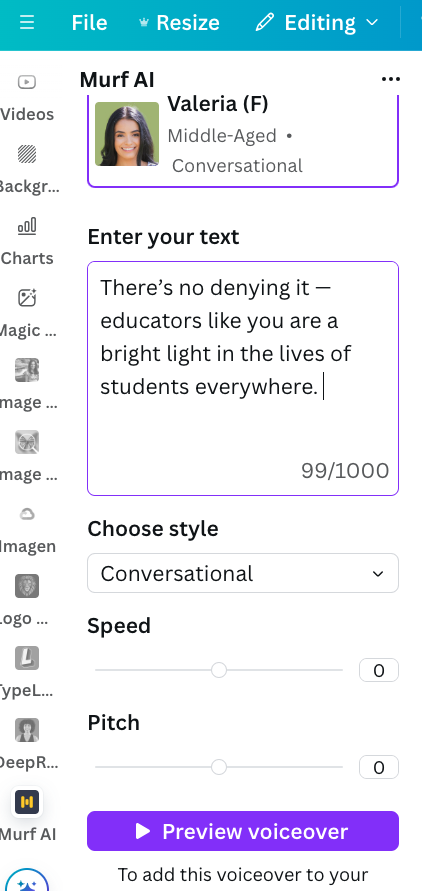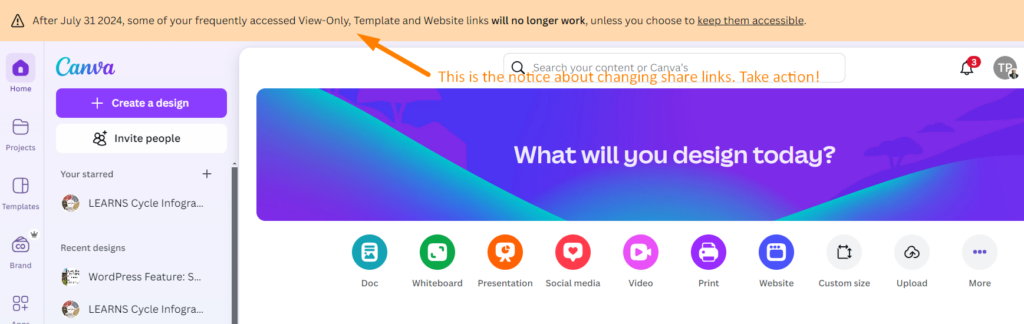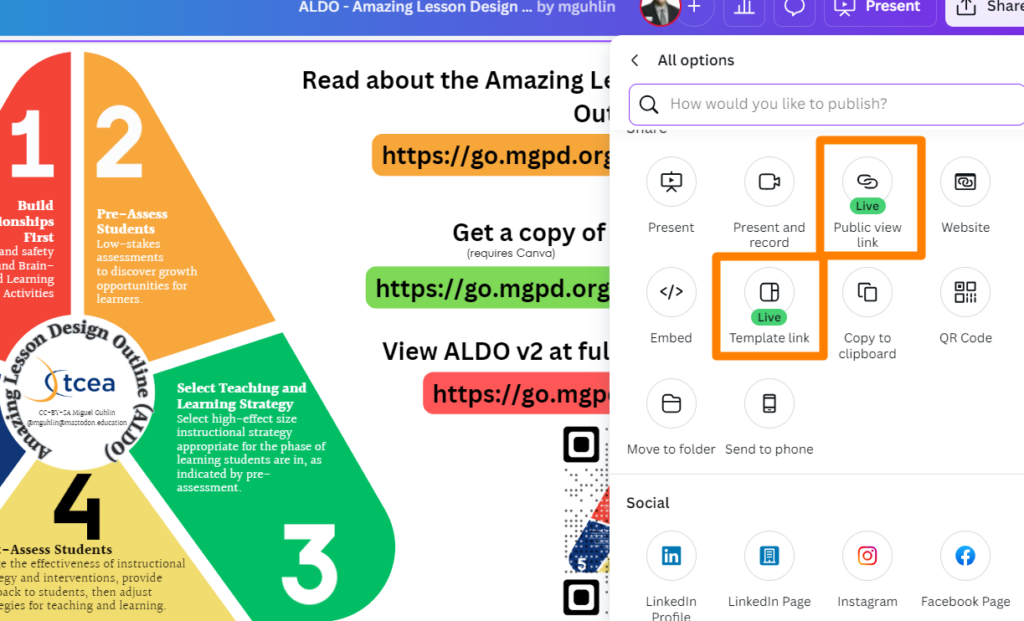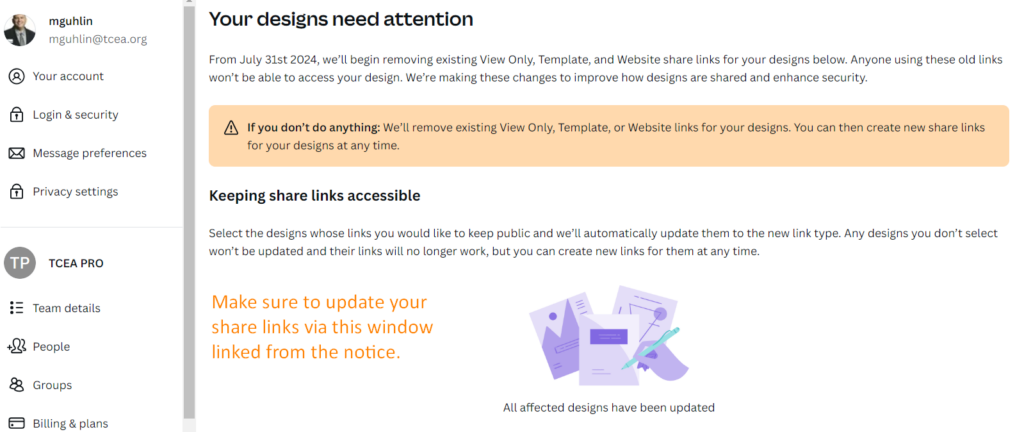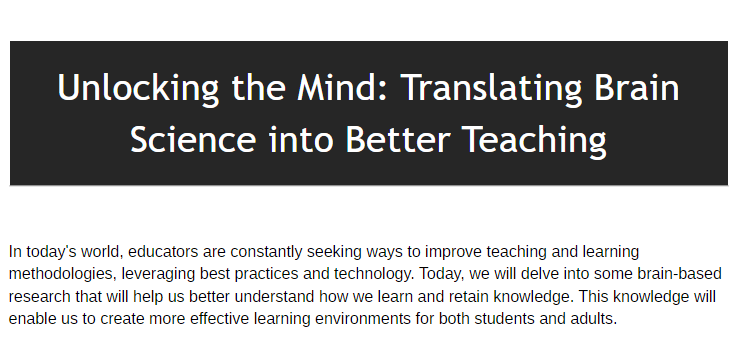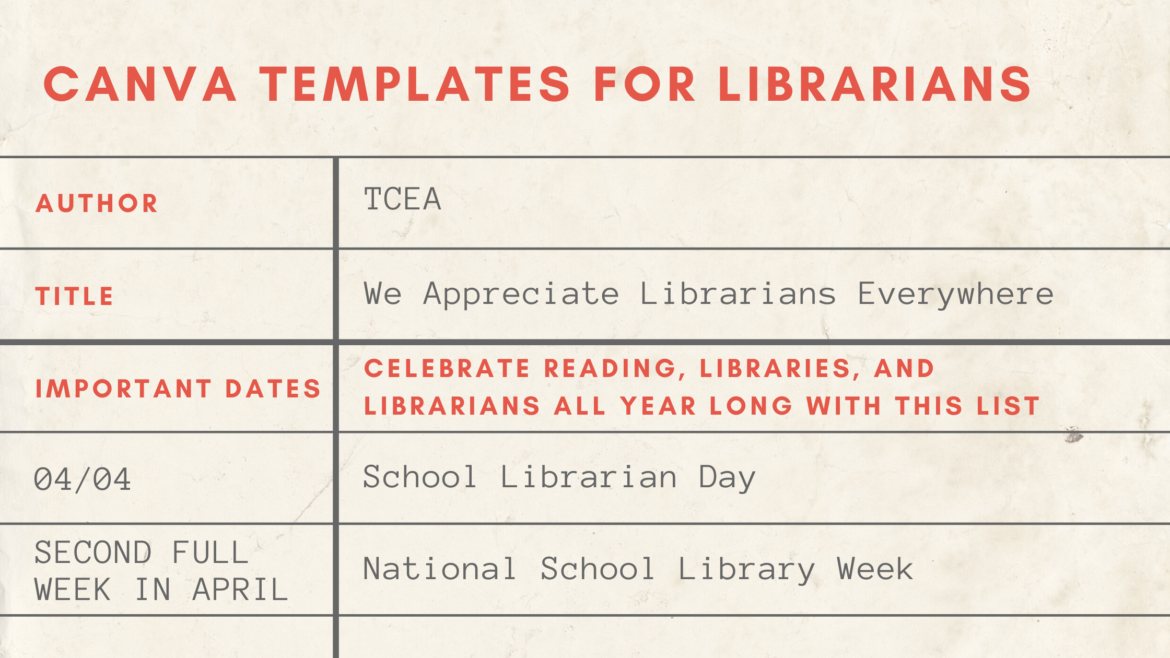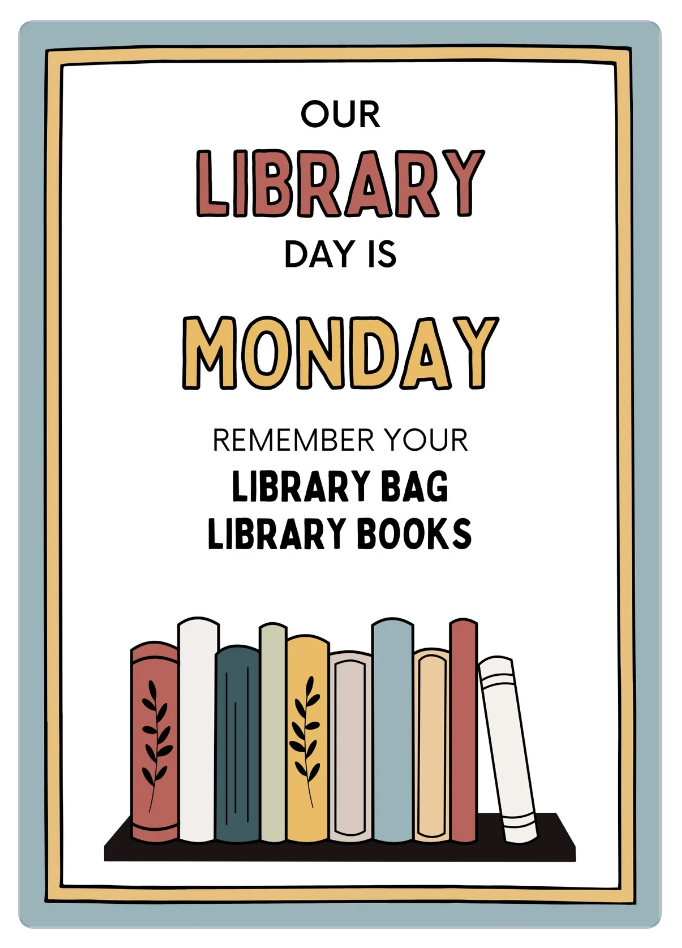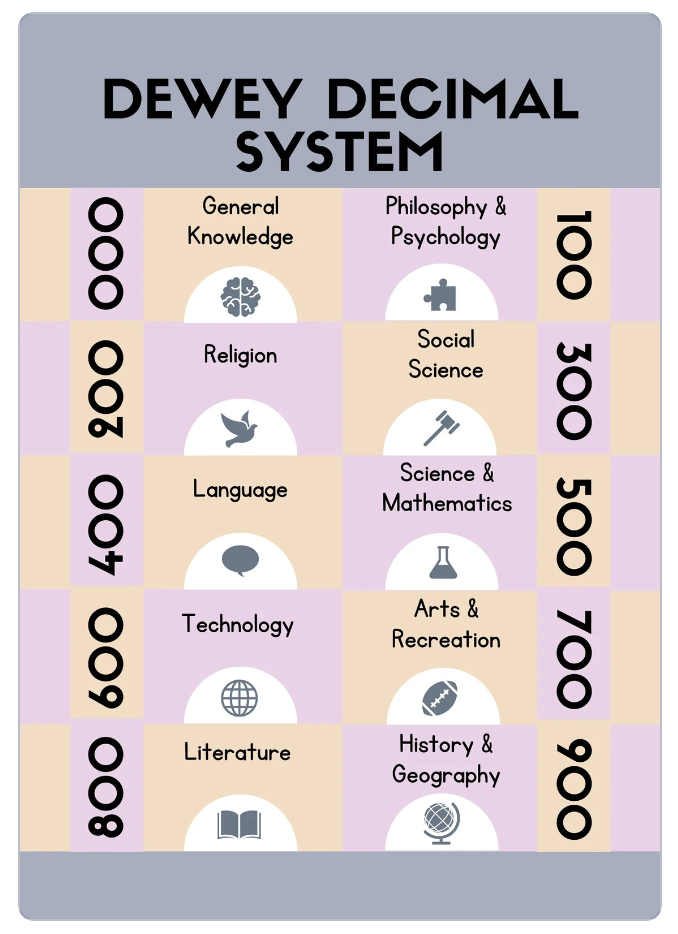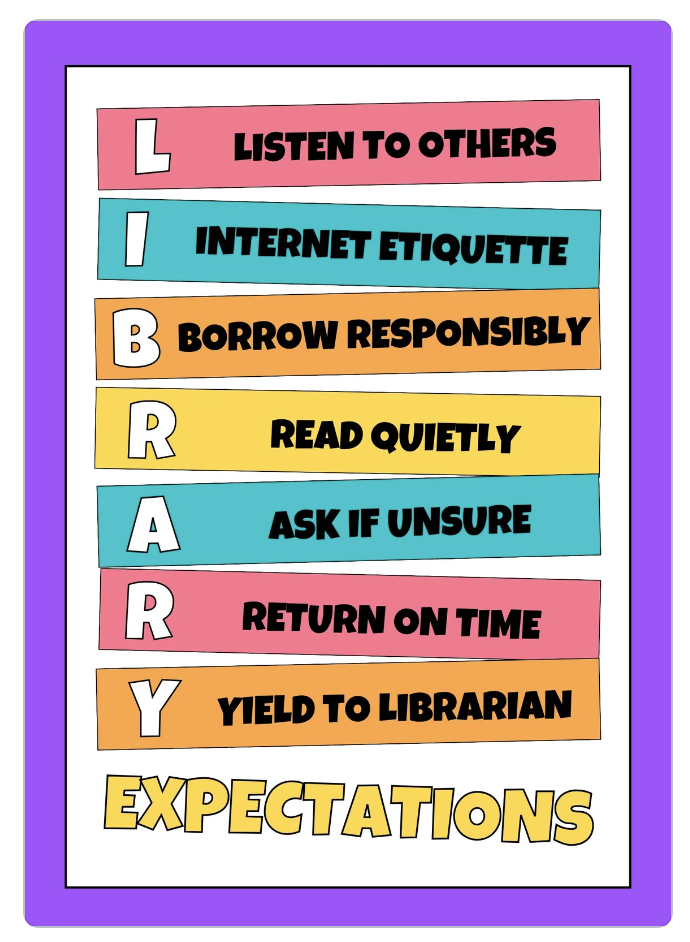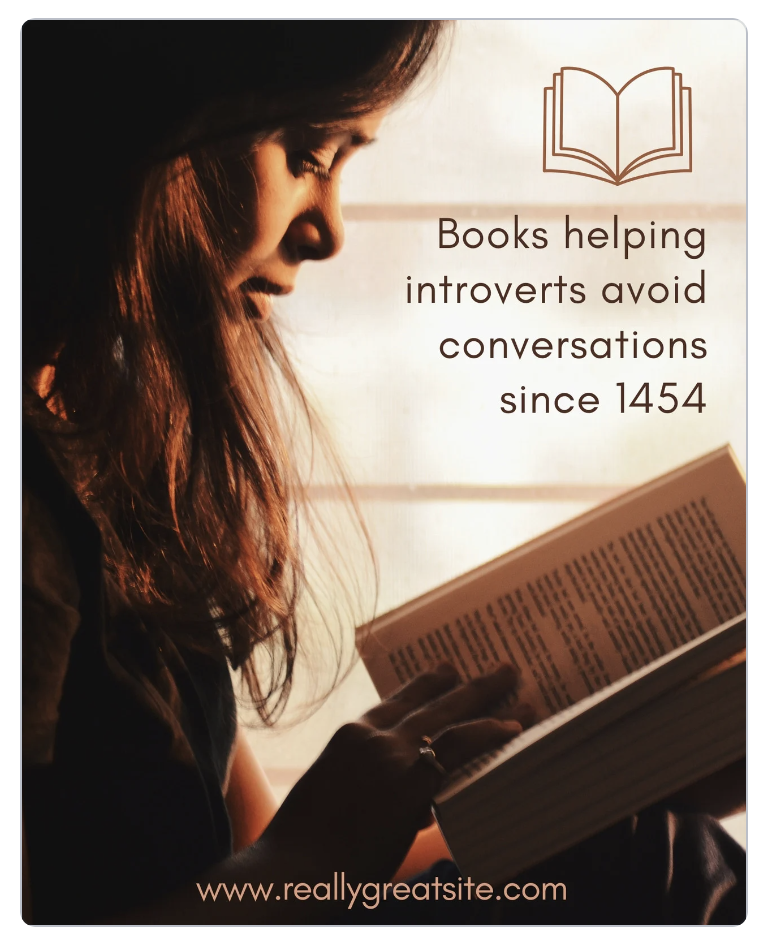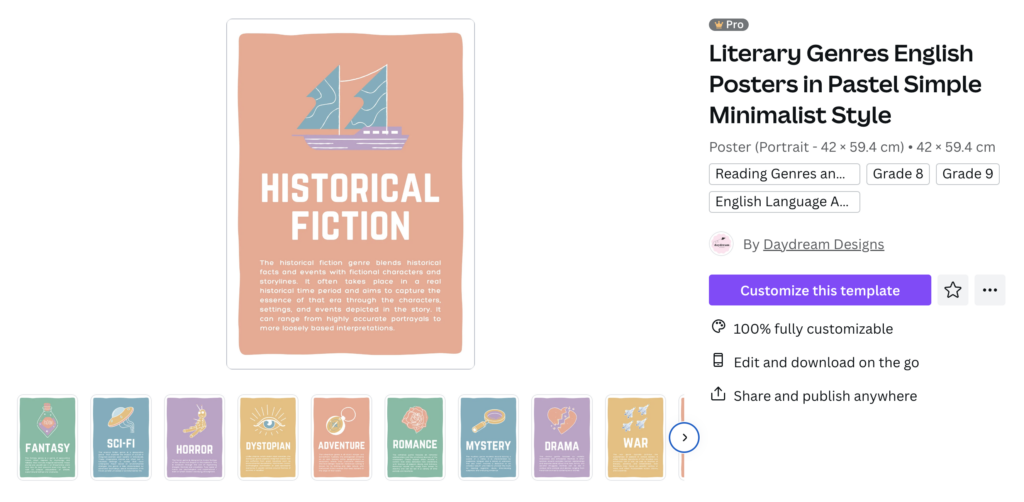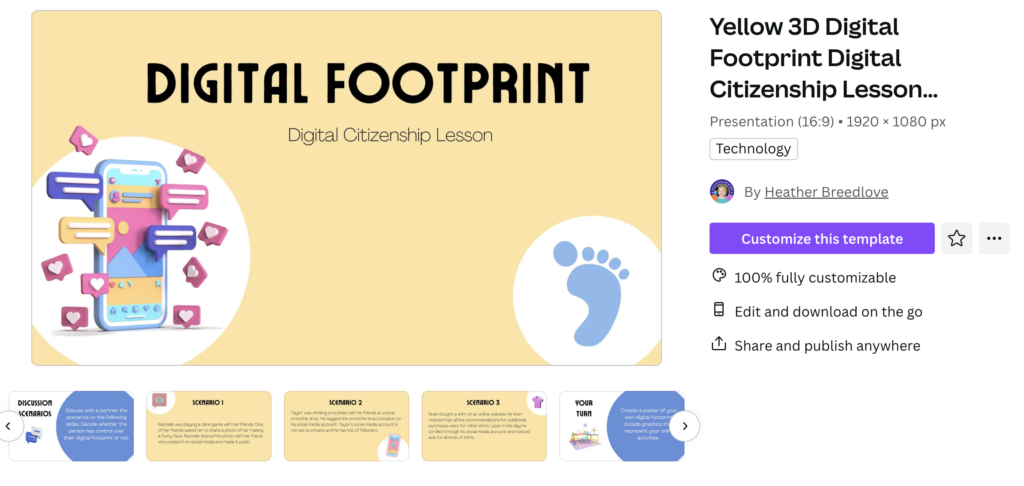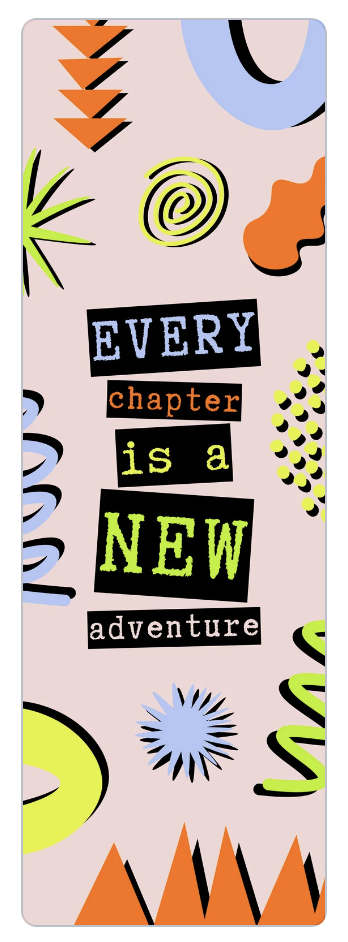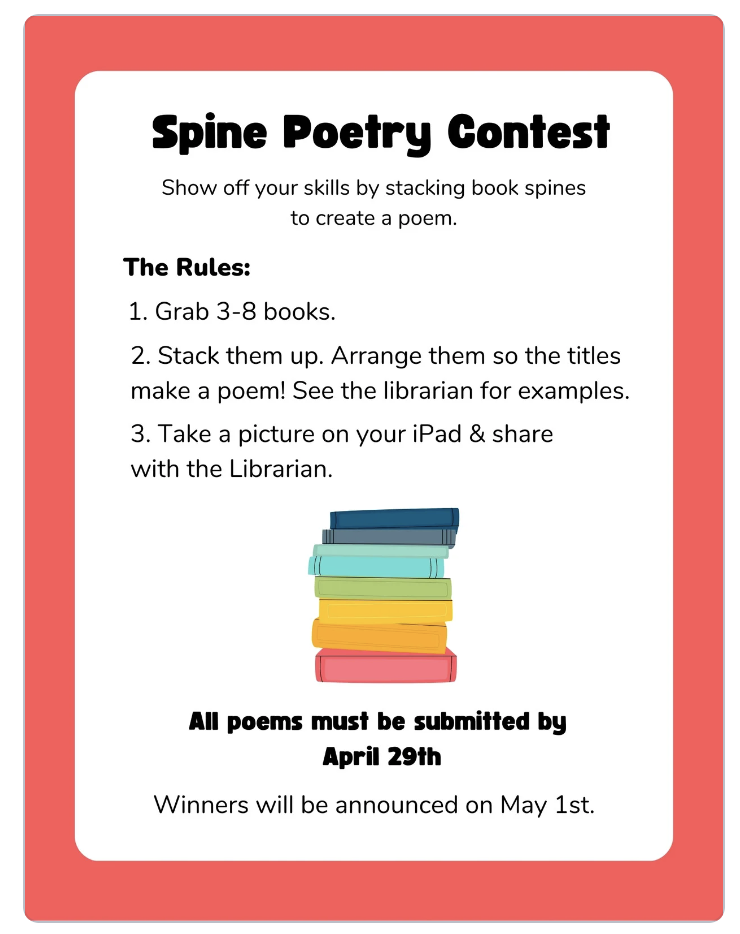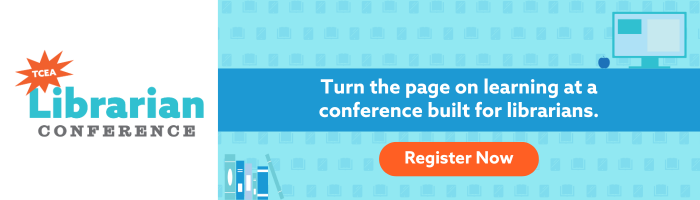Unlock creativity with Canva! Explore tips, tutorials, and ideas for using Canva in education to design engaging visuals and enhance learning.
Canva has earned a permanent spot in many educators’ toolkits, and for good reason. From lesson visuals to bulletin boards, it’s a go-to for creating resources that pop. But here’s one Canva feature you might not have thought to use this way: Canva Letter Frames.
They’re more than just a design trick—these customizable letters and numbers can be turned into fun, hands-on activities for all kinds of subjects and grade levels. From vocabulary practice to “All About Me” projects, the possibilities are endless. Best of all? They’re quick to make and easy to adapt for any classroom. I’ve included a few fun examples—see if you can guess what they are! The answers are revealed at the end of the blog.
What Are Canva Letter Frames?
Letter frames in Canva are special frame elements shaped like individual letters or numbers. You can drag and drop photos or videos into these frames, and the media will be cropped to fit the shape. This lets you create creative text effects—like spelling out a word with each letter filled with a different image or video.
How to find them:
- Open Canva and start a new design.
- In the Elements tab, search for “letter frames” (or a specific letter).
- Drag your chosen letters onto the page.
- Add photos or videos by dragging them over the frames.
- Double-click any letter to adjust the image size or position.
Ideas for Using Letter Frames in the Classroom
1. Vocabulary Visuals
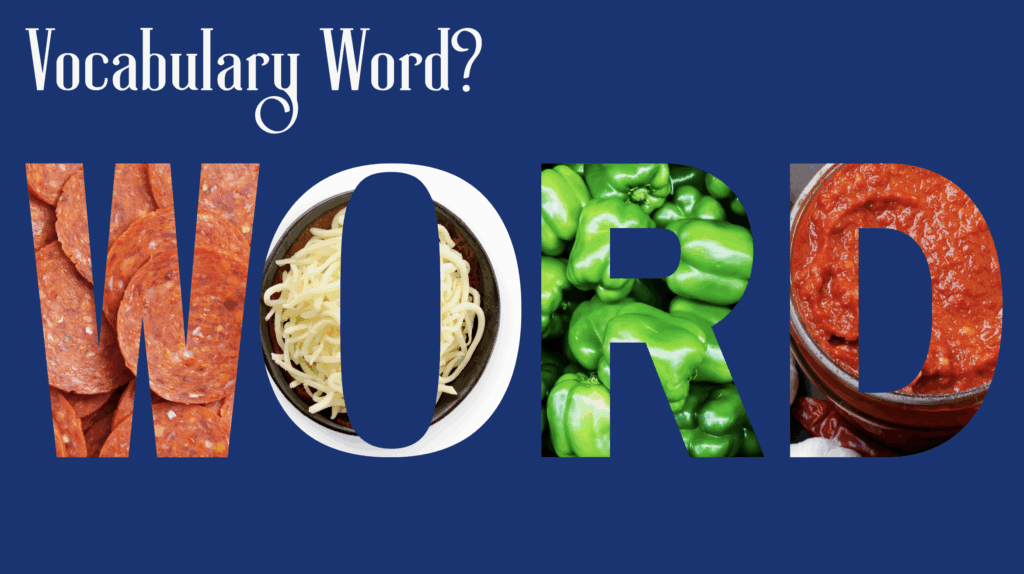
- Fill each letter of a vocabulary word with images connected to its meaning.
- Science example: “Photosynthesis” could feature sunshine, leaves, water droplets, and plant cells.
- Geometry example: “Triangle” could show pyramids, road signs, nacho chips, and pizza slices.
2. Categorization

- Choose a category and fill each letter with related images.
- Example: “MUSICAL” could include guitars, pianos, drums, and sheet music.
- Example: “SPORTS” could feature soccer balls, basketball hoops, running shoes, and tennis rackets.
3. Topic Titles
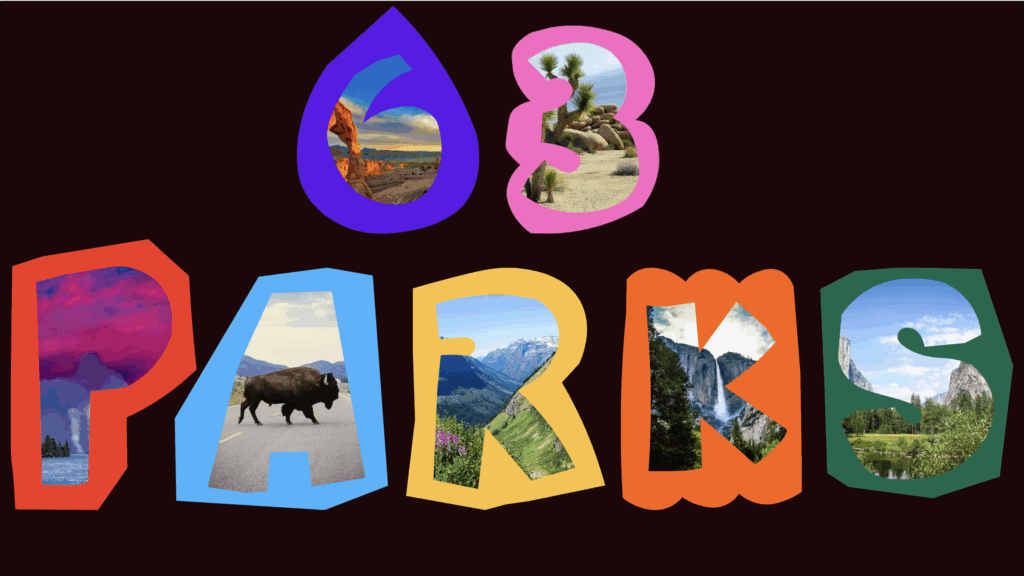
- Create bold, thematic unit titles like “Ecosystems,” “Fractions,” or “Civil War” using related imagery.
- Perfect for bulletin boards, presentations, or classroom displays.
4. Guess the Title Game
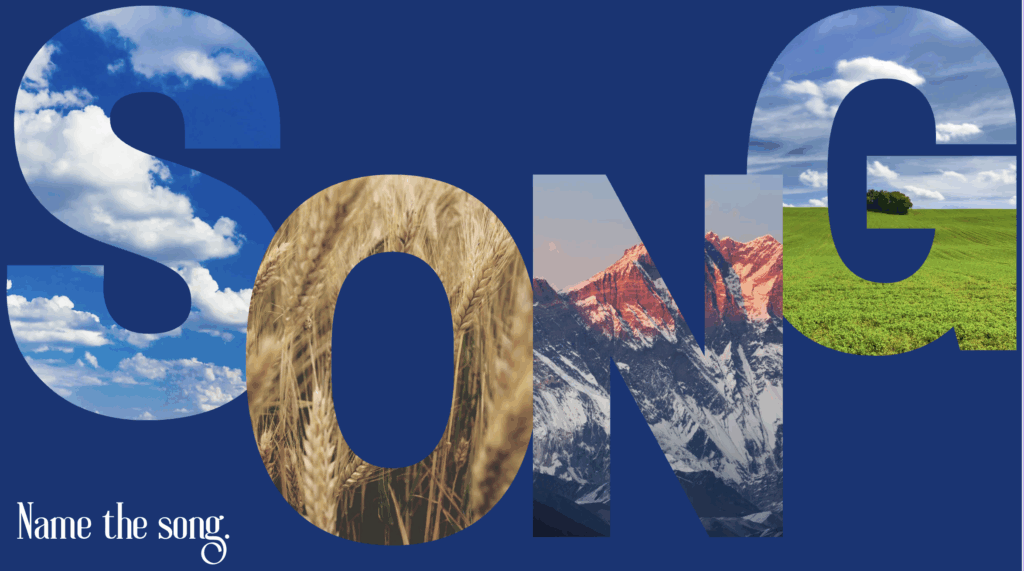
Turn letter frames into a fun guessing game! Fill each letter with image clues and let students guess the word or phrase.
- Guess the Song – “Firework” with fireworks, sparklers, and bright colors.
- Guess the Movie – “Jaws” with sharks, waves, and life preservers.
- Guess the Book – “Matilda” with stacks of books, a chalkboard, and a girl silhouette.
- Guess the Chapter Title – Use clues from the events in a chapter.
- Guess the Historical Event – “Moon Landing” with rockets, astronauts, and the moon.
- Guess the Holiday – “Halloween” with pumpkins, bats, and candy corn.
5. All About Me
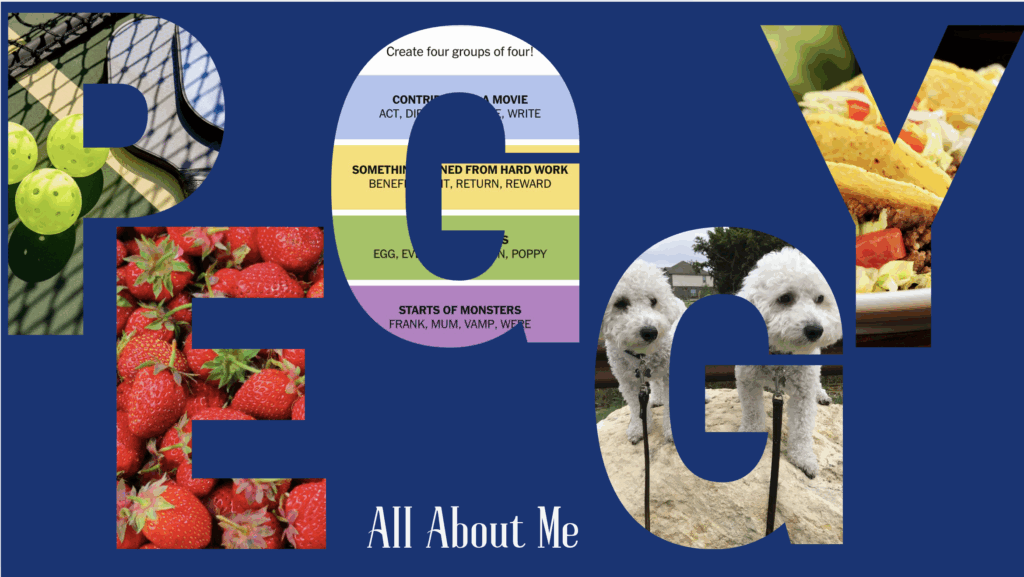
- Students spell out their names in letter frames and fill them with pictures showing hobbies, family, pets, or favorite things.
- Makes a great icebreaker and bulletin board display.
Benefits of Letter Frame Projects
- Engagement: Students get excited about creating something unique and visually appealing.
- Visual Learning: Linking imagery to words or concepts boosts retention and comprehension.
- Personal Connection: Students connect learning to their own interests and experiences.
- Collaboration: Perfect for group work, gallery walks, or class displays.
Canva Letter Frames give you a flexible, visually rich way to make learning more engaging. Whether you’re reinforcing content, sparking creativity, or building classroom community, give them a try—you might be surprised at how much your students can express without writing a single word. Have another great way to use Letter Frames in the classroom? Share your idea in the comments below!
Did you guess my examples?
- Vocabulary word – pizza
- Categorization – sports
- Topic Title – Our 63 National parks
- Song – America the Beautiful