Discover tips and strategies for successful BYOD (Bring Your Own Device) programs. Explore tools and insights to enhance learning with student devices.
In our society, few folks actually take the time to read the terms of service before installing apps on their devices. This is true for students and adults alike. If we find an app that looks like it will meet a need, we typically install it without considering what we might be giving up. Here are five questions to ask before installing apps, and then we’ll look at several helpful resources to expand your understanding of the critical nature of data privacy.
| Q1: | Does the app developer clearly state what data they collect and how they use that data on its website? |
|---|---|
| Q2: | Does the app developer share what permissions are granted to use the app BEFORE installing the app? |
| Q3: | Does the app identify a relatively recent date of its last update? |
| Q4: | Does the app developer give information on their website if they handle data in accordance with the European General Data Protection Regulation (GDPR) or the Children Online Privacy Protection Act (COPPA)? |
| Q5: | Does the app developer allow you to request that your personal data be removed? |
Asking these five questions while searching for and researching apps will help you choose ones that are in alignment with your safety concerns for your students. If you don’t find the answer to any of these five questions on their app’s website, developer’s page, or privacy policy page, take the initiative to contact them and ask.
If you realize that these five questions reveal you need to brush up on data privacy concerns, here are some resources to help bring you up to speed. These resources make the biggest impact when you provide opportunities for discussion with peers, parents, and leaders in your school/district.
Data Quality Campaign
The Data Quality Campaign (DQC) is a national nonprofit policy and advocacy organization dedicated to ensuring that education data works for individuals, families, educators, communities, and policymakers. They provide many helpful resources that you might consider sharing with your peers, parents, and leaders in your district.
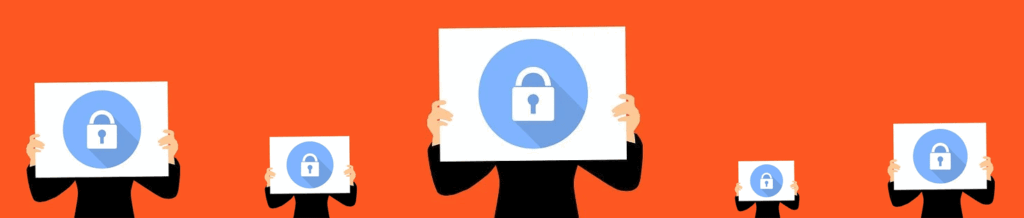
Encryption
Encryption is a common method often used to protect sensitive student information. Encryption is a common security practice, but privacy policies rarely mention it. Most commonly, encryption is mentioned in connection with billing information. Without examining its policy, there is no way to tell which data a service encrypts. De-identification is another important aspect of student data privacy on apps. Almost half of the privacy policies mention de-identification as a primary reason for collecting data. These policies are almost exclusively used for analyzing user behavior and reporting on student performance within districts.
If you are looking for more information or need help, go to Terms of Service; Didn’t Read. They may have reviewed the app already. If not, you can submit a request to help answer your question.
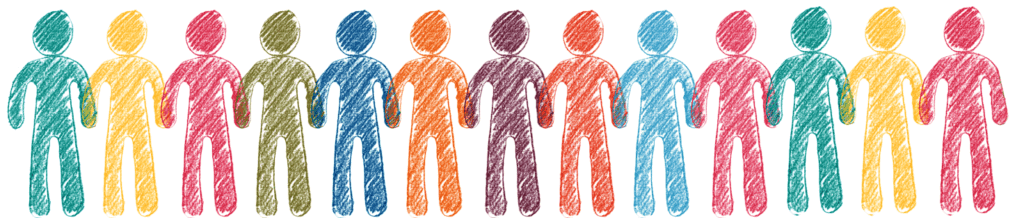
Parental Responsibility in Data Privacy
Parental responsibility for student privacy is a crucial responsibility. In addition to protecting their children’s privacy, parents must educate themselves about the technology their children are using. If parents allow their children to use technology without parental supervision, they could be agreeing to data tracking. In addition to educating themselves, parents should always check the privacy practices of the websites and apps they use. By ensuring these services are transparent about their data collection practices, parents can rest assured that their children’s privacy is protected.
Parents who want to learn more about taking a proactive role in protecting children’s privacy can go to one of these sites for relevant help.
- Connect Safely – A nonprofit dedicated to educating users of connected technology about safety, privacy, and security. You can easily explore information sorted by topics and access quick guides, news, and podcasts on their website.
- Parent Coalition for Student Privacy – This coalition focuses on being advocates with parents in helping keep their child’s data safe. Check out their website for an interactive state student privacy report card, an educator toolkit, and a parent toolkit.
- The Education Cooperative – Helpful information to support parents in understanding legal issues such as COPPA, PPRA, CIPA, and FERPA and how it relates to the safety of their child.

Teacher Responsibility
Teachers, too, need to educate themselves about the privacy practices of third-party developers. Connecticut has passed a law establishing a task force to study student data privacy on apps. The task force will explore whether local boards of education should adopt data contracting policies, and they will train employees on best practices. The law will also develop a list of websites and software approved by the state and approved by school districts. By providing more information about the privacy practices of third-party providers, parents will feel more comfortable with these platforms.
Each district is responsible for managing student data generated within the school environment and on school devices. The following points can help teachers know how they play a critical role in ensuring student safety. Ignorance of your responsibilities as an educator does not protect you. Seek out the information to be an informed and proactive educator and advocate for your students.
- Contact your Technology Department and ask where they provide training for educators on digital citizenship, student online safety, and best practices in relation to using apps and digital devices in the classroom.
- Contact your Professional Development Department (or HR) to find out what resources are available to help teachers better understand their role when using technology with students.
- Contact your local educational service center (or state education association) for information on student data privacy they’ve already prepared and made available. Sometimes this is posted on their respective websites; sometimes, you will need to call and track down the person with the information.
While most students are comfortable sharing their social-emotional learning survey results, they may be less comfortable sharing their social-emotional learning results with a school or other third party, for example. Regardless of the level of privacy concerns, a student’s privacy is the most important thing parents, teachers, schools, and he or she can protect.

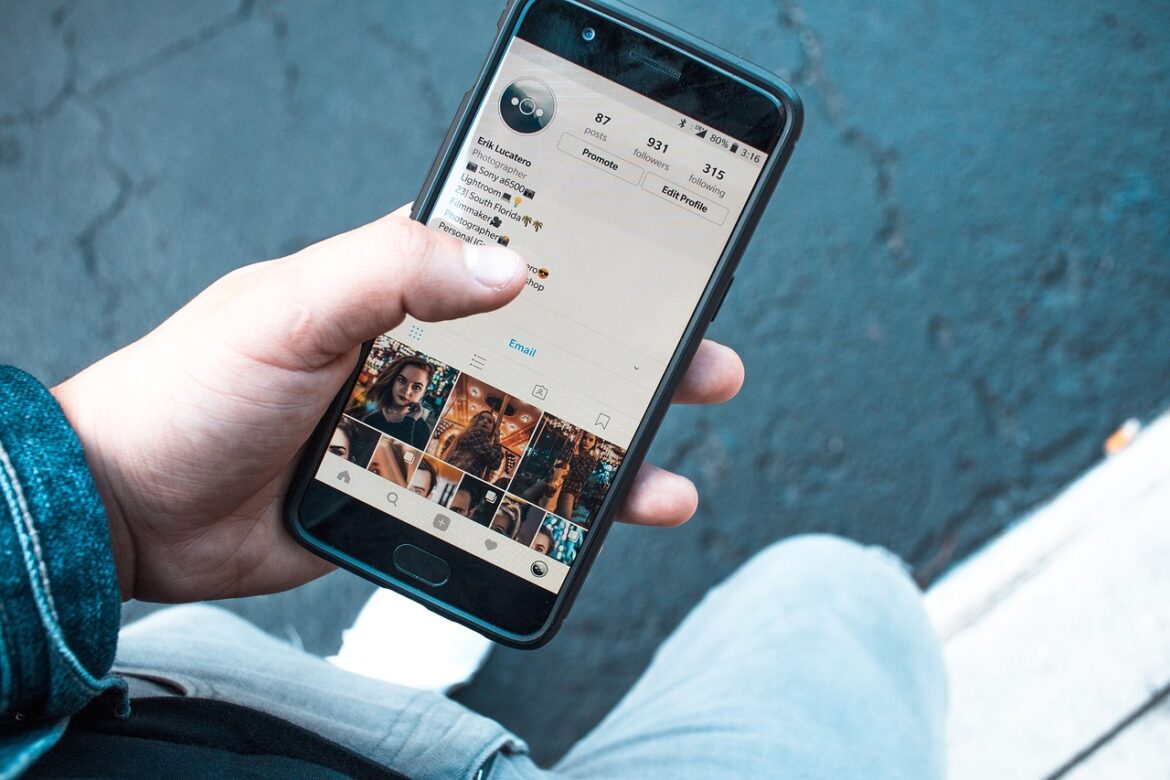
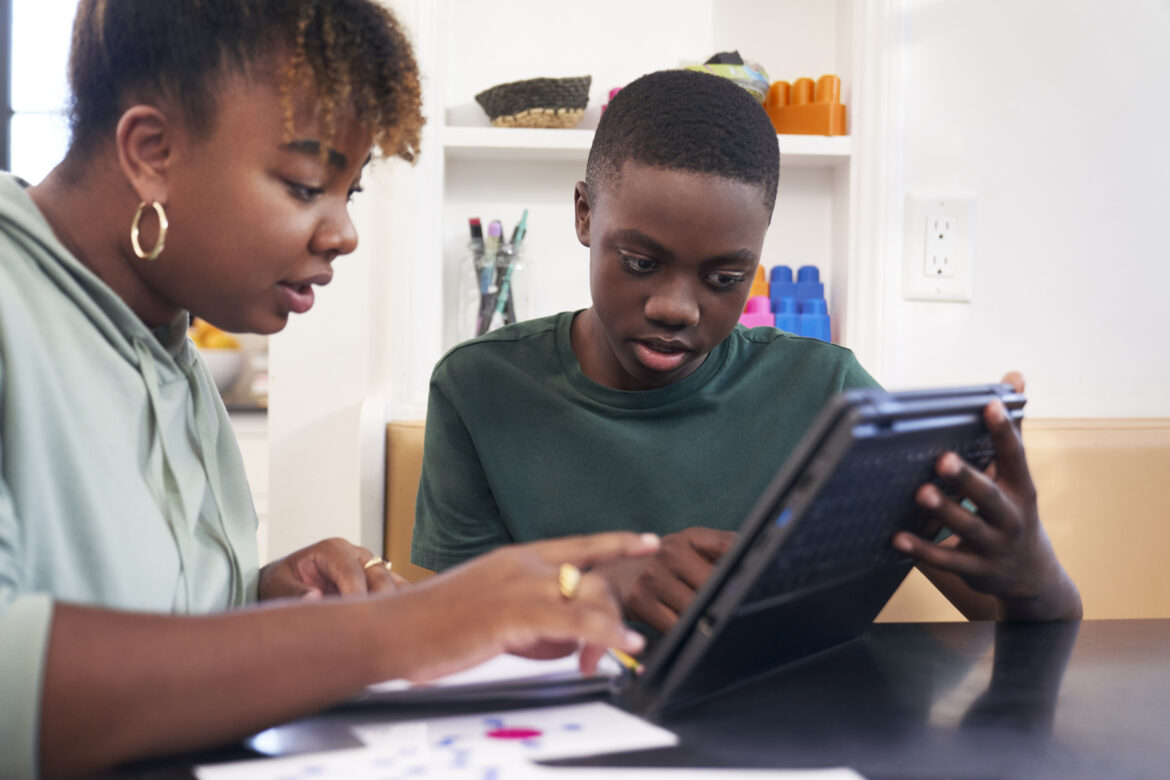

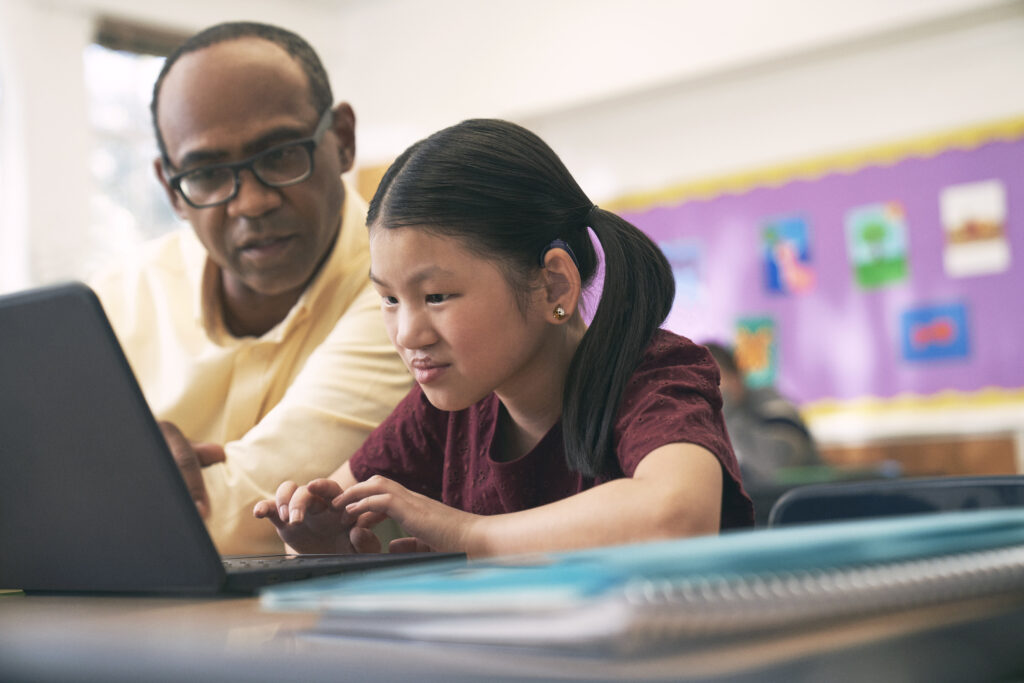
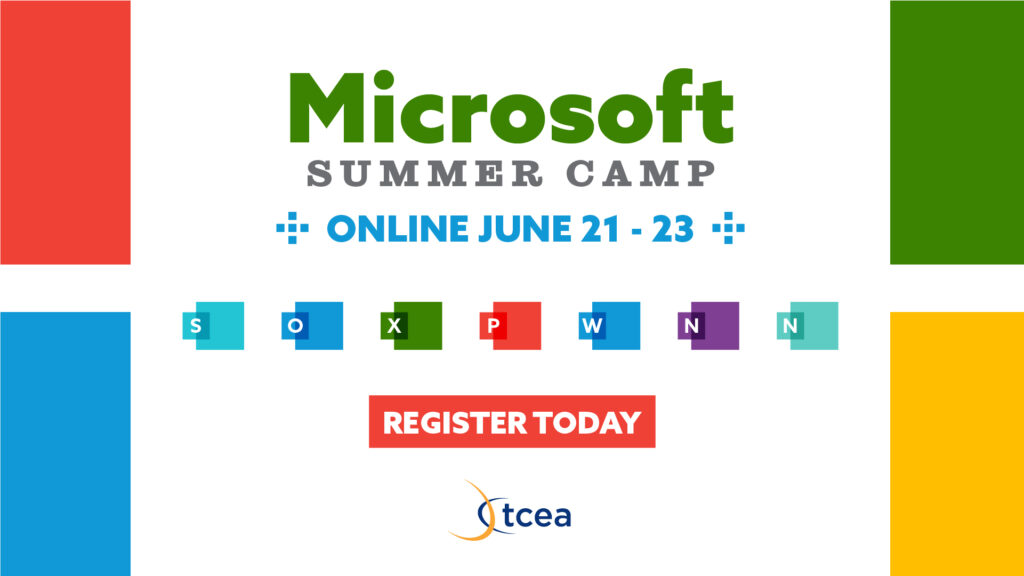



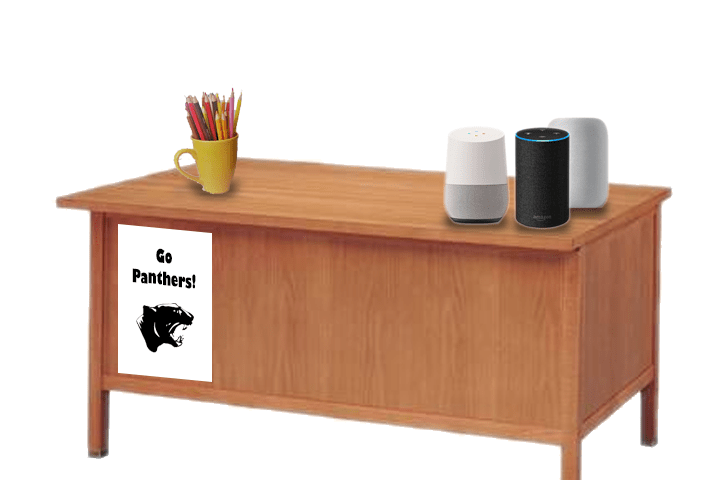
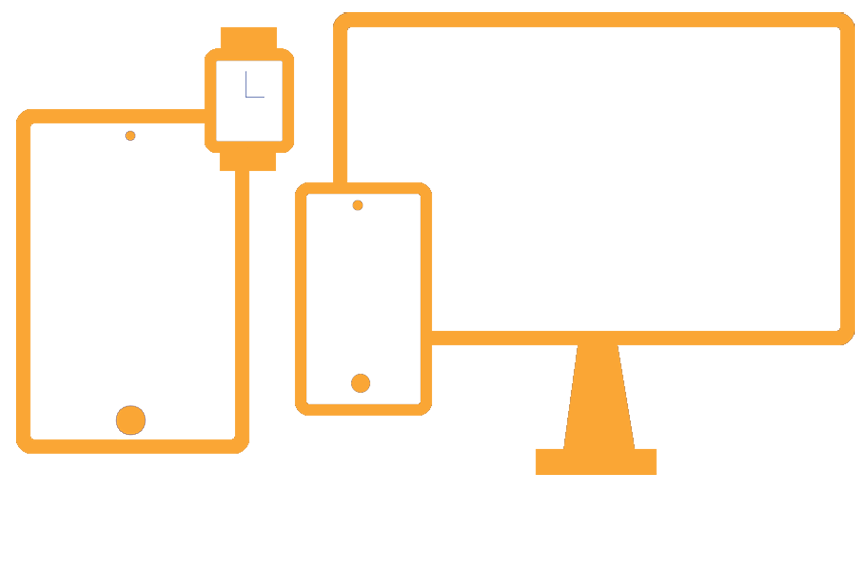
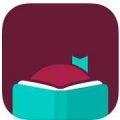 If you like listening to audiobooks, you’ll enjoy using OverDrive. If your district doesn’t subscribe to it, check and see if your local public library does. If so, you can check out audiobooks from them, as well as through their network of other contributing libraries!
If you like listening to audiobooks, you’ll enjoy using OverDrive. If your district doesn’t subscribe to it, check and see if your local public library does. If so, you can check out audiobooks from them, as well as through their network of other contributing libraries!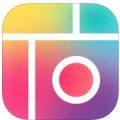 While grandparents love this app for making collages of their grandkids, students of all ages will find this app easy to use when they have an assignment where they can create collages, annotate over photos, etc.
While grandparents love this app for making collages of their grandkids, students of all ages will find this app easy to use when they have an assignment where they can create collages, annotate over photos, etc.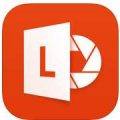 Though many of us remember copying down notes in class to study for tests, current students seem to prefer to take photos of the board to capture their notes. This app is so handy for that. Point and aim it at the board, projector, paper, etc.. Once it detects the area, you just snap the photo; it will crop it so only the board is in the photo and deskew the image so it looks like you had prime seating in front of the board when you took the picture. Save as an image on your device or as a PDF or Office format if you have an Office 365 account.
Though many of us remember copying down notes in class to study for tests, current students seem to prefer to take photos of the board to capture their notes. This app is so handy for that. Point and aim it at the board, projector, paper, etc.. Once it detects the area, you just snap the photo; it will crop it so only the board is in the photo and deskew the image so it looks like you had prime seating in front of the board when you took the picture. Save as an image on your device or as a PDF or Office format if you have an Office 365 account. Sometimes you want your students to record a video to capture their learning. But many devices have a default video recording app that is bare bones. You’ll find Adobe Express to be an easy go-to tool that will help students make great videos without getting bogged down in the technical aspects of videography. Though it is only for iOS currently, it is worth the wait for other operating systems.
Sometimes you want your students to record a video to capture their learning. But many devices have a default video recording app that is bare bones. You’ll find Adobe Express to be an easy go-to tool that will help students make great videos without getting bogged down in the technical aspects of videography. Though it is only for iOS currently, it is worth the wait for other operating systems.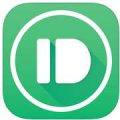 Pushbullet is great if your students find that they need to “push” files or photos from their phone or tablet to their laptop/computer (and vice versa). Pushbullet makes it easy without having to move your file/photo to Google Drive, Microsoft OneDrive, or DropBox first. And, since it is in the cloud, you can access your account from any device to retrieve previously pushed files. This is great if you have students taking photos or videos on their phones, but then need to add them to documents that they are editing on a computer.
Pushbullet is great if your students find that they need to “push” files or photos from their phone or tablet to their laptop/computer (and vice versa). Pushbullet makes it easy without having to move your file/photo to Google Drive, Microsoft OneDrive, or DropBox first. And, since it is in the cloud, you can access your account from any device to retrieve previously pushed files. This is great if you have students taking photos or videos on their phones, but then need to add them to documents that they are editing on a computer.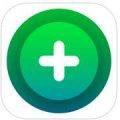 If you want an easy app that allows all of your students to share, then this has to be the best app for that. It’s perfect for having students summarize their content or reflect on their learning. If they are using a phone or tablet, they’ll need to download the app; otherwise, they can use the webcam on their laptop to participate. Though I don’t recommend the paid version of many apps (I remember what it was like when my teacher budget was whatever I had in my pocket), this is definitely one app that is worth the price; consider getting others to join with you and you all can enjoy a discounted price. Even without the additional features in the paid version, this is a super app!
If you want an easy app that allows all of your students to share, then this has to be the best app for that. It’s perfect for having students summarize their content or reflect on their learning. If they are using a phone or tablet, they’ll need to download the app; otherwise, they can use the webcam on their laptop to participate. Though I don’t recommend the paid version of many apps (I remember what it was like when my teacher budget was whatever I had in my pocket), this is definitely one app that is worth the price; consider getting others to join with you and you all can enjoy a discounted price. Even without the additional features in the paid version, this is a super app!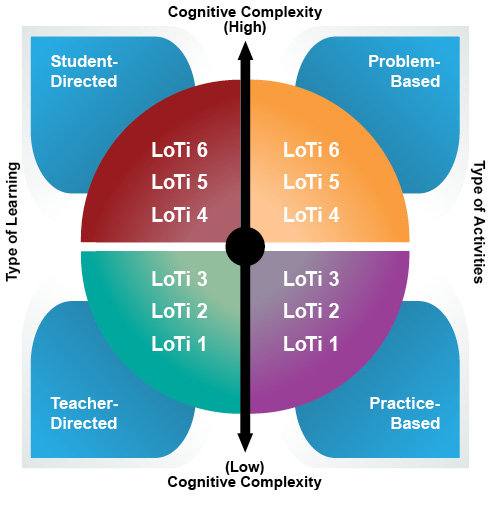
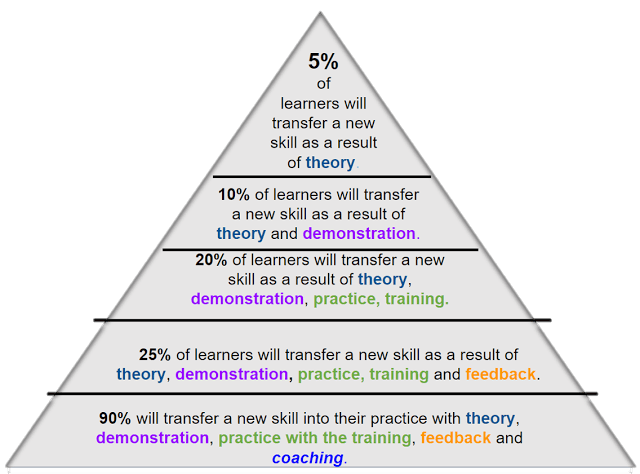

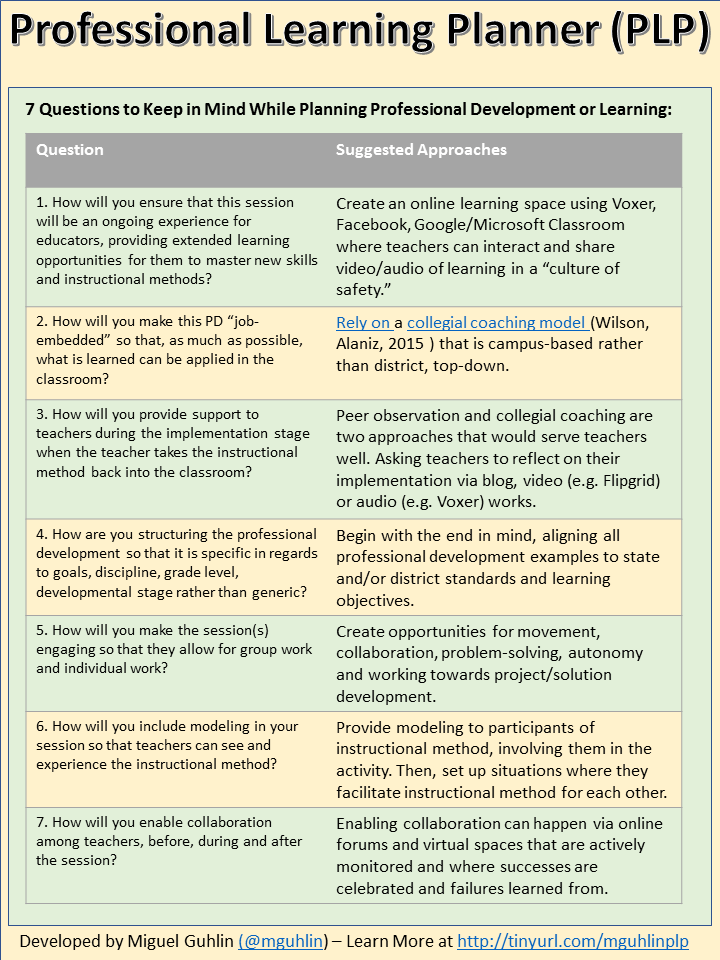
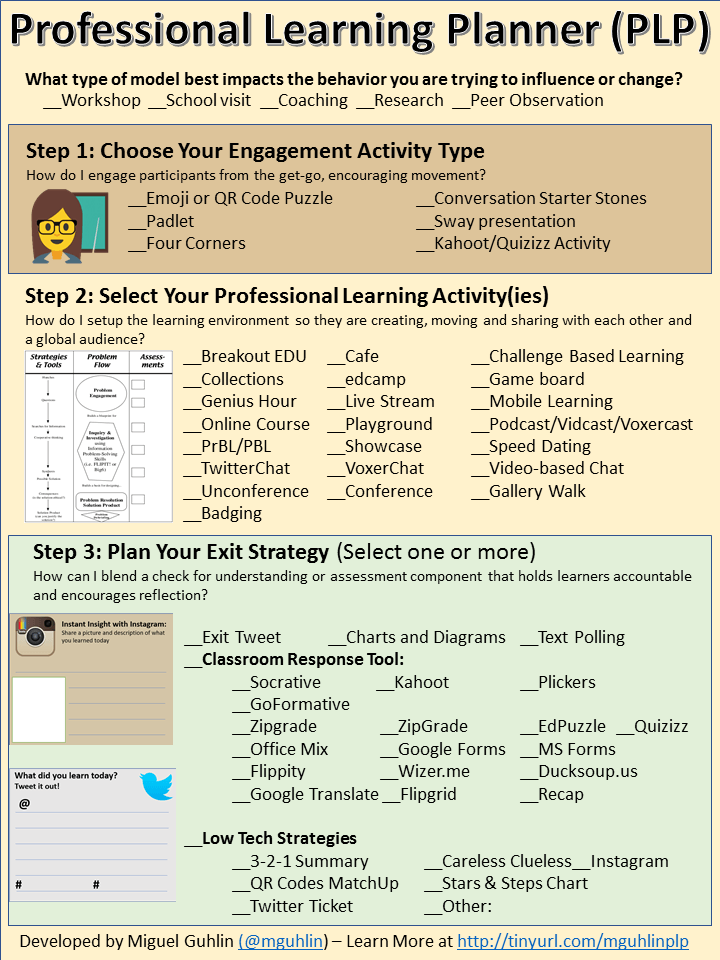



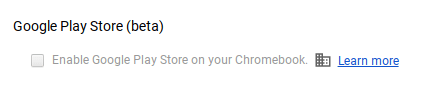 that the option to access the Google Play Store on your Chromebook is enabled in the dashboard. You can check your Chromebook by going to Settings. Scroll down until you see the Google Play Store (beta) section. If the option is greyed out, then you’ll need to bake a batch of cookies to take to the domain administrator and ask if they can enable the feature. (Giving cookies increases the chances of having this feature enabled by 64 percent.) If you log in with your personal Google account on the Chromebook, you’ll notice that it is already enabled. But you do NOT want to use your personal account with your students and other teachers. For safety reasons, you always want to use your district account, even if that means bribing the domain administrator or waiting a few days for it to be enabled.
that the option to access the Google Play Store on your Chromebook is enabled in the dashboard. You can check your Chromebook by going to Settings. Scroll down until you see the Google Play Store (beta) section. If the option is greyed out, then you’ll need to bake a batch of cookies to take to the domain administrator and ask if they can enable the feature. (Giving cookies increases the chances of having this feature enabled by 64 percent.) If you log in with your personal Google account on the Chromebook, you’ll notice that it is already enabled. But you do NOT want to use your personal account with your students and other teachers. For safety reasons, you always want to use your district account, even if that means bribing the domain administrator or waiting a few days for it to be enabled. 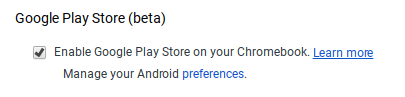 Once the option to enable is made available, you’ll be able to enable it in Settings and manage Android preferences (similar to if you were setting Android preferences on an Android phone or tablet).
Once the option to enable is made available, you’ll be able to enable it in Settings and manage Android preferences (similar to if you were setting Android preferences on an Android phone or tablet).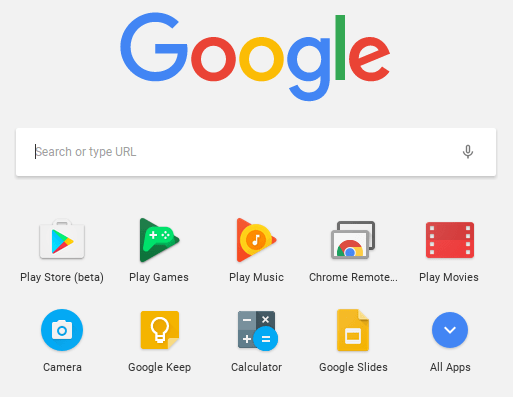 Yippee! You have it enabled. So where it it? Click on the Launcher icon which, by default, is the icon on the bottom left on the shelf. You will now see the Play Store (beta) icon. This beta Play Store is currently a stipped down version of the Play Store you would see if you accessed it through the browser. And yes, you will need to use the beta Play Store to install Android apps. When accessing the store via the browser, your Chromebook will not be an option in the dropdown list of compatible devices. Once you click on the beta store, you will recognize the various categories to help you narrow down what type of app you are looking for. If the developers have not completely finished updating the app in question, it may be available as a beta version. When I spot checked several of the Android apps I have on my phone, almost all were available and ready in the Play Store. You might even find that some app developers have made their product available as a Chrome app (that you install via the Web Store) and an Android app (that you install via the beta Play Store). Either way, once installed, they will appear in your launcher window.
Yippee! You have it enabled. So where it it? Click on the Launcher icon which, by default, is the icon on the bottom left on the shelf. You will now see the Play Store (beta) icon. This beta Play Store is currently a stipped down version of the Play Store you would see if you accessed it through the browser. And yes, you will need to use the beta Play Store to install Android apps. When accessing the store via the browser, your Chromebook will not be an option in the dropdown list of compatible devices. Once you click on the beta store, you will recognize the various categories to help you narrow down what type of app you are looking for. If the developers have not completely finished updating the app in question, it may be available as a beta version. When I spot checked several of the Android apps I have on my phone, almost all were available and ready in the Play Store. You might even find that some app developers have made their product available as a Chrome app (that you install via the Web Store) and an Android app (that you install via the beta Play Store). Either way, once installed, they will appear in your launcher window.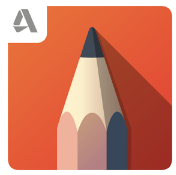 Autodesk SketchBook – Whether it is illustrating, diagramming, or sketchnoting, you’ll find this to be a simple app to use. When done, save the image to your Chromebook.
Autodesk SketchBook – Whether it is illustrating, diagramming, or sketchnoting, you’ll find this to be a simple app to use. When done, save the image to your Chromebook.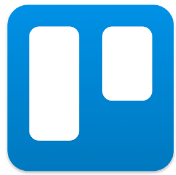 Trello – More than just a to-do list app, Trello can help you keep track of projects. You can work alone or collaboratively with classmates to keep track of project-based learning activities.
Trello – More than just a to-do list app, Trello can help you keep track of projects. You can work alone or collaboratively with classmates to keep track of project-based learning activities.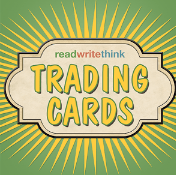 Trading Cards – This isn’t your traditional trading card maker. Templates provided include fictional person, real person, fictional place, real place, object, event, and vocabulary. Once you enter information on the front and back of the card, you can share it as a photo to your photo gallery.
Trading Cards – This isn’t your traditional trading card maker. Templates provided include fictional person, real person, fictional place, real place, object, event, and vocabulary. Once you enter information on the front and back of the card, you can share it as a photo to your photo gallery.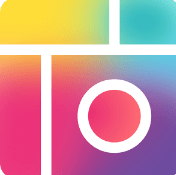 Pic Collage – Share your message with pictures! Pic Collage lets you start by selecting your photos and then adding them to a grid with templates (start with a themed background) or freestyle (begin with a blank slate and add to it). You can also easily add text and search for photos on the internet to add to your collage.
Pic Collage – Share your message with pictures! Pic Collage lets you start by selecting your photos and then adding them to a grid with templates (start with a themed background) or freestyle (begin with a blank slate and add to it). You can also easily add text and search for photos on the internet to add to your collage.