Kick off the school year with a TCEA digital breakout. The theme is school supplies.
If you are new to digital breakouts, check out the basics. (If not, skip on down to the Back to School breakout section.)
What is Breakout EDU?
Teams of students follow clues posted and/or hidden in the classroom to open up a locked box. The box can have one or several locks. The time frame for Breakout EDU is usually 30 to 45 minutes.
What is a Digital Breakout EDU?
A digital breakout uses a Google Form and Google Sites. You will find images, text, and hyperlinks on the Google Sites. Students use the information on this page to solve digital puzzles. Next, they submit the answers in the Google Form. The Google Form uses response validation to create the digital locks. Unless you provide the exact content, the question does not unlock. Students will not be able to submit the form unless all the digital locks contain the correct answers.
Digital Breakouts in the Classroom
The beauty of digital breakouts is students can work by themselves, in pairs, or in small groups. Time limits are set in the story line. Teachers can set their own time frames. You can find digital breakouts for every level and subject imaginable. Remember that the intrinsic reward is solving the breakout, so no prizes are necessary. The Back to School Digital Breakout is on the easy end of the spectrum. It is a great “starter” to this type of game format.
Equipment Necessary
The only item you need for a digital breakout is an internet-connected computer. A laptop, desktop, or Chromebook is the preferred device. You can also use an iPad to play. The tricky part on an iPad is toggling between two tabs in the browser. One tab is for the Google Site with the breakout information and the other is for the Google Form to type the answers.
Accessing the Google Form from an iPad
- Tap on the Google Form which contains the locks.
- In the upper right corner, tap on the action button. Note: The action button is the little square button with the upward pointing arrow.
- A Google Form will open in another tab.
Flip-flop between the two tabs. Google Sites holds the breakout information. The Google Form has the answers.
The Back to School Digital Breakout
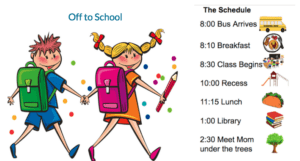
If you are ready to get started, click here.
The Lock Information
The Back to School Breakout has a total of four locks:
- 7-Direction Lock
- 4-Color Lock
- 4-Letter Lock
- 3-Number Lock
Helpful Hints
- Find the three hidden links on the web page.
- The fourth lock is a school supply quiz in a Google Form. The student will need to look at the image and type in the correct word. Spelling counts! When you reach the submission page, you will reach the lock riddle.
- No external links appear. Younger learners will not find annoying ads or possible inappropriate content.
Don’t forget that you can always email me for hints if you get stuck on the puzzles. Happy Breaking Out!
More Free Digital Breakouts
- Back-to-School Breakout
- Digital Citizenship Breakout
- Falling for Digital Breakouts
- The Boo Breakout
- Trick or Treat Digital Breakout
- Día de los Muertos Digital Breakout
- Gobble Gobble Breakout
- Merry Merry Breakout
- Chinese New Year Digital Breakout
- MLK Day Breakout
- Snowstorm Stumper Breakout
- Winter Digital Breakout for Beginners
- Winter Olympics Digital Breakout
- Valentine’s Day Digital Breakout
- Spring Digital Breakout
- Earth Day Digital Breakout
- Pizza Digital Breakout
- 50 States Digital Breakout (50 individual breakouts!)
- PB & J Digital Breakout
- Apollo 11 Moon Landing Digital Breakout
- Check out Digital Breakouts 101 for helpful tips and guidance.
Featured image designed by TCEA.

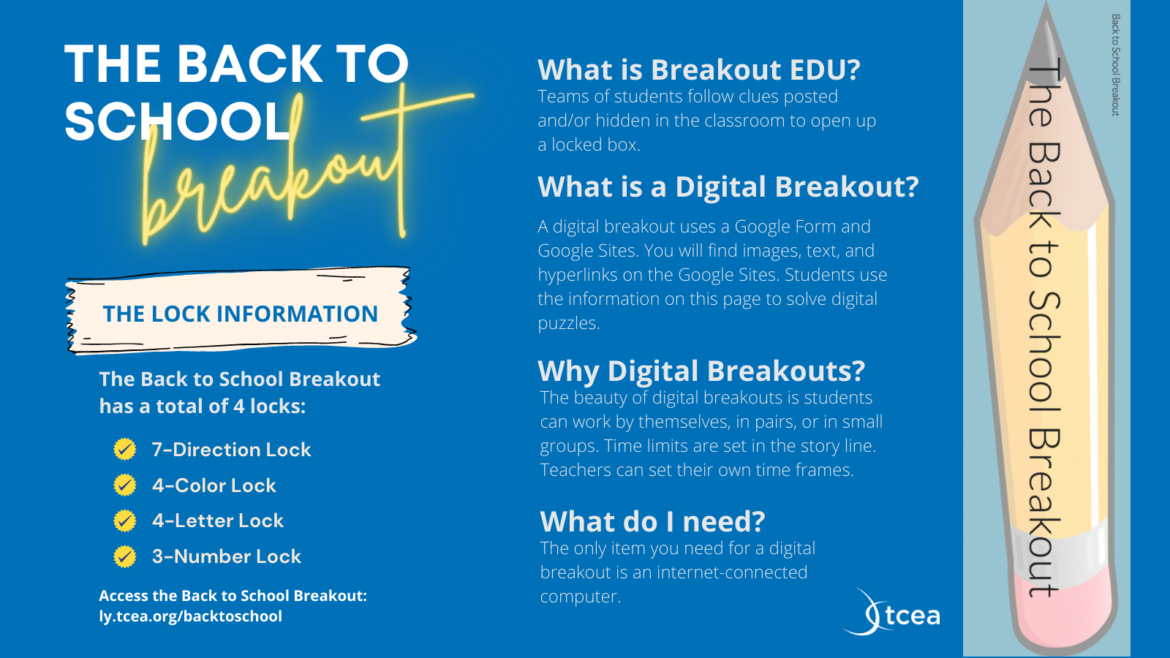
2 comments
If you are ready to get started, click here.
– something is wrong with this link – page 404 – not found.
Here is the new link: https://sites.google.com/tcea.org/backtoschool/home
I will also change this in the blog post – thank you so much for letting me know the link is broken.