Wakelet is an amazing (and free) tool for content curation for both students and teachers. To make it even better, there are fabulous templates available showcasing innovative ways to use the resource in your teaching, learning, and leading. There is also a modality effect that makes non-linguistic representation easier to achieve in your classroom. In this blog entry, you will find a host of inventive ways others are using Wakelet in the classroom.
Update (01/2021): Be sure to read about the all new Wakelet Templates that appear in this blog entry.
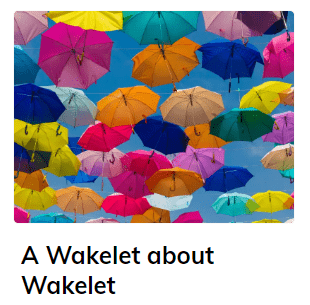
What Is Wakelet?
Wakelet is an all-purpose digital pinboard or social bookmarking site that makes it easy to add a wide variety of content to it. If you can link to a resource, then you can add it to Wakelet. This makes it a versatile, simple tool even for the technology-challenged educator. Here is a list of some of the content you can drop into it. Be sure to check out my Wakelet About Wakelet to see how it works.
- Website addresses
- Text
- YouTube videos
- Tweets
- Bookmarks (in Wakelet)
- Images
- PDFs
- Google Drive documents
- Screencastify video recordings
If you like tools like Pinterest and Pocket, then you’ll love Wakelet. During the first week in October, 2019, Wakelet enhanced their feature set with Mood Board (see video below). Educators can use the Mood Board feature for many purposes, such as a:
- Curated social wall for events
- Reflection board for students during and after lessons
- Way for project documentation
- Visual, equitable, and collaborative group project tool
- Digital, visual content blackboard
- Virtual book clubs gathering space, digital maker space and school library tool (e.g. book talks)
And since Wakelet is completely free, and planning to stay that way, you know it will get only better.
Group Contributions Made Easy
Working on a big project that requires group collaboration? No problem; partner with other educators on your team to contribute to Wakelet. You can all add content, even if they don’t have a Wakelet account. This makes adding information and ideas to a shared Wakelet easy to do.
Contributors do not need an account to add to a Wakelet you create. Think about it. This means your under-13 year-old students can contribute to a Wakelet. And you keep editing control.
Explore my Wakelet collection, Templates for Wakelet:
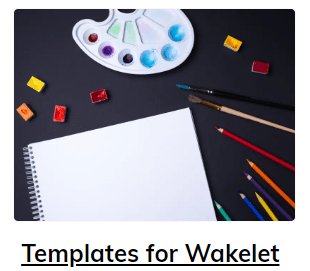
Now, before you disappear down the rabbit hole of the Templates, let’s take a quick look at accelerating student growth.
Multi-Modal Learning with Wakelet
Think of Wakelet as a serving plate for great ideas in multi-modal format. Video, audio, PDFs, images, and text characterize non-linguistic representation. That’s important for many reasons, among them:
The modality effect refers to how learner performance depends on the presentation mode. Improve learning when you present textual information in enhanced mode. That is, when text includes auditory format, and/or visual materials. Visual materials could include a graph, diagram, or animation. Source: Visible Learning Meta X database
According to Universal Design for Learning (UDL), non-linguistic representation is a must. Multiple representations ensure information is accessible to all learners. It also makes content easier to access and comprehend for many others. The use of Microsoft’s Immersive Reader to make text “playable” with all text content is powerful. It transforms Wakelet into a powerhouse for processing text as audio with picture dictionary and language translation (shown below).
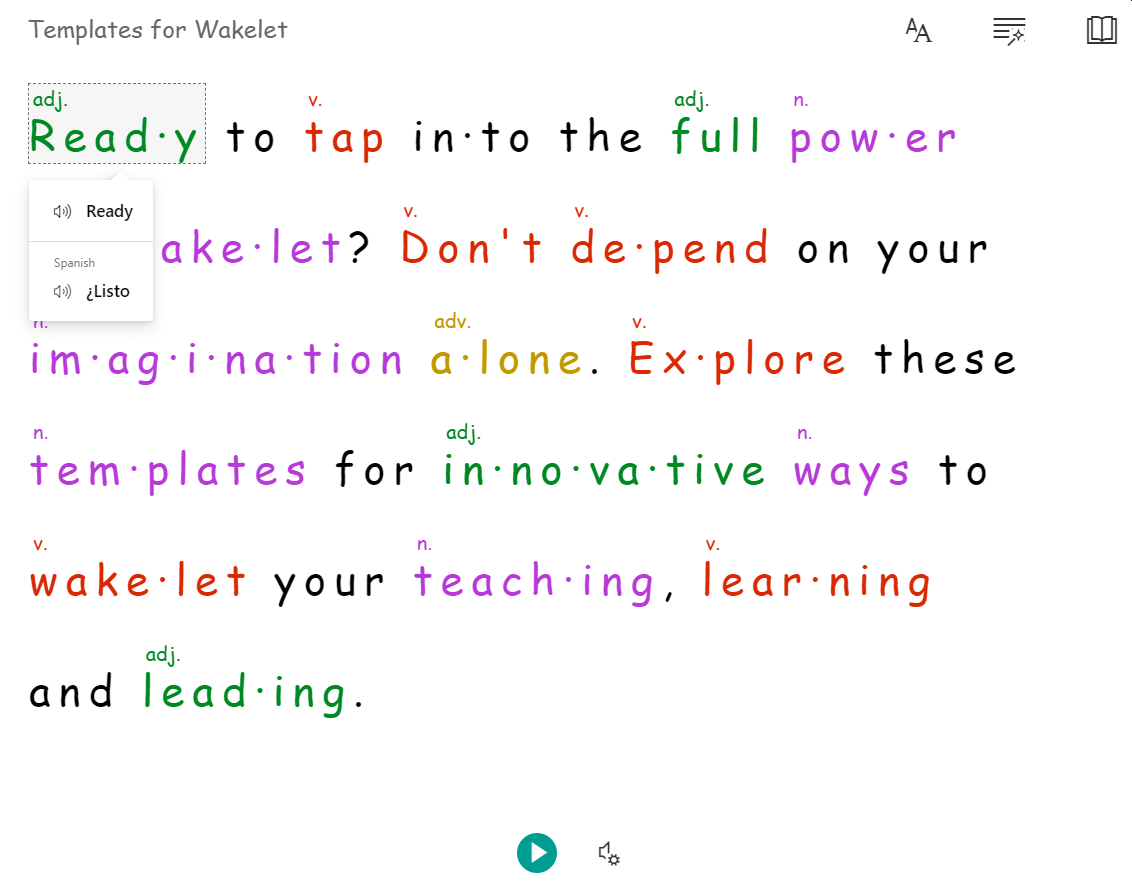
See how Microsoft’s Immersive Reader, built into Wakelet, transforms embedded text.
This instructional strategy (modality effect) accelerates student learning. It enjoys a Hattie Effect Size of .55. This is great because non-linguistic representation is so important; text can’t cut it alone anymore. Wakelet works as a digital mixing board, a plate where you, as the teacher, can organize content.
Wakelet Templates Explode in January, 2021
Templates can kickstart your thinking as to how to best organize content. In January, 2021, Wakelet announced a new feature, Wakelet Templates.
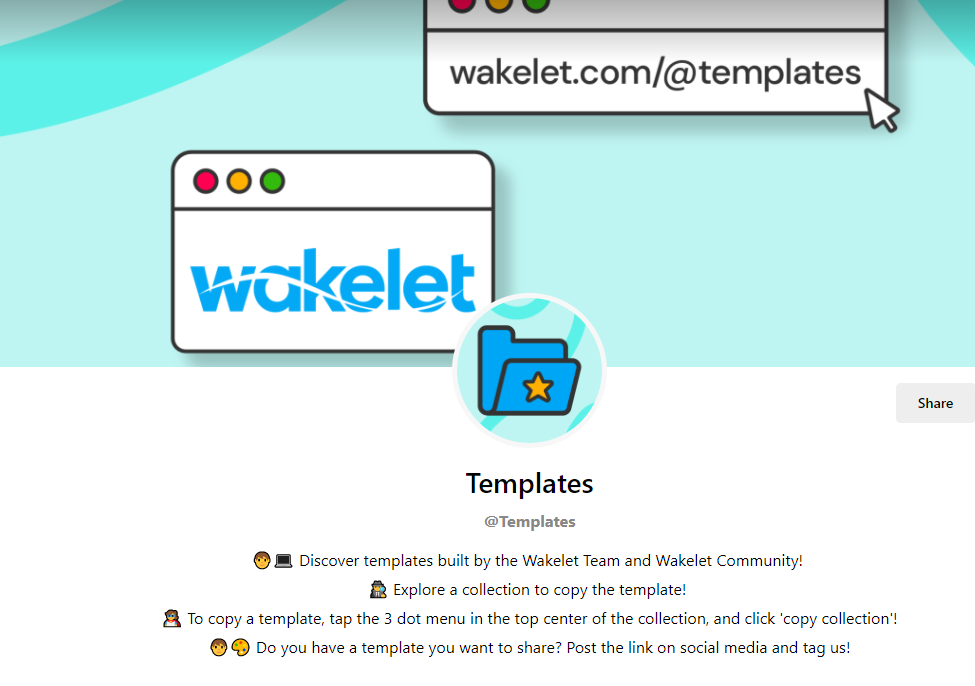
Wakelet Templates comes with a wide variety of templates you can explore. For example, check out the categories:
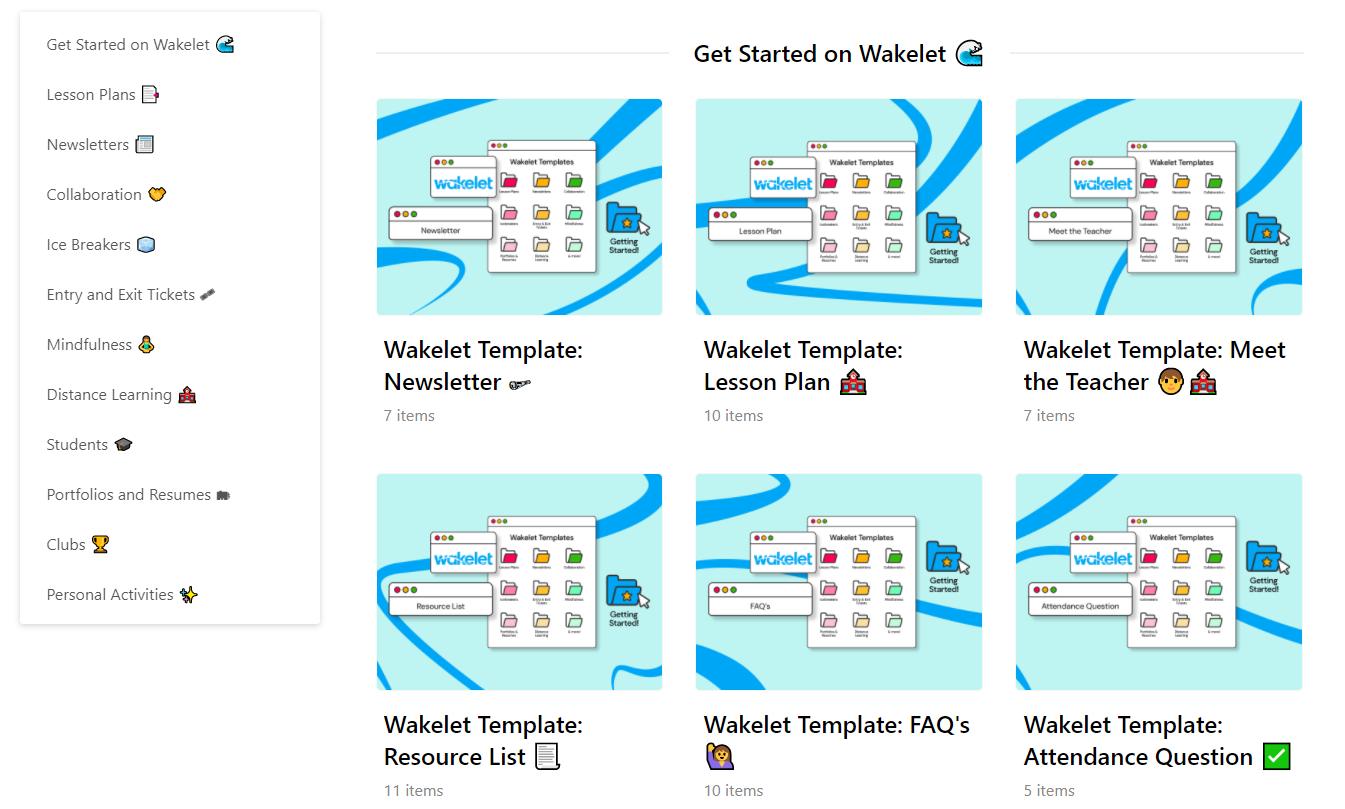
Categories include entry and exit tickets, portfolios and resumes, and ice breakers. You can also see distance learning, collaboration tools. It’s a good start. In the meantime, here are some other templates educators have created.
A Few of My Favorite Wakelet Things
Ready to see how other educators are creating templates for you to use? How about ways that educators are teaching with the content creation tool? Here are five fun ways Wakelet is being used.
1) Reading Logs
Dr. Ruth Okoye introduced me to Kristina A. Holzweiss’ (@lieberrian) Wakelet as a way to conduct reading logs. Kristina includes instructions and various resources to get you started. You can create a template for your own students that makes it easy for them to record their reading activity. Some of the information to collect includes what they read, when they read, and how many pages are read each time. It’s also a great way to summarize what was read.
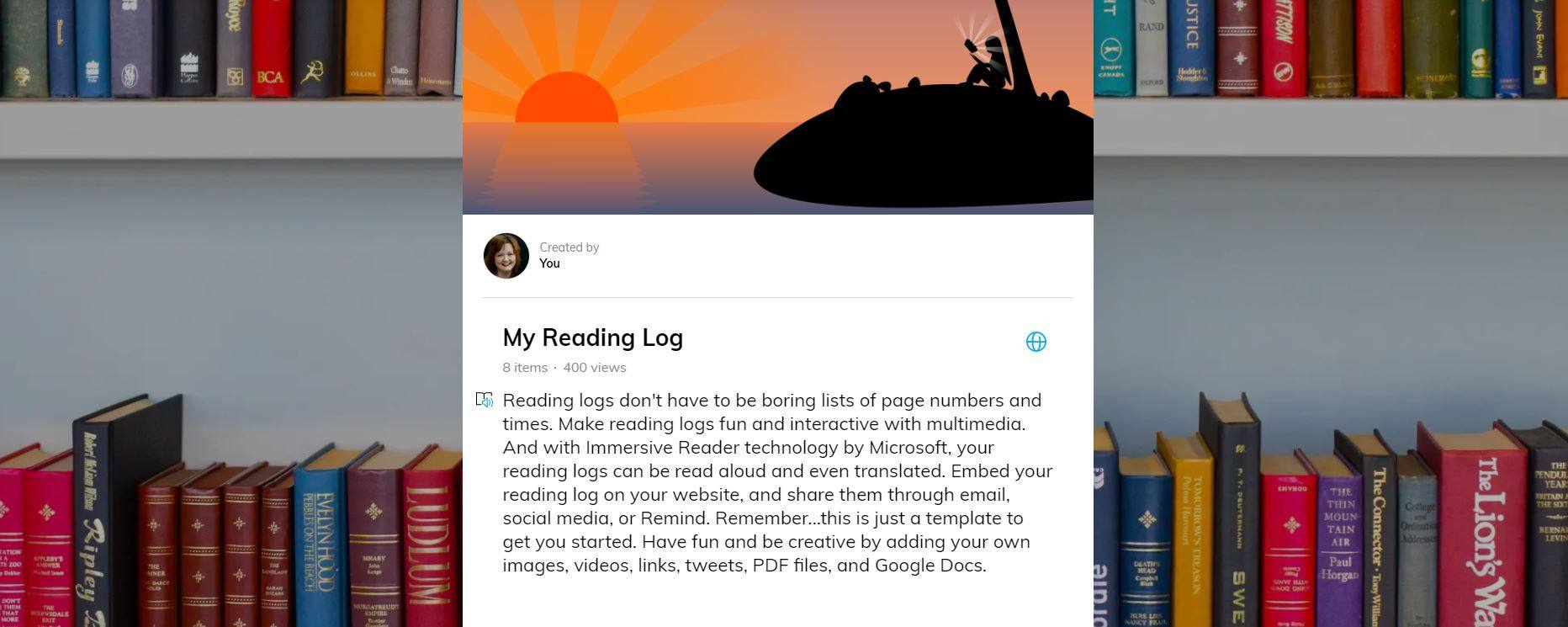
For fun, you might want to take advantage of this Reciprocal Teaching template I created to encourage student readers. Students can use online audio recording tools (e.g. Vocaroo Online Voice Recorder) or Screencastify for webcam recording, to post their answers to reciprocal teaching sentence stems. The link can then be posted in the Wakelet.
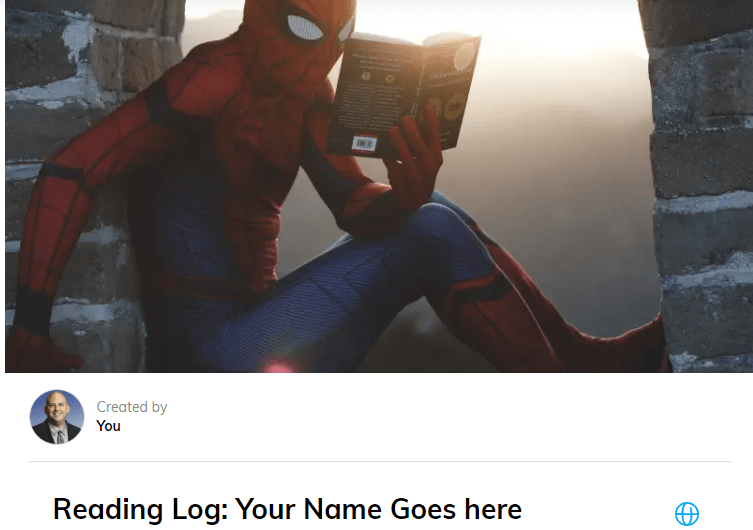
2) Newsletters
Many educators, including librarians, are embracing Wakelet as a newsletter template tool. Kristina Uihlein Holzweiss does a wonderful job explaining how she created the first newsletter template below, School Library Media Center Newsletter, September 2019. You can watch her video explanation via the 2020 TCEA Convention Facebook group. Find several newsletter templates you can copy for your own use online.
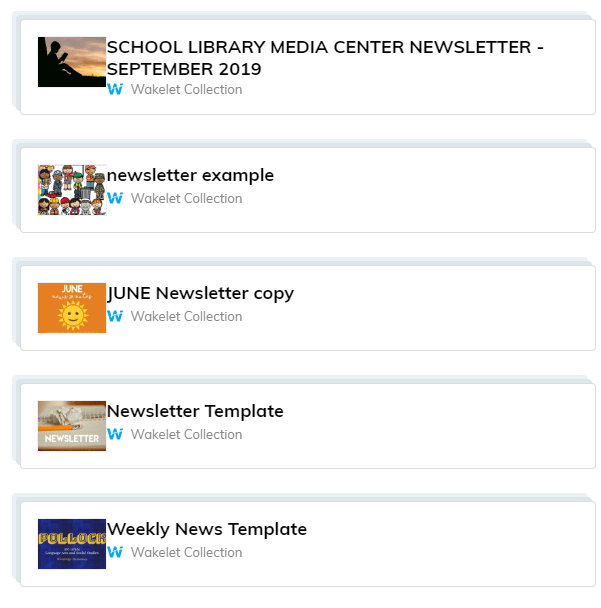
3) Research reports
One of my favorite templates is this sample research report about polar bears. Imagine how taking a chemistry lab report and putting it into the tool would make the process easier for the teacher to grade. Students could use the template, fill it in, and then submit it to the class assignment Wakelet when complete. This works well for other content areas, too.
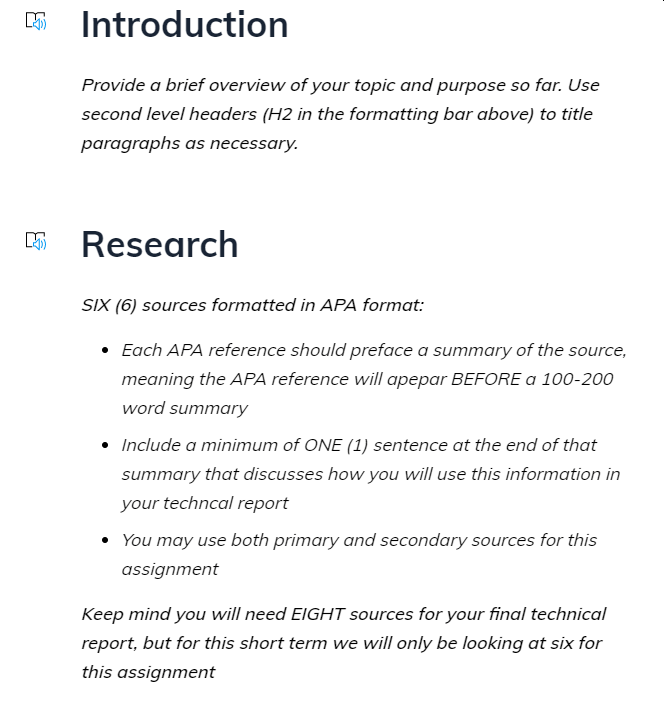
As you can see in this example, the work features teacher instructions for students. What might they look like for your classroom?
4) The All About Me Wakelet
Whether it’s All About Me for students in English or Spanish class or a Meet the Teacher template, you can make it easy for students to share a little about themselves using the tool. Research shows that building teacher-student relationships has an effect size of .72.
The relationship teachers have with their students dictates the impact they will have on their students’ achievement.
When there is a positive teacher-student relationship, students feel safe and there is a strong bond of trust within the classroom. Students are not afraid to take risks and understand that making errors are all part of the learning process. Students are more likely to feel positive about school and have a greater chance of developing a true love for learning. (Source: Teacher-Student Relationships)
Breaking the ice with students early on and building that bond of trust can begin with a simple Wakelet.
5) Create Copy-Friendly Content
Ready to jump into template creation? Don’t be afraid to use this resource for digital breakouts, station rotation activities (e.g. Types of Cells), and green screen ideas for your classroom. You won’t regret adapting Wakelet for use in your classroom in simple, powerful ways that enhance learning.


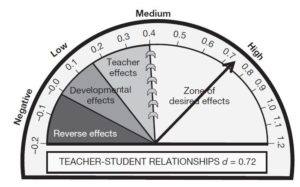
1 comment
Very useful