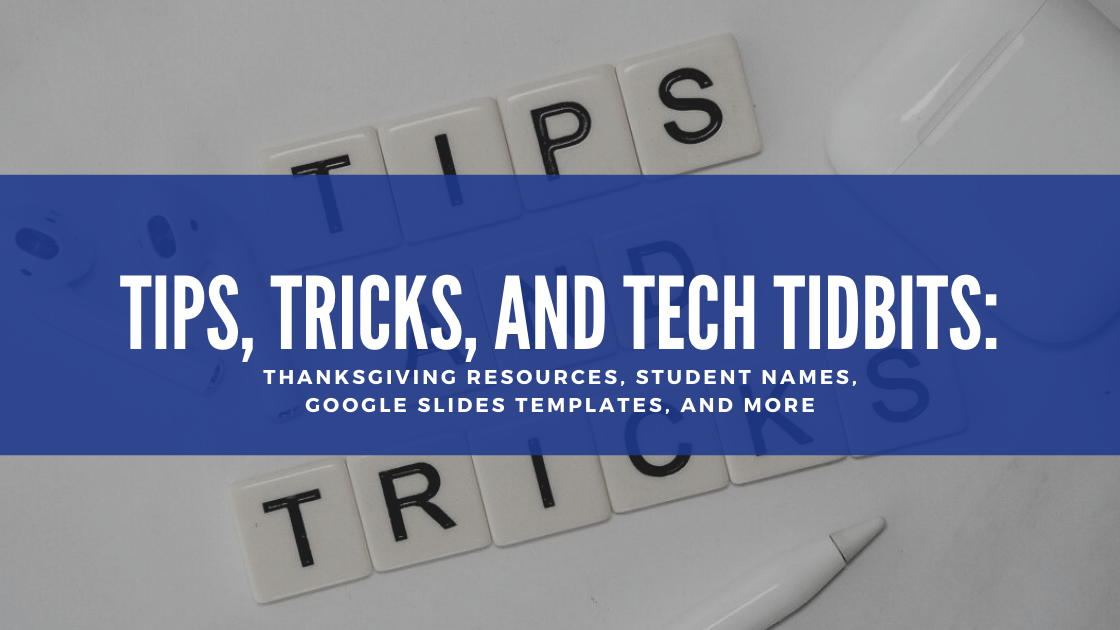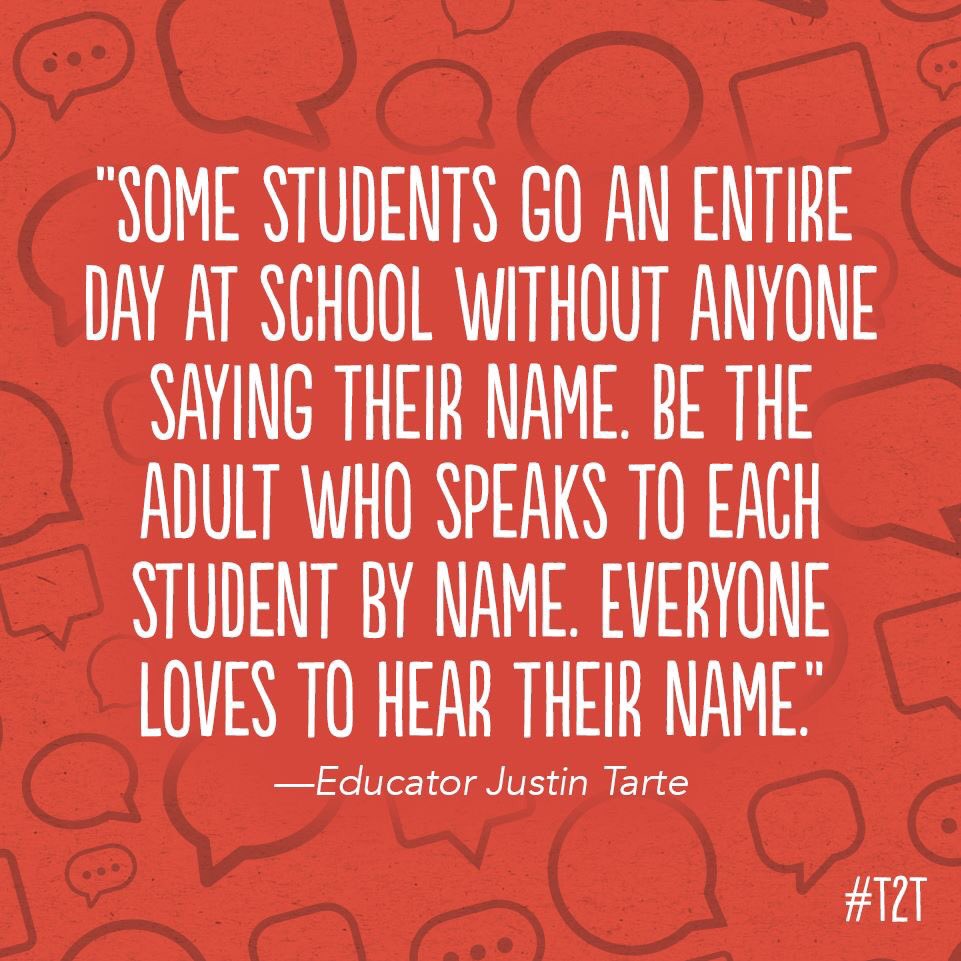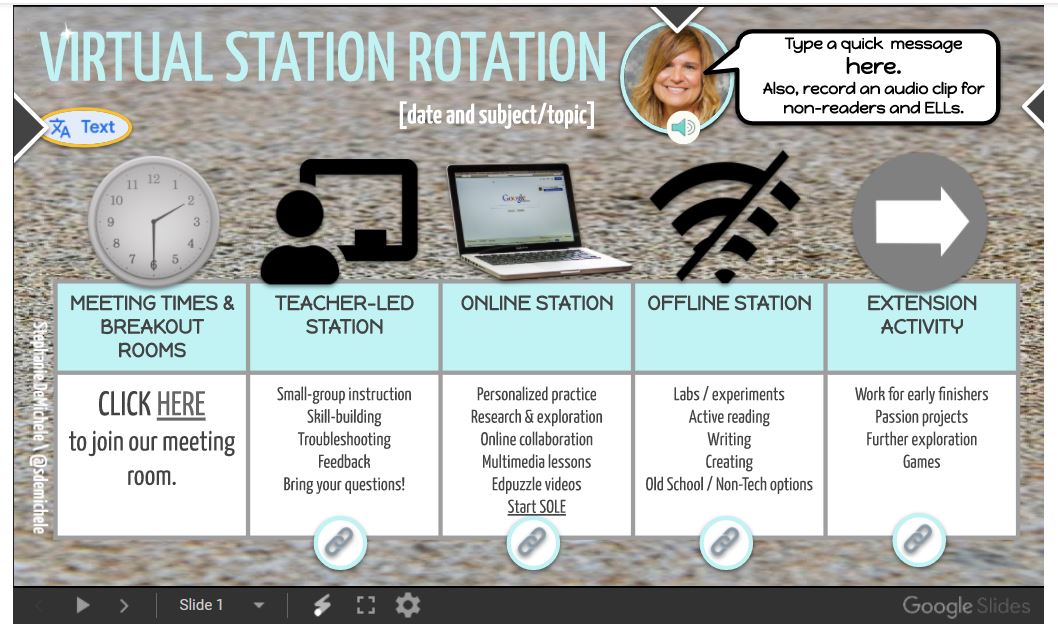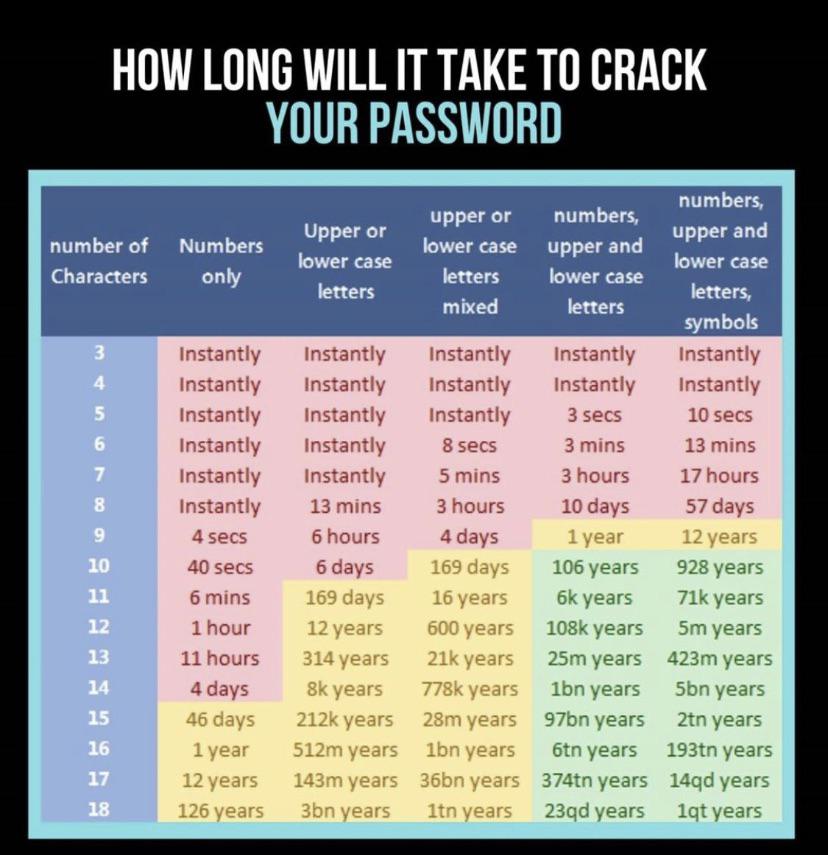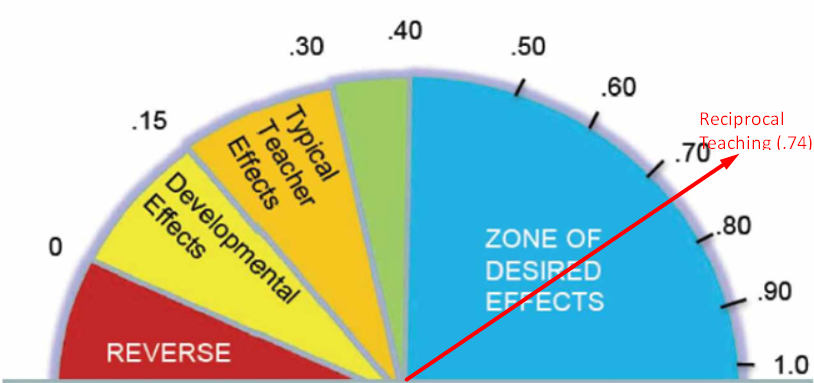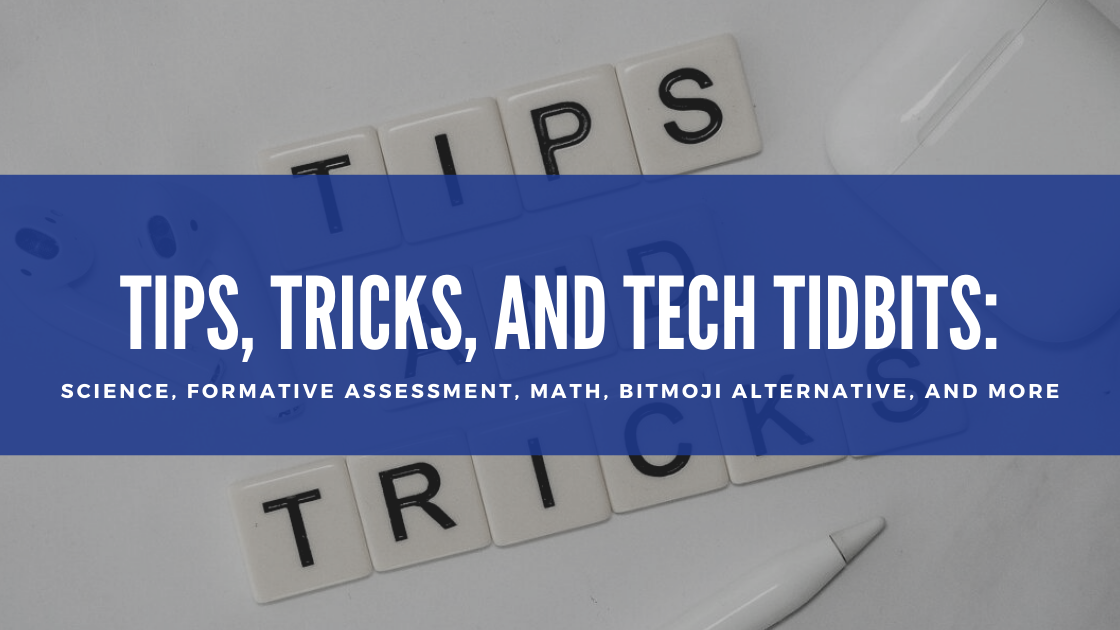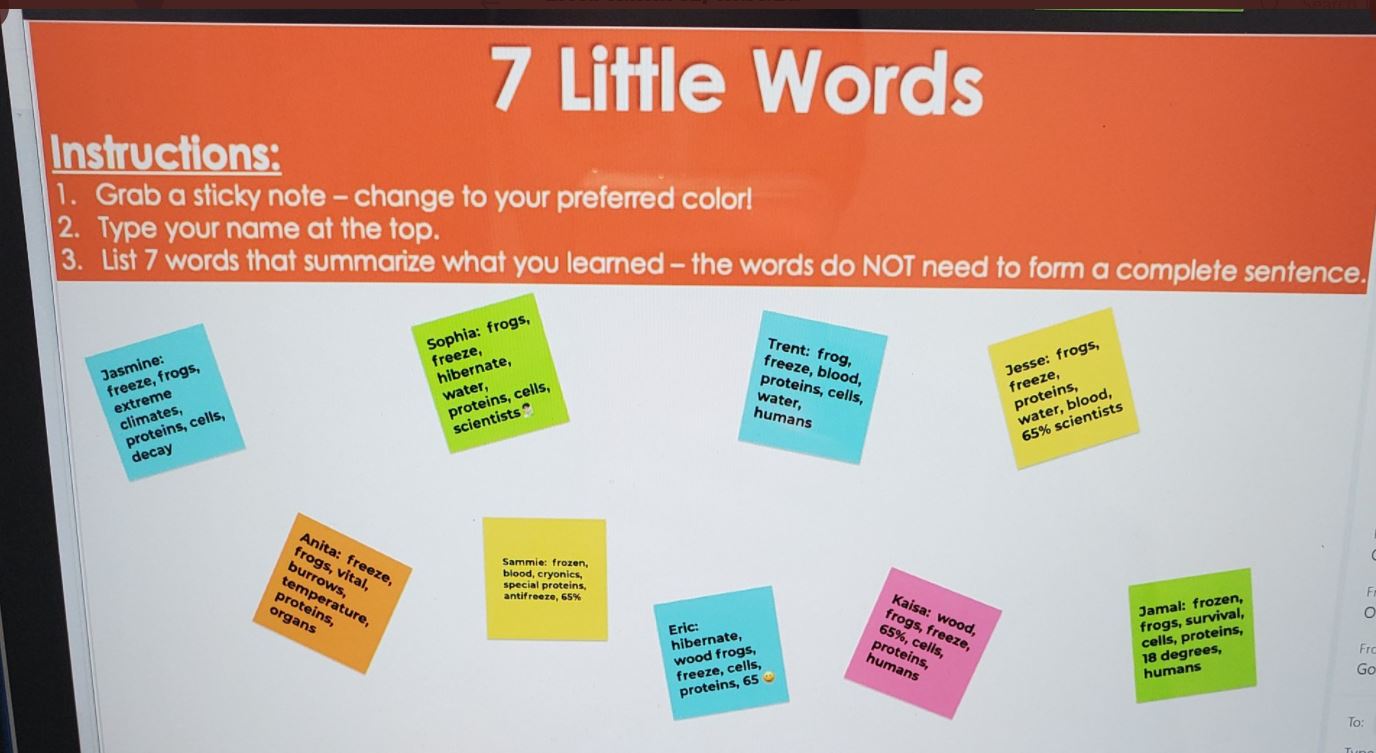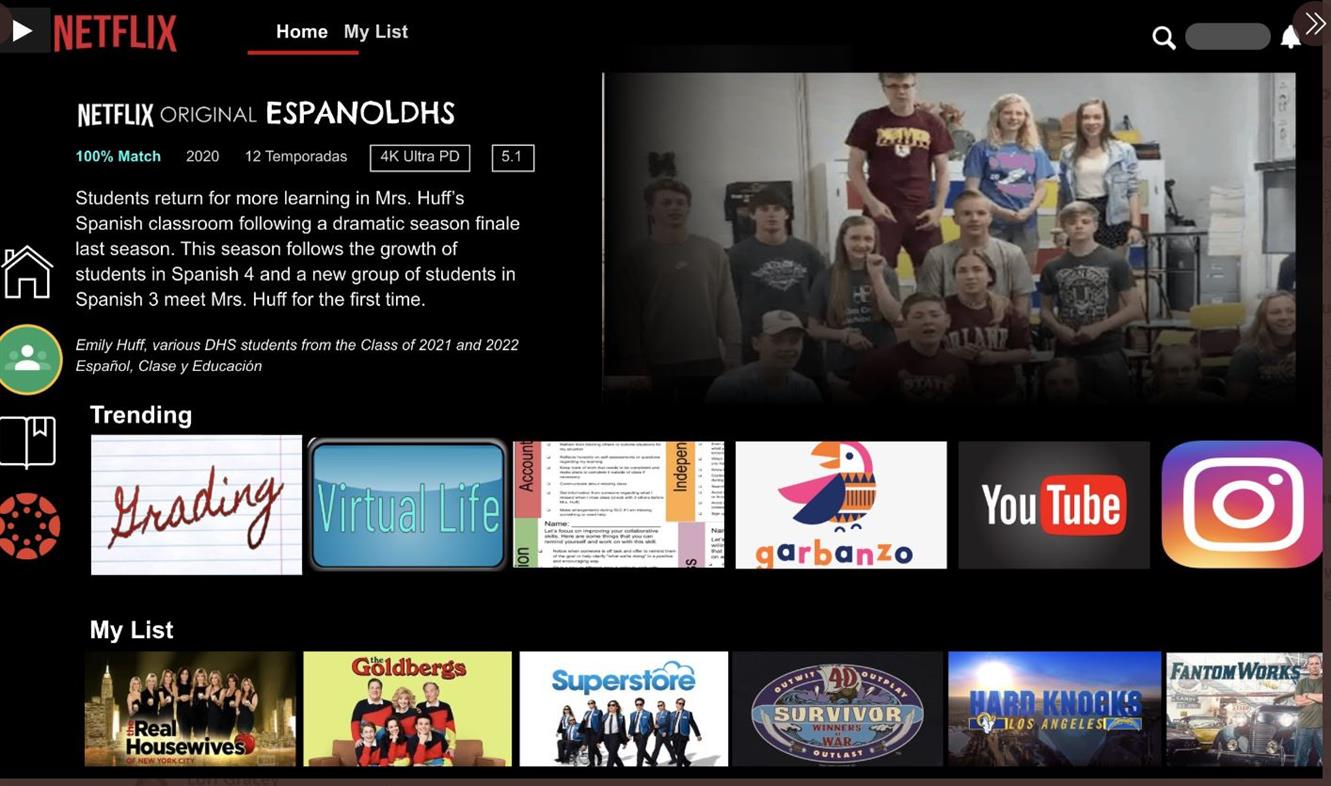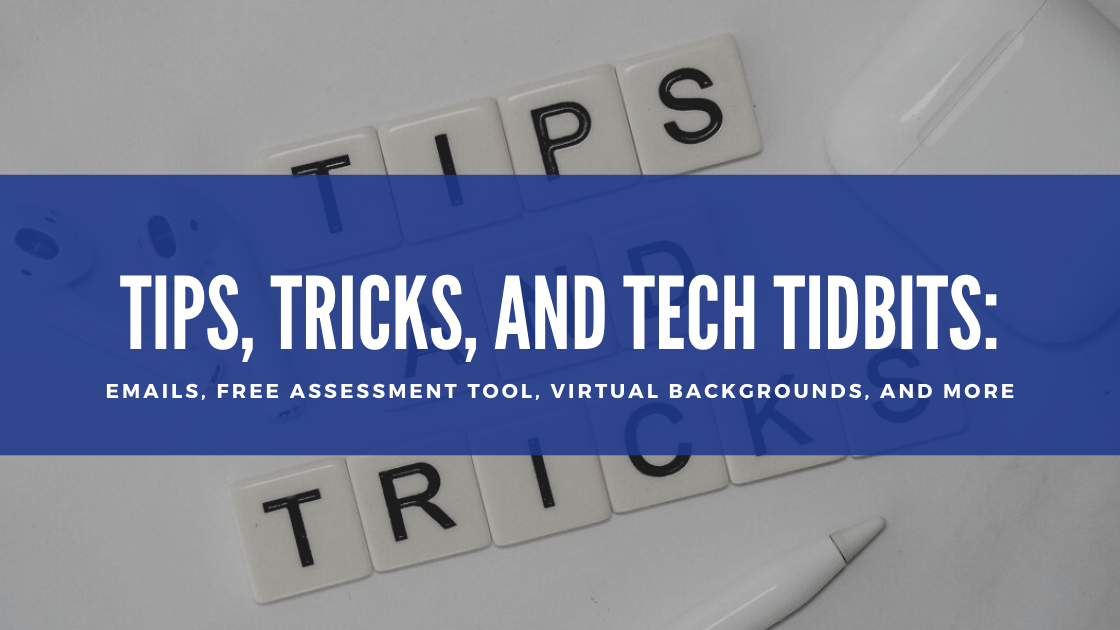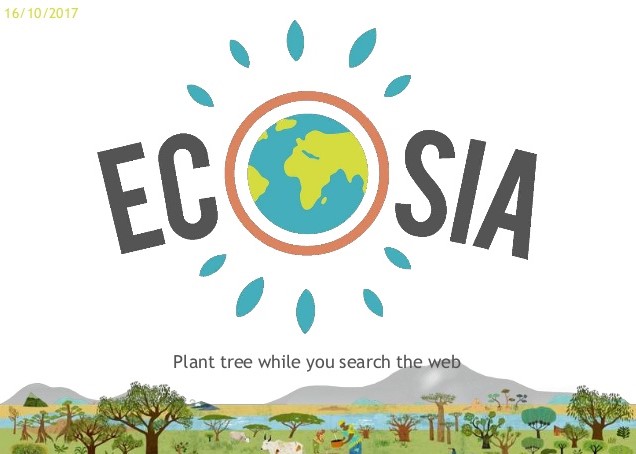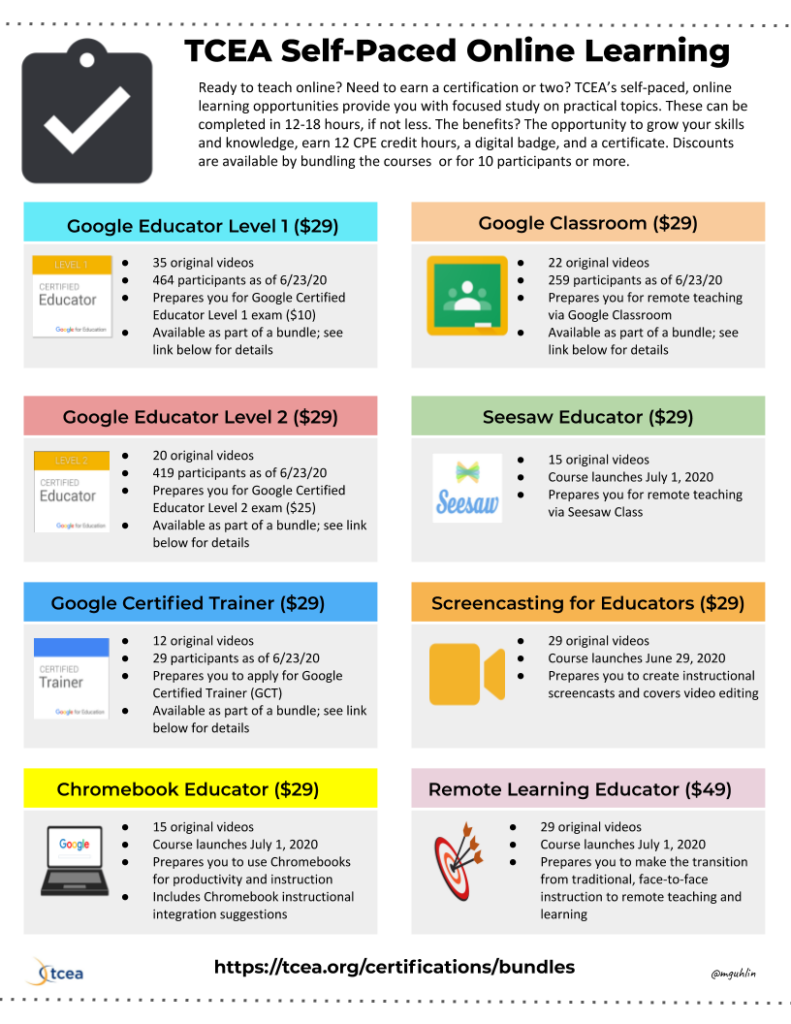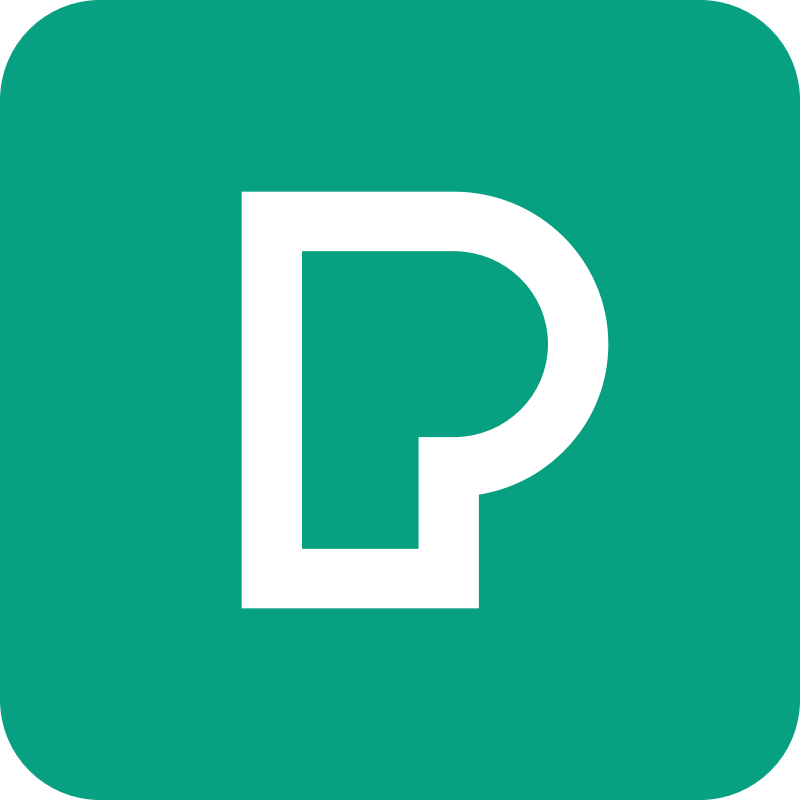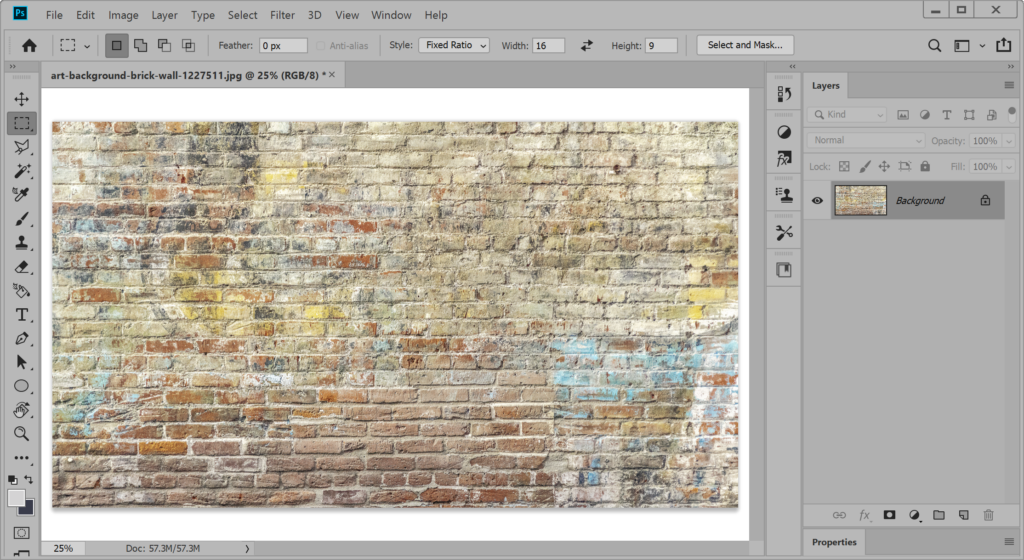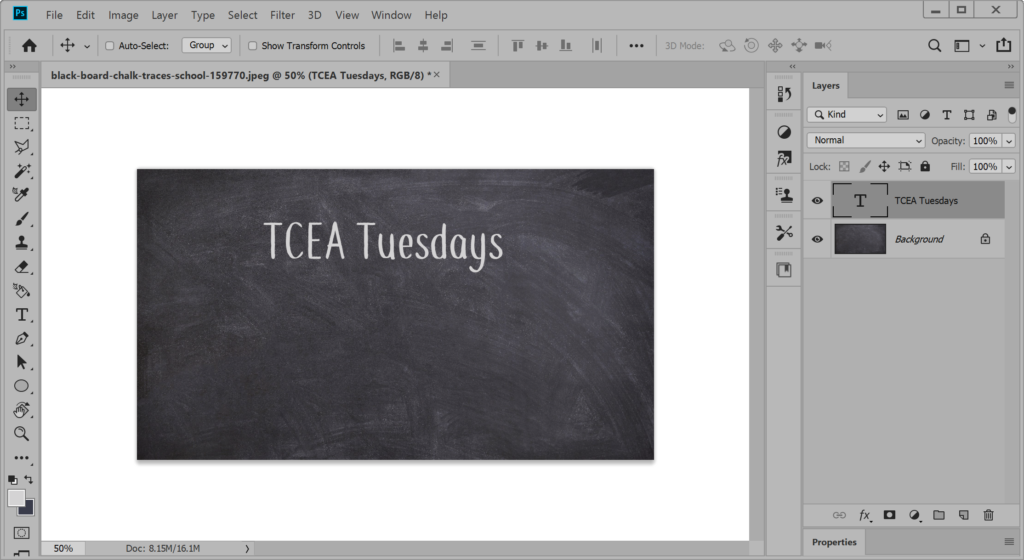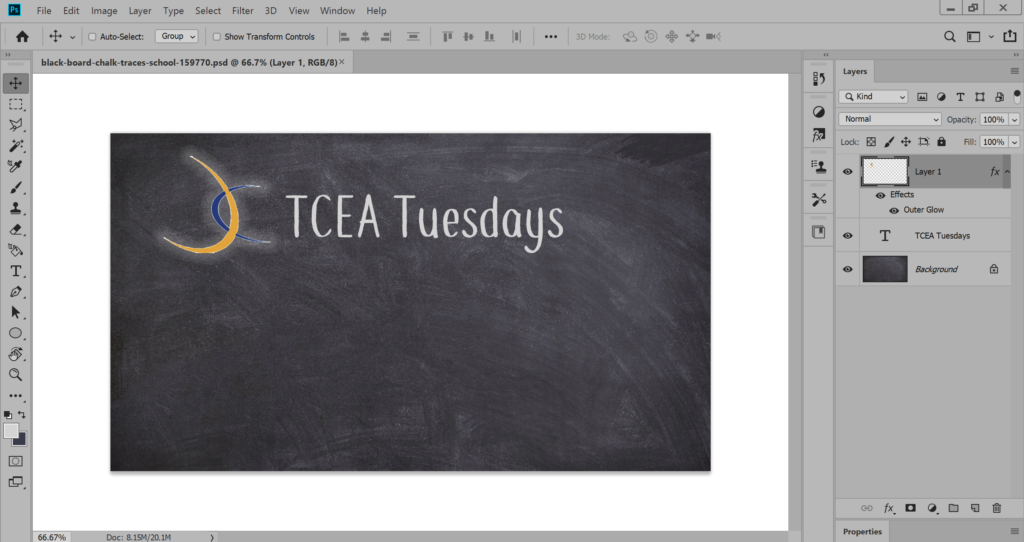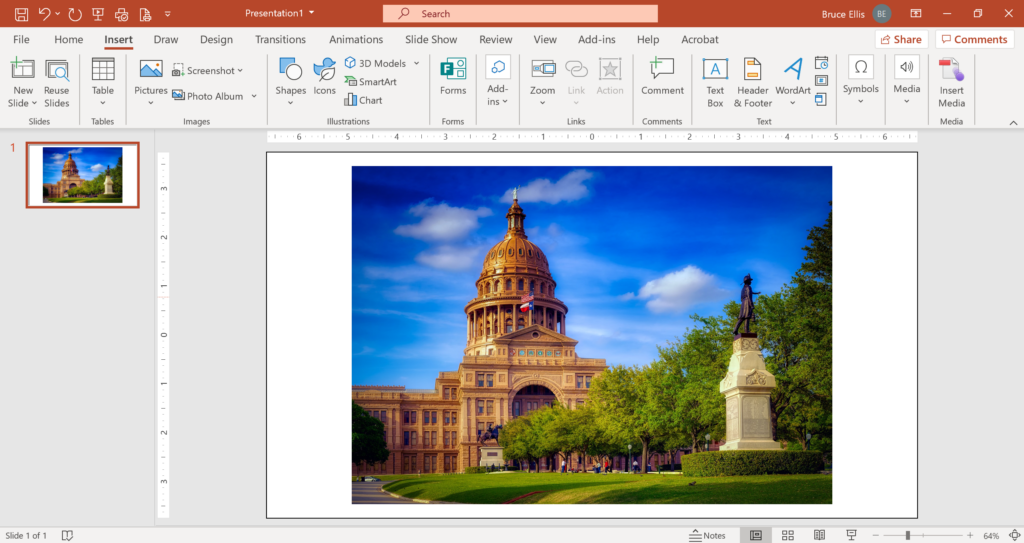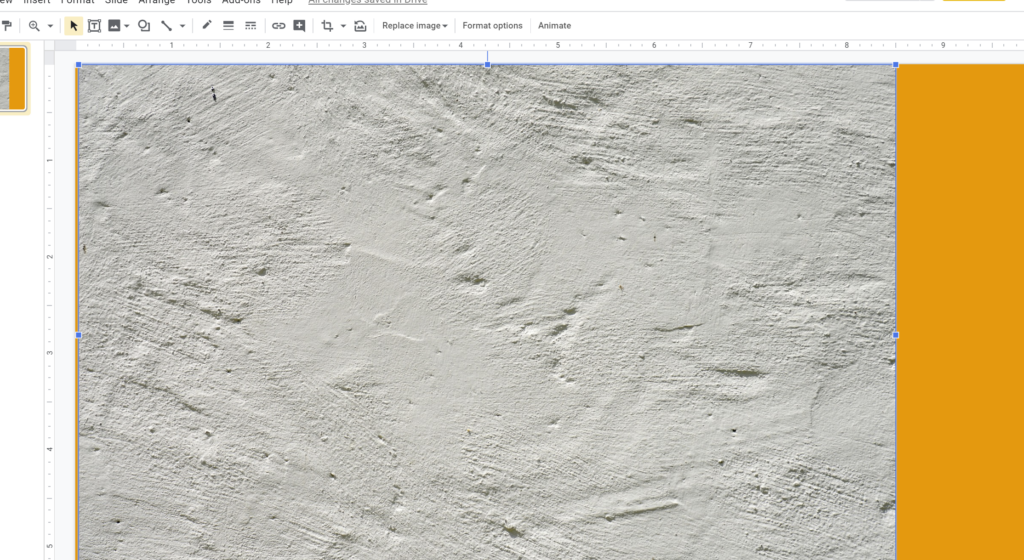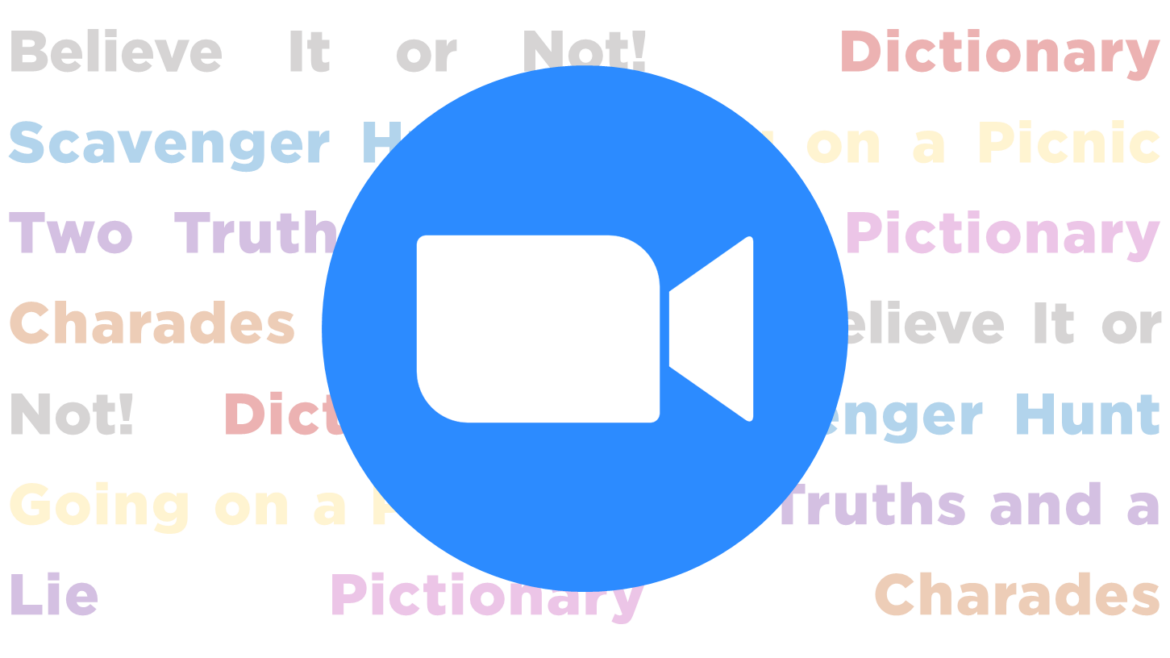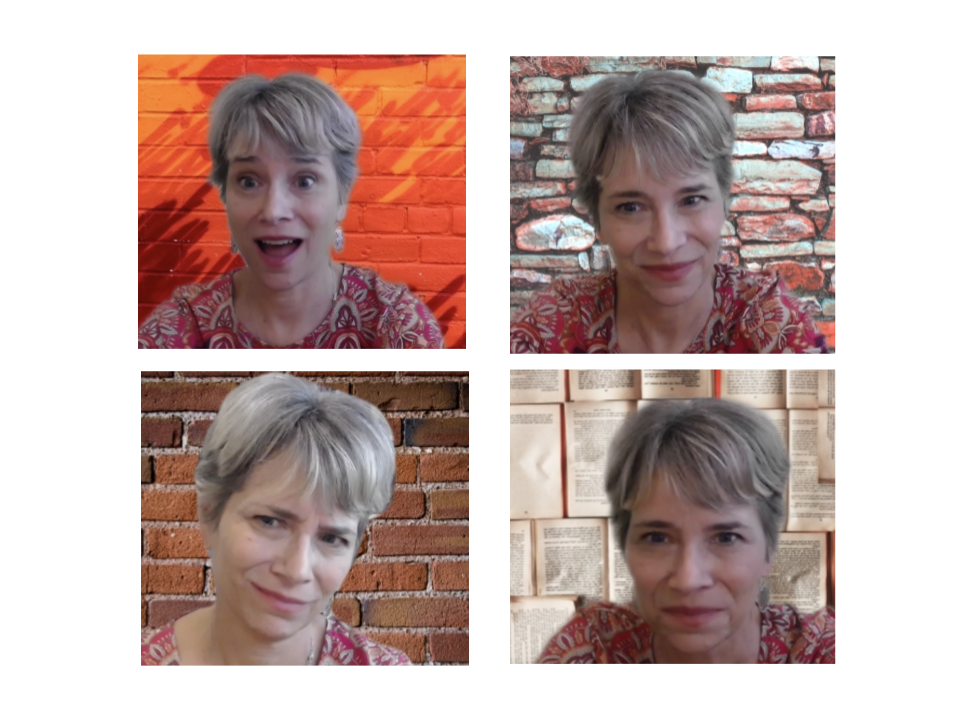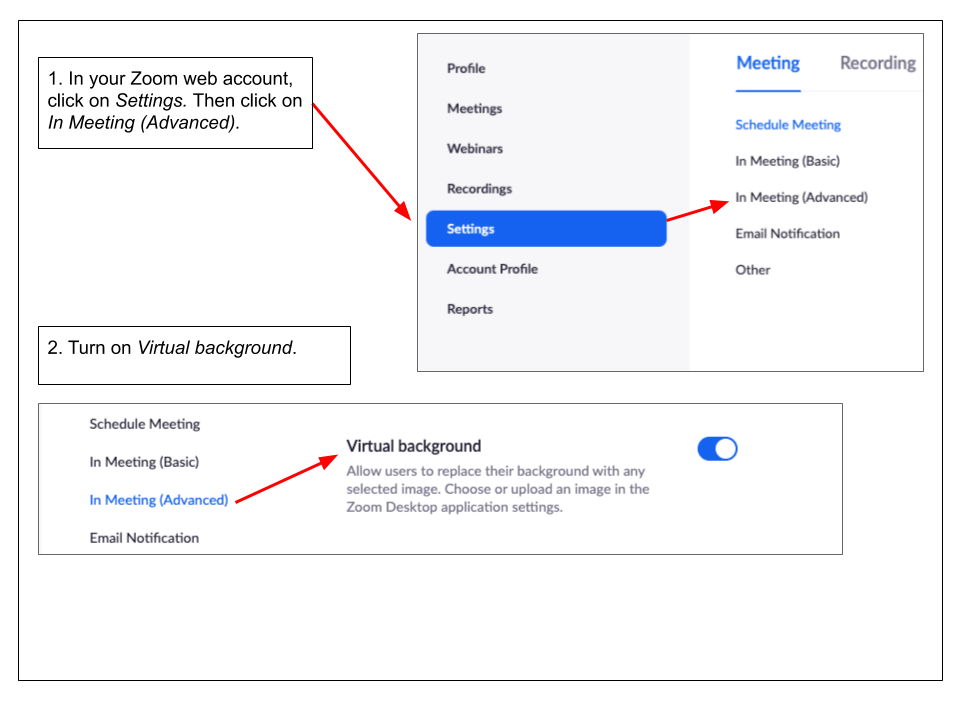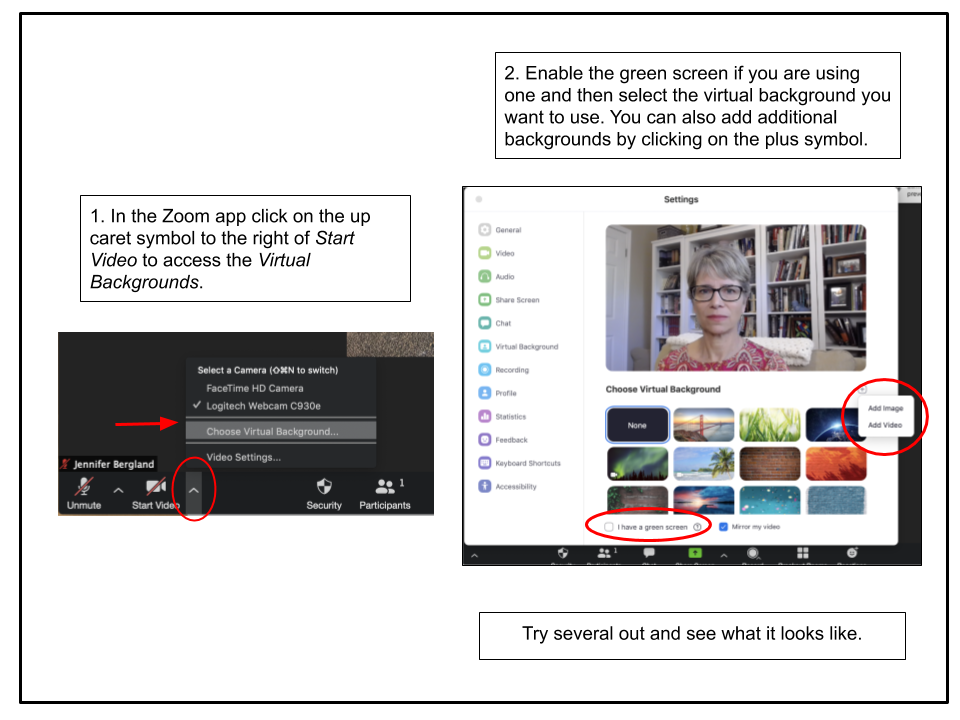Looking for Twitter takeaways focused on Google Meet in the classroom? You have come to the right place. In a series of tweets, the amazing Kris Szajner shared innovative instructional activities. Let’s take a moment to explore these in this edition of Twitter Takeaways.
Before I share tweets about Google Meet you may not have seen, let’s revisit recent changes to Google Meet.
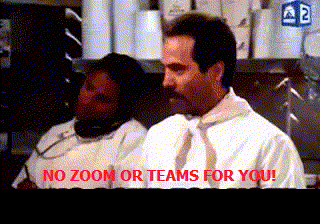
Google Meet Updates
Since March 2020, Google has brought updates and changes to Google Meet. Their head-spinning updates have attempted to compete with competitors’ features. You may find their barrage of updates tough to keep up with.
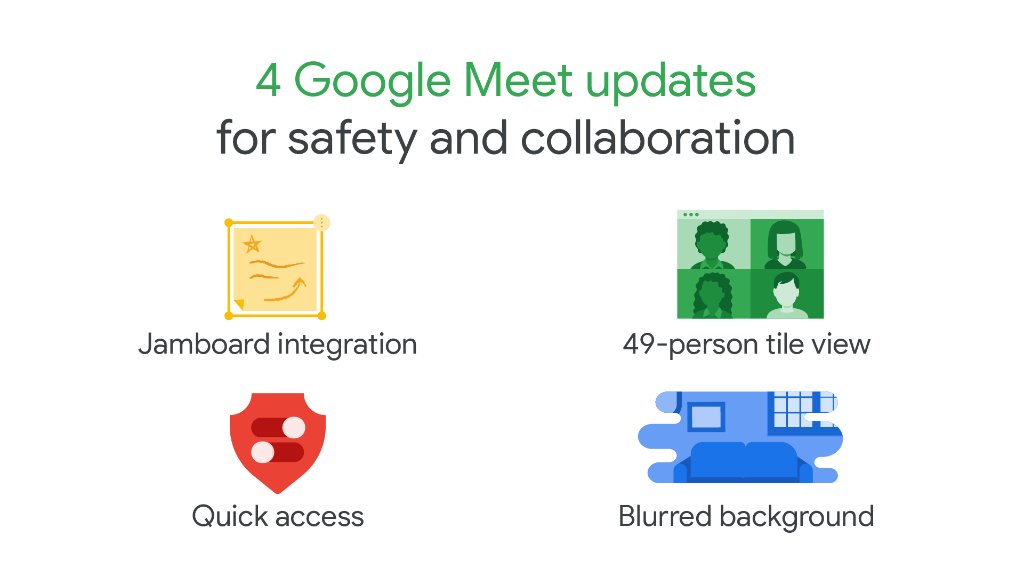 Source: Google
Source: Google
Here’s a quick recap of some Fall, 2020 updates:
- Attendance tracking: Get reports for live streams now available
- Breakout rooms: Add timers, students can get help, teachers can assign students
- Raise your hand in Google Meet
- Admit all participants at once and view up to 49 participants
- Change your background, conduct polls, and ask questions
Now that you know what’s up with Google Meet, here are some Twitter Takeaways. Of course, these ideas translate well. You can also adapt them for use with other video conferencing tools like Zoom and Microsoft Teams.
Twitter Takeaway #1: Breakout Rooms
“Breakout rooms are becoming essential,” says Kristina Moon because they work for a range of activities. That range includes in-class small group instruction to student collaboration. What’s powerful, Kristina says, is that they work well. That’s great for either virtual or hybrid classroom environments. As a writing teacher, I find creating small pods of writers to discuss the writing process invaluable. Angeliz Alverio says this is a mind-blowing use of breakout rooms, and I agree.
Juanita shared this tweet on how to track breakout rooms in Google Meet:
Kris Szajner has been sharing wonderful stuff on Twitter including the use of Google Meet to support Independent Reading time.
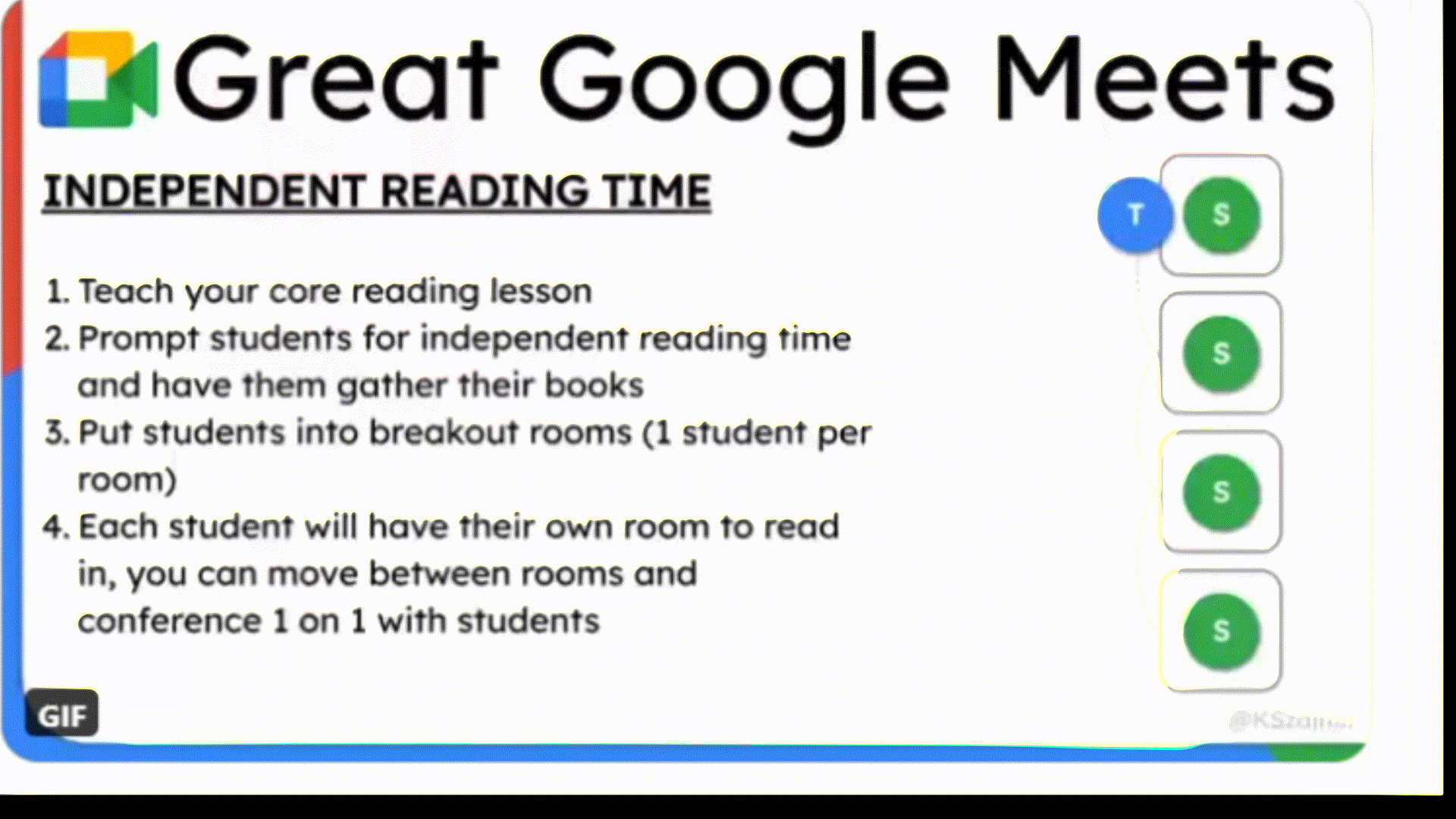
Mr. Tarasevich plans to use breakout rooms as an alternative. He suspects this may work better than calling students out in mid-meet. As a follow up, others share that they have adapted Kris’ technique. For example, Jade uses it for “interventions, pullouts, one to one, and testing.”
Of course, Ben Kovacs points out that teachers must be careful meeting one to one with students. While I agree with Ben, in remote teaching situations, it’s an easy matter to schedule a meeting. Once scheduled, notify the parent/guardian and don’t be afraid to hit “Record” for an archive copy. As always, be sure to keep your administrator informed and be transparent as possible.
Twitter Takeaway #2: Build Your Name
Where do you stand on the question of cameras on or off for students? Many argue that cameras should remain on at all times. In fact, some teachers will remove students whose cameras get turned off. No matter where you stand on this topic, you may find Jessica Hughes’ hack for “cameras off” worth emulating:
Loving these student submissions for week one of #remotelearning. Task: Build the name you want to go by in something you love & make it your @Google avatar. Now, if they turn off their cameras in #GoogleMeets, we know who is with us.
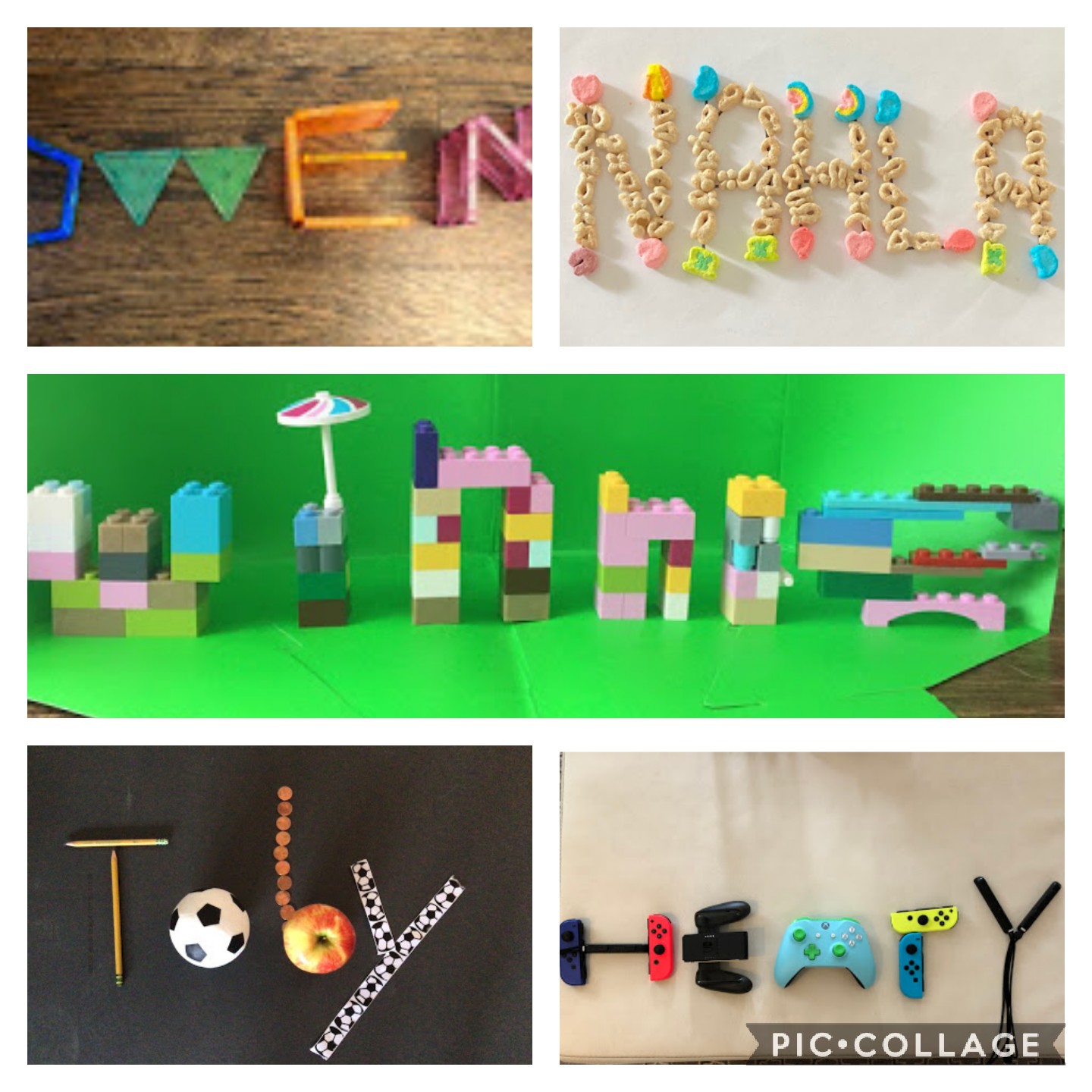
As you can see from the example above, when students switch off their cameras, you still know who they are. Jessica even has a padlet where students have added their custom avatar. How might you use this in your digital classroom?
As always, remember to check with your campus administrator and district technology folks. It’s best to keep all informed when sharing photos of students.
Twitter Takeaway #3: Meet Resources
Wondering how others are sharing resources about Google Meet usage? Here’s a quick list of more amazing content about using Google Meet.
- Malchow’s Virtual Learning TechBytes
- Where to Start Going Digital via Ashley Jackson
- Google Meet Cheat Sheet
- Google Meet Teacher Center
There are many online resources for Google Meet. Be sure to explore these search results for YouTube and TCEA’s TechNotes.
Beyond Twitter
What are some ways that you’re using Google Meet? For example, how are you using JamBoard within Google Meet? What challenges are you facing with Google Meet in Google Classroom? Please share in the comments.