“We are an Office 365 school district. Our superintendent just bought iPads. I’m coming from a G Suite for EDU background. How hard is it to use Microsoft apps on the iPad?” asked Virginia, a district instructional technology coordinator in a Texas school district. Like Virginia, I remember early difficulties with using Google Suites for Education on the iPad. Students could create work, but how would they get it off the device? With Microsoft iOS apps, those difficulties aren’t present. Let’s explore the OneDrive workflow on iOS devices.
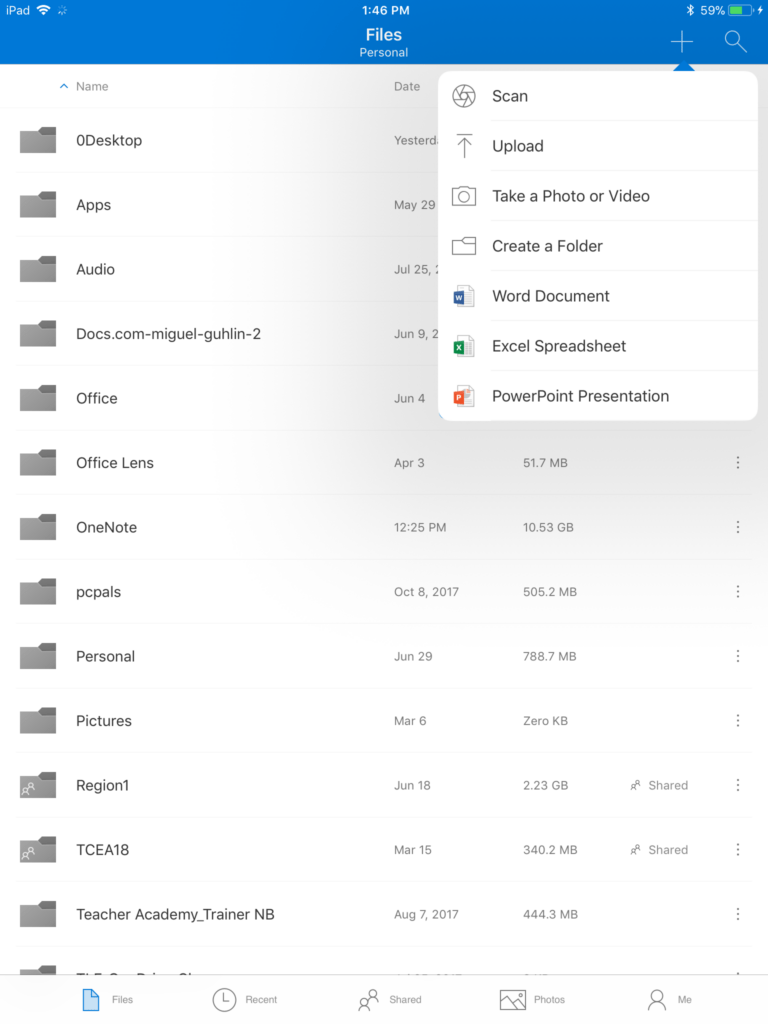
What OneDrive looks like on an iPad. Note that Scan, Upload, Take a Photo or Video options. These allow you to create and/or save content straight to OneDrive. This saves space on your iPad.
Where to Start
One mistake often made when working with Microsoft apps is not starting with the OneDrive app. The Microsoft OneDrive app serves as a username and password clearinghouse for all the other Microsoft apps on iOS. For example, while you can attempt to open the OneNote app and access your digital notebooks, you may find this workflow easier:
- Open OneDrive app.
- Navigate to the notebook you want to open.
- Open it.
The OneDrive app, after verifying your username and password, will open the appropriate Microsoft app (OneNote in this example). In a few moments, the OneNote notebook you selected will begin to synchronize (or save a copy) to your device. From that point forward, you can open OneNote instead of going to OneDrive to access the notebook. If you should close the notebook or remove it from OneNote on your iOS device, you can always re-open it via OneDrive.
Let’s take a moment to explore other documents and Microsoft apps.
Microsoft OneDrive
Folks may see OneDrive as only cloud storage (like Dropbox or Google Drive), but OneDrive can do much more. Some examples of how it can be used in the classroom include:
- Showcasing student work
- Sharing student work as examples via a OneDrive link
- Creating web-based documents that are shared online
- Enabling students to start work at home/school and then finish it on the go
- Collaborating on the same document
One important idea to keep in mind is Create your initial version of a file using OneDrive, including OneNote notebooks. In the web version of OneDrive, you are able to create all sorts of documents, such as Word, Excel, PowerPoint, OneNote, Excel Survey, Visio drawing, and link.
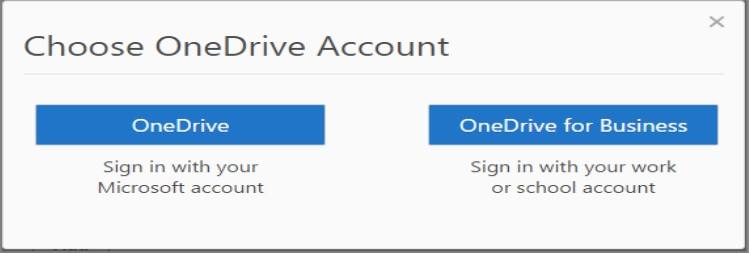
Since OneDrive functions as a username and password keeper for other Microsoft apps, you want to make sure to choose the correct account to use. If you are using OneDrive (and Microsoft apps) as part of your work, choose OneDrive for Business. If you are using OneDrive with a free Microsoft account (think “personal”), then choose OneDrive.
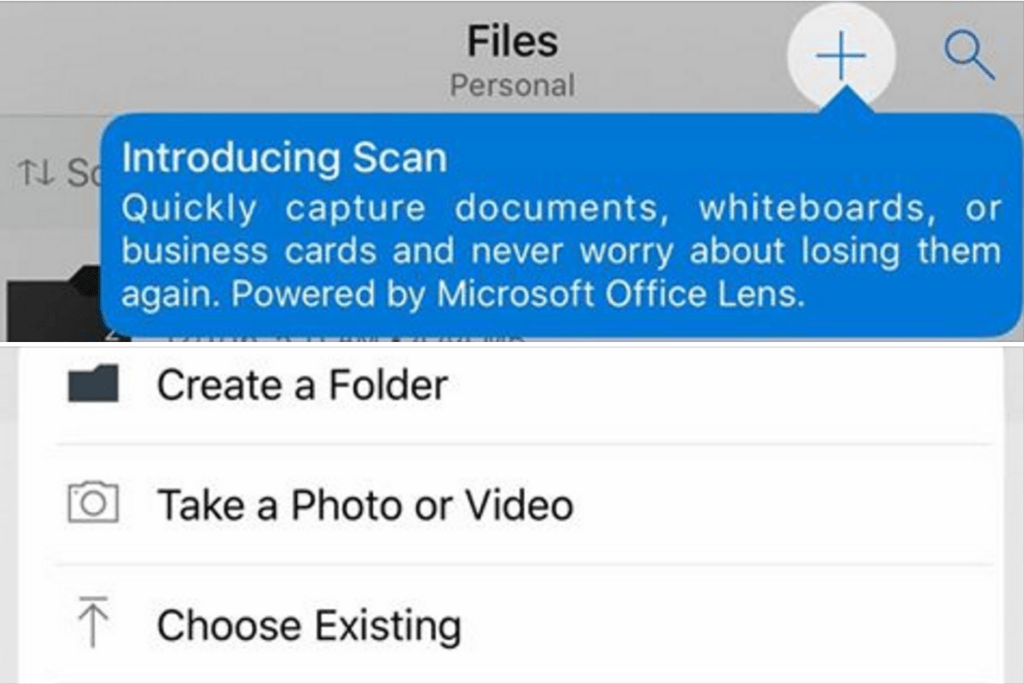
One benefit of OneDrive that is often overlooked involves how it handles photos and videos. In the iOS version, you are able to take a photo or create a video that saves directly to OneDrive. Learn more about iPad possibilities with OneDrive. Read more about OneDrive, as well as see free online courses in the Microsoft Education Community (MEC).
What Microsoft Apps Are Available on the iPad?
Now that you have some background about OneDrive, you’re ready to dive into the other Microsoft apps. Some of the apps you can get on the iPad include Excel, Office 365 Admin, Office Lens, OneDrive, OneNote, Outlook, PowerPoint, Sway, Teams, Visio Viewer, and Word. Get them via email or a text message to your phone.
My Favorite Microsoft Apps
Hands down, my top Microsoft apps for iPad include the following:
- OneDrive – Store tons of resources online in OneDrive. Use it to access and open any documents stored on iOS. OneDrive’s ability to save video recordings direct to cloud storage, bypassing the limited storage on my iPad, make it a must-have app. Learn more.
- Office Lens – Need to digitize a whiteboard diagram or capture a digital copy of a picture? Then Office Lens makes that easier. For iOS users, you have the added bonus of a built-in optical character recognition (OCR) combined with Immersive Reader. That means your students can scan a page of text and then Office Lens can read it to them. You can snap a picture of a page of text, then convert that image to editable PowerPoint or Word file. Wow! Learn more.
- Outlook – Looking for a great email program that works with all email services (e.g. G Suite, Gmail, Yahoo, Office 365), not just Microsoft? Then Outlook is your email program. Learn more.
- OneNote – This is a must-have notes app on any device. The ability to draw with various color pens and insert audio, images, files, links, and more are beautifully executed. Learn more.
- Teams – The latest version of Teams boasts many features for free. The EDU version makes access to assignments, files, notes, and OneNote Class or Staff Notebooks a click away. You can even blend Flipgrid topics into the available tabs. You can create channels within a Teams’ space to organize adults or students. Learn more.
Office Lens and Immersive Reader in Action
Shown below, you will see use of Office Lens to scan a news article for use in Immersive Reader. The latter component can read the scanned document to the student:
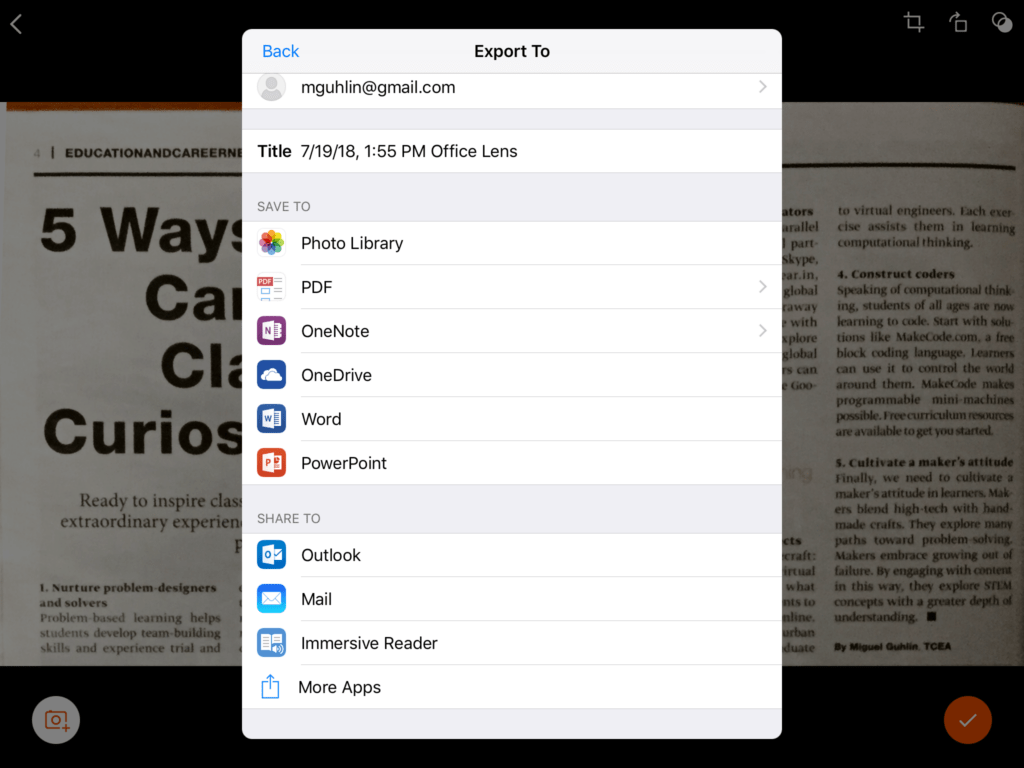
Description: Office Lens can send a scanned page of text, including newsprint, to any of the options shown in the image above. Send it to Immersive Reader, and Office Lens will read the text to you.
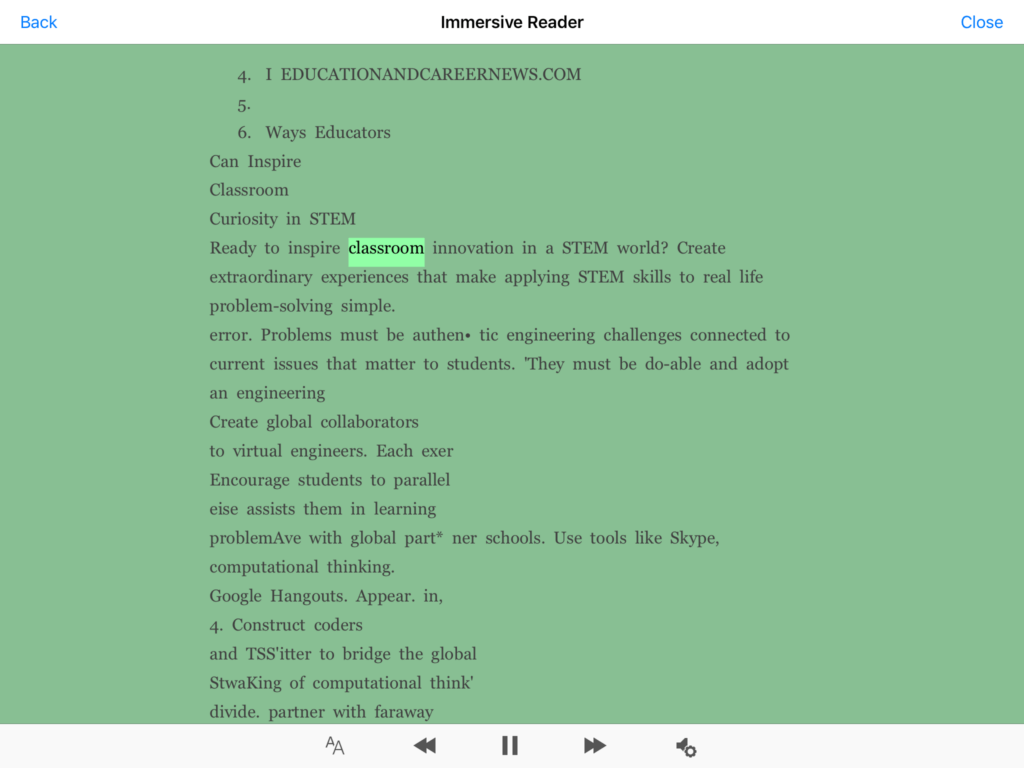
Description: Ignoring illegible characters, consider the quality of the newsprint. In this screenshot, Immersive reader is reading the text aloud.
Microsoft iOS Apps
Now that you’ve had a chance to get answers to your question, what are your preferred Microsoft apps on iOS?

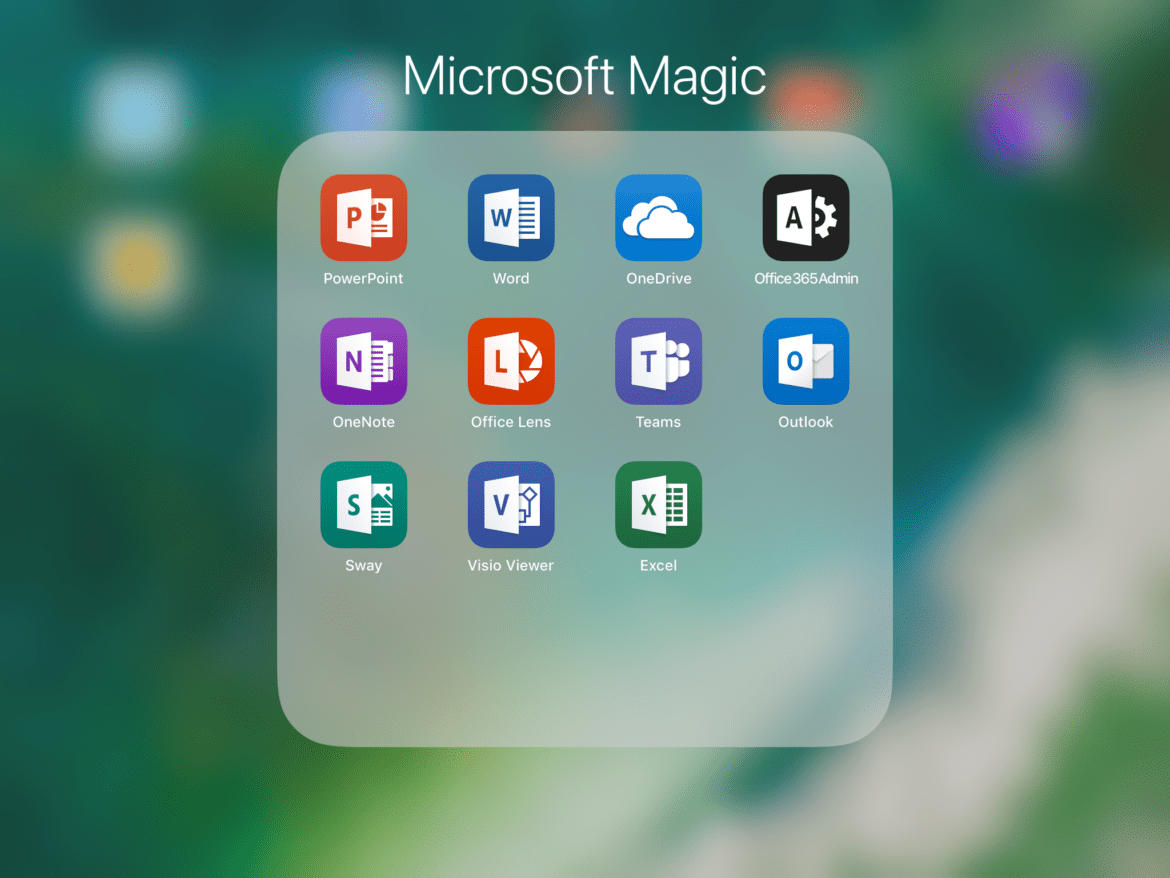

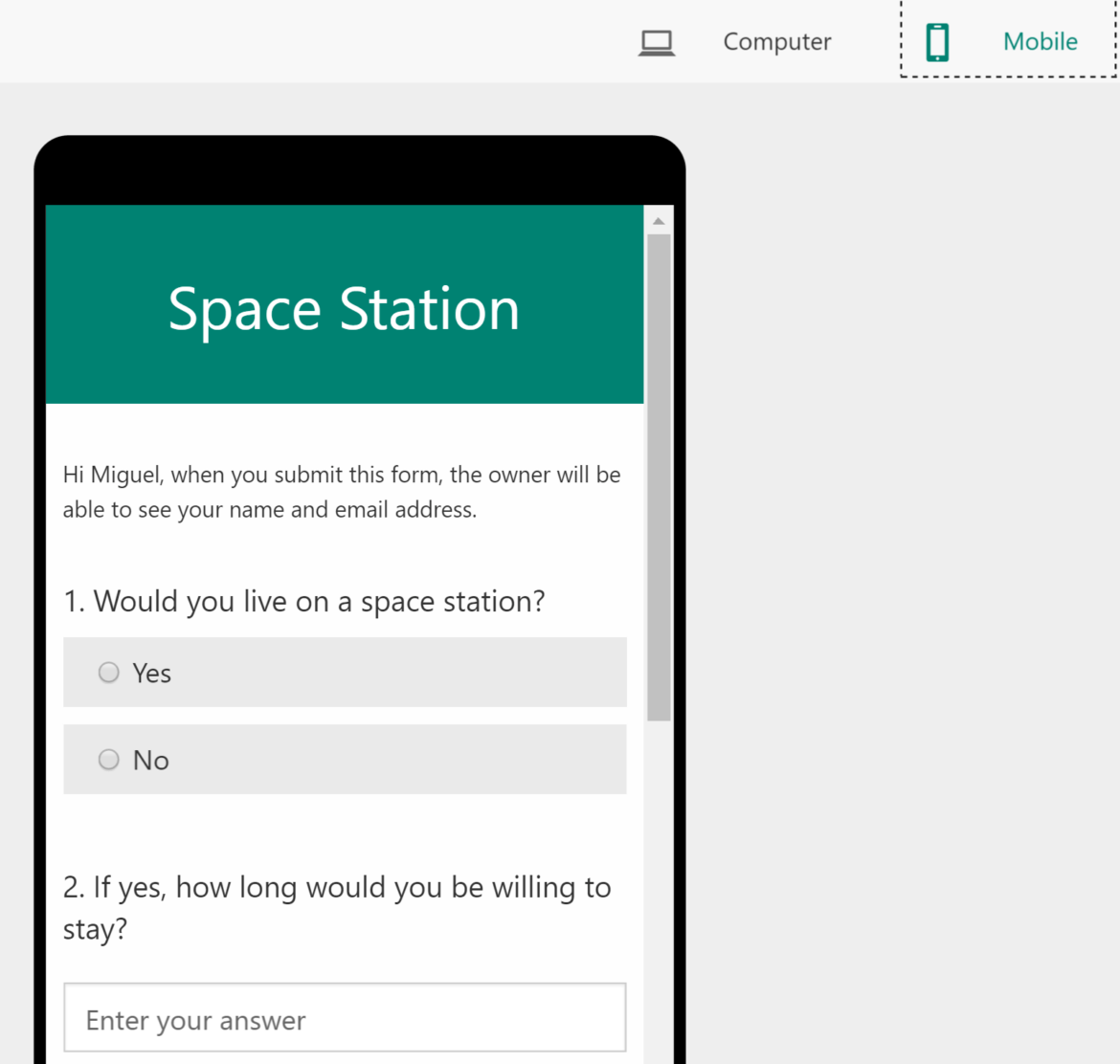

 Are you accessing materials from
Are you accessing materials from 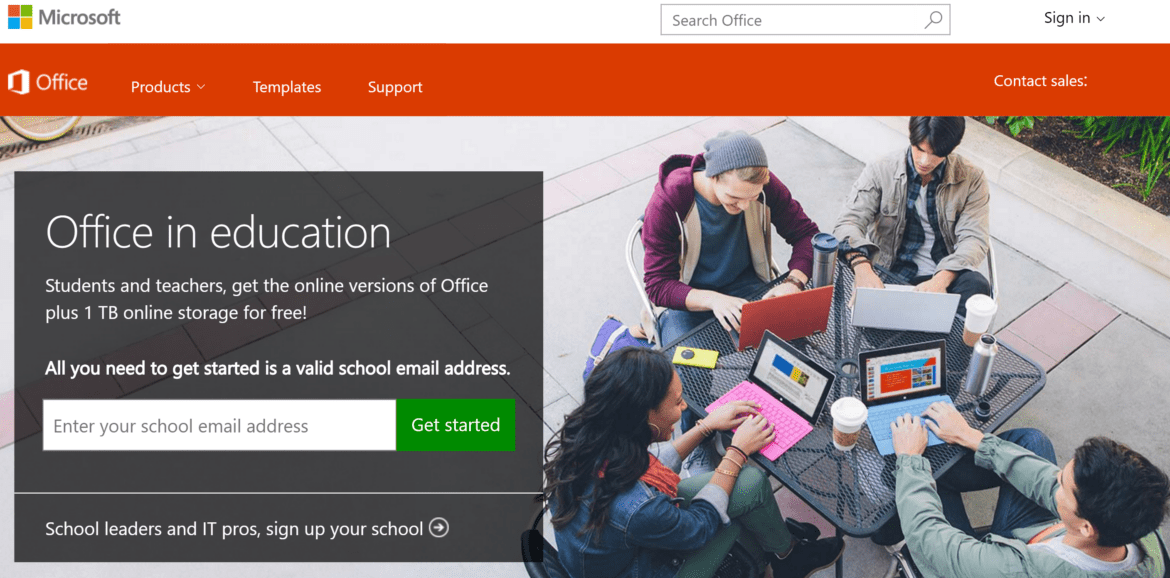
 1. Ask your administration for a MS Surface tablet or Windows 10 computer to use this summer.
1. Ask your administration for a MS Surface tablet or Windows 10 computer to use this summer.


