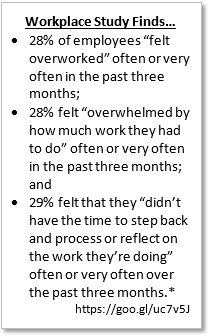It used to be that it wasn’t easy to change lesson plan formatting. And format changes were met with questions and frustration unless there was a good reason for the change. Once upon a time, teachers turned in lesson plans a week or two before lesson implementation. But what was the goal of early lesson plan submission? It supposedly ensured campus administrators had something to hold teachers accountable to. Today, that kind of advanced planning has changed and lesson plans take on a variety of formats. Let’s look at some of the ways new digital tools and templates make lesson planning a little easier.

Lesson Plan Templates
If you’re like me, you made your own lesson plan template then persuaded everyone else to use it. This was great for me since I made graphic organizers that were easy to view. However, graphic organizer-style lesson plans have fallen out of favor these days. And many teachers might prefer to use a pre-made format. With that in mind, here are a few sources for lesson plan templates in popular formats.
Source #1: GooDocs
GooDocs has a wealth of lesson plan templates you can use. These are in Google Docs and Google Sheets formats. Their collection includes a variety of styles. Here are a few they offer, and you can explore their site for more:
- Stylish Weekly (Docs)
- Special Weekly (Docs)
- Creamy Simple (Docs)
- Beautiful (Docs)
- Grunde Texture (Slides)
- Green Teacher (Docs)
They even include a Student Lesson Study Plan (Sheets) for students to use, which is one way to give students ownership of their learning.
Source #2: Teachers Pay Teachers
Don’t mind paying for lesson plan templates? Look no further than Teachers Pay Teachers. It provides an online space to pay for digital lesson plan templates. Here are a few free options available, but you can find many more teacher-created formats on this site.
- EDITABLE’s Google Docs Lesson Plan Template (Free)
- The TEACHer Mindset Collection (Free)
- TaylorMade Learning Unit and Lesson Plan Template (Free)
- Diverse Little Learners (Free)
- Google Doc Free Lesson Plan Template (Free)
You can filter and search for paid templates, free templates, grade-level templates, or focus on a particular content area (e.g., reading, math).
Source #3: Template.net
Boasting an extensive collection of lesson plans, Template.net offers so much. You can find traditional and homeschool lesson plan outlines. You will also find templates ranging from early childhood to higher ed. Templates are available in Google Docs as well as Microsoft Office formats. What’s more, you can preview the templates!
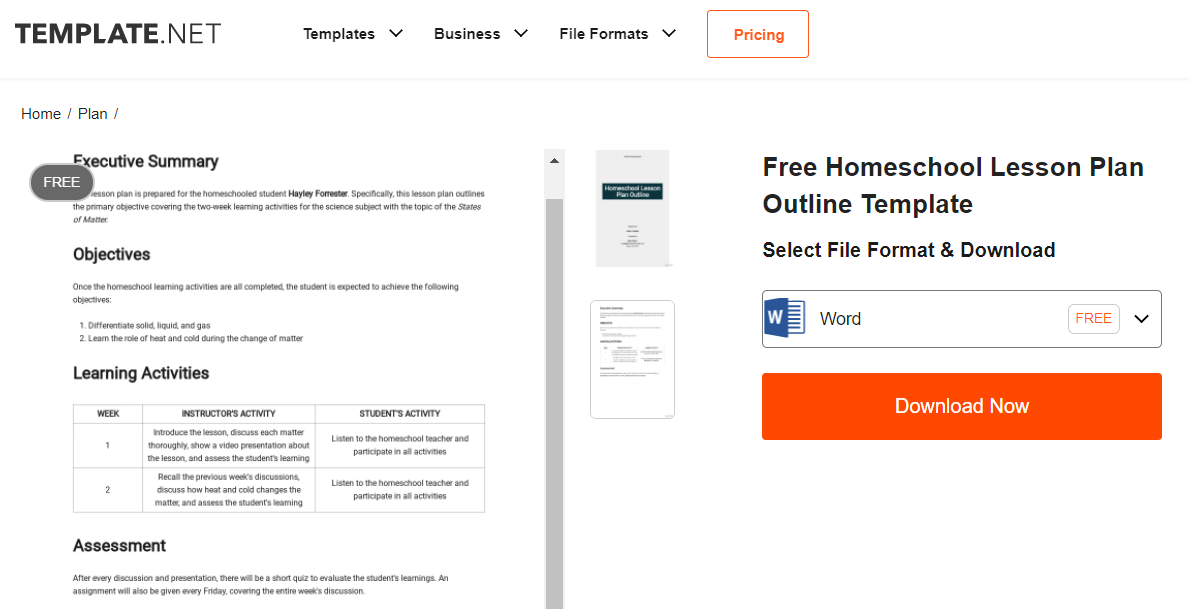
Source #4: EduTechSpot
Offering lesson plan templates in Microsoft Word and Google Docs, EduTechSpot shines. Per the website, templates range from simple to more complex.
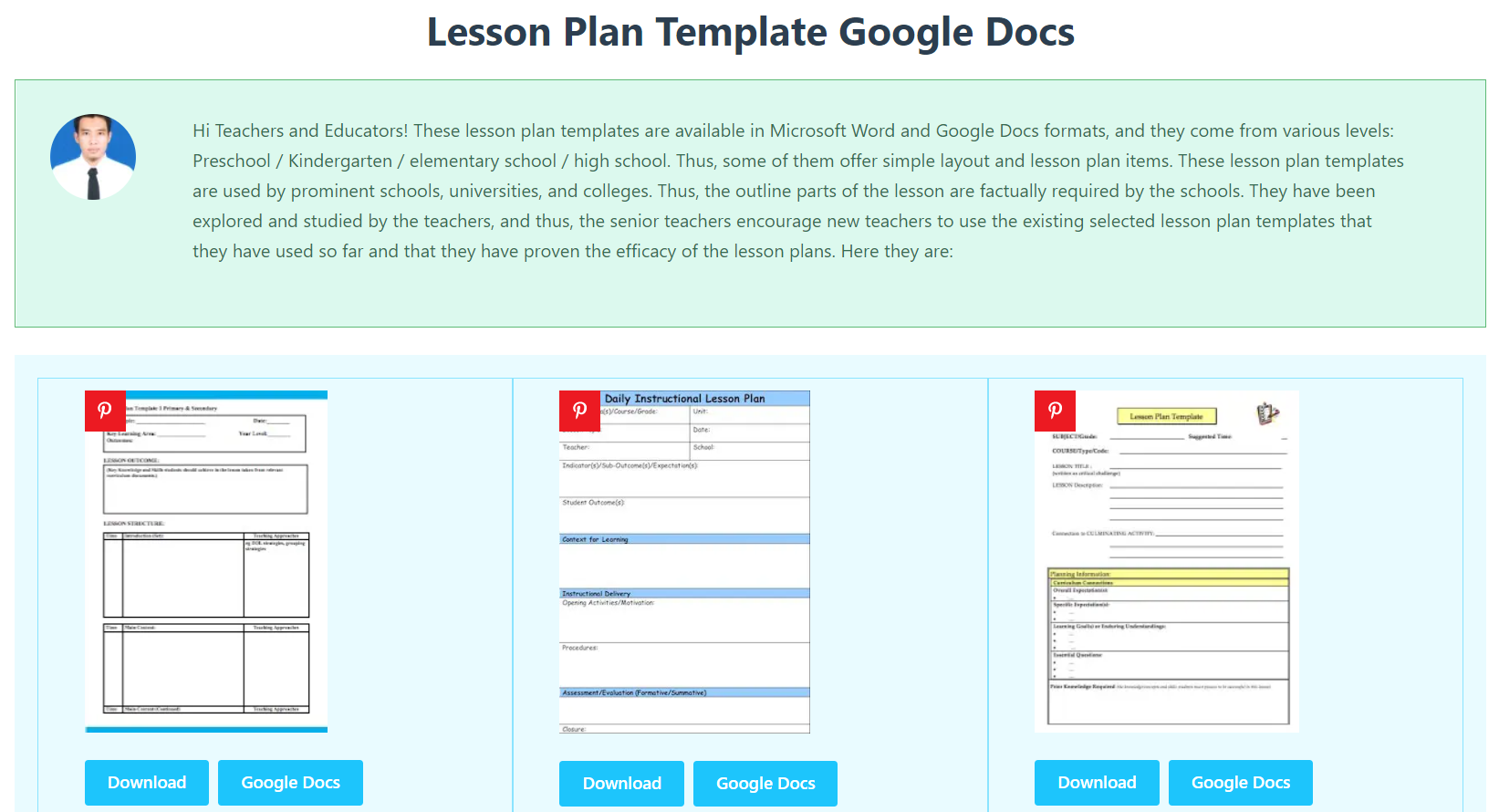
Among their selections are the following (Google Docs links only, but Microsoft Word is available for all formats, too):
- 5E Lesson Plan Template
- ESOL Lesson Plan Template
- Lesson Plan Template with ISTE Standards
- Weekly Lesson Plan Template
These are very nicely designed templates. I highly recommend checking them out.
Source #5: SlidesMania
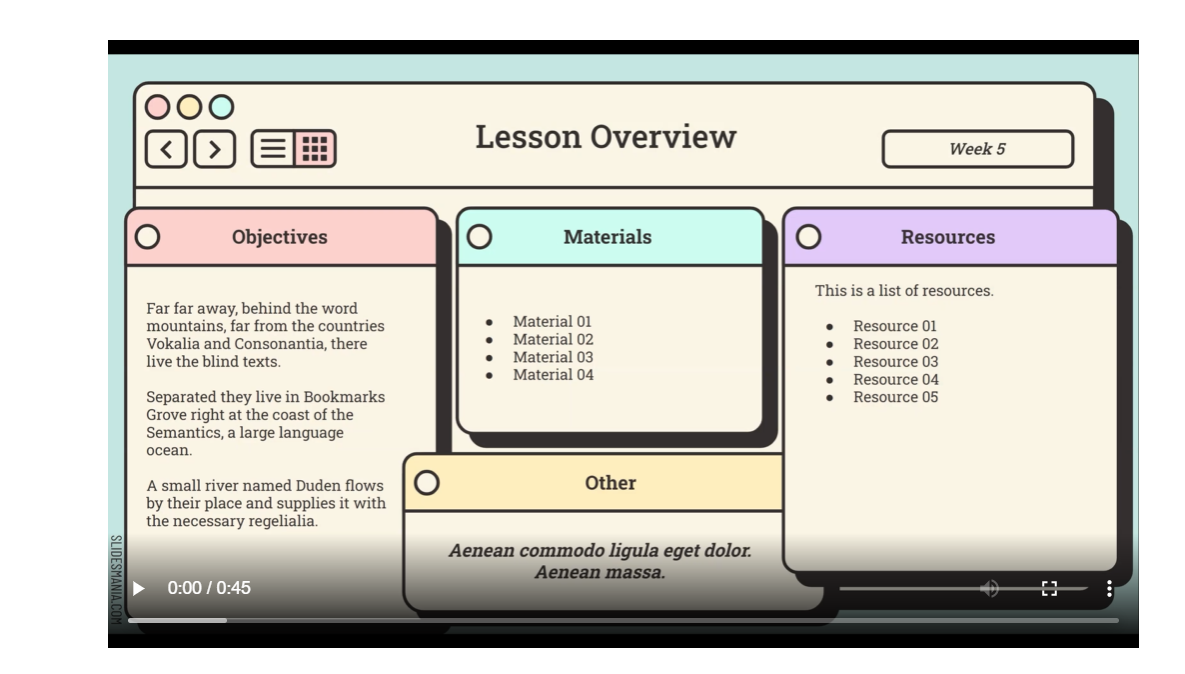
You may already be aware of all the wonderful Google Slides templates at SlidesMania. Here are a few that focus on lesson plan templates. These offer an added benefit over Google Docs, Sheets, or Microsoft Word/Excel– Google Slides documents allow for embedding videos. This makes for handy tutorials or explanations for colleagues.
- Interactive lesson planner
- Weekly Planner for Online Lessons
- Formal Planner
- Flippin’ Out lesson planner
- Unit Planner
As you can see, there’s no shortage of lesson plan templates available. You can even find one from Tammy Worcester Tang. It won’t be long before you have a collection of documents in your Google Drive or OneDrive.
Digital Lesson Planner
Of course, you need not depend on specific documents that you have to organize. You could create entire notebooks of lesson plans. There are various notebook tools that allow for the needed collaboration between teams or PLCs.
For example, you could create a OneNote notebook if you’re in a Microsoft 365 environment. This OneNote notebook could be set up as a Class or Staff notebook to allow teacher teams to have shared access. A grade-level team would access only their folder of lessons. The campus administrator would have access to all lessons from all teams.
Another approach would be to use a tool like Google’s Cursive or Jamboard apps. Although my preference is for Google Docs, Sheets, or Slides, it is really a matter of preference.
Free Online Planning Tools
Other educators rely on a variety of free online lesson planning tools that aren’t necessarily templates. One tool is Chalk’s Planboard. It is a free online lesson planner and gradebook with wide use. Tools like this have an added benefit not available with Google or Microsoft docs– they allow you to track lessons and their alignment to standards and lesson progressions. Two additional benefits are that Chalk Planboard makes it easy to share lessons with others and includes archiving.
One drawback to solutions like Planboard and Eduphoria Forethought is cost. If you are one teacher, using these solutions is free. However, if you start adding additional teachers and campus administrators, you’ll find yourself getting a demo and asking for a pricing quote.
I hope you enjoy these templates and planning tools and find them helpful. Do you have a specific tool or format that you prefer? If so, share with us in the comments.
Feature Image Source
Photo by Marissa Grootes on Unsplash


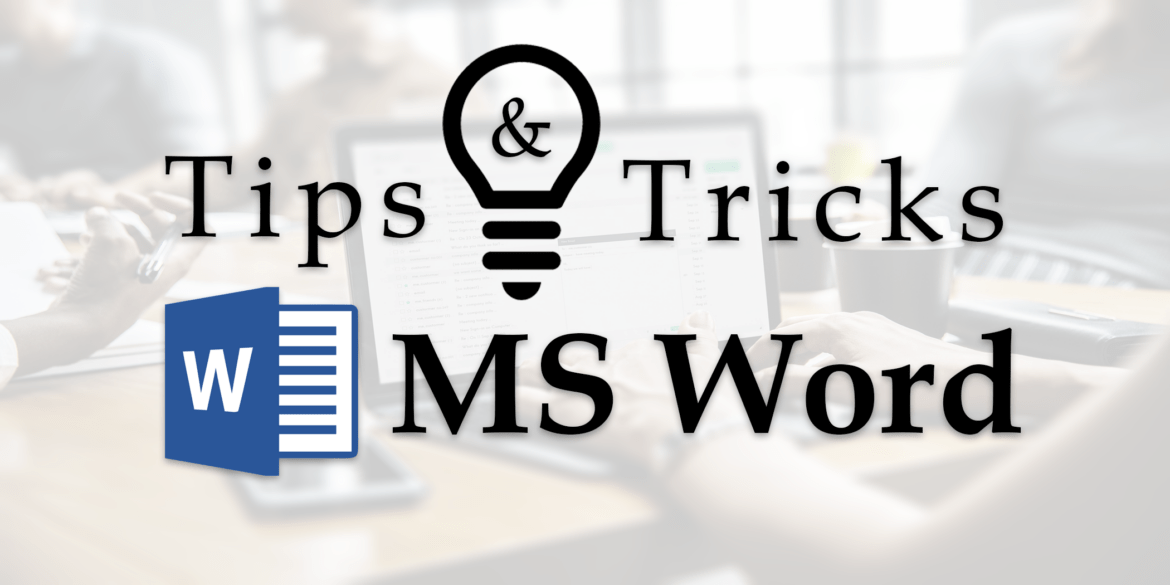
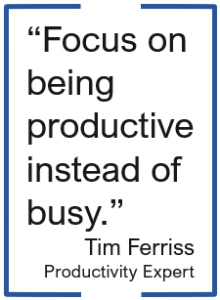 There are so many different tasks that I do which involve using either Microsoft Word or Google Docs that I have picked up a few tips and tricks over the years to help make using Microsoft Word even faster so I can get to other items on my to-do list. And isn’t that our main goal anyway? As Tim Ferriss, author of The 4-Hour Workweek, said, “Focus on being productive instead of busy.” I was training this past week on Microsoft Office and had that startling realization that there are things I know how to do in Office that I take for granted and just assume that everyone knows the same things and makes use of various tools to speed up their process. So, here is a shortened list I would share with someone if they use Word, but want to be more productive.
There are so many different tasks that I do which involve using either Microsoft Word or Google Docs that I have picked up a few tips and tricks over the years to help make using Microsoft Word even faster so I can get to other items on my to-do list. And isn’t that our main goal anyway? As Tim Ferriss, author of The 4-Hour Workweek, said, “Focus on being productive instead of busy.” I was training this past week on Microsoft Office and had that startling realization that there are things I know how to do in Office that I take for granted and just assume that everyone knows the same things and makes use of various tools to speed up their process. So, here is a shortened list I would share with someone if they use Word, but want to be more productive.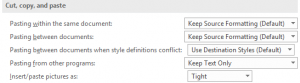 Copying/Pasting – When pasting from other programs, I typically want just the text (not the formatting), so why not set it here? I also have my pictures inserted/pasted as Tight…which is what I would change them to most of the time. The few times I want an image inserted in line with text or in front of text, I can easily change it on the fly using the Wrap Text button on the Format ribbon tab.
Copying/Pasting – When pasting from other programs, I typically want just the text (not the formatting), so why not set it here? I also have my pictures inserted/pasted as Tight…which is what I would change them to most of the time. The few times I want an image inserted in line with text or in front of text, I can easily change it on the fly using the Wrap Text button on the Format ribbon tab.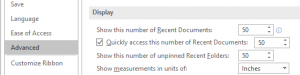 Recent Documents/Folders – It seems like I am always needing to find a Word file that I used a while back. To help make that easier, I increased the preference to show the 50 most recent documents (to quickly access them) and 50 unpinned recent folders.
Recent Documents/Folders – It seems like I am always needing to find a Word file that I used a while back. To help make that easier, I increased the preference to show the 50 most recent documents (to quickly access them) and 50 unpinned recent folders.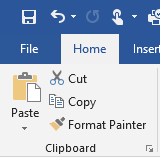 Format Painter – I cannot believe that everyone doesn’t know about the Format Painter tool! Click in the text that contains the format you want to paint somewhere else. Then, click the Format Painter tool once if you are only going to apply it once or double-click it if you want to apply it to multiple pieces of text (or graphics) in your document. If you double-click the tool, then you will need to click it again to turn it off. This tool is especially handy if you have multiple locations where you want to bold, resize, change the font, and the color!
Format Painter – I cannot believe that everyone doesn’t know about the Format Painter tool! Click in the text that contains the format you want to paint somewhere else. Then, click the Format Painter tool once if you are only going to apply it once or double-click it if you want to apply it to multiple pieces of text (or graphics) in your document. If you double-click the tool, then you will need to click it again to turn it off. This tool is especially handy if you have multiple locations where you want to bold, resize, change the font, and the color!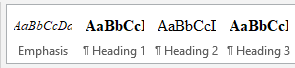 Styles – Instead of being forced to use the styles that are listed across the Home tab ribbon, consider updating them to be what you want. When your cursor is in the text that contains the formatting you want to keep, right-click on the appropriate style and select “Update…to Match Heading.” This is equivalent to boosting the Format Painter tool in that I don’t have to go and find the format in my document to click in and then grab the tool. Updating the styles makes it even easier.
Styles – Instead of being forced to use the styles that are listed across the Home tab ribbon, consider updating them to be what you want. When your cursor is in the text that contains the formatting you want to keep, right-click on the appropriate style and select “Update…to Match Heading.” This is equivalent to boosting the Format Painter tool in that I don’t have to go and find the format in my document to click in and then grab the tool. Updating the styles makes it even easier.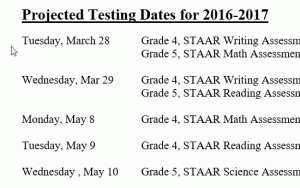 ALT+click/drag – We know that you can click and drag to select text. This shortcut is like that only on steroids! While you hold down the ALT key, click and drag to select the columns of text you want to delete. Once selected, just his the delete key or backspace key.
ALT+click/drag – We know that you can click and drag to select text. This shortcut is like that only on steroids! While you hold down the ALT key, click and drag to select the columns of text you want to delete. Once selected, just his the delete key or backspace key.