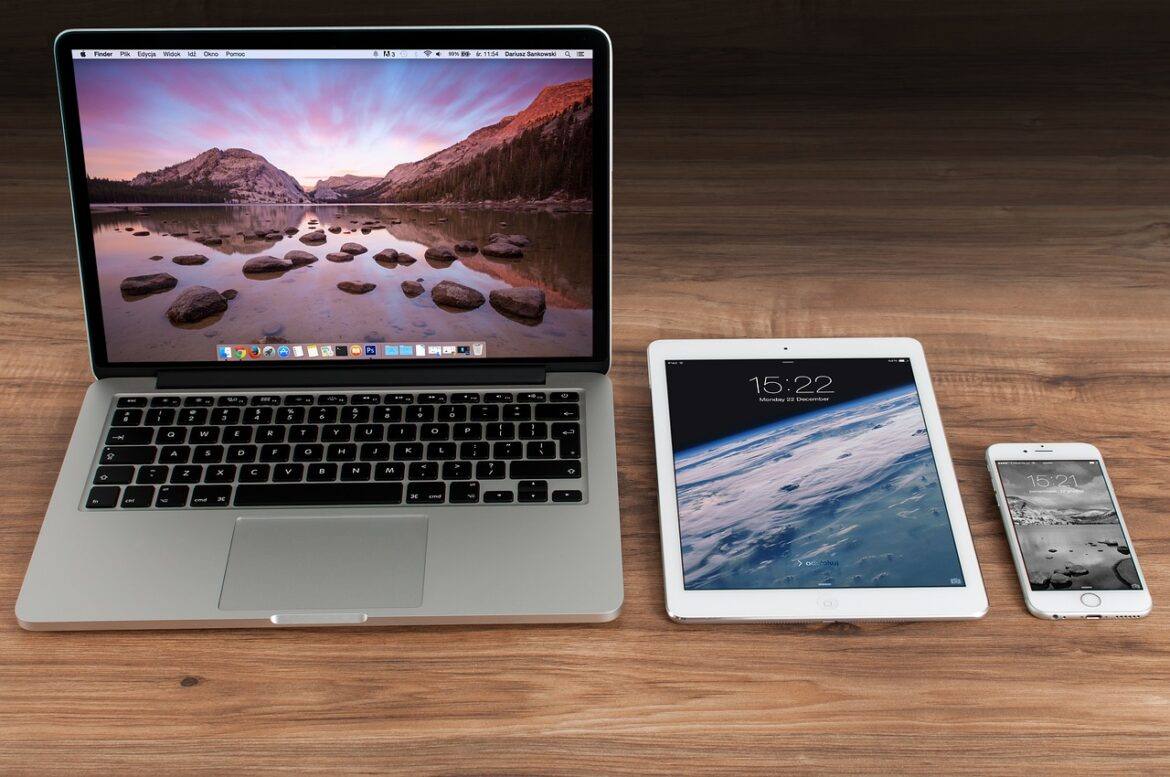Knowing about and using all the newest features of Apple’s latest update on iOS (9) and OS X (El Capitan) can be difficult. But luckily, we’ve got you covered. Here are a few of my favorite new tools to try.
- Apple: Handoff – Ever pull up a website on an iPad that you would like to finish reading or using on your Mac? With Apple’s handoff feature, you can now easily pick up where you left off on any connected Apple device.
- iPad: Picture in Picture Mode – Multitask much? Millennials (and busy educators) are noted for splitting attention between music, movies, and work. Instead of using another device to watch your favorite shows or educational media, use the new PiP in iOS 9.
- iPad: Low Power Mode – Turn this feature on in Settings–Battery and it will ask you at 20% and again at 10% if you want to go into Low Power Mode to conserve battery life. Say “yes” and mail fetch, background app refresh, automatic downloads, and some visual effects will be reduced or disabled. But everything else will still work fine.
- iPad: Sharing Content in Notes – The ability to embed websites, maps, and photos in a to-do list in Notes is wonderful. The next text formatting options such as titles, headings, lists, and more are also game-changing.
- iPad: Easy Editing of Big Chunks of Text – With the update, you can now place two fingers down on the keyboard and it instantly becomes a trackpad, letting you select large chunks of text with one swipe. This makes it much easier to edit.
- Mac El Capitan: Missing Cursor – Do you constantly lose where your cursor is on the screen? On the latest update of the Mac OS, you can now “shake” or “wiggle” one finger on the trackpad and your cursor will grow BIG.
- Mac El Capitan Safari: Pin Tabs – Are you a fan of pinned tabs in Chrome or a Pinterest lover? You can now pin tabs in your favorite Safari Browser.
- Mac El Capitan Safari: Whoa, That’s Loud! – Quickly mute a browser window from the address bar. Move your curser to the right side of the address bar. An audio icon will appear and you can click to mute/unmute.
- Mac El Capitan: Split View – Are you constantly resizing your windows to fit two programs? That’s no longer necessary with the new Split View. Just click and drag the green maximize button on the left or right side of the screen. It will automatically fit and suggest another window for the other half.