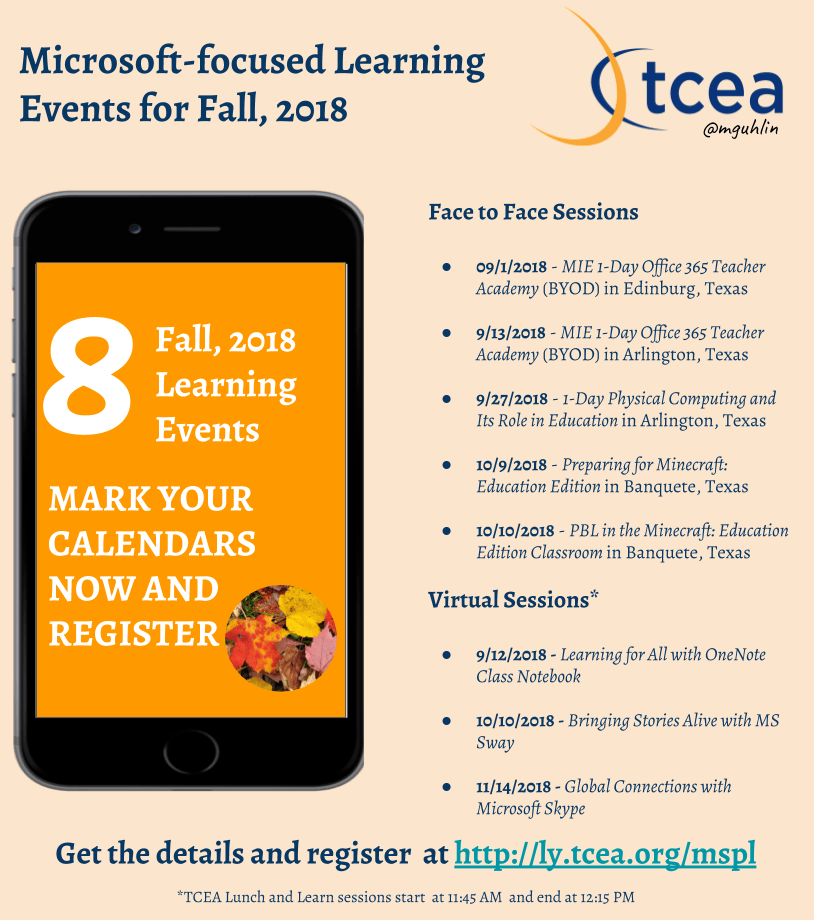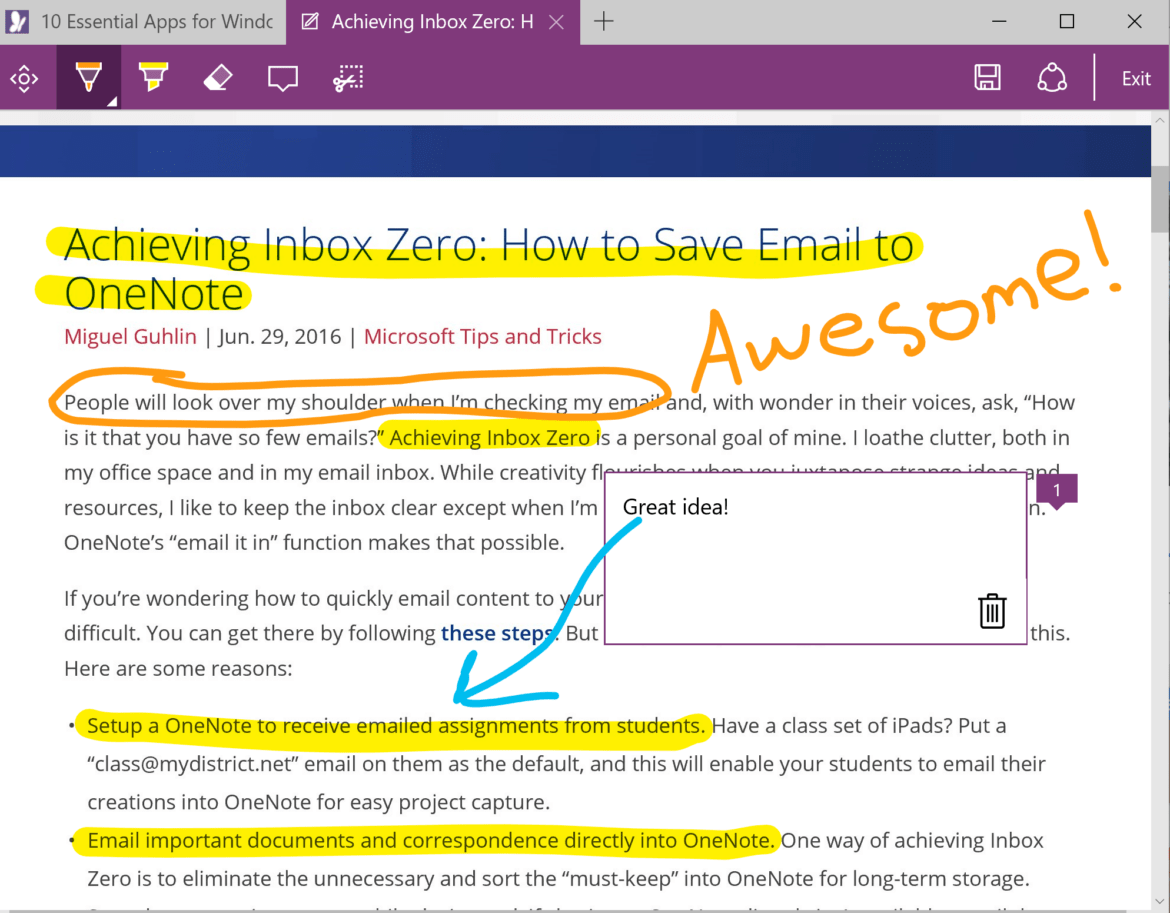“Darn, I hate it when I have to wade through advertisements, sidebars, and banners just to read a blog entry,” I muttered to myself. The truth is that as you visit most websites these days, you suffer annoying, extra content. While I understand the desire of website publishers to make money from clicks or to seek deeper engagement, you can spend up to a minute or two just figuring out what’s relevant and what’s fluff. Both Apple’s and Microsoft’s browsers have something uncommon in common with each other. That feature is a “reader view” that strips out distracting advertisements. Want that same feature on the Chrome or Firefox browser? Read this blog entry to learn about tools that make reading easy in those browsers.
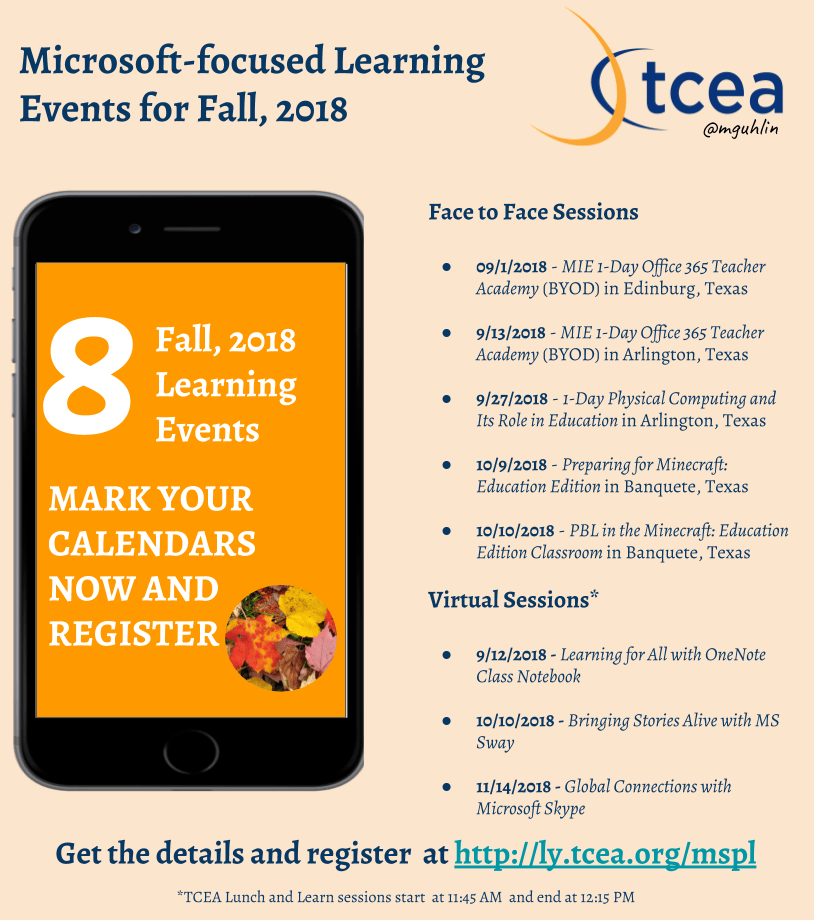
The Reader View
Assisting children in distinguishing between the relevant and irrelevant can seem an impossible task. Many browsers, like Microsoft Edge, have made great strides in converting the content barrage into an easy-to-navigate stream of useful information. Some of the ways that Microsoft has made that happen in its Edge browser include:
- Quick off/on button in the toolbar that switches reader view from normal to streamlined
- Adjust reader view style to light or dark mode
- Change font size to larger size (or dial size down for skimming)
- Clutter-free printing (great for saving paper)
- Support for PDF and ePub views
Microsoft Edge edges out other reader views, since it now features a read-aloud function. This means you can right-click on any word on a web page and select read aloud. From that word forward, the browser will read the text to you. You can customize voice settings, read aloud speed, and more. Let’s take a look at Chrome and Firefox browser extensions as they reach for the Edge browser’s level of excellence.
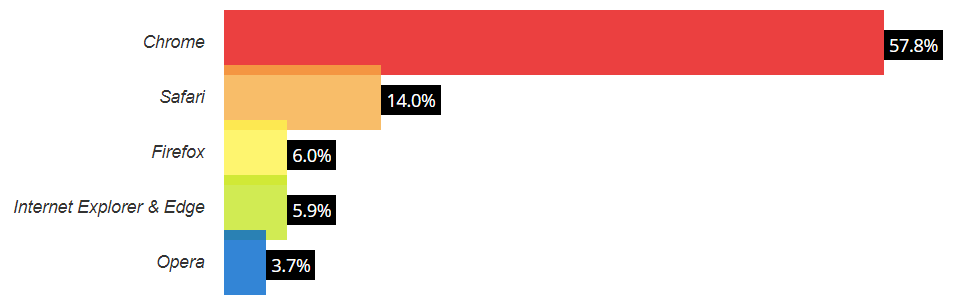
Image Source: Browser & Platform Market Share, July 2018, W3 Counter
Setting the Standard
To set the standard high, let’s use Microsoft Edge to see what a busy page looks like, as well as one that has been optimized for reading. To see the difference, let’s use one of my favorite websites that has awesome articles on a daily basis.
Here’s what the page looks like without reader view:
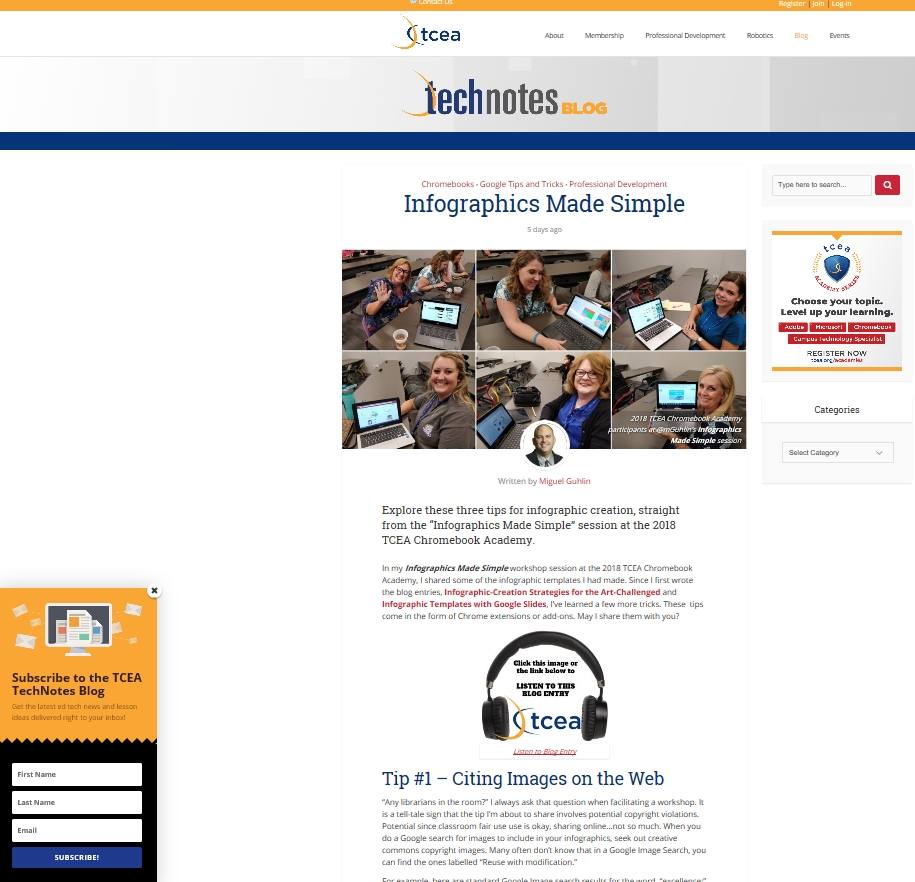
Original view of web page
Here’s what the view looks like in Microsoft Edge’s Reader View:
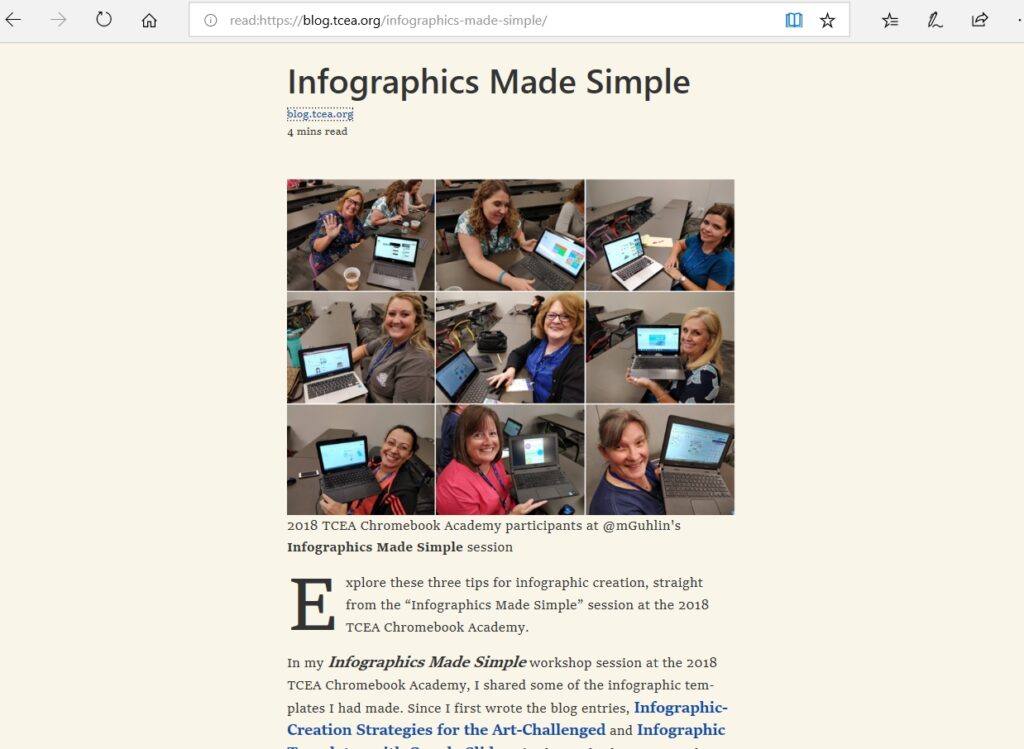
Chrome Extensions
Given that the Chrome browser has the most market share, let’s take a look at some Chrome extensions that you can use right away to get rid of extraneous content. We’ll test them by seeing how they work with the same page that Microsoft Edge did so well with.
Extension #1 – Reader View
This particular extension had a hit-or-miss approach. Most attempts were misses.
- Quick off/on button in the toolbar that switches reader view from normal to streamlined? Yes
- Adjust reader view style to light or dark mode? Not viewed since extension failed
- Change font size to larger size (or dial size down for skimming)? Not viewed since extension failed
- Clutter-free printing (great for saving paper)? Yes
- Support for PDF, ePub views? Not viewed since extension failed
As a result of these tests, you can skip this particular Chrome extension until it’s improved.
Extension #2 – BeeLine Reader (Free Version)
Bee LineReader worked flawlessly, removing extraneous content, stripping the page down to bare elements. The resulting screen looked like this:

Compared to the Reader View extension, BeeLine Reader is feature-rich, albeit at a price. You can see some of the features hinted at in the screenshot below:
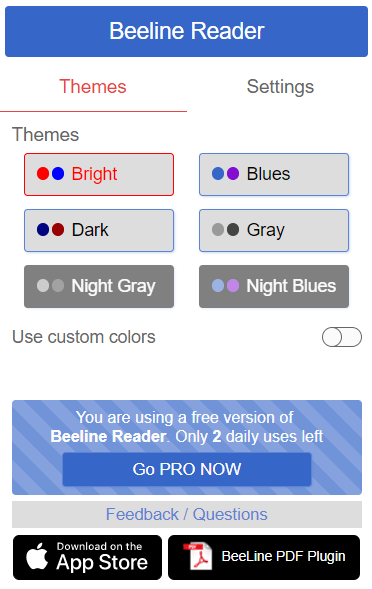
- Quick off/on button in the toolbar that switches reader view from normal to streamlined? Yes, limited usage based on free version vs paid
- Adjust reader view style to light or dark mode? Yes
- Change font size to larger size (or dial size down for skimming)? Yes
- Clutter-free printing (great for saving paper)? Yes
- Support for PDF, ePub views? Yes as a separate extension for PDF at $4.99 a month
Worth the cost? I don’t think I would pay for it.
Extension #3 – Just Read
Just Read works well, as you can see from the screenshot below. While it removed the featured image from the blog post, the content is easy to work through.
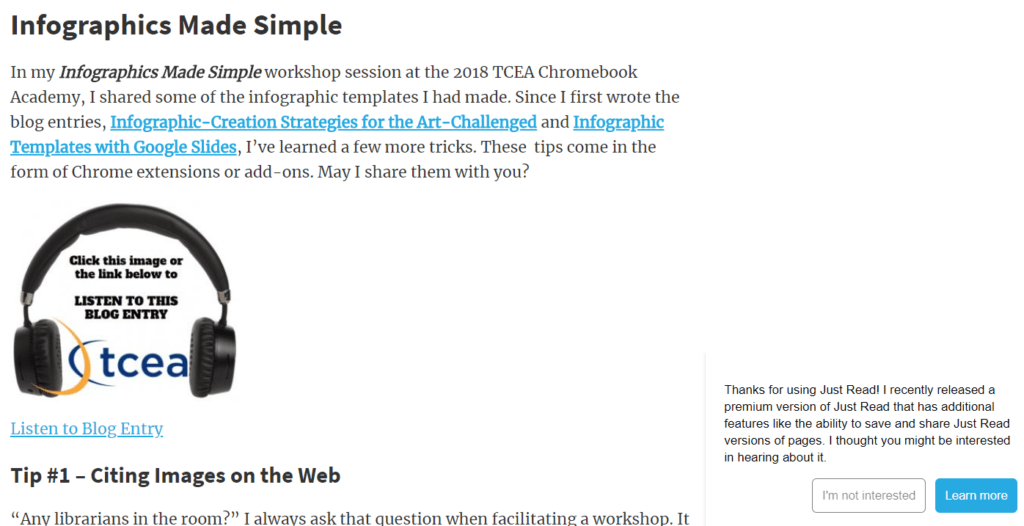
It offers a free, open source Chrome extension, along with a paid version that can to do a bit more. The extra feature includes the ability to save and share Just Read versions of pages. Below, find a breakdown of free vs paid features.
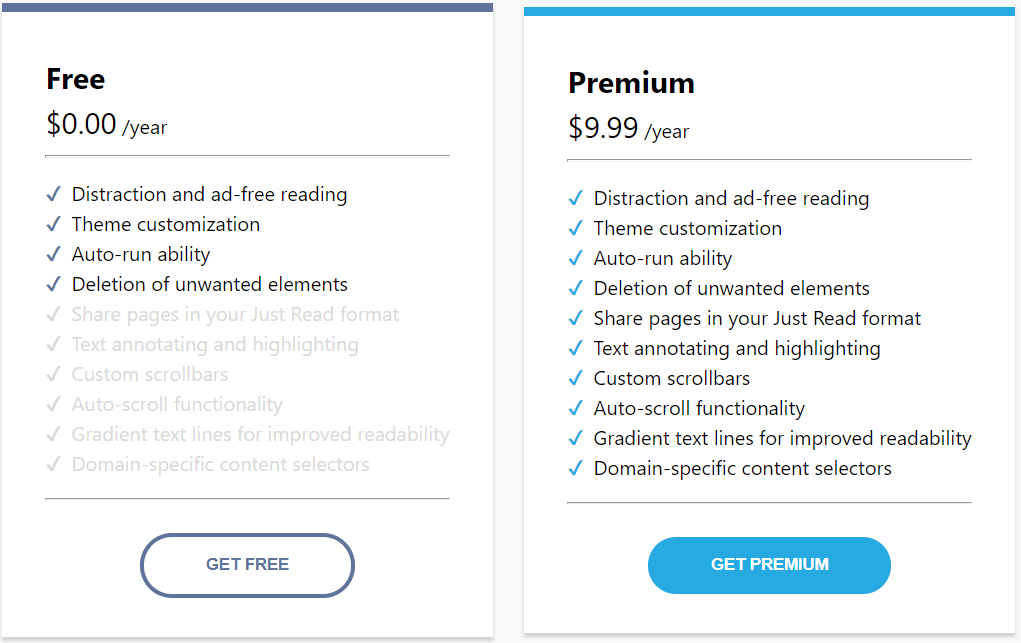
- Quick off/on button in the toolbar that switches reader view from normal to streamlined? Yes
- Adjust reader view style to light or dark mode? No
- Change font size to larger size (or dial size down for skimming)? No
- Clutter-free printing (great for saving paper)? Yes
- Support for PDF, ePub views? No
Of all the Chrome extensions I’ve looked at so far, this is the easiest and least obtrusive.
Extension #4 – Easy Reader
If you liked Just Read like I did, you may enjoy Easy Reader even more. Take a look at the Easy Reader view of the blog entry:
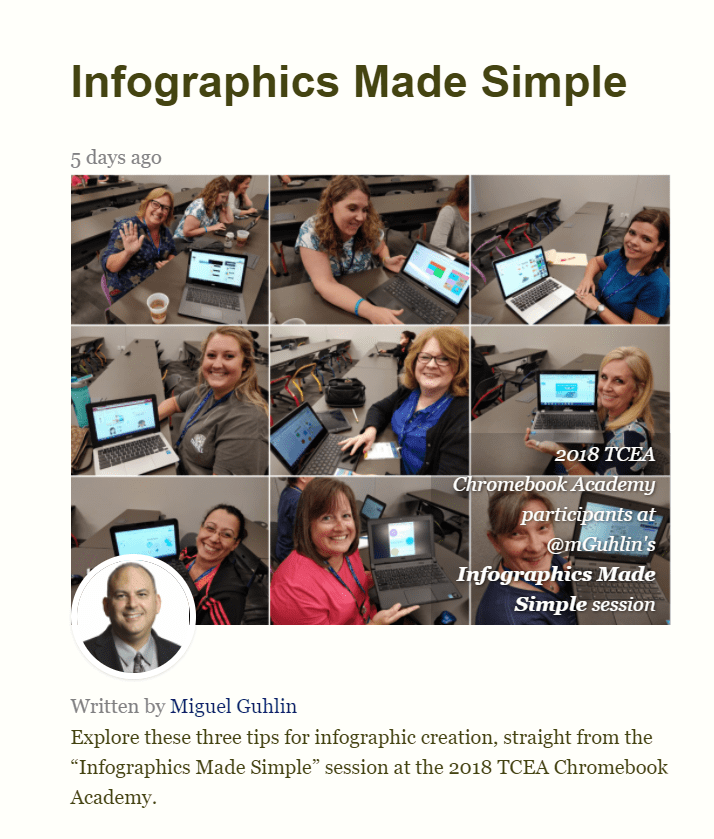
The colors on the fonts appear to be a shade of olive. Unlike some of the other reader view extensions, you can customize the look of the reader view. See that Options available for Easy Reader online. On the left side, you can adjust the cascading style sheet (CSS) style elements while seeing the preview on the right side of the page. This allows you to set a consistent look for all web pages you decide to use Easy Reader on.
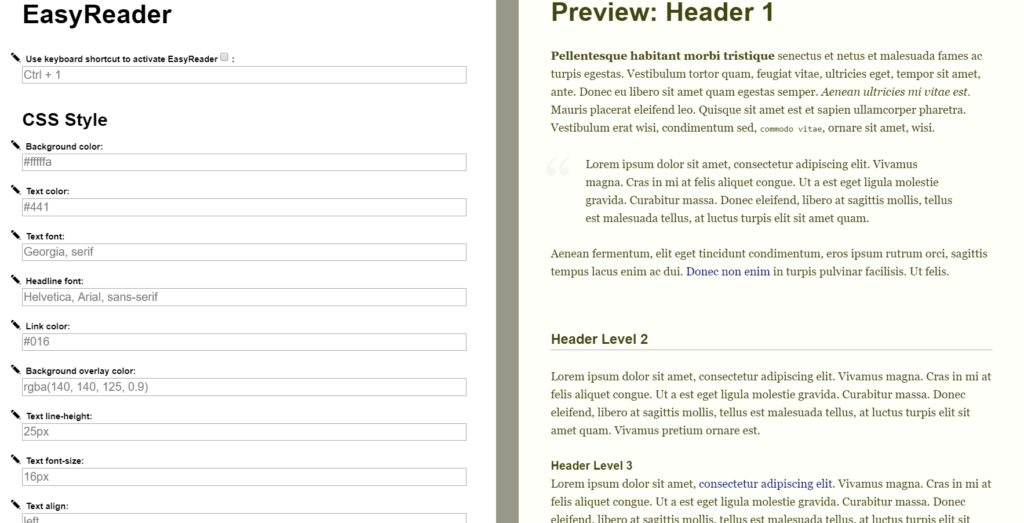
Another neat feature is that it converts the headers on the page into a left-hand table of contents you can click to aid navigation. In the screenshot below, I clicked on Tip #3: Color Palettes Made Simple to jump to that section on the page. Cool, huh?
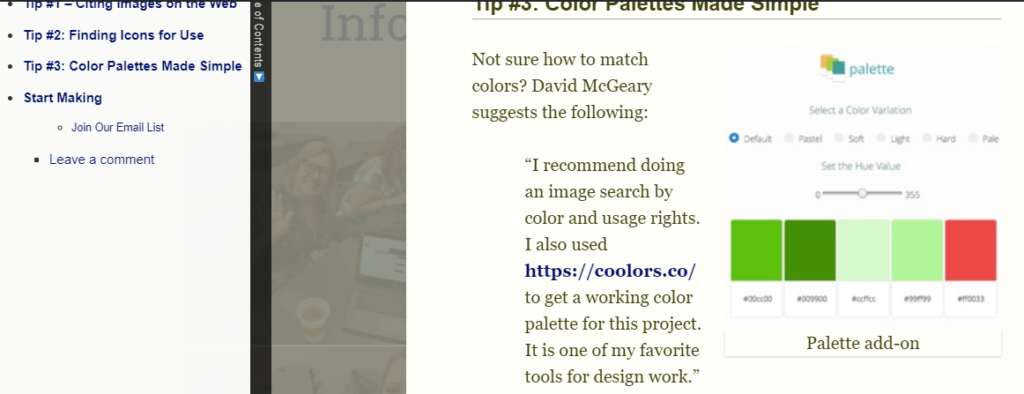
- Quick off/on button in the toolbar that switches reader view from normal to streamlined? Yes
- Adjust reader view style to light or dark mode? Yes with style sheet changes
- Change font size to larger size (or dial size down for skimming)? Yes with style sheet changes
- Clutter-free printing (great for saving paper)? Yes
- Support for PDF, ePub views? No
Firefox Built-In Reader Support
The Firefox Quantum browser is one of my favorites for two reasons. It offers security, speed, and neutral ground between the two giants (Microsoft and Google). To share browser extensions that provide a Reader View without mentioning solutions for Firefox would be a crime.
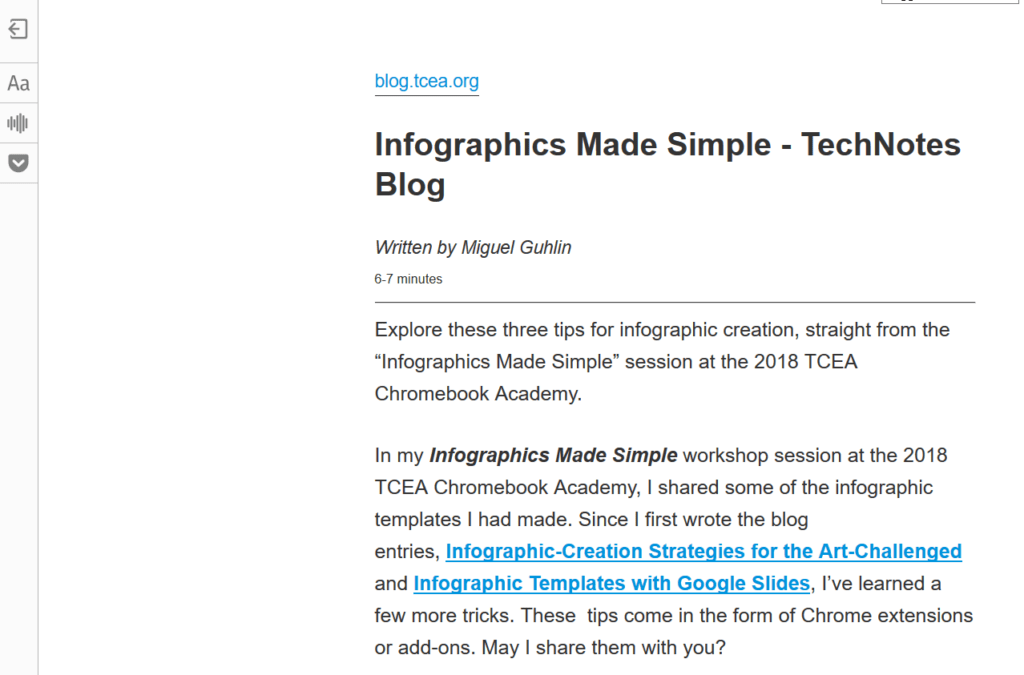
Note the toolbar in the top left quadrant of the screenshot.
Why would it be a crime? Firefox has built-in reader view support, just like Microsoft Edge. Not only that, it has a toolbar that makes switching to light or dark mode quick and even easy. It offers built-in narration with speed control, too.
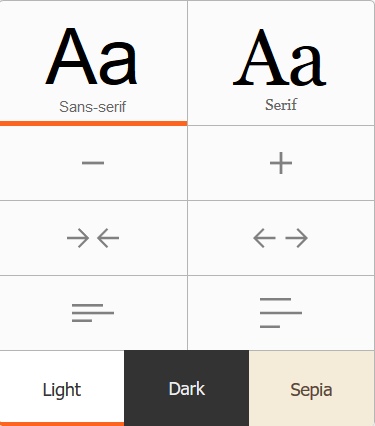
You have control over the font, text size, spacing, and mode
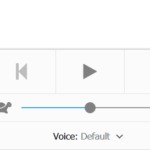
You can adjust the voice, as well as the speed of a read aloud
Want to read ePubs or PDFs in Firefox like you do in Microsoft Edge? Add the ePub Reader add-on to Firefox. For PDFs, use Firefox’ built-in PDF viewer.
Reading Made Easy in the Chrome Browser
While reading can be made easier in the Chrome browser, give some thought to trying out Microsoft Edge and Firefox, which offer native reader view support. If not, Easy Reader is the most affordable extension for Chrome. Easy Reader‘s support for table of contents and style sheet customization are cool enhancements. Too bad it lacks read aloud. For the rich, Beeline Reader should be your go-to.