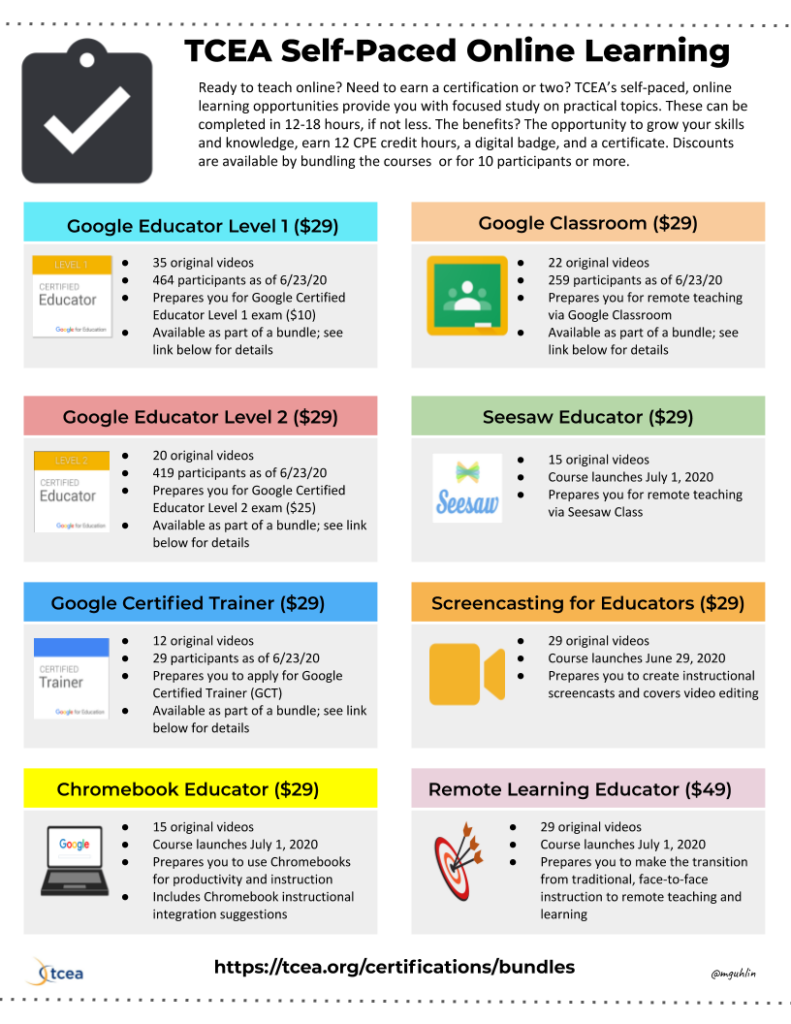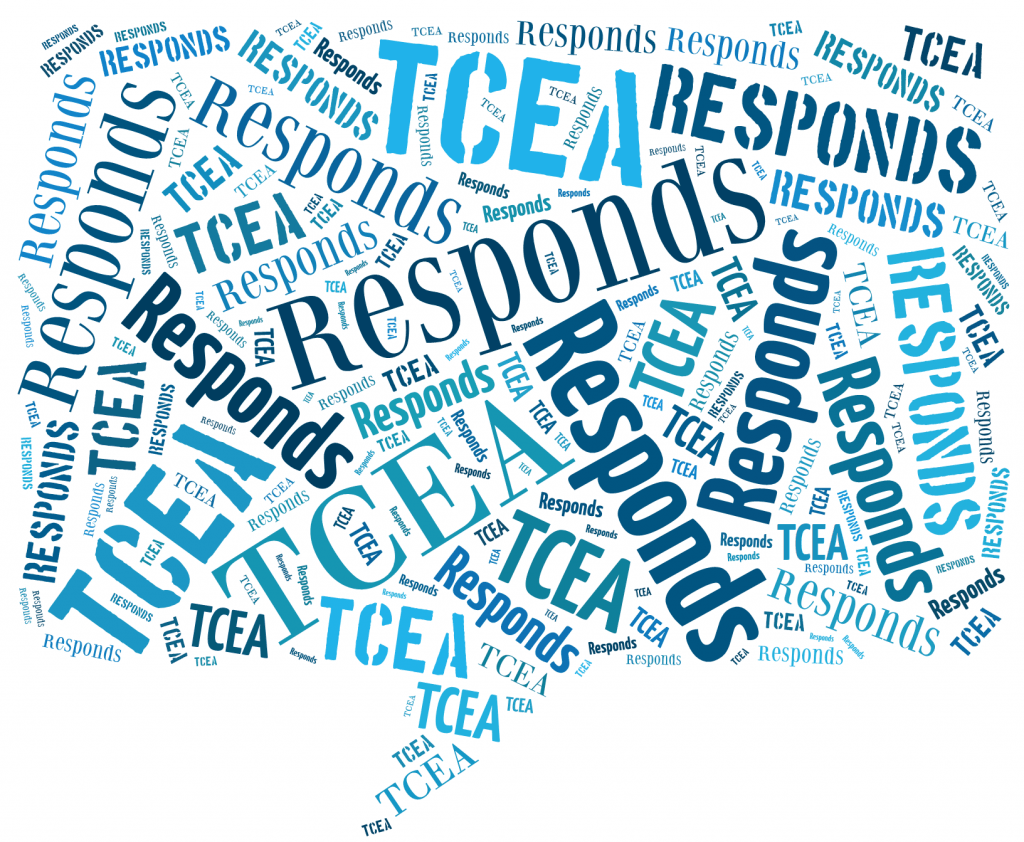Dear TCEA Responds:
I am learning how to use Google Classroom for September. I am wondering what the best way is to post information for parents in a central location. For example, I want to add a link for a “Parent Guide to Google Classroom.” I heard that posting them on Stream is not a good option because it gets flooded with postings and is hard to view. What does everyone else do? I am trying to create a shell now.
Thanks, Jean
Dear Jean:
Keeping parents up-to-date about what’s happening in the classroom remains critical. Whether you look forward to summer or fall, emergency remote teaching is here for a bit longer. Before we delve into some solutions, let’s clarify terms.
Emergency Remote Teaching
Some have pushed back on the idea of what we’re doing now as “online learning,” or “blended learning.” Arriving at definitions can be tough and seldom take into account research studies. One new term you might consider is emergency remote teaching. It’s defined in this way:
Emergency remote teaching (ERT) is a temporary shift of instructional delivery. It is an alternate delivery mode due to crisis circumstances. It involves the exclusive use of remote teaching solutions for instruction or education. This education or instruction would be otherwise facilitated face-to-face.
The primary goal is not to re-create a robust educational ecosystem. Rather, it is to provide temporary access to instruction and instructional supports. This access must be quick and reliable during an emergency (Source).
As long as we remain in a crisis situation (i.e. COVID-19), we engage in emergency remote teaching. Google Classroom can be invaluable tool for connecting with our students and parents.
Did You Know?
Want to learn more about using Google Classroom? Take advantage of TCEA’s Certified Educator series, which includes Google Classroom. You get a self-paced learning environment replete with video walkthroughs. You also earn 12 hours of CPE, and receive a digital badge and certificate at the end. Stop sifting through the fog of tutorials online, and join other TCEA members. Sign up now.
Manage Parent Communications
There are several recognized approaches you can take. Let’s explore each of them in turn. Google Classroom supports keeping parents in the loop. It does this via daily or weekly emails. These provide a summary of anything shared (activities, grades, etc.).
Approach #1 – External Document or Website
One way that teachers keep in touch with parents is to create one of the following items:
- Google Doc with updates and information for parents
- Google Slides with updates added as needed
- Google Sites website with late-breaking information
- Padlet.com with updates
- Flipgrid Topic for Parent Updates allows you to record video updates for parents
These are all valid approaches to updating parents. Besides, some teachers choose to use the Remind service to share information with parents.
Using Google Slides?
Be sure to tune into TCEA’s Bitmoji Classroom webinar series. Many are creating bitmoji classrooms and you can adapt these for parent communication.
Not sure which to use? Google Sites is my go-to for creating interactive, mobile accessible sites. If time is short, you may want to use a Google Doc. You can organize it with a table of contents, then add content in reverse chronological order (like a blog). Post your latest updates at the top.
Approach #2 – Google Classroom
Need to setup your Google Classroom with parent/guardian views?
Adjust your settings as shown below (learn more):
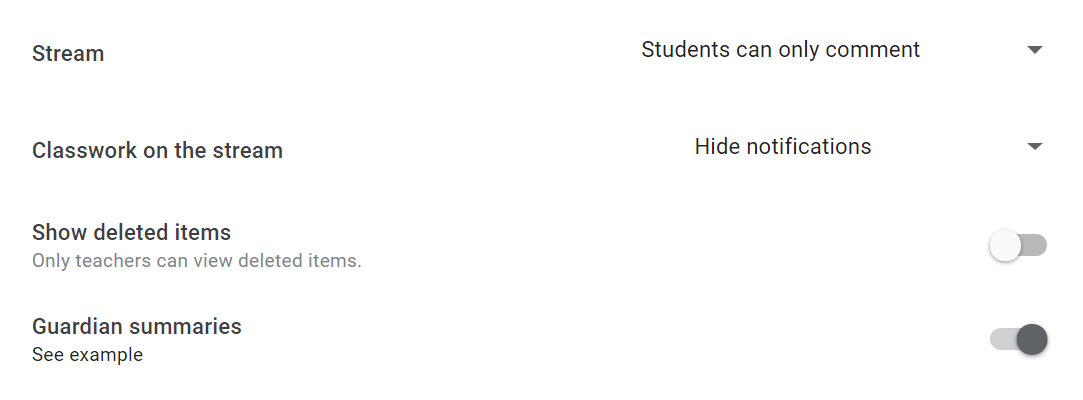
Parents/guardians will receive Stream updates. Isn’t that handy? Google Classroom Help has some suggestions. Let’s review them.
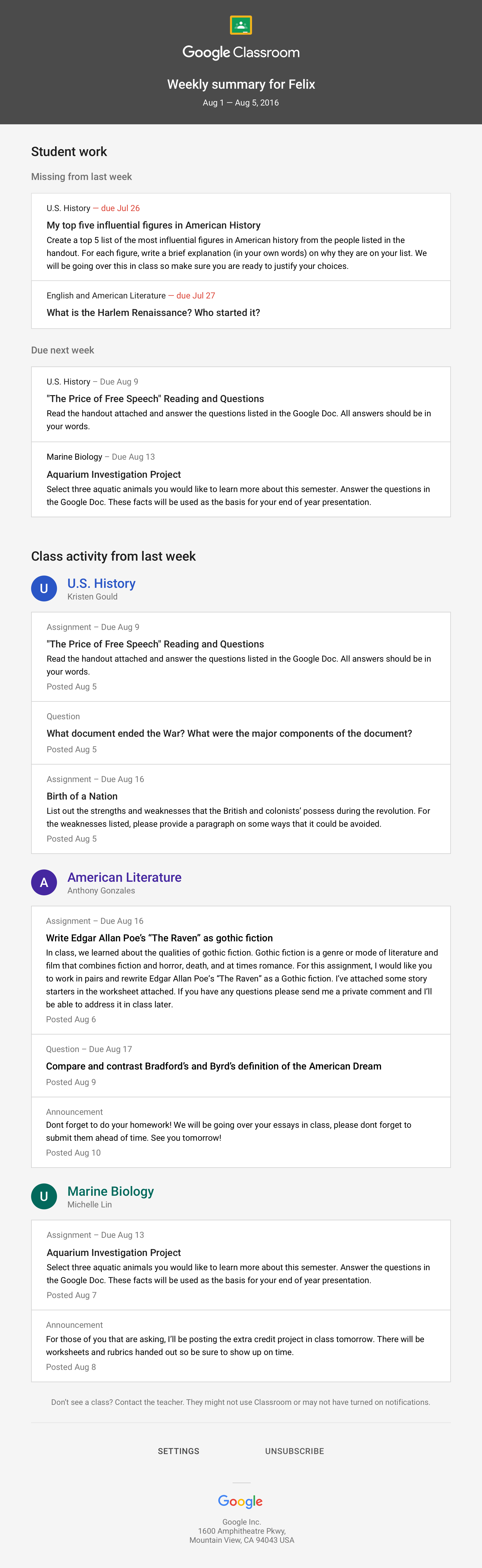 When guardians join Classroom, they receive regular, automatic email summaries. They get these for each of their children. Guardians choose the frequency of the emails (daily or weekly). They can unsubscribe at any time.
When guardians join Classroom, they receive regular, automatic email summaries. They get these for each of their children. Guardians choose the frequency of the emails (daily or weekly). They can unsubscribe at any time.
What’s in the email summaries to guardians?
- Missing work: Any missing work that’s not been turned in at the time the update was sent
- Upcoming work: Work that is due today or tomorrow, or upcoming
- Class activity: Any class activity, such as questions or assignments. Pretty much anything the teacher has posted, including announcements.
What some teachers do is create a Topic in Assignments and post updates within that Topic. Some teachers are reluctant to use Google Classroom. They do not want to encourage parents to login with their child’s accounts. I tend to agree. My preference is to keep parent resources and contacts separate. Of course, that requires you to update in two places.
You might find this Parent’s Guide to Google Classroom Video Series from Mr. Campbell worth watching:
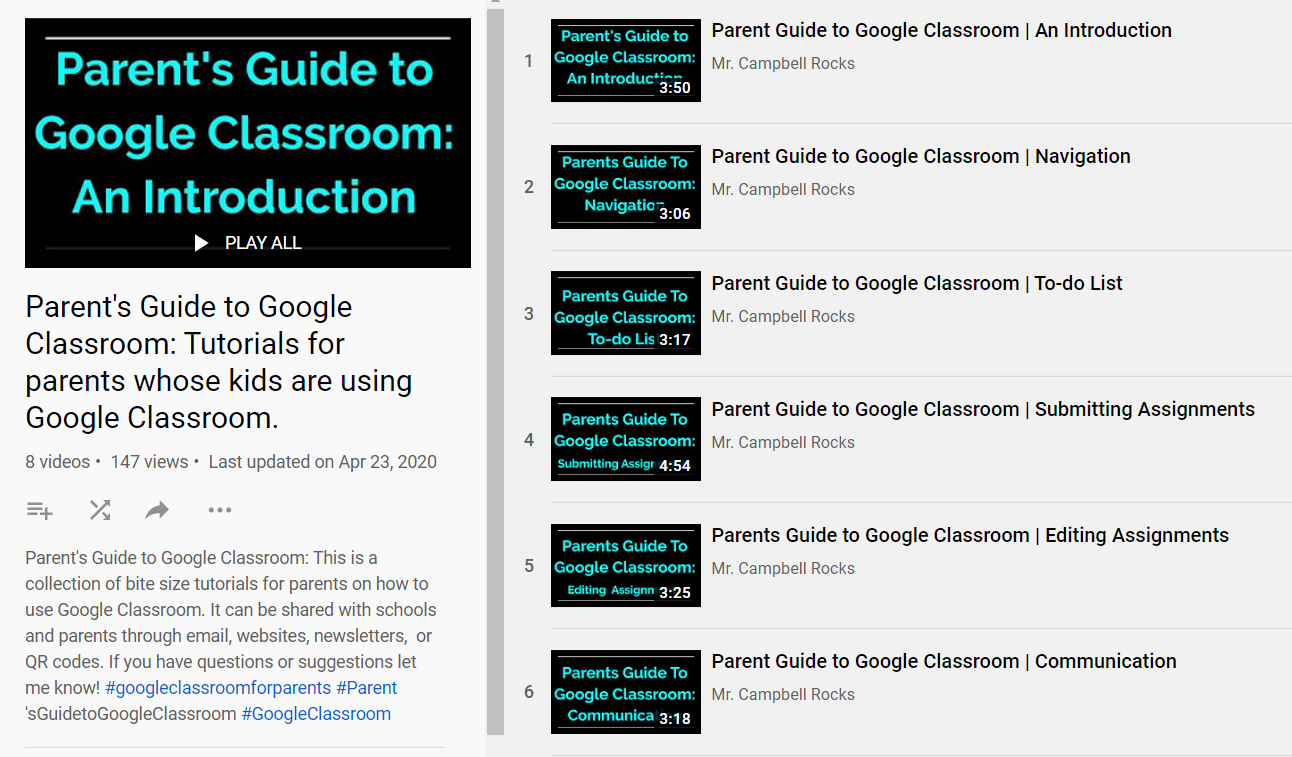
Share Your Examples
How are you keeping parents in the loop? Share your examples in the comments.
Don’t be afraid to give this app a try with your young reader. It may be the type of engagement your child needs. Read along with your child to improve engagement.