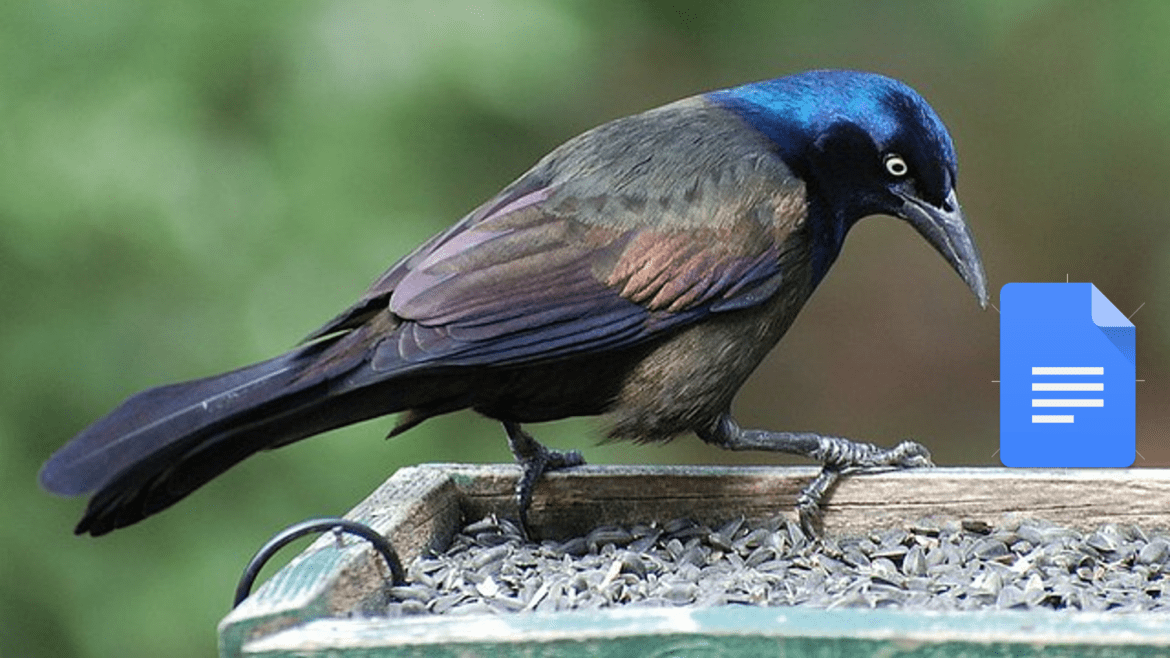At a recent State Educational Technology Directors Association (SETDA) conference I attended, I learned how to create accessible Google Docs in one click by using the Grackle Docs add-on. If you create and share a lot of Google Docs with your students, you will want to make sure they are accessible and usable for all of them.
About Grackle Docs
Grackle Docs is a free and easy-to-use Google Docs add-on. It outlines what changes you need to make in your document to make it more accessible. The add-on will help you generate docs that can be read by a screen reader while making better-structured documents overall. In addition to checking a Google Doc’s accessibility, the add-on is also a wonderful step-by-step process that teaches accessibility rules and best practices.
How It Works
The first thing you need to do is add Grackle Docs to Google Docs. Follow these easy steps below:
- Install the add-on. Here’s a direct link to install the add-on.
- Once you have done that, go to this walk-through document and make a copy of it.
- Open the add-ons navigation pane. It’s just to the left of Help.
- Click Launch.
- Grackle Docs will open in a pane on the right and run an accessibility check on the document.
What Grackle Docs Checks
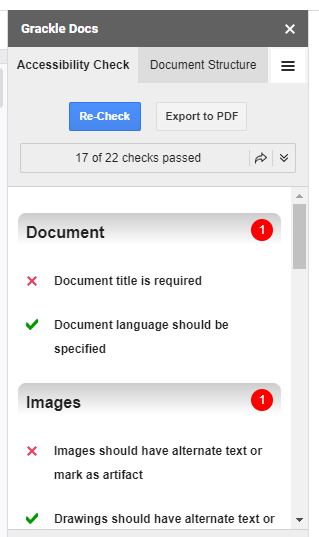
Grackle Docs scans an entire document for accessibility and highlighted errors, which are marked with an “X.” You can click the title beside each X to see the errors that are nested there. You can open check-marked sections, too.
The free document accessibility checker checks against widely-accepted standards, guidelines, and recommendations regarding what makes a document accessible, both for general documents and PDFs. These include Web Content Accessibility Guidelines (WCAG) 2.0, Google’s own accessibility guidelines, and the PDF/UA standard. While the checker doesn’t catch every single accessibility error, it is a good place to start to check your documents.
Some items that you can use Grackle quickly for include:
- Add a title to your document.
- Check for improperly nested or incorrectly used headings.
- Find images to add ALT text to. Right click on the image to do this.
- Check color contrast for readability.
Grackle Docs does offer educational pricing if you want additional features, such as the ability to export to an accessible PDF. Nevertheless, the free checker will still work after the 30-day trial. Similar add-ons are available for Google Sheets and Google Slides as well.
Get Grackling!
As educators, we each have the responsibility to make sure the materials we create and share can be accessed, so get grackling! For additional ways to create accessible Google Docs, be sure to read the blogs Make Your Google Docs More Accessible and More Ways to Make Your Google Docs Accessible.