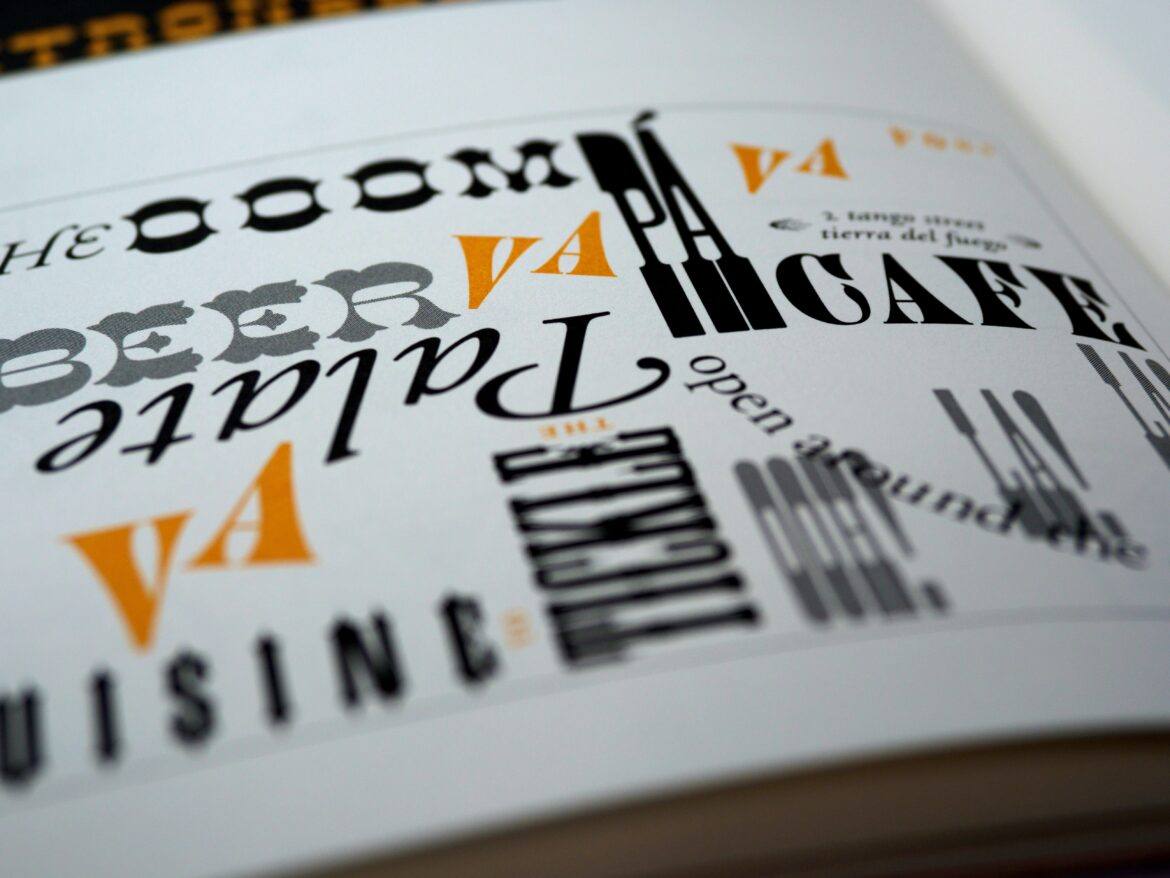Yesterday, I sent a document to someone, only to have blank boxes ( ⯐ known as tofu) appear where words should have been. That’s what happens when you write something with fonts that the recipient lacks on his/her device. On October 6, 2016, Google co-released an open source font that seeks to eliminate these types of problems in 800 languages. The Noto font is now available for download.
Online Sources
Although this newly-released open source typeface works in 800 languages, there is often a need to find other creative ways of expressing yourself. Unique fonts show the personality of the author and provide a feel for events like Halloween, Thanksgiving, Christmas, and many others.
Here are a few places where you can find new type:
- 1001 Fonts’ Classroom Fonts – A great variety for education such as the Kindergarten Primary font.
- Design Writing Research Free Fonts – A small collection of fonts.
- FontSpace – Find access to educational fonts, such as Pencilled, which displays as pencils laid end to end. Or the LA El2 font which will be instantly recognizable to classroom teachers.
- FontSquirrel
- Search Free Fonts – Provides access to a large selection of fonts.
You can easily take advantage of these fonts to enrich your documents and printouts. Here are some ways you can get them set up on your device.
How to Add a TrueTypeFont (TTF) to Google Docs
Unfortunately, you cannot add typefaces you find at the websites above to Google Docs. Instead, you have to rely on Google’s built-in font selection. Here’s how to do that:
Step 1 – Go to the Font Drop Down Menu and Choose MORE FONTS at the bottom of the list.
Step 2 – Select the Fonts That Appeal to You. Once you have selected the font(s) you want to use, those will appear in your font list, represented by “My fonts.”
How to Add a TTF to Microsoft Windows
If you are on a Windows computer, follow these steps:
Step 1 – Save the font from the website. If it is in zip format, you will need to extract it (right-click on it and choose Extract All Files).
Step 2 – Open the Windows 10 → Windows → Fonts folder. Then drag the TTF font into the folder. You can easily find the folder by clicking in the search box (Cortana box), typing “fonts,” and then opening Fonts in the Control panel.
Conclusion
Take advantage of these knockout sources to create content that displays your personality and livens up your worksheets, handouts, newsletters, and more!