In helping a hospitalized friend try to watch television on her iPad, I was stopped short. We deleted as many images, videos, and songs as we could, but we still needed more space. Who do you call? In this case, we did not call Ghostbusters, but Apple Support. A BIG shout out to Kareem who opened up my eyes to another way images hog space on our iDevices.
Did you know that when you take pictures through the Messages app, these images are saved to your device forever? By default, your Keep Messages is set to forever. To change that (and you should, to free up valuable space), go into Settings, then Messages, and then Message History. There, change it from the default of Forever to 30 days. This will get rid of the messages, but not the images you send in them.
Here is the answer to the big question on how to delete the images you take in Messages.
Delete your Messages Images
- Open up the Messages app.
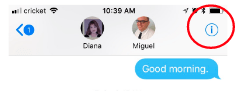
- Choose the contact.
- Tap on the i (upper right corner)
- Long press on a photo.
- Tap on More.
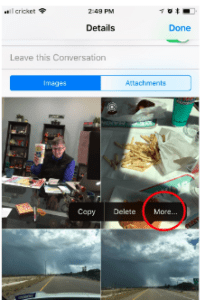
- Select one or more photos to delete*
*You can also save one or more images to your camera roll, if you prefer.
In discussing this great find with my colleague, Miguel Guhlin, he offered three more AWESOME TIPS to help you manage photos on your iDevice.
Cloud Storage
Did you know you can use Microsoft Onedrive and/or Google Drive to record and store videos and photos you take straight to the cloud? Yes, that means you can completely bypass your device. This can be a life-saver for those of us who have tons of content on our device and need to squeeze one more thing in.
What’s App
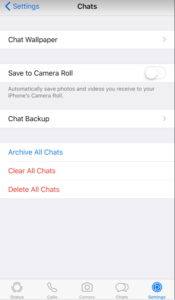
One of Miguel’s favorite apps for messaging, recording video, or taking pictures is WhatsApp. Like Messages, you can bypass saving images/video you record in WhatsApp to your Camera Roll. WhatsApp Settings (Settings->Chats) make it possible to toggle Save to Camera Roll on or off. If you leave this set to off, if you ever have to recover your space, you can simply “CLEAR ALL CHATS” or “DELETE ALL CHATS.” Either option will remove any images/videos you may have shared or received. Of course, if you don’t want to lose precious photos others have sent you via WhatsApp, be sure to take advantage of the next tip. You can always access WhatsApp via your computer and save pictures/video directly to your desktop or laptop.
Google Photos
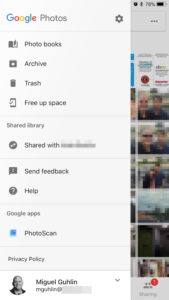
The Google Photos app makes it easy to backup, or archive, all existing photos and videos saved on your device to the cloud. Then, once backed up to the Google Photos cloud storage, you can select the option to “Free up space” (as shown in image at right). Taking this action to move all your camera roll content that has been saved to Google Photos will shift your photos to Deleted Items. You have the option of deleting all photos at that point and recovering space on your iOS device. Another benefit of Google Photos is that you can create albums and slideshows and edit photos via the Google Photos website.
Take time today to clean up old photos on your iDevices and clear out space for even more amazing apps!
Featured Image by hurk from Pixabay

