If you’re looking for a roundup of portable tools to load on your USB pen drive, then you’ll find this list handy. Save these five apps on your USB flash drive, then run them when you need them. They can be a lifesaver when you’re working on a school computer you don’t have admin rights on.
Note: MakeUseOf.com inspired this blog entry with their list of portable apps. The ones you will find in this blog entry are my favorite picks from their list. You can find a longer list of Portable Apps available online.
Ready to start exploring? Let’s get started.
Tool #1: Snipaste
You may be familiar with a few other great screenshot tools, like Lightshot, that works in the browser. Lightshot also works as an installable program on your computer. It excels because it works everywhere. Unfortunately, its image annotation isn’t as great as it could be.
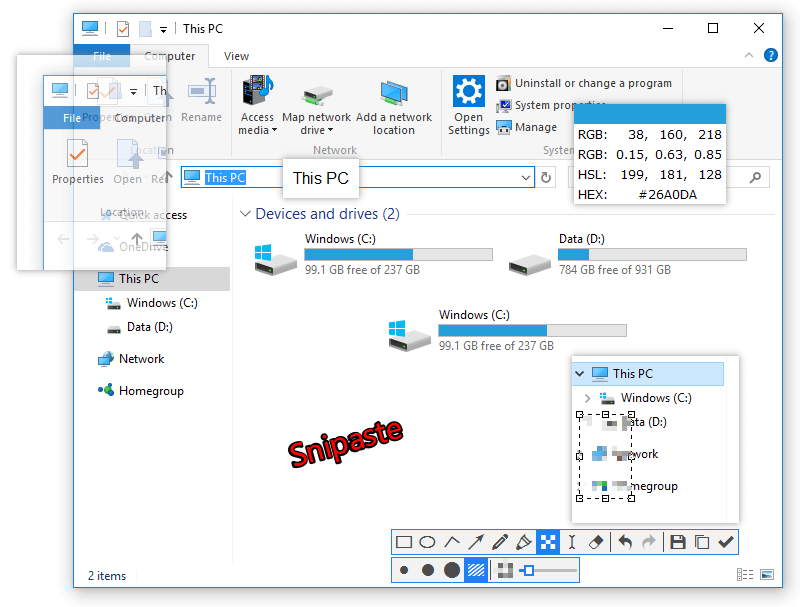
Here’s what Snipaste allows you to do that other tools struggle with or don’t do at all:
- Run from USB flash drive on your Windows computer
- Adjust the font size and color of any text you type on an image while you are annotating it
- Use all sorts of lines and add arrowheads to match
- Draw solid or hollow shapes (e.g. boxes, circles)
- Blur text with a Mosaic blur (adjustable) feature
These features make it a powerful improvement over tools like Lightshot. That aside, you may want to use Lightshot if you need a full-featured screenshot tool in the browser.
Tool #2: STDU Viewer
Need a quick way to view an unfamiliar document? You may not have MS Office or ebook viewer handy. Or you may not want to upload it to Google Docs. Here are the formats it supports:
- Documents: TIFF, PDF, DjVu, XPS, JBIG2, WWF
- EBooks: FB2, TXT, Comic Book Archive (CBR or CBZ), TCR, PalmDoc(PDB), MOBI, AZW, EPub, DCX
- Images: BMP, PCX, JPEG, GIF, PNG, WMF, EMF, PSD
Besides being able to view those file formats, you can export text from formats like the ones below:
- TXT, TCR, PDB, FB2,
- PDF, XPS,
- MOBI, AZW, EPub or Djvu
Even better, STDU Viewer is freeware for private, non-commercial, or educational use. Isn’t that amazing? This is a must-have portable app to have in your toolkit.
Tool #3: PeaZip Portable
Need to compress files or folders? Or you may need to protect data? You can compress and encrypt confidential data before sending it via email. This is a must-have for your toolkit.
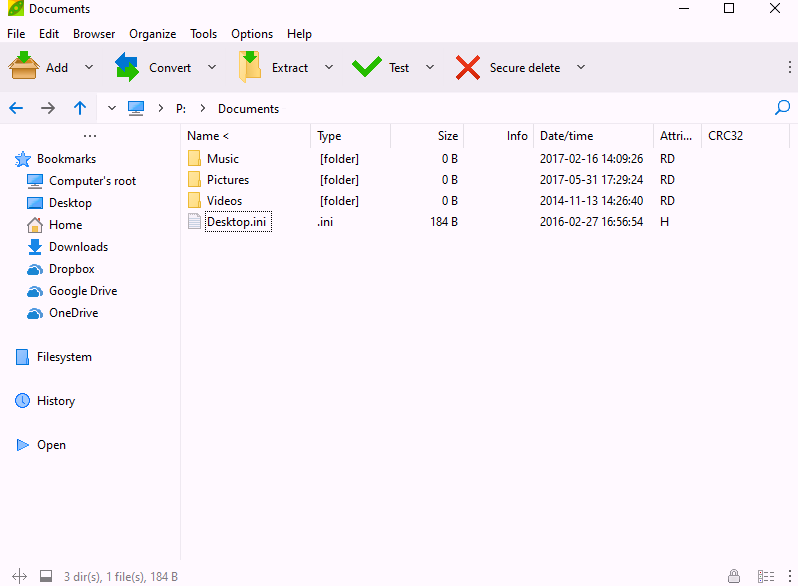
You may prefer MakeUseOf’s recommendation of 7-zip Portable for file compression utility. I prefer PeaZip Portable instead. This compression tool also offers AES-256 encryption of files and folders. This makes it a nice feature to have to safeguard data on the go.
From their website, you can see this description:
PeaZip is free file archiver utility. It bases itself on Open Source technologies of 7-Zip, p7zip, FreeArc, PAQ, and PEA projects.
It is cross-platform, full-featured and a user-friendly alternative to other compression tools. You may be familiar with WinRAR and WinZip. It can open and extract 180+ archive formats: 001, 7Z, ACE(*), ARC, ARJ, BZ2, CAB, DMG, GZ, ISO, LHA, PAQ, PEA, RAR, TAR, UDF, WIM, XZ, ZIP ZIPX.
Not bad, huh?
Did You Know?
Sure, you can get a boring USB flash drive or pendrive. But you can also get one in the shape of your favorite, well, whatever. I bet my colleague, Peggy Reimers, would love this robot USB flash drive (shown right in silver but available in pink, too for my other colleague, Diana Benner). You can find my list of cool flash drives online.
Tool #4: Photo Demon
Image editing software is available in plenty. Still, you may need an image editing tool that isn’t web-based (e.g. PhotoPea), or complicated as Photoshop. This is where PhotoDemon, which is free, and open source, fits.
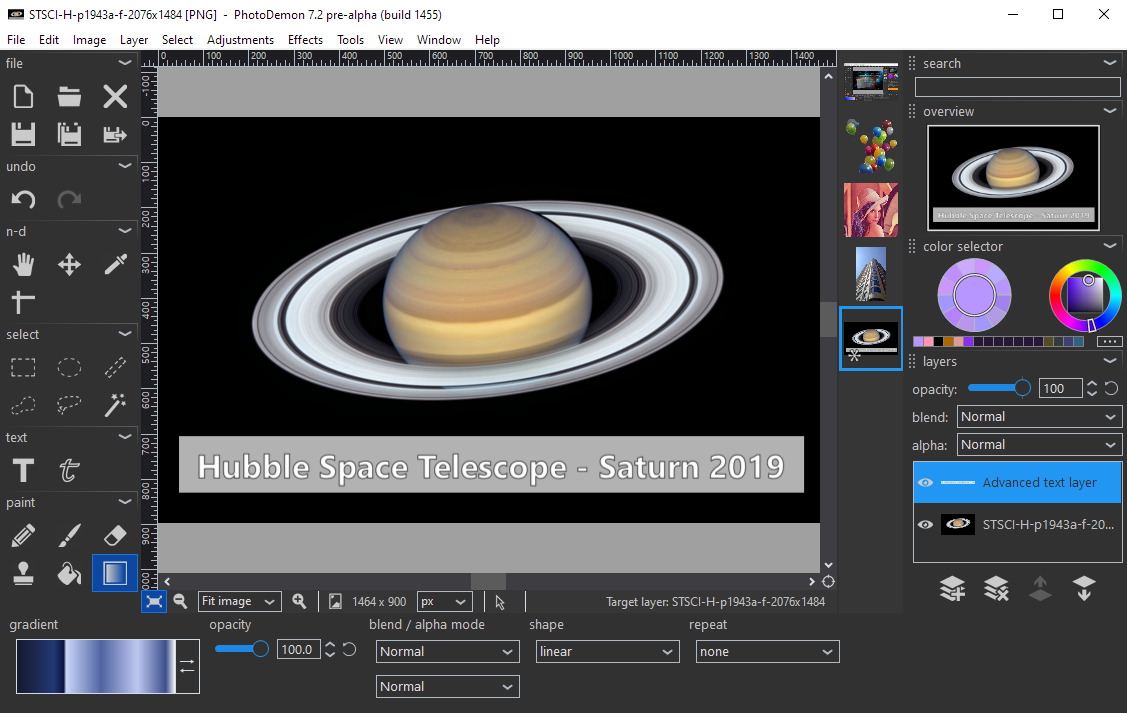
Although my simple editing tool go-to has been Irfanview, Photo Demon offers a lot. In fact, it has some features Irfanview may obscure in its feature set. Take some time to check out Photo Demon.
Tool #5: Don’t Sleep
And, finally, finishing up this list of five essential portable apps? Don’t Sleep. Ever been in the middle of a presentation, making an emphatic point to your students, then without warning, your computer goes to sleep to protect the screen?
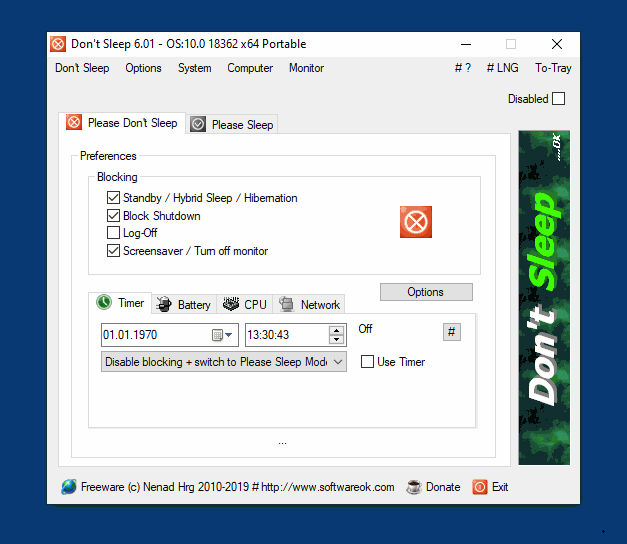
Most people can tweak their computer’s power settings. But, if you are working on a managed machine, those options are not available. That’s where Don’t Sleep comes into play. Use it to stop your computer from falling asleep or throwing up a screensaver in the middle of your presentation.

