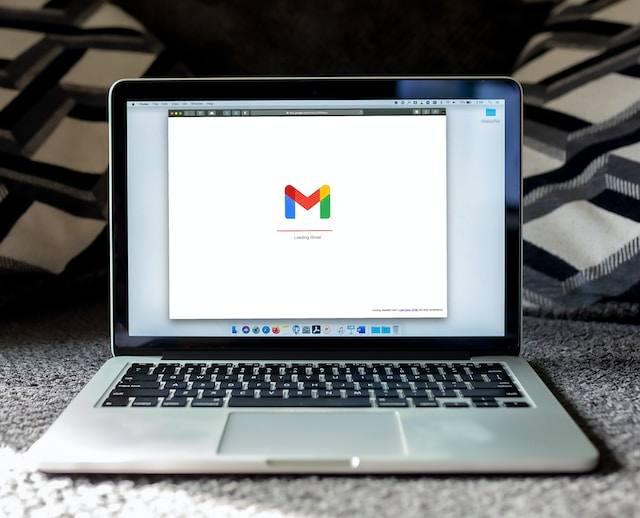People will look over my shoulder when I’m checking my email and, with wonder in their voices, ask, “How is it that you have so few emails?” Achieving Inbox Zero is a personal goal of mine. I loathe clutter, both in my office space and in my email inbox. While creativity flourishes when you juxtapose strange ideas and resources, I like to keep the inbox clear except when I’m actively pursuing the will-o-wisp of innovation. OneNote’s “email it in” function makes that possible.
If you’re wondering how to quickly email content to your OneNote Notebook of choice, it’s not too difficult. You can get there by following these steps. But first, let’s explore why you would want to do this. Here are some reasons:
- Setup a OneNote to receive emailed assignments from students. Have a class set of iPads? Put a “class@mydistrict.net” email on them as the default, and this will enable your students to email their creations into OneNote for easy project capture.
- Email important documents and correspondence directly into OneNote. One way of achieving Inbox Zero is to eliminate the unnecessary and sort the “must-keep” into OneNote for long-term storage.
- Scan documents into your mobile device and, if sharing to OneNote directly isn’t available, email them to your OneNote.
- Drop receipts into OneNote. You can take a photo of receipts and save them to OneNote or you can just email them to “me@onenote.com” and in the Subject line, put @Receipts to see them magically appear in the appropriate section.
- Forward e-newsletters into OneNote for easy access and prevent your email inbox from becoming a repository of information.
- Take advantage of OneNote’s built-in search capability to find your emails and content. You can also tag that content to make it easier to find. For student projects, tag their work by name, class period, and year (1516mguhlin_period2), and finding student work will be a snap!
- Use IFTTT to drop important emails into OneNote. With the right recipe, you can save content directly from your email into the appropriate OneNote Notebook section.
Now that you know a few reasons why emailing into OneNote is so useful, let’s walk through the process together.
This makes working with content from your email quite easy. Of course, if you are running OneNote 2016 on your computer, you can take advantage of several keyboard shortcuts that make working with content simple, as well as adding content. For example, Windows + S key will allow you to clip a page for inclusion in a OneNote page. This makes it ridiculously easy to capture content on your computer and then include it in a OneNote page.
Relying on OneNote to do the heavy-lifting of keeping track of your precious work and resources can be an organizational boon. Instead of email and Google Drive documents (Where is that document saved?), you can take advantage of OneNote’s multi-notebook search features to find content quickly and easily.