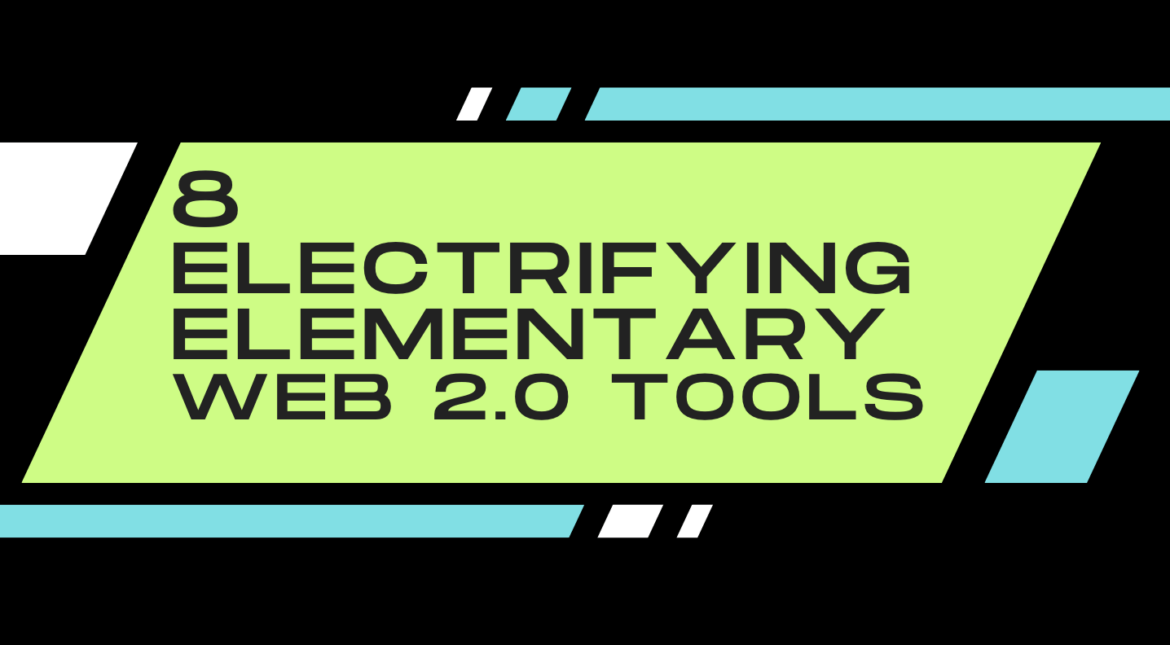Here are some fun Web 2.0 tools to use in your elementary classroom.
1. You’ve heard of the fastest draw in the west? Well, here is the quickest timer on the Internet. In the Chrome browser omnibox (search box), type “timer 30 seconds.” As soon as you press enter/return, the timer starts! Try it out; any length of time will work.
2. The thought of letting students search on Google for images…very scary. Photos for Class from the good people of Storyboard That is a website for students to access images that are age appropriate. Flicker safe search and proprietary filters make it possible for teachers to breathe a little easier. The downloaded images are licensed for school use under Creative Commons and are automatically cited.
3. Canva is a free graphic design tool with drag-and-drop functionality where teachers and students can create presentations, posters, and so much more. Students can collaborate on the same design or provide view-only access. Teach your students to use the free images or upload your own photos.
4. Kahoot! is a quick-paced game learning environment that includes suspenseful music (which can be turned off) and an instant scoreboard. Easy interface for teachers to set up a quiz, discussion, or survey. Teachers create an account at GetKahoot.com. Students on any type of device enter a game pin at a different URL – kahoot.it. If you’re already familiar with Kahoot!, check out this blog on how to take it to the next level.
5. Try out the online form of Boggle. How many letters can you chain together to form a word before time runs out? Point value: 3 or 4 letters = 1 point, 5 = 2 points, 6 = 3 points, 7 = 5 points, 8 or more = 11 points.
6. Check out these Magical Math Puzzles to mystify your students.
7. Wheel Decide is a nice online spinner that is great for vocabulary, student voice and choice, and questions. Keep a spreadsheet with your students’ names, then copy and paste them for a quick decision-maker.
8. Have students write their scripts and enter their text into the online Cue Prompter. After adjusting the speed and controls, they are ready to use the monitor as a real teleprompter. Have them use the laptop’s webcam to record as they follow the prompter on the monitor.
Featured image created in Canva by author.