It’s the end of March. That means it’s time for more time-saving tips for Google Sheets. Why? Because any time is a good time for Google Sheets tips! Right? Here are eight more tricks to try. Hopefully, you’ll learn something new that can help you on the daily. Enjoy!
1. Create a Timeline
Did you know that you (and students!) can create timelines using Google Sheets? These can be used for history, project management, collaborative tasks, and more. Check out this quick three-minute video showing how to take Civil War battle information to create a timeline of the Civil War.
2. Force a Copy of a Spreadsheet
Want to let people use your spreadsheet as an editable template without giving them access to your actual spreadsheet? Change the word “edit” in the URL to “copy”, and share this link.
They’ll be prompted to make a copy of your spreadsheet for editing!
3. Easily Create and Open a New Spreadsheet
If you’re looking for a fast and easy way to create a brand new spreadsheet, look no further. Simply go to the search bar and type “sheets.new.”
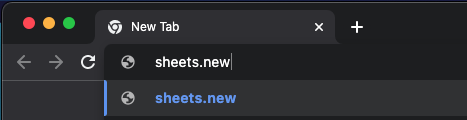
Your new spreadsheet will magically appear!
4. Translate Languages within a Sheet
You can translate the contents of one cell into another language using this formula:
=GOOGLETRANSLATE(cell with text, “source language”, “target language”)
Simply place the formula in the cell you want the translated text to appear, indicate the cell you’d like translated, and use the two-letter language code for the source language and the target language. In the example below, I place the formula in B1. I asked it to translate text from A1 from English (en) to French (fr).
Et voila! You have your translation.
5. Use Google Sheets Keyboard Shortcuts
There are so many shortcuts to be taken advantage of in Google Sheets! Here are just a few of my personal favorites:
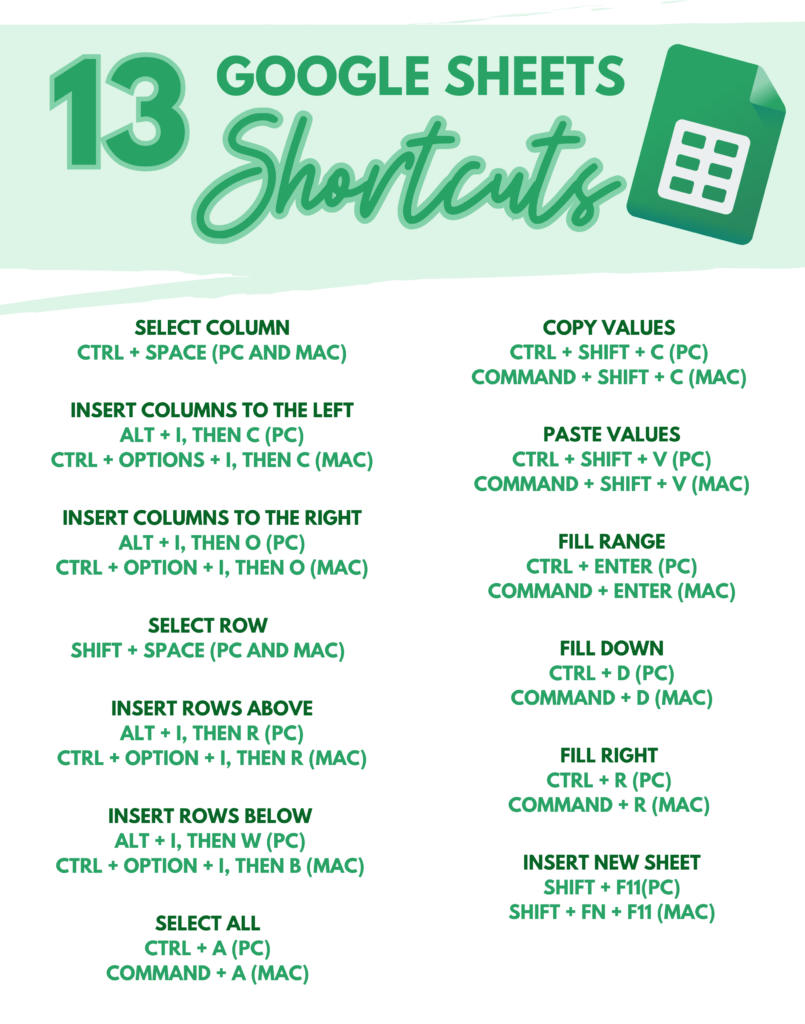
6. Get Notifications of Changes
Did you know you can get notified anytime a change has been made to your spreadsheet? You can! Click on Tools, Notification settings, and then edit notifications.
Select to be notified when “Any changes are made” and then make your choice for a daily digest or an immediate email.
7. Protect Parts of Your Sheet and Make Other Parts Editable
Let’s say you want students to add to your sheet, but you don’t want anyone to edit your formatting! No problem. Right click on the sheet and select Protect sheet.
Then, you can enter a description and select which cells and ranges you don’t want protected, which means they can be edited. Pretty cool!
8. Use Macros to Help You Complete Tasks in One Click
This one is truly amazing. You can literally record your screen (“Record a macro”) as you’re completing any task (averaging grades, formatting a sheet, setting up a calendar, etc.) within a spreadsheet. Then, instead of completing the same task step by step the same way over and over and over again to multiple sheets, you can just run the macro, and it will do the task for you. Mind. Blown. Take a look at this video example.
Have any of your own tricks up your sleeve? Share them with us in the comments below. The more tips, the better!

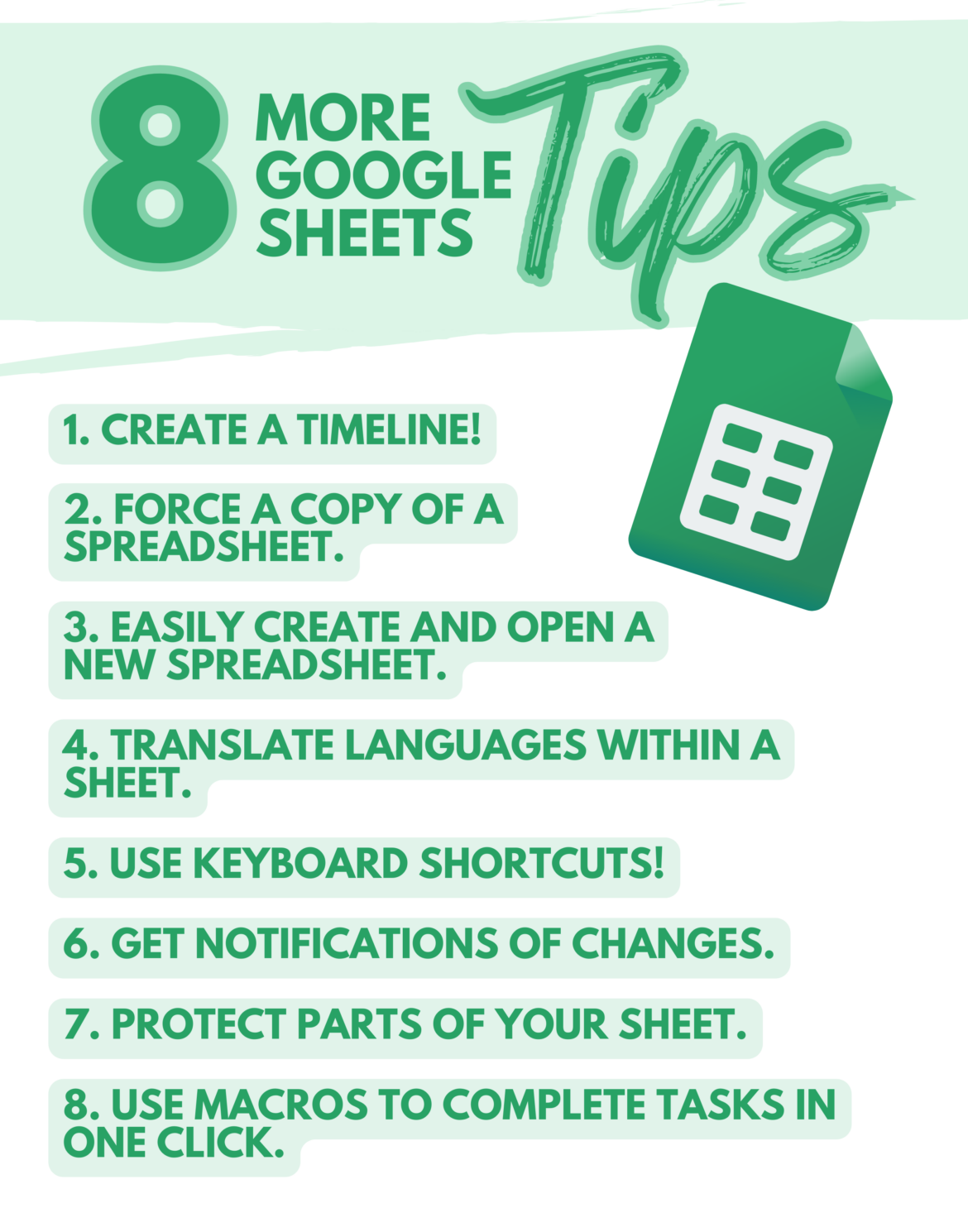
2 comments
I love these!! Great resources, thank you
So glad you find it useful. Thank you for reading!