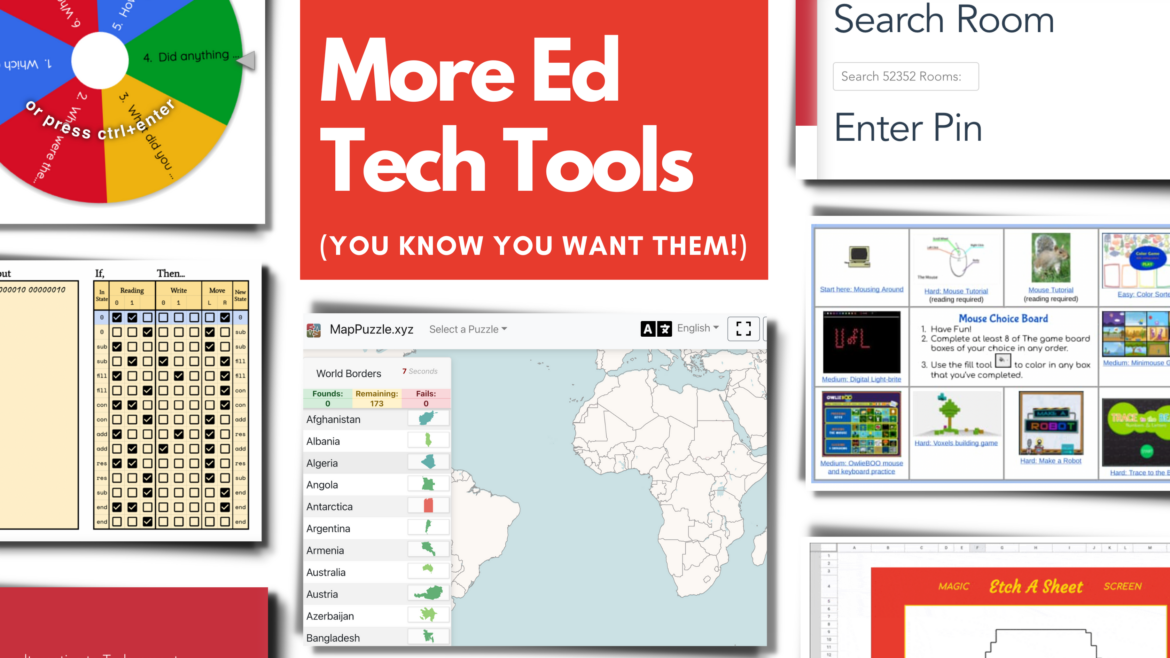Do you have enough educational technology tools in your toolbox? Can you ever have too many? While I know that it’s not about the tool but is instead about teaching and learning, it’s still helpful and convenient to have exactly the right tool in your reserves to address a specific need. So with that in mind, and to save you time in hunting for some new resources, here are a few fun tools that I’ve discovered recently.
1. Collaboration Activity Wheel
I like wheels. And so does everyone else, if the continued high readership numbers of An Online Wheel Spinner for Every Occasion by Peggy Reimer’s hold true. You’re sure to like the Collaboration Activity Wheel. It’s a standard online wheel spinner but has a different focus. Instead of student names, it has exit questions on it. I like the idea of using this with your own exit questions at the end of a lesson or unit for student reflection in pairs or small groups after a collaborative activity.
2. Mouse Skills Choice Board
Teaching kindergarten students to use a mouse or trackpad can be difficult at the beginning of the school year. But John R. Sowash has put together a nice choice board that will do this for you. The first few activities do require some reading, so he recommends that you do them as a whole class activity. After that, the students may pick which activity they want to do. You can make a copy of the choice board here.
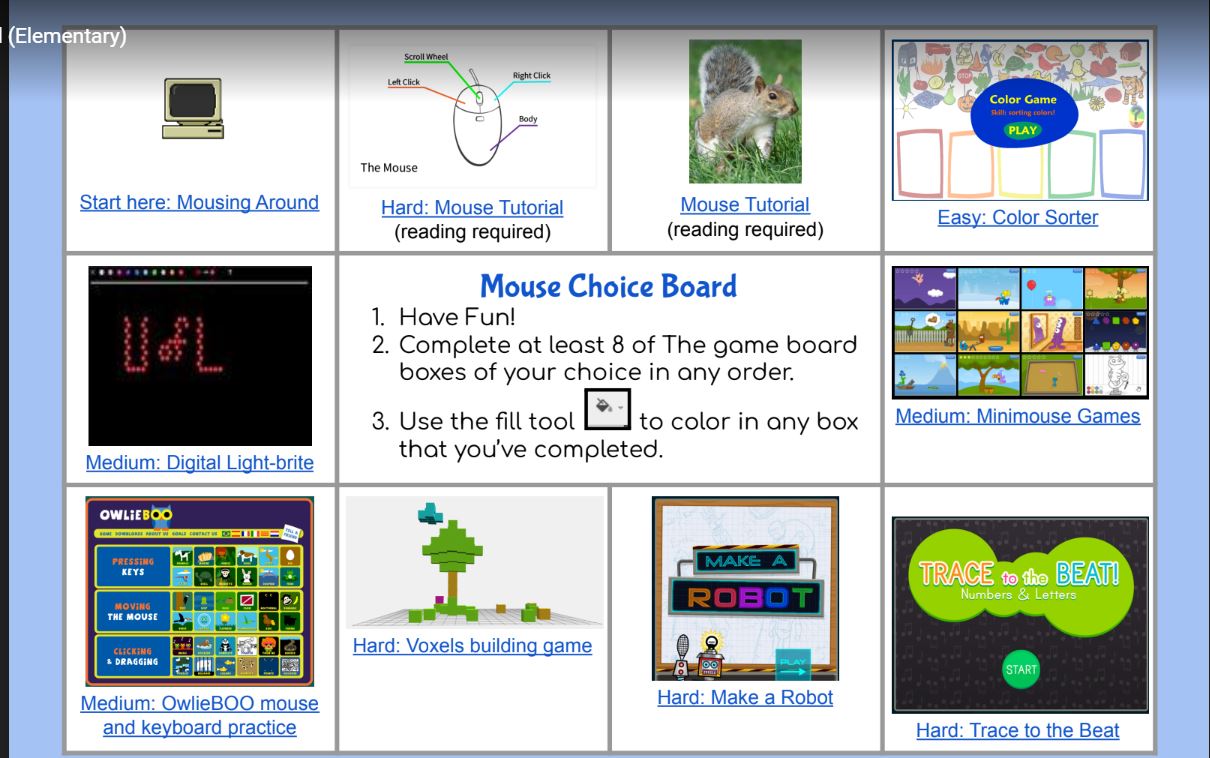
3. Copying Web Data into Excel
While this isn’t a tool, it is a tip that really has saved me a lot of time. Let’s say that you want students to do a report on a country. They go to a website and find all of the data they need to begin analyzing. They would then have to painstakingly copy it into Excel. Instead, follow these five steps!
- Copy the web address, and go into Excel.
- Go to Data.
- Select Get Data from Web.
- Paste the URL.
- Select the data table you need.
Voila! Your content is copied and ready to be studied. What’s really cool is that the data will auto-update when the table is refreshed. You can see a short video of the process created by a Reddit user here.
4. MapPuzzle.xyz
Although basic, this interactive site is a good way to have kids learn where countries and states are located. You can select the type of map you want and then the students can drag pieces into the correct location. The activity is timed and will show mistakes and successes. You can even change the language the activity is offered in.
5. Etch a Sheet in Google Sheets
I must admit that there is not a huge amount of educational value to this tool. But it is so cool! Ben Collins has created an Etch a Sketch game in Sheets using checkboxes to move left, right, up, and down. He gives a complete explanation of how the game works, which is really interesting. For secondary students, you could even challenge them to make a similar game using his work. Make your own copy of the template here. (Ben also has a great checklist template that you can use.)
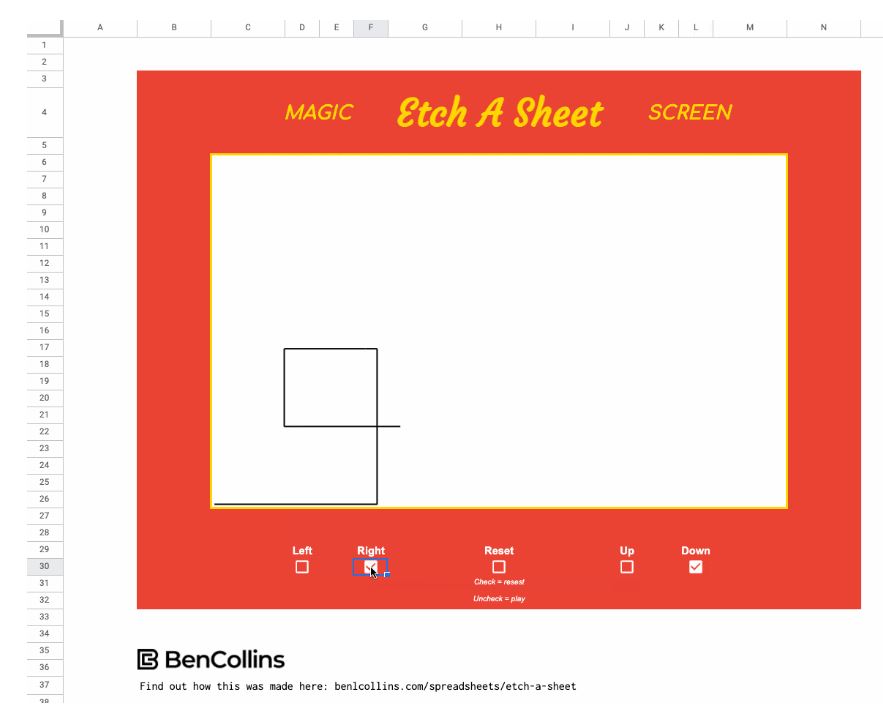
6. Turing Machine in Google Sheets
While I’m on the topic of Sheets, here’s another great template and explanation from Tyler Robertson. He created a Turing Machine, which is incredibly complex to begin with. He provides a lot of detail on how he did this, as well as the history of the original Turing Machine. This might be good for first year computer science students to study.
7. Sook
Sook is a free Google Chrome or Firefox plug-in that aggregates product listings from stores that sell via Shopify to help you “buy from the boutique next door.” It was designed to help small, local businesses compete with Amazon. The tool serves up a page of nearby products for you to browse. Sook also alerts you with small business suggestions when browsing on big retail sites. Search for a jacket on Amazon, for example, and Sook will alert you of similar products sold by small, local alternatives. (Yes, I know it’s not an educational tool, but it’s still useful!)
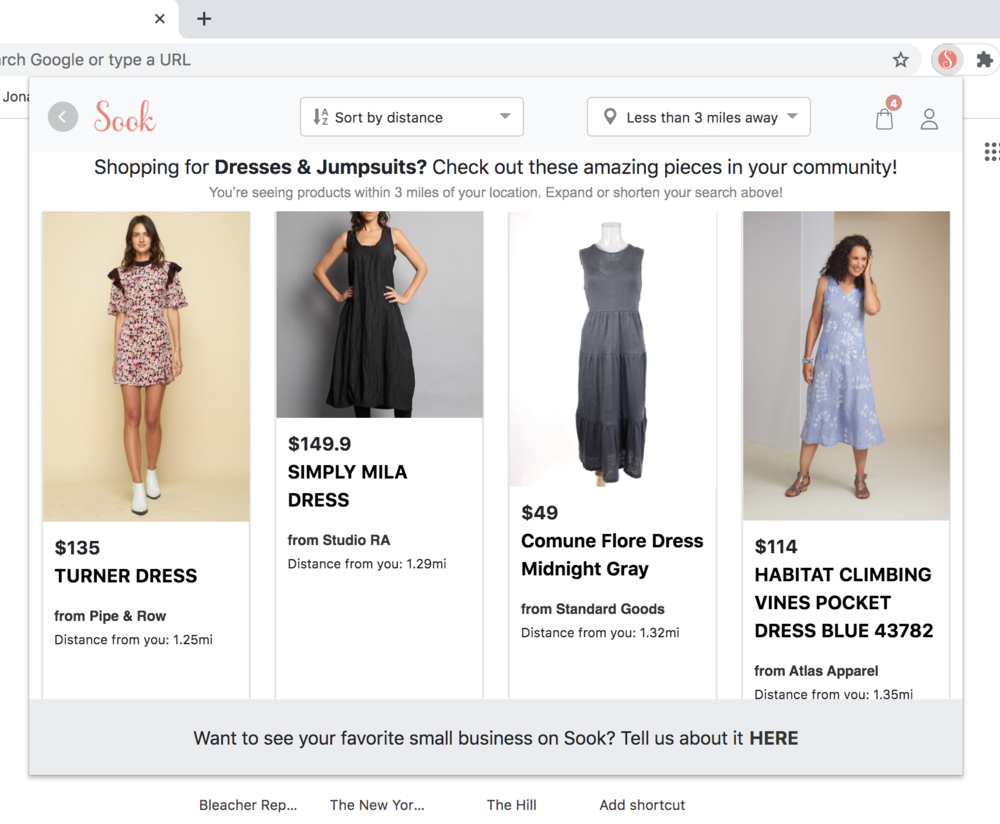
8. PALMS Backchannel/Yoteach!
I love using a backchannel tool with students and adults. It’s a powerful way to allow everyone to have a voice in the learning. My old favorite was Today’sMeet, but it’s been discontinued. You can easily replace it, however, with PALMS Backchannel. Like all of the other tools shared in this blog, it’s completely free and doesn’t require registration or login. The teacher creates a virtual room and gives the students a PIN code to enter it. Once in, students can share only with each other and the teacher. If you create a free teacher account, you can add administrative features, text-to-speech, and more. It’s available in different languages and will accept text and images. You can even create a collaborative space for groups to work in.
I hope that at least one of these resources will meet a need that you or your students have. And if you’ve discovered a new tool recently, please share it with all of us in the comments section!