Ready to take your AI-generated artwork to the next level? If you pay for ChatGPT Plus, you have access to OpenAI’s DALL-E. This image generator now enables you to edit images without even leaving ChatGPT. What’s more, you can change them with a typed description. Let’s explore some of the new functionalities of DALL-E generated images in ChatGPT.
Note: Be aware that this feature only works with images generated or created in ChatGPT. You can’t snap a picture and then make edits. For that, you may be better off relying on Canva’s Magic Studio Edit Photo options or a different AI tool.
The DALL-E Editing Tools
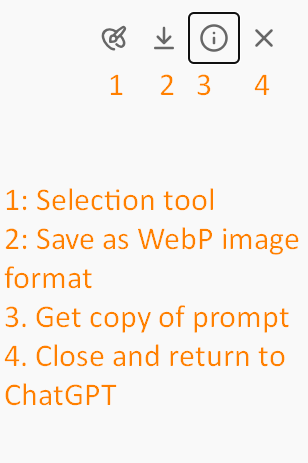
In the DALL-E editor interface, you have several tools you can take advantage of:
- Selection Tool with Undo/Redo Buttons
- Inpainting (allows you to add, remove, modify elements within your image)
- Conversational editing
To make an edit with inpainting, highlight an area, then type a prompt. The prompt should describe what you want to see and enables you to transform the scene.
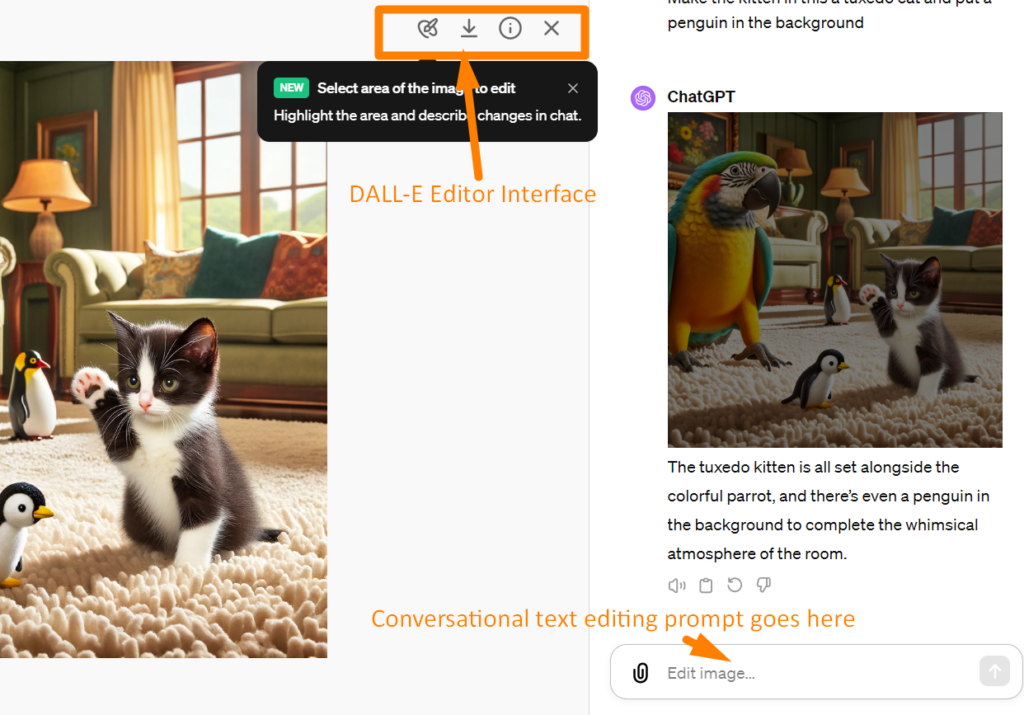
Did You Know?
Canva Specialist walks you through step by step in editing images with AI tools. Canva Pro is free for educators and their students, so what are you waiting for? Sign up now for the $39 online, self-paced, 12 CPE hour course.
Conversational Editing Made Easy with Dall-E
Another DALL-E feature you will want to explore is conversational editing. This feature allows you to enter a prompt with your desired change in the conversation panel. So, you do not have to use the selection tool if you don’t want to.
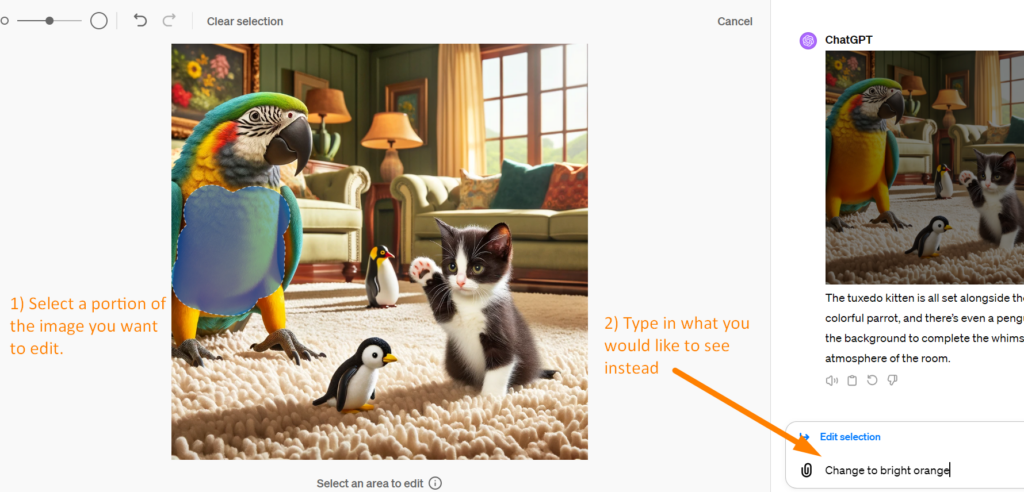
For example, consider this original image:
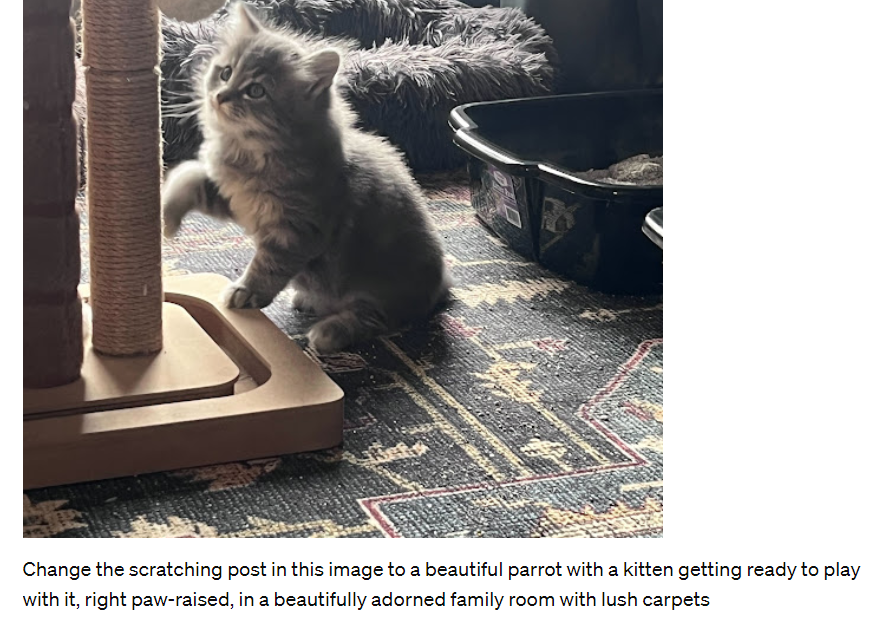
While ChatGPT’s image editor won’t work with any original photos you provide, it does something different. It generates a new image like the one you provided. Here’s a modification of that:

While this second image isn’t exactly like the first, it uses the first as a referent for its content. The benefit? You can edit the image easily with a new prompt:
Make the kitten in this a tuxedo cat and put a penguin in the background

Want to remove an object? Select it on the screen and then type “remove [object]” to make it go away. You can also change the facial expressions of creatures that appear in the image. For example, after prompting, the penguin has been removed from the image, the rug has changes, and the kitten now has a curious expression:

Generating and Editing Images on the Go
But wait, there’s more. You may be using the ChatGPT Mobile app. If so, you can edit images on the go! To do this, provide a prompt that modifies the image or rely on the selection tool then make a change.
Example #1: Starry Starry Night
Using the ChatGPT mobile app, I uploaded a picture of my daughter. ChatGPT didn’t blink or warn me, even though I knew these editing features wouldn’t apply to an image like a photo. The prompt I offered was:
Remove the background from this picture and replace it with starry starry night painting
Since the DALL-E editor doesn’t work with outside images, the result was different. It did not include my daughter but a random person with the correct background. One interesting detail is the color added to the hair. The original image has that color, so DALL-E added it to their version.

How to Save Your Work
Save your DALL-E image once you are done making adjustments. To do that, click the SAVE button at the top-right corner of the editor.
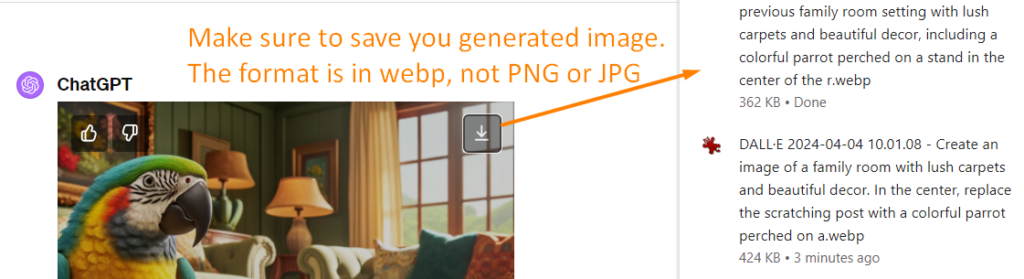
One problem with saving the image from the desktop browser? The image format is WebP, which is problematic for some who may not know how to convert the format.
WebP is a modern image format. It enables webmasters and web developers to create smaller, richer images. These load faster on web pages. What’s more, WebP results in images that are 26% smaller in size compared to PNGs, and 25-34% smaller than JPGs. (source).
You can use a tool like Lightshot to capture the DALL-E image on screen as a PNG or JPG. Or, convert the image from WebP to your desired format. Tools like CloudConvert can also get the job done, and Chrome/Chromium browser users can rely on add-ons. Some add-ons that convert from WebP include WebP/Avif Image Converter and Convert WebP to JPG. The latter offers an easy-to-use drop-down menu, shown below, to save WebP to JPG:
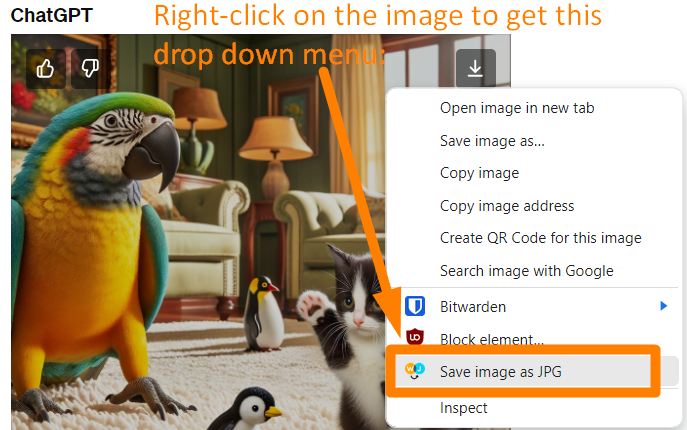
Wrapping Up
ChatGPT Plus subscribers can now edit AI-generated images inside ChatGPT using the DALL-E image editor. The new tools allow you to select areas of an image to change, add, or remove elements. What’s amazing is being able to do that via text prompts, with or without the selection tool. The editor only works on images created in ChatGPT, but you can still upload photos to give the AI a starting point. These editing features are available on both desktop and mobile versions of ChatGPT.
ChatGPT for Educators
Have access to ChatGPT (free or Plus) at work? Learn how you can take advantage of this powerful AI tool to enhance your personal, as well as work, project projects. Sign up now for the self-paced, online course ChatGPT for Educators.
Bonus Example
Here’s a picture I snapped of my neighbor’s cat reclining on a bench. I asked DALL-E to make its own version of the image.
The Original
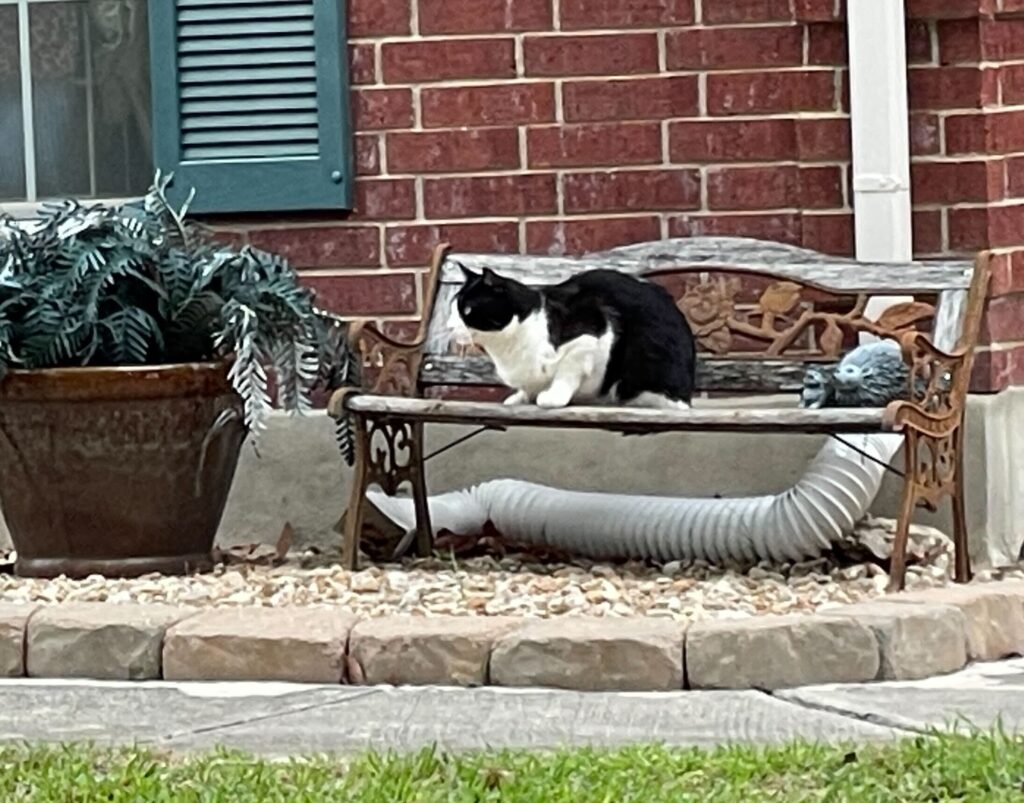
The AI Version


1 comment
Keep up the great work! Thank you so much for sharing a great posts.