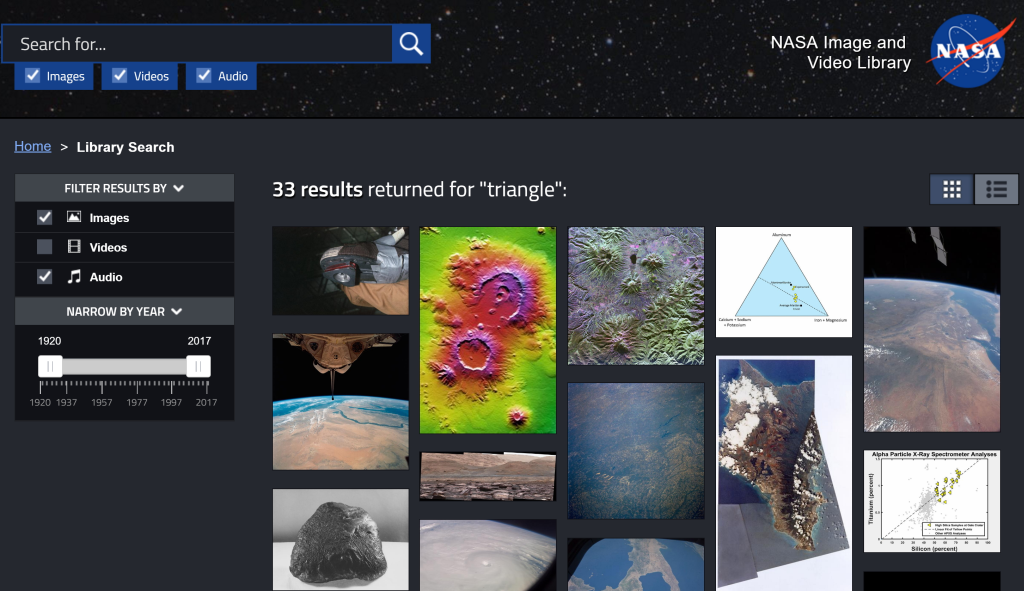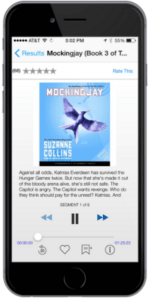Discover tools and strategies for supporting English as a Second Language (ESL) and English Language Learners (ELL). Explore resources to enhance language learning.
In the U.S. today, bilingual education and education for English language learners (ELLs) is in high demand. And while students with limited English proficiency (LEP) might face difficulties at school, institutions have also struggled to support and fund bilingual and ELL programs among a number of competing demands.
The changes to education occurring because of the COVID-19 pandemic pose new challenges for all kinds of learners, and especially those with limited English proficiency. Organizations are responding to the need, however, and we’ve put together a curated collection of useful resources that can help educators deliver quality English language instruction while in a period of remote teaching and learning.
Resources for ELL Remote Education
- The nonprofit New Jersey Teachers of English to Speakers of Other Languages/New Jersey Bilingual Educators shares an extensive list of teaching resources, from best practices to tools and templates.
- Colorín Colorado, an English language learning site from WETA Learning Media, has a comprehensive guide for remote ELL education, complete with sample schedules, activities, and more.
- For educators looking for Spanish-langauge resources, Colorín Colorado also offers a clearinghouse of bilingual education resources in Spanish.
- Edutopia outlines ways to use video and learning apps to help engage ELLs.
- Those searching for interactive learning websites should investigate the University of Wisconsin Libraries’ ESL/ELL Education: Interactive Websites for Learning research guide.
- The United Federation of Teachers (UFT) has developed its own collection of resources for supporting effective instruction for ELLs, including sites, publications and guides, information from other professional organizations, and more.
- You can find webinars and tools in the list of resources available from TESOL, an international association of English language teaching professionals.
- Common Sense Education shares not only existing resources for ELL education, but also helpful information to help educators independently find or develop resources.
- Region 18 Educational Consultant Maria Mata shares health guidelines, lessons, free resources, and more in her Bilingual/ESL/Title III remote teaching resources newsletter.
- The English Learner Support Division of the Texas Education Association (TEA) also shares a number of updates and helpful links, including the English Learner Web Portal.
Share Your Ideas
Do you have resources you’d like to share? Let us know in the comments!
Photo by Jon Tyson on Unsplash


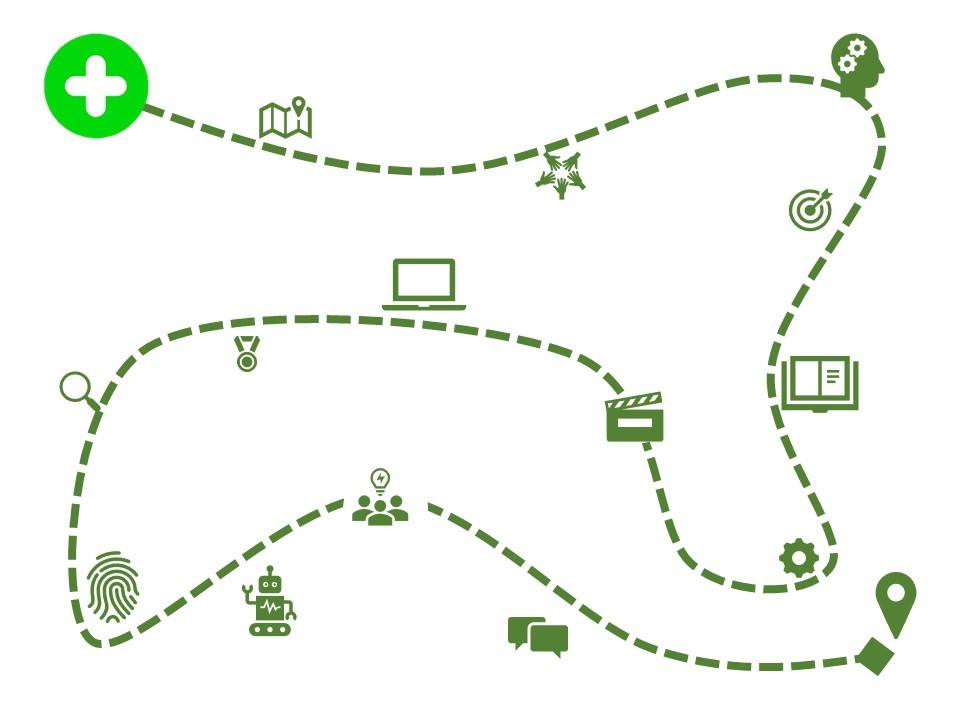
 Regardless of what you teach, your students will most likely respond well to an adventure of some kind as opposed to worksheets or traditional whole-group learning. So a fliphunt is perfect for your classroom. But, you might be asking yourself, “What is a fliphunt?” Designed by Kathi Kersznowski (
Regardless of what you teach, your students will most likely respond well to an adventure of some kind as opposed to worksheets or traditional whole-group learning. So a fliphunt is perfect for your classroom. But, you might be asking yourself, “What is a fliphunt?” Designed by Kathi Kersznowski (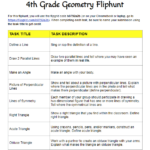
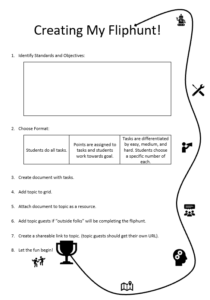
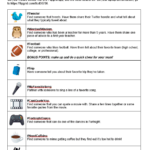
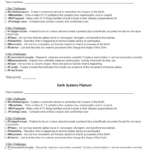
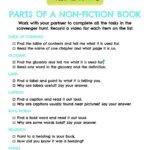
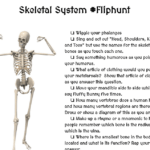
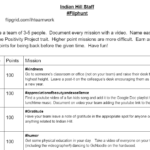
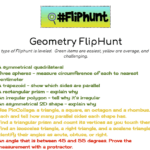
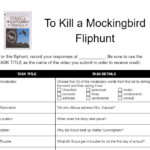
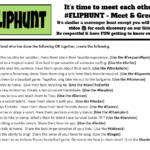

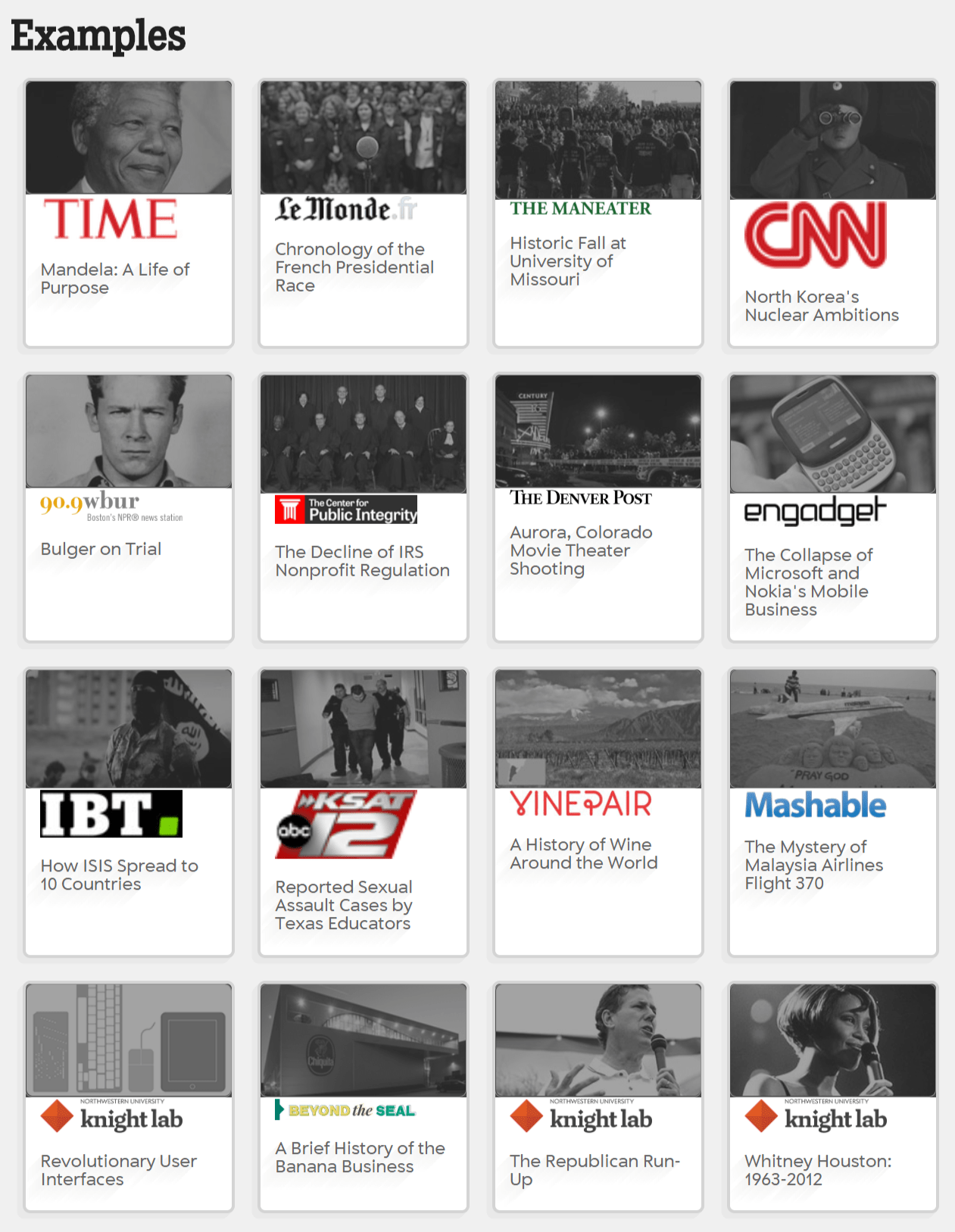
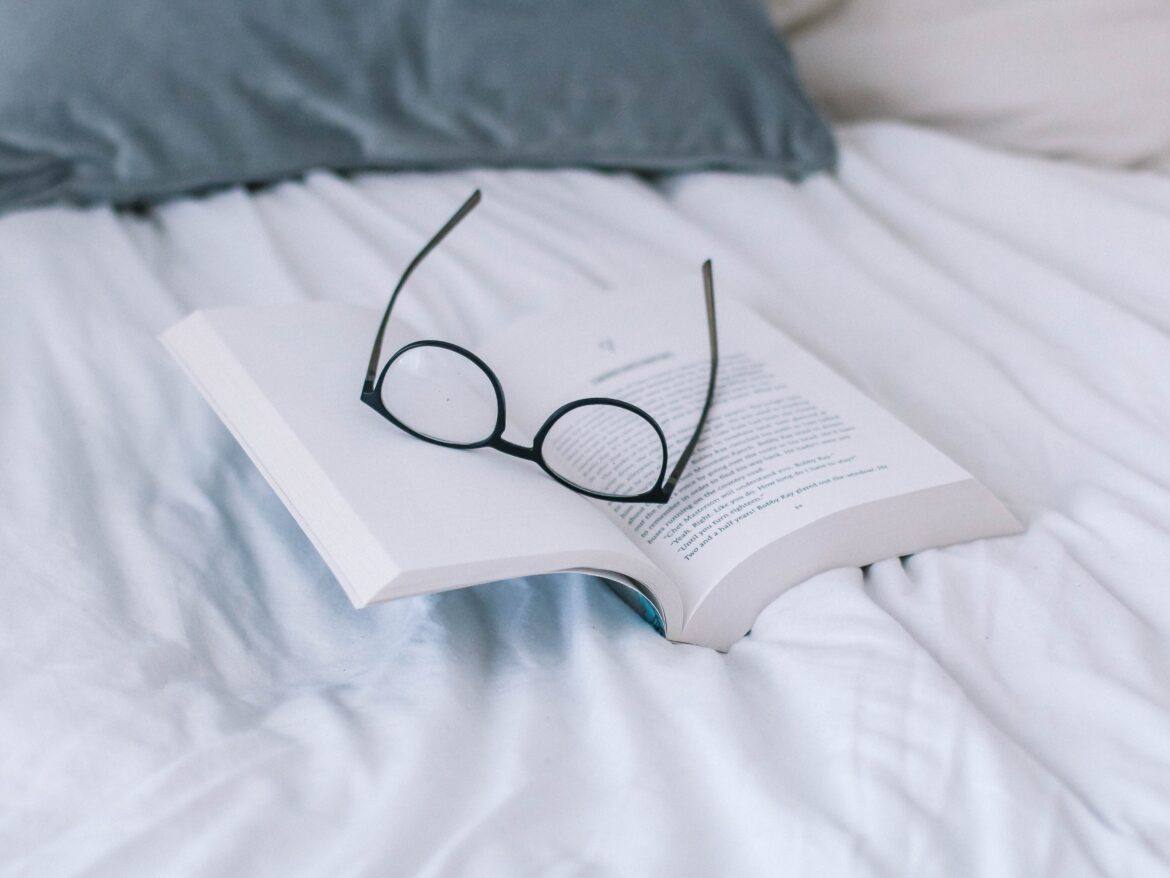
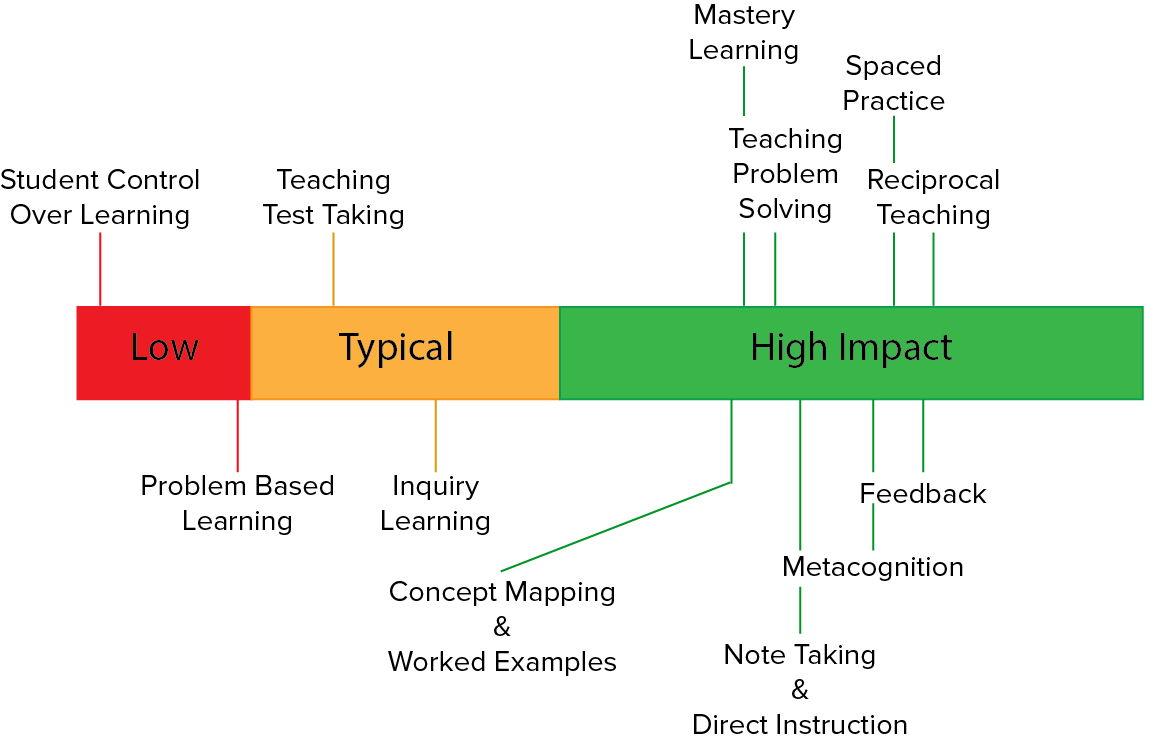
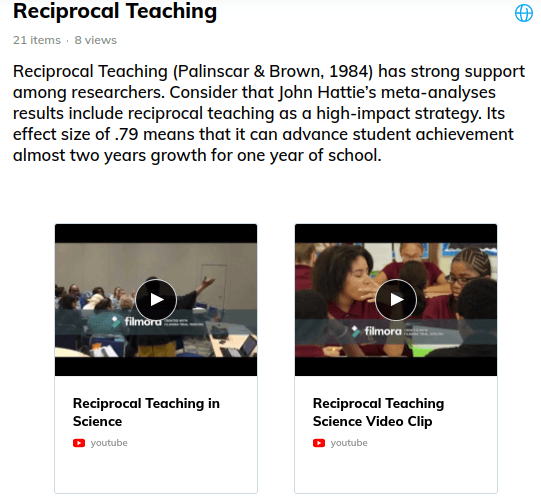
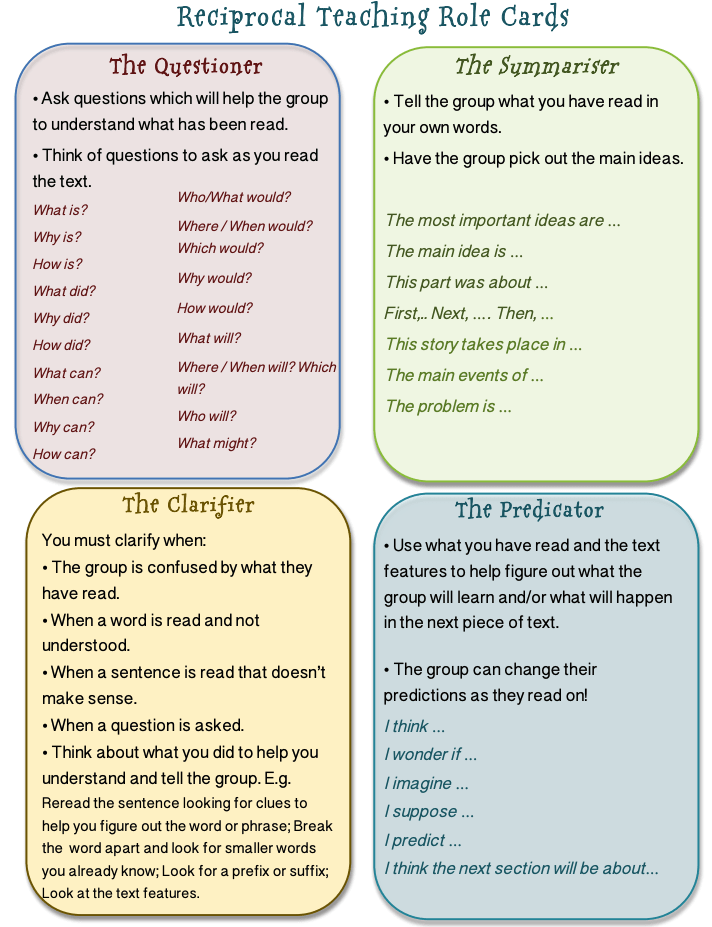
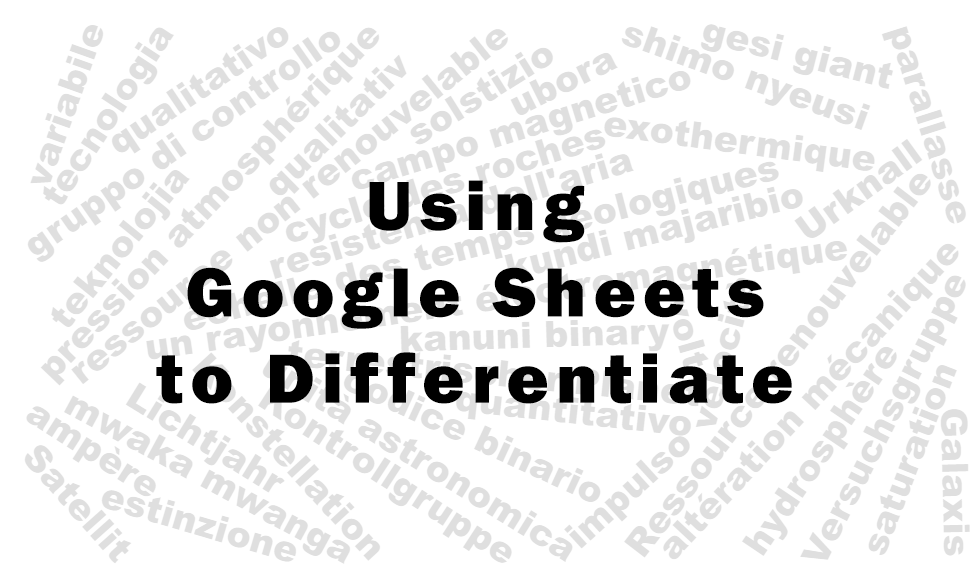
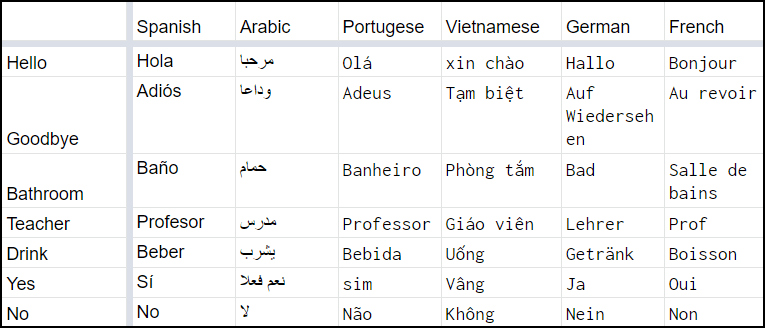
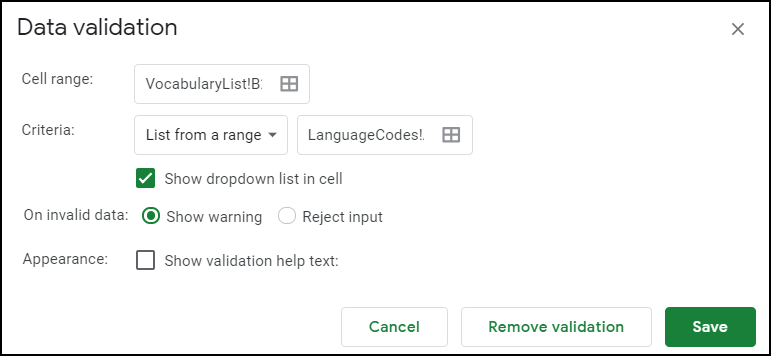
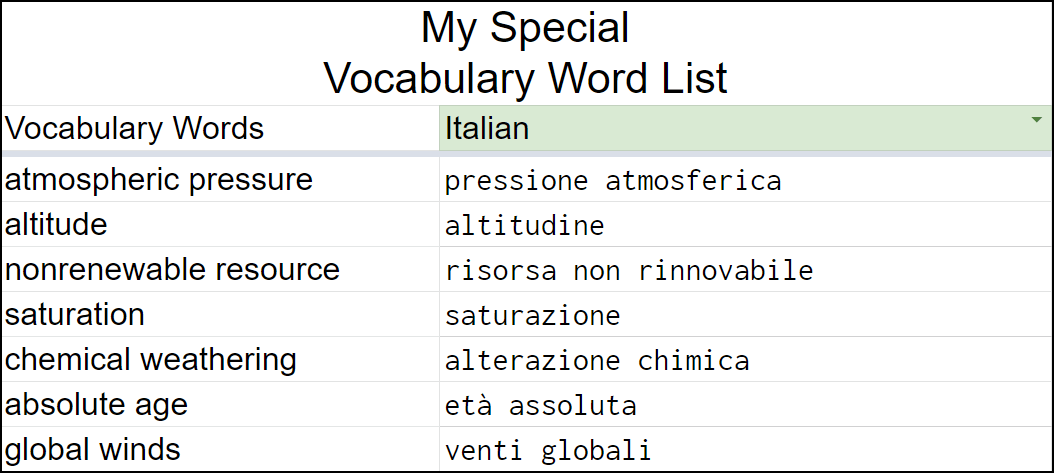
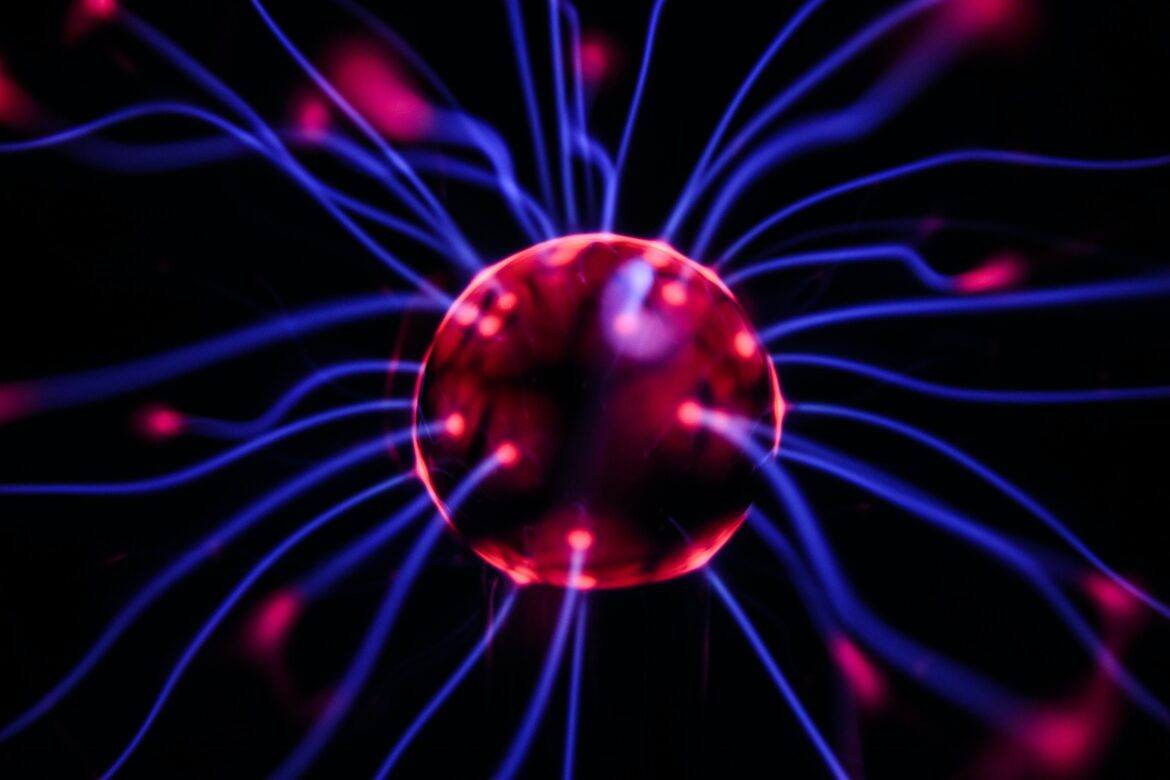



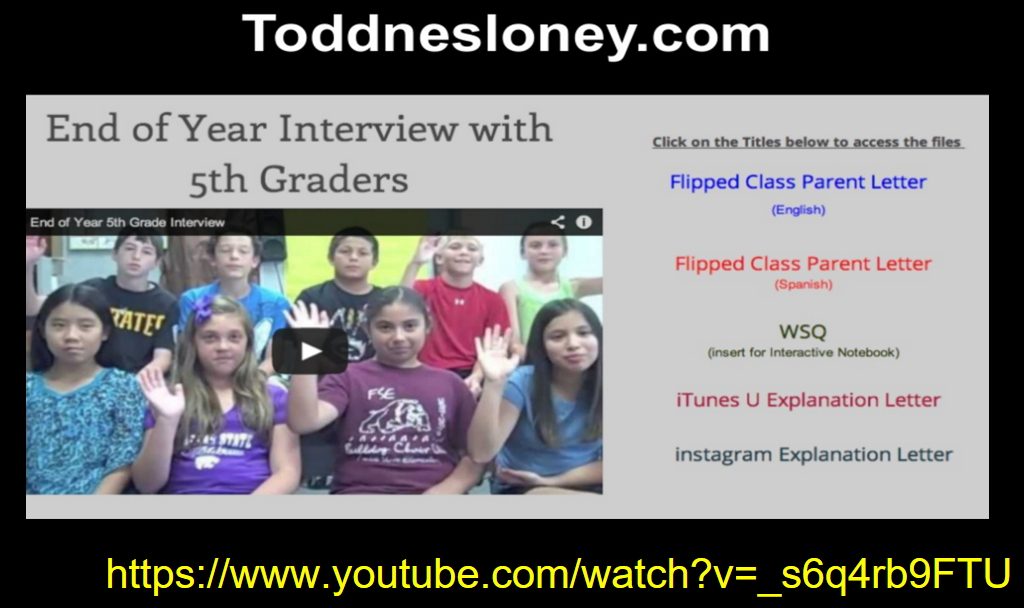

 Most free books are in the public domain, but that doesn’t mean that they are not relevant for our students. But that’s not the only place to find free books. Some parents and students may benefit from signing up for a free month with a particular service even if they don’t plan to extend their usage beyond the complimentary time.
Most free books are in the public domain, but that doesn’t mean that they are not relevant for our students. But that’s not the only place to find free books. Some parents and students may benefit from signing up for a free month with a particular service even if they don’t plan to extend their usage beyond the complimentary time. Many text-to-speech readers are available that can assist with ebooks. Your device and platform may determine which works best for you.
Many text-to-speech readers are available that can assist with ebooks. Your device and platform may determine which works best for you. Making a book more enjoyable can easily be done by including some after-reading activities. Here are few to get you started. These are great to share with parents as well!
Making a book more enjoyable can easily be done by including some after-reading activities. Here are few to get you started. These are great to share with parents as well!