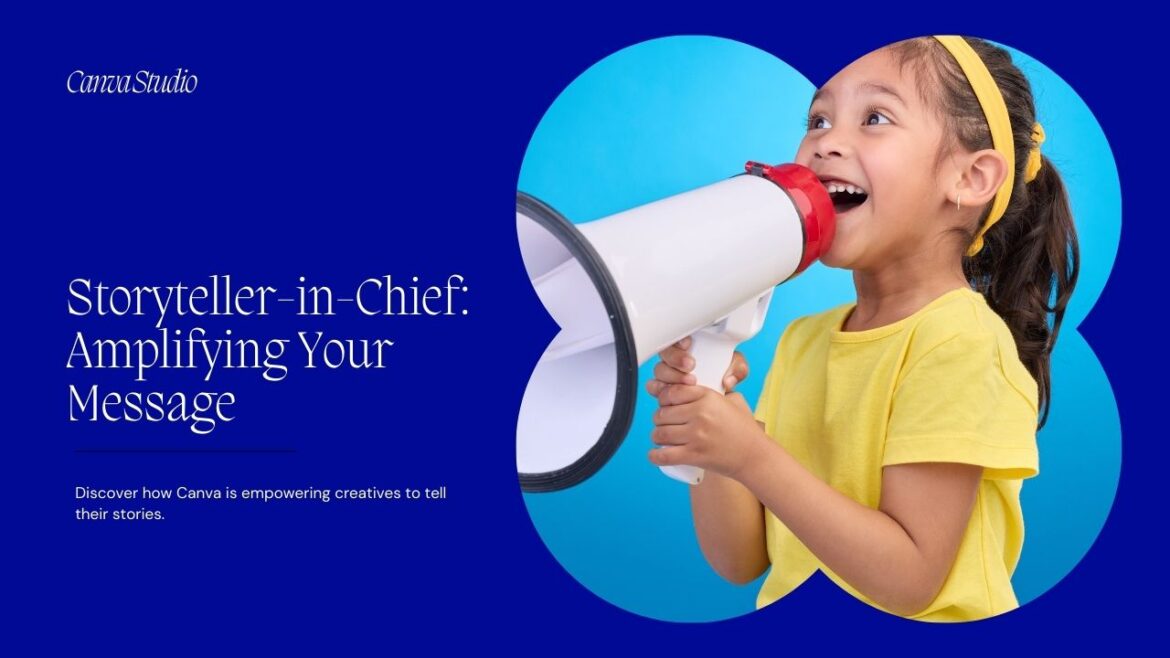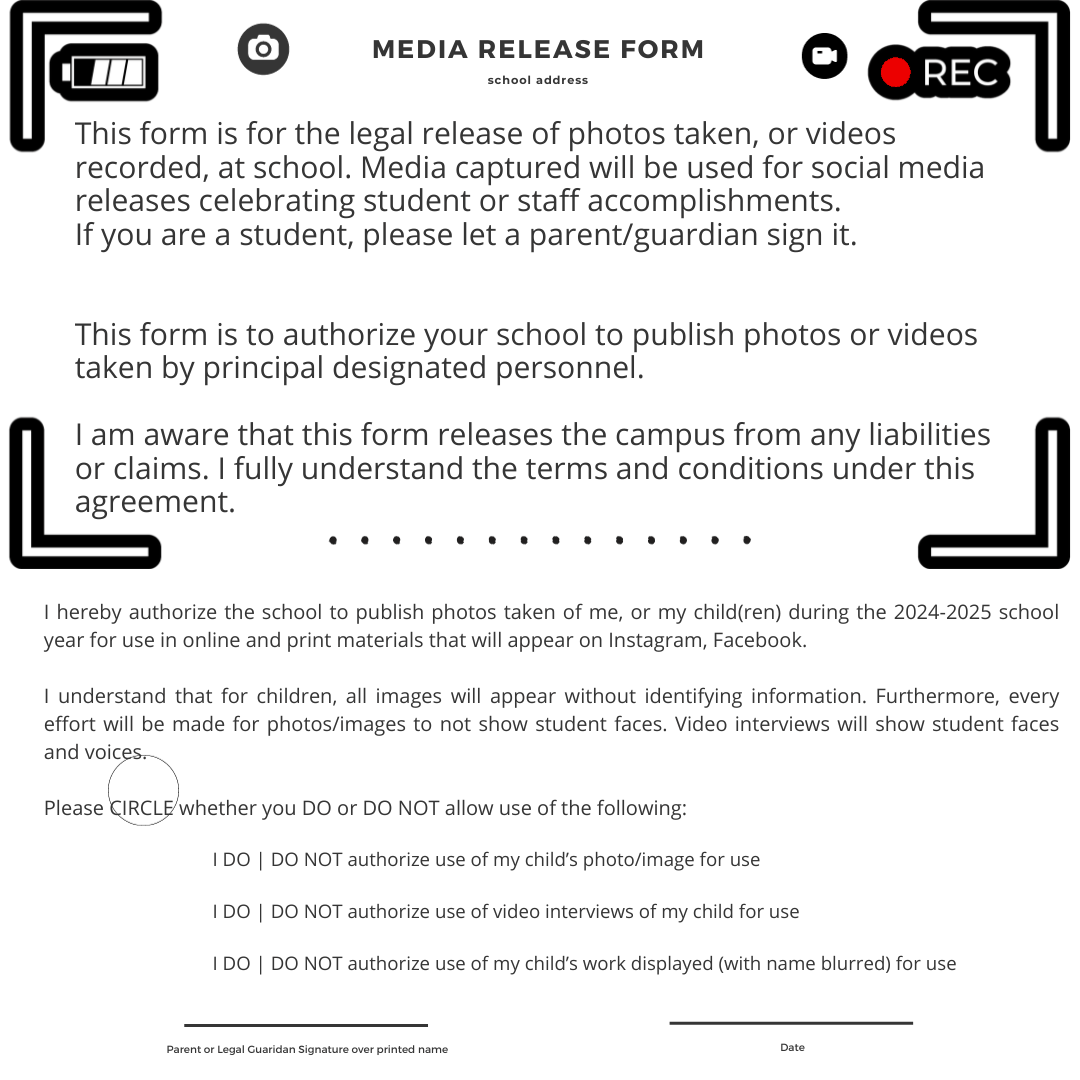As a school leader, who has time to create engaging content? You do. And you don’t have to be an expert. Embrace the role of storyteller-in-chief to pull back the curtain on the great things happening on your campus. Rely on the magic of Canva Magic Studio to transform how you connect with your school community. Make parents’ and students’ hearts beat with engaging content and storytelling. Let’s explore how to make that happen!
“The chief storyteller is skilled at crafting messages that evoke passion and establish audience connections. A chief storyteller is a skilled professional responsible for crafting and delivering a narrative that promotes an organization’s values, mission, and vision.”
Source: Chief Storyteller Career description, Western Governors University
Storytelling with Canva Magic Studio
Canva’s AI tools make your storytelling and community engagement easier. Of course, this is about using Canva Magic Studio in ways you may not have imagined.
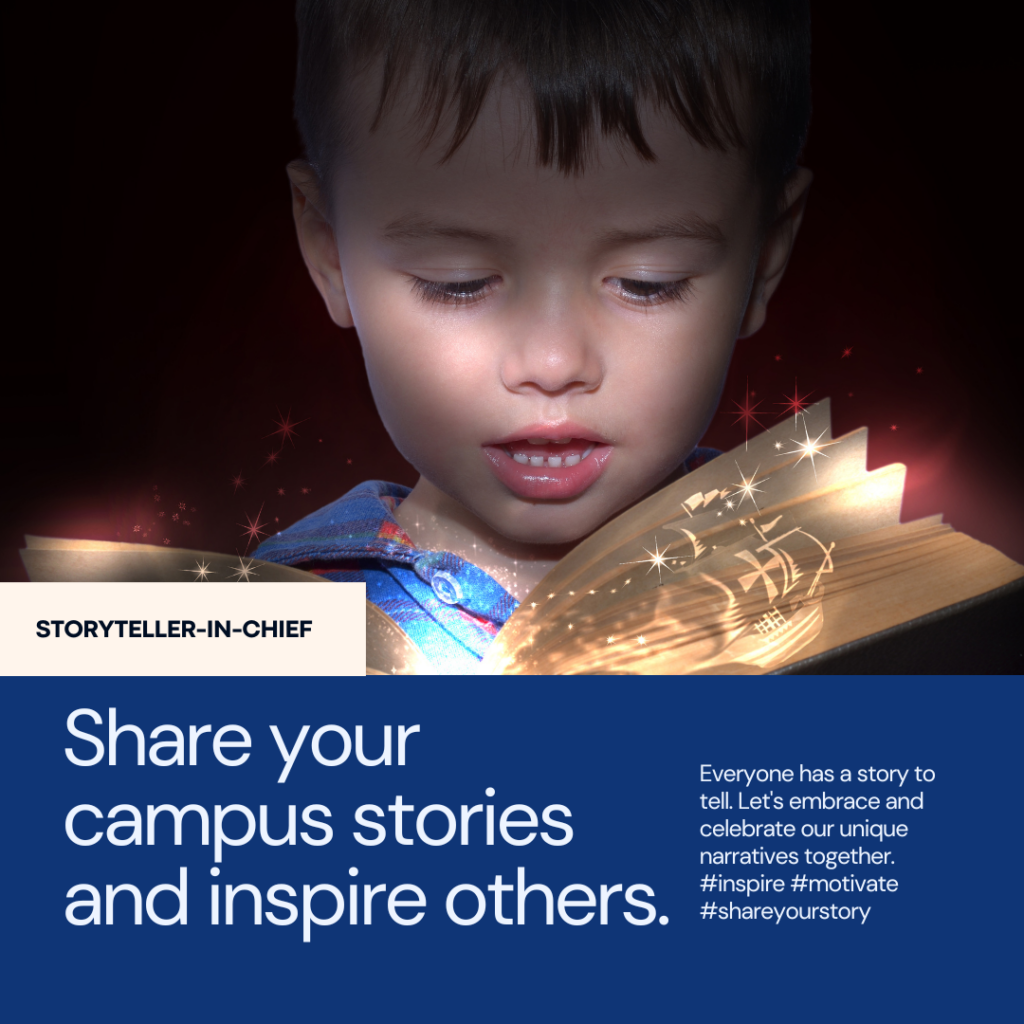
What’s more, you can use it as a content-sharing hub. This empowers you to reveal the positive stories happening in your academic community. Let’s discuss the importance of branding and amplifying your message before looking at some tips for doing so.
Note: You can obtain a copy of the author-generated images in this article via Canva. Feel free to adapt the checklists, media release forms, and other items shared, as needed, with no attribution required.
View the Canva document or get the template link to make your own.
Brand and Amplify Your Message
“You know great achievements happen at your school. Unfortunately, many of those stories stop at the school doors,” say the authors of BrandED. Eric Sheninger and Trish Rubin go on to suggest you:
- Brand yourself as your school’s storyteller-in-chief and amplifier
- Improve relationships with key stakeholders
- Foster a positive culture extending and influencing beyond the school grounds (source)
While they offer many more suggestions, these are three you can take advantage of right now. The problem? You may not be sure how to get this done. A whisper-quiet announcement just won’t do the trick. Amplify your voice with social media tools! Use them to build relationships with others.
To amplify your message, follow this checklist:
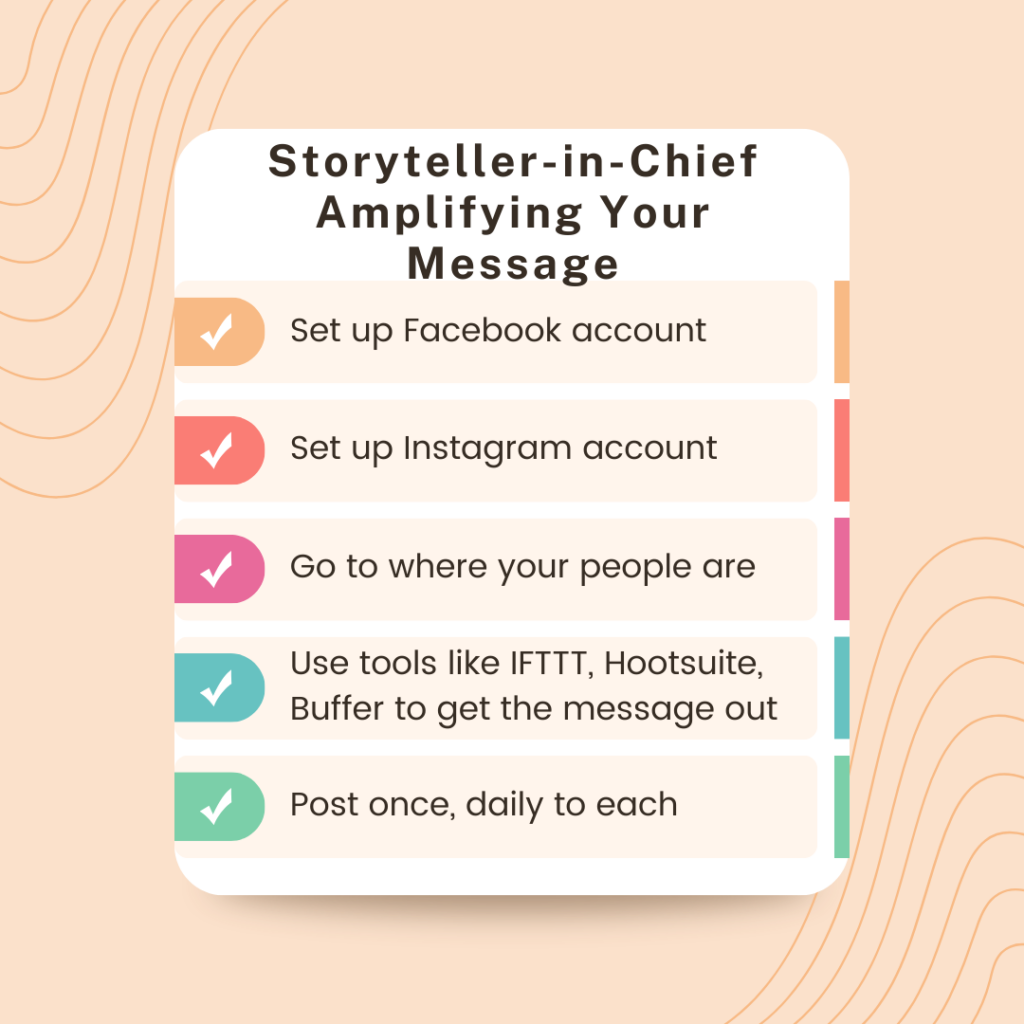
Make the Commitment
Are you ready to commit to being a storyteller-in-chief? Print out and sign this commitment form. You will see it has four key tenets:
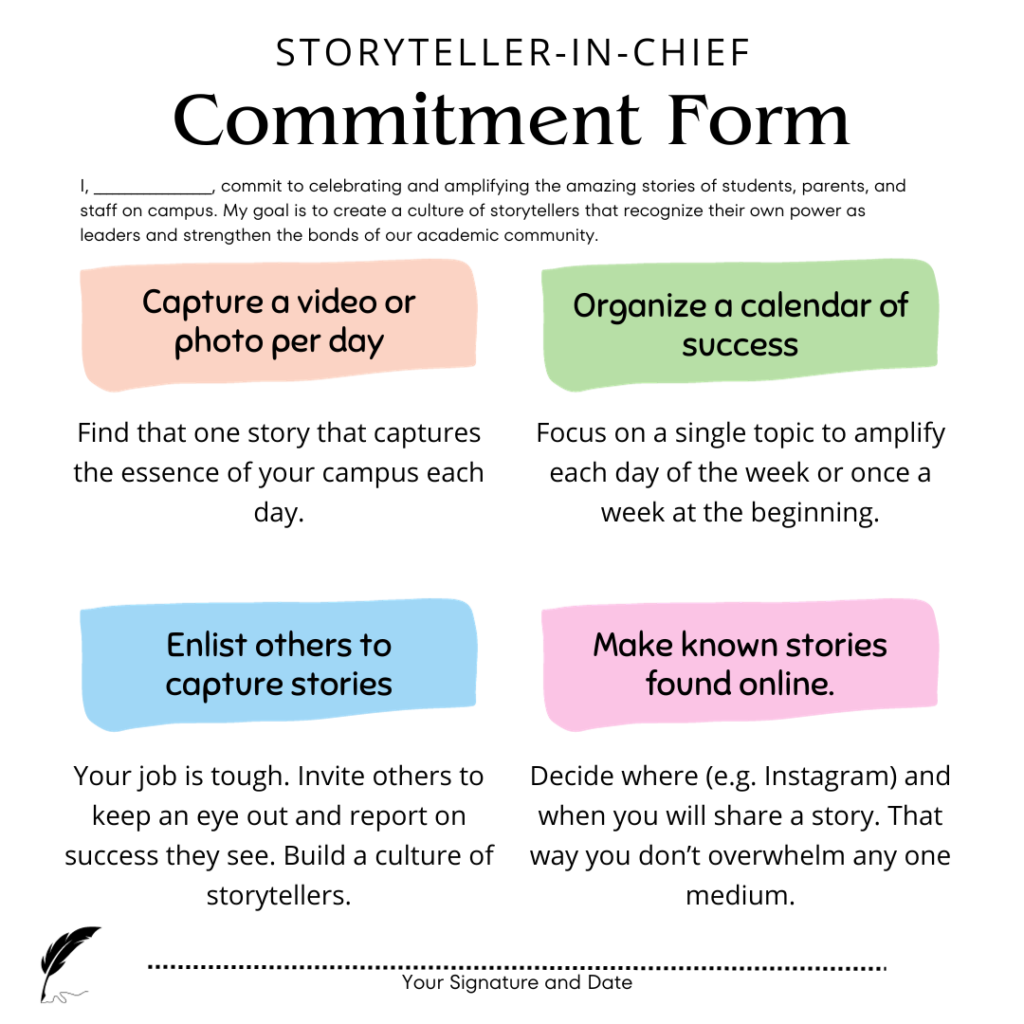
Now that you have an idea of what’s expected, as outlined in the commitment form, let’s explore how to get that done. Of course, you will be using Canva, a digital tool that’s free for schools. Canva’s Magic Studio brings powerful AI components to help you save time, spread your message, and create beautiful content easily.
Tip #1: Make Something Quick
Your smartphone is a fantastic, easy way to capture student and staff success. As storyteller-in-chief, it’s an invaluable aid to you. This can be a video interview with students, staff, or parents sharing. Pick stories that elevate the conversation and inspire others. Additionally, you can create a photo collage of learning and teaching as it happens. In a video or collage, you can show the following:
- Students working together. Take pictures where students’ faces aren’t visible, blur them out for privacy, or send a photo/video release form home to get parent permission.
- Teachers planning a lesson or event. Capture teachers working hard on a lesson or project. Explain how it connects to student learning and growth.
- A parent highlighting a need or challenge that the Parent-Teacher Association (PTA) is focusing on. The PTA, also known as the Parent-Teacher Organization (PTO) or Campus Support Team (CST), may be planning a fundraiser event or instructional initiative.
Don’t be afraid to celebrate actions, no matter how small, that move your campus culture and students forward. Here is a sample media release form that is customizable to meet your needs:
Tip #2: Create Your Media Sharing Templates
Now that you have collected your media in the form of video and images, you’re ready to put them together. Canva’s Magic Studio makes it easy to “switch” the format of a document. You can start with a short document write-up with inserted images, then ask it to change it to any option shown:
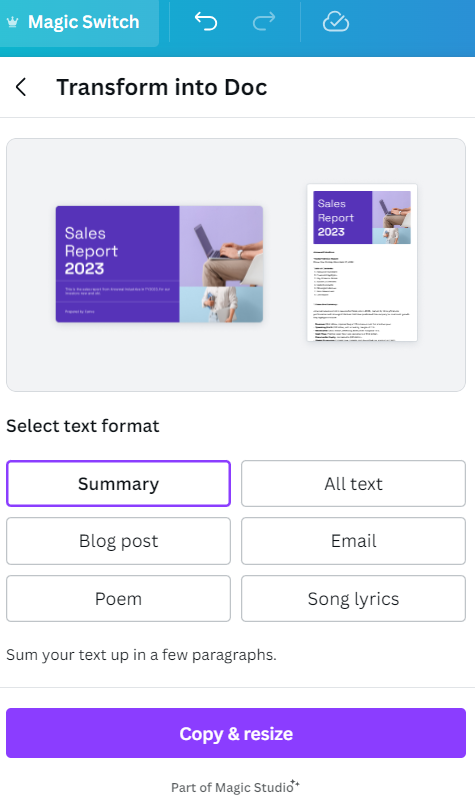
More importantly, you can export to a custom size, including Instagram or Facebook. You can follow the steps shown below and then post to Instagram using a Canva-generated QR code. Once in Instagram, you can add music to your image. This simplifies the process of posting images with context.
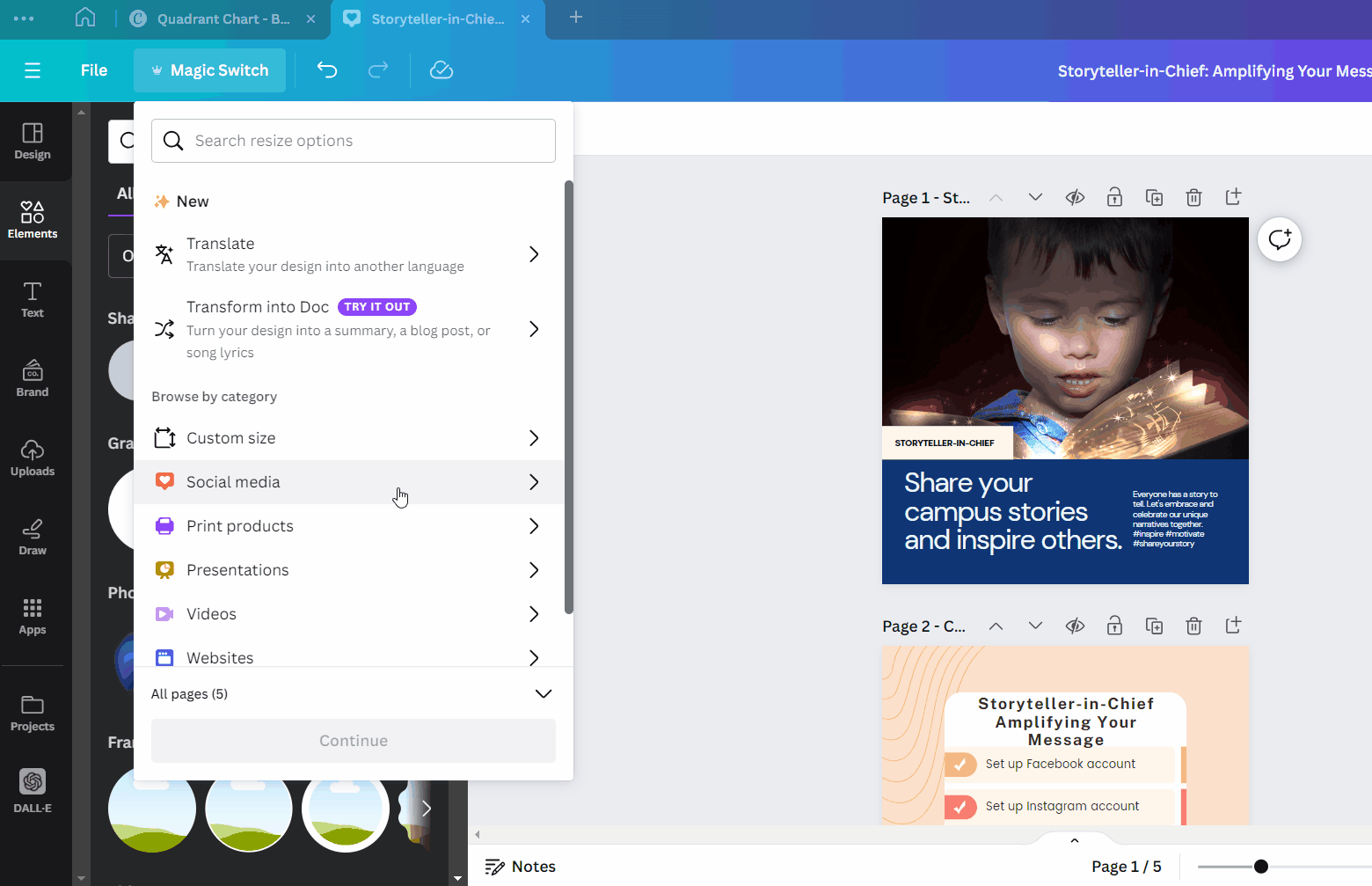
Then, you can post to Instagram from your phone. You only need to have both the Canva and Instagram apps loaded on your smartphone. This is what that post will look like:
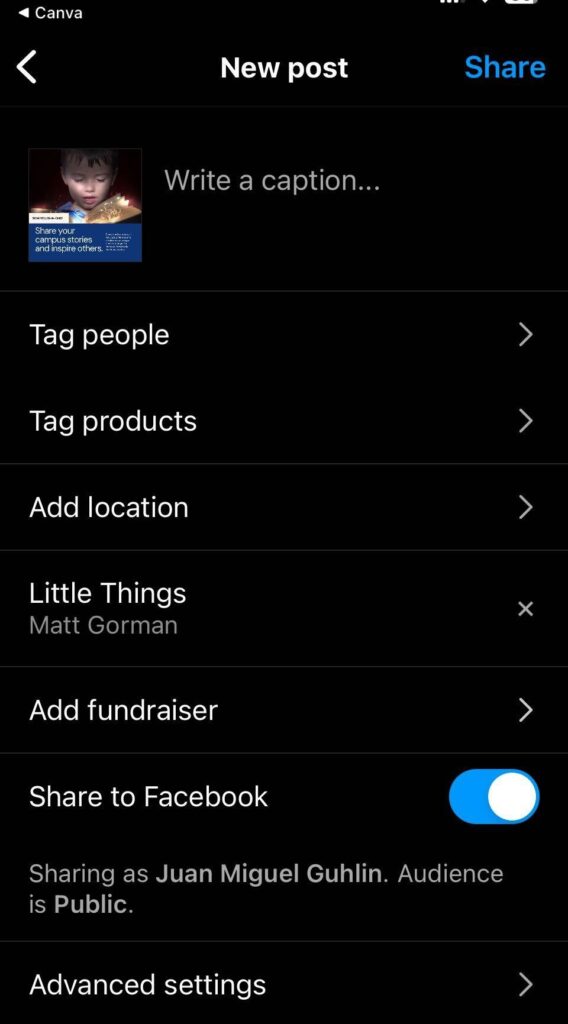
This means you can create in Canva and take advantage of Magic Switch to create multiple types of social media posts. Your social media options include Instagram posts and reels, Facebook videos, and more. You can also use Magic Switch’s Translate option to translate your English document into any language your end users need.
Tip #3: Framing Your Video Creations
Use Canva to upload your audio, photos, or video. Then turn them into a video collage, Facebook video, or Reel. You can add music or other audio by clicking “Elements” in the left menu and searching “music” or whatever audio type you’re looking for under the “Audio” tab.
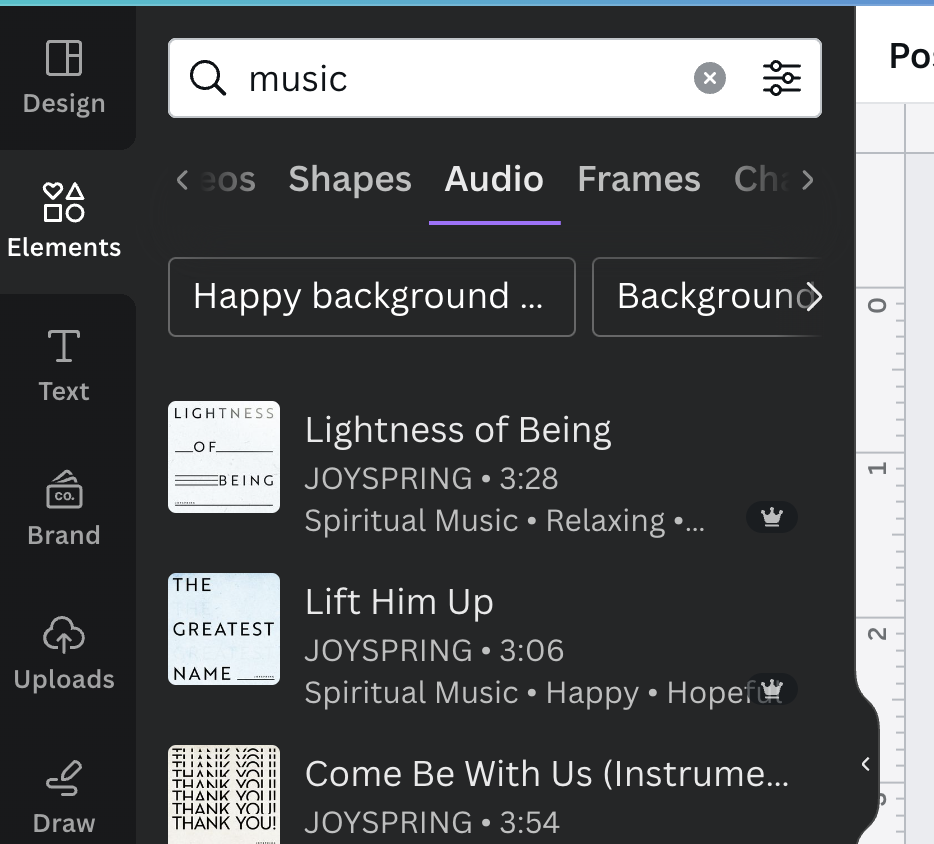
You can upload your own audio, or you can record yourself by clicking “Uploads” in the left menu and then “Record yourself.” Beat Sync will time your audio to sync with the different pages and elements in your video.
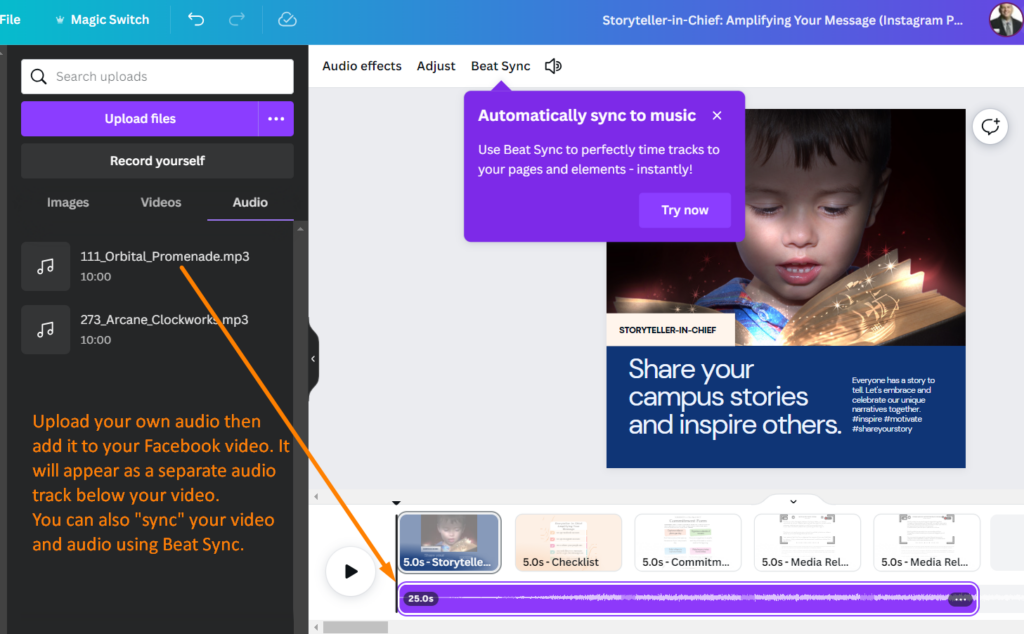
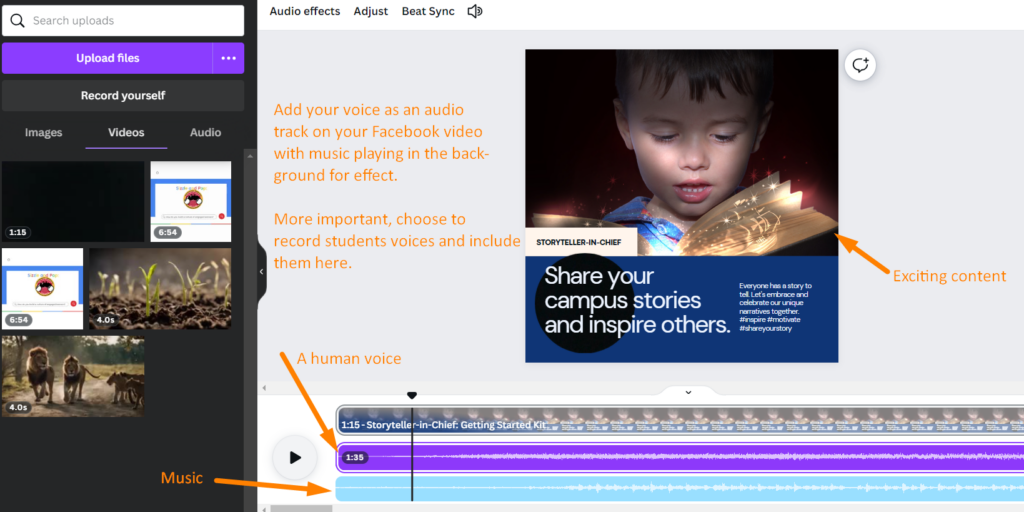
Put together, you have a product you can share via YouTube, Facebook, or other venues. See a draft video (Disclaimer: Unscripted audio recorded on the fly) here:
Three Bonus Tools
Ready to fill in or modify a PDF form or document? You can use the Canva PDF editor, a free tool that allows you to directly edit a PDF document! Even if the PDF is a scanned document, you can modify the text. If your PDF is primarily pictures, you’ll be able to use photo editing tools like Magic Eraser or Grab to adjust images.
Diversify Your Options
With the inconstancy of social media options, you can use Canva’s Magic Studio to create and share content in a variety of social media formats. Use its Magic Studio AI tools to enhance photos, videos, and audio. Here are a few TechNotes articles for further reading:
- Canva Magic Studio Makes Creative Magic Possible
- Five Canva Hacks for Fun, Creativity, and Productivity
- Exploring Canva Whiteboard as Jamboard Alternative