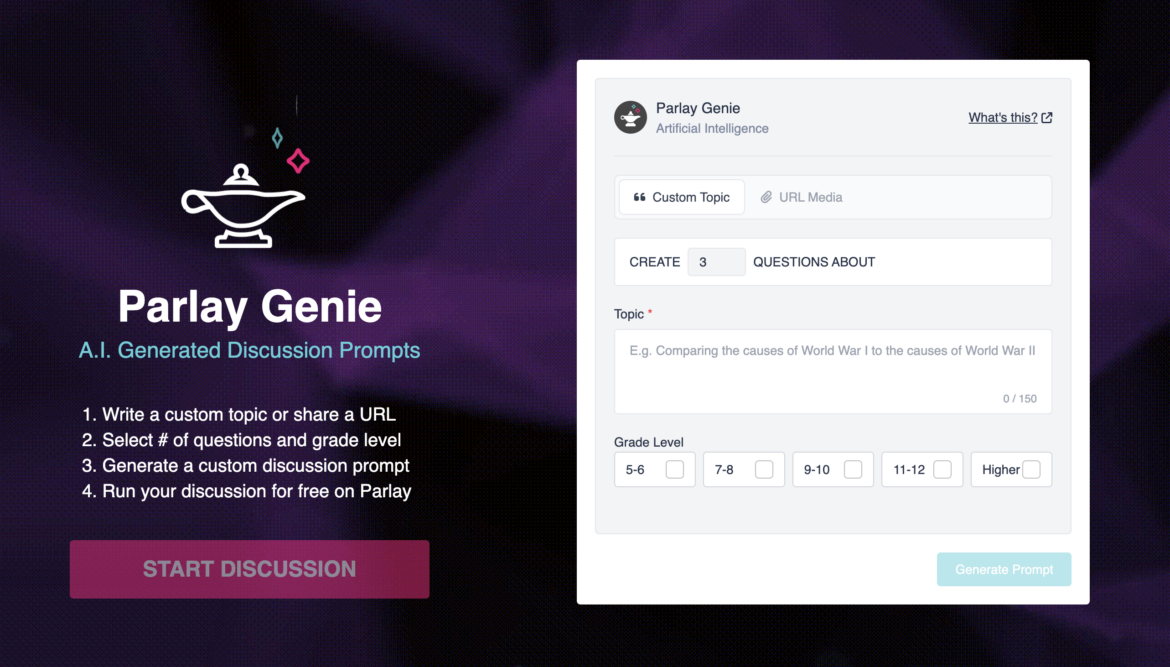I recently became aware of a cool new feature in Parlay that incorporates AI, and I am here for it. Parlay Genie is currently in beta and available on the Parlay website. The purpose of this new feature is to help facilitate deeper thinking in class discussions, which Parlay calls “roundtables” for grades 5 all the way up through higher ed. Parlay Genie prompts you to enter a discussion topic or a URL for students to review and discuss. Instead of you spending time searching for discussion questions or creating your own, you’re provided with coordinating student instructions and discussion questions that are grade-level appropriate! I know. It’s pretty great. It’s super easy to use and will save you time. Let’s talk about Parlay first and then go through how to use this new tool, Parlay Genie, step by step. I can’t wait to show you!
What Is Parlay?
Parlay is an online tool that is all about giving students a voice, facilitating discussion, and allowing educators to monitor and assess students along the way. Teachers set up courses, add their students, and create roundtable discussions within the courses. Roundtable discussions can be written or verbal, and you can customize assessment criteria for each prompt. Parlay connects with Google Classroom, Teams, Brightspace, Schoology, and Canvas learning management systems to make it easy to import students and add them to your created courses and roundtables. Also, once students submit their responses, you can view class-wide and individual data. With a free account, here’s what you get:
- Unlimited Courses
- Unlimited Students
- 12 RoundTables (at one time)
- Parlay Universe + Portfolios
- Google Classroom Integration
- Google Sign On
- Microsoft Sign On
- Custom Assessment Criteria
- Chat Support
There is a $120 per year Individual Premium account and a customizable Schools and Districts account. Of course, the paid accounts offer more features, but you can do quite a lot with a free account! Here are some short tutorials that will give you an idea of the possibilities and get you started:
- A Brief Overview of Parlay
- Written Roundtables in Parlay
- Verbal Rountables in Parlay
How to Use Parlay Genie for Deeper Discussions
I want to really emphasize how easy Parlay Genie is to use. When you arrive at the site, you see four steps to follow and the Parlay Genie submission box.
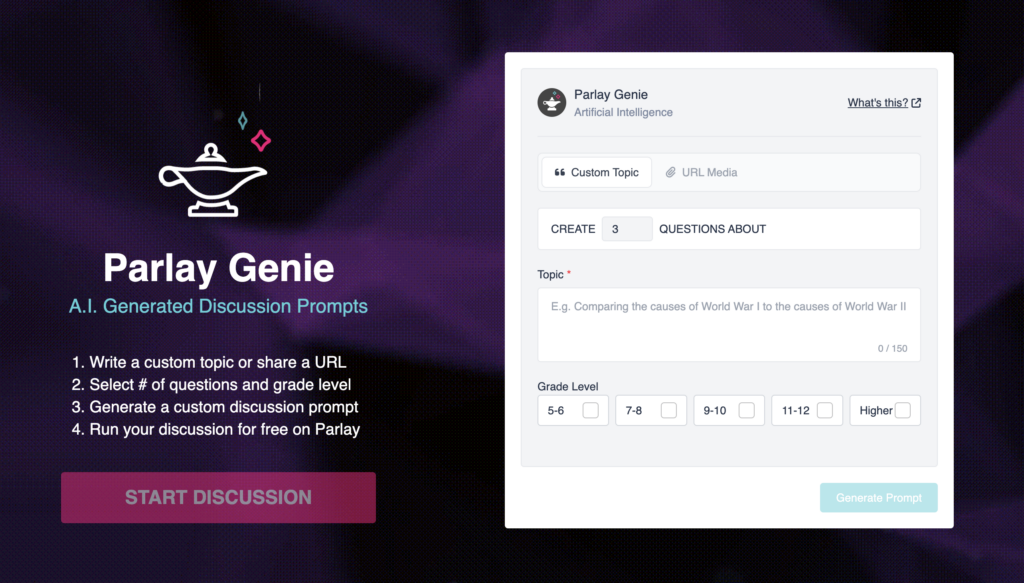
Generating the Parlay Genie Discussion Prompt
Here, I have selected to share a URL with an article, but you can also provide links to videos. I added a URL to an article for grades 5-8 from National Geographic about the Coriolis effect, asked for 3 questions to be created, and selected grade levels 7-8. Simple!
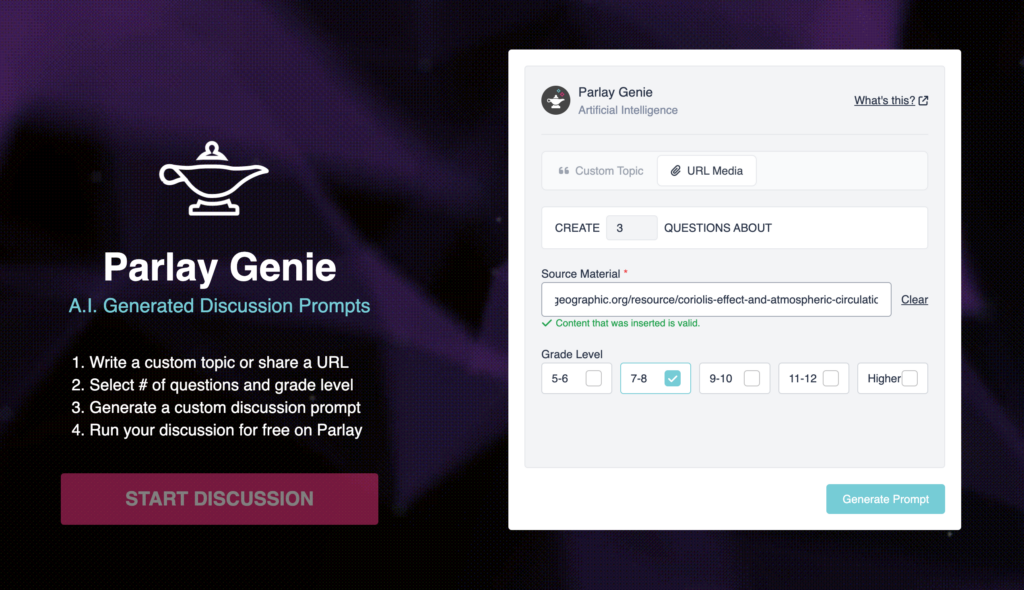
When I clicked “Generate Promp,” Parlay Genie provided instructions, the link to the article I provided, three discussion questions, and instructions for peer feedback.
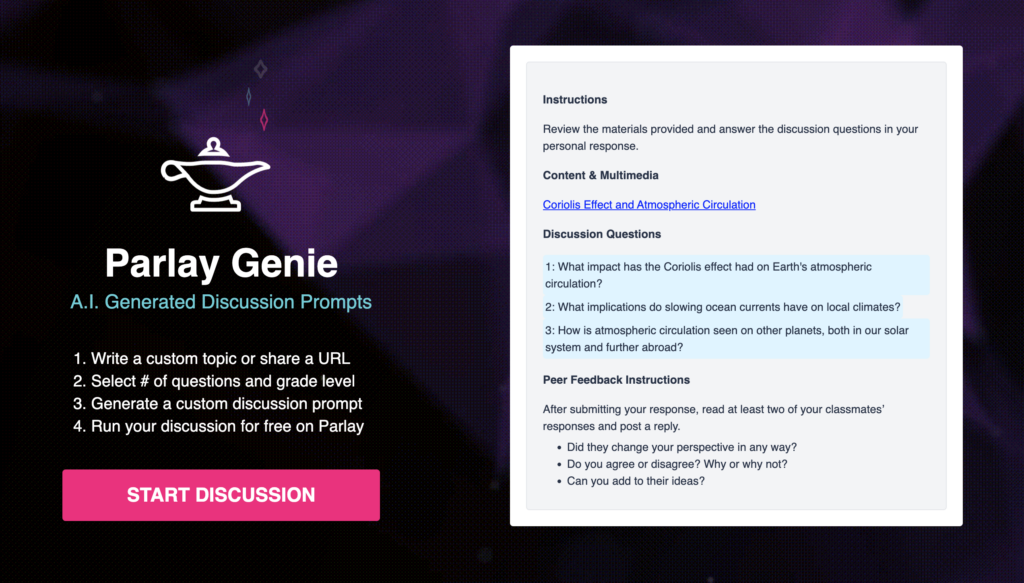
Customizing the Prompt Settings
When you click “Start Discussion,” you will be prompted to either sign in to your account (if you aren’t already) or sign up for an account. If you’re just now creating your account, you will be prompted to complete your personal information at this time (and no, you can’t skip it and come back. I tried.), but don’t fret! Parlay saves your prompt, and it will look like this:
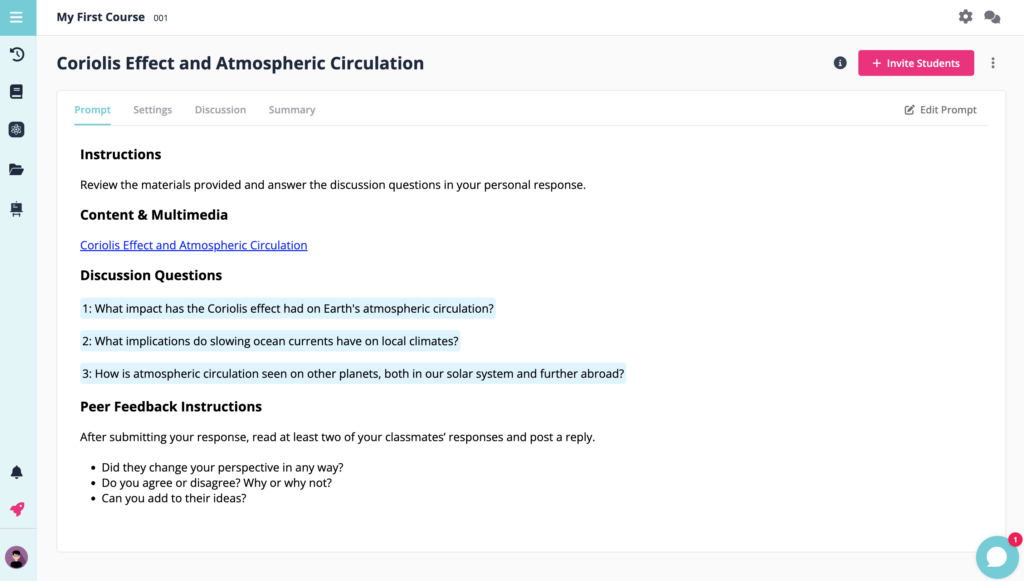
At this step, I’d recommend going into Settings and taking a look at the options. Within the settings for your prompt, you can:
- Require submission
- Make students anonymous to each other
- Set a closing date
- Turn on email notifications
- Create and set assessment criteria
- Select peer feedback questions to include
- TIP: Don’t forget to click “Save” in the top right corner!
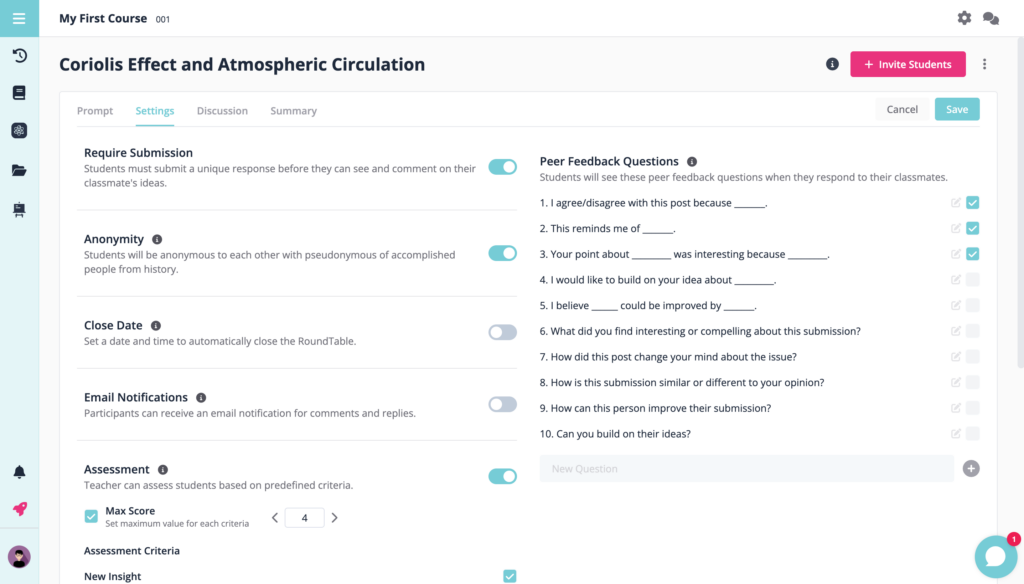
Inviting Students to the Discussion
Now it’s time to invite your students by clicking, you guessed it, the pink “Invite Students” button in the top right corner. You can invite students with a code, a link, or, if you’ve integrated Parlay with your LMS, you’ll have a Students List already imported to use.
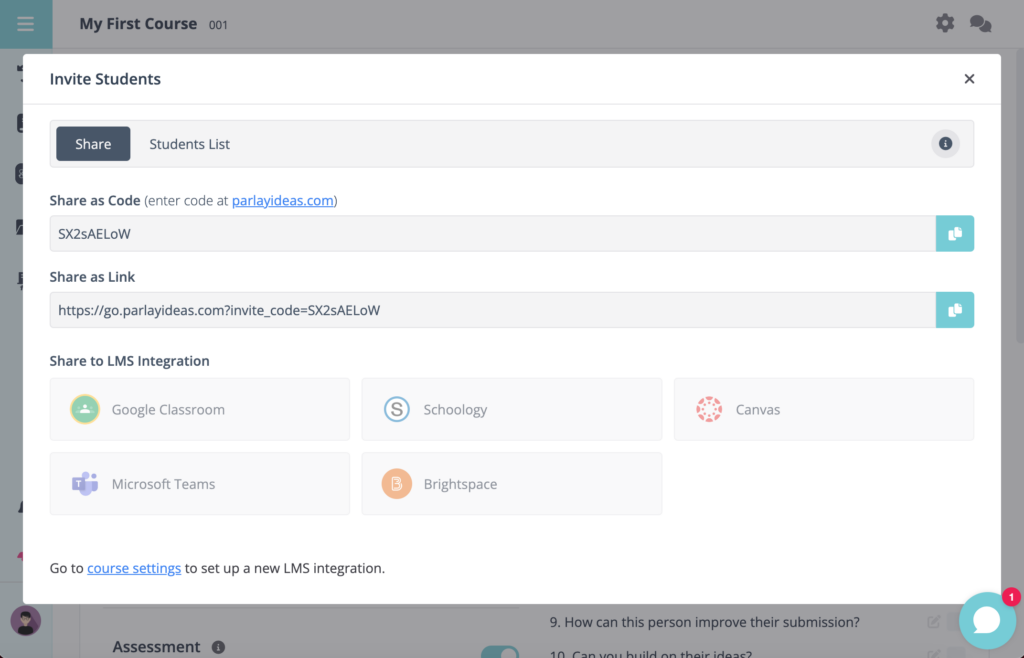
Students will see the instructions, the link, the questions, and a submission box. They will not be permitted to move to discussion until after they submit their responses; once they submit their response, they can’t go back and edit it.
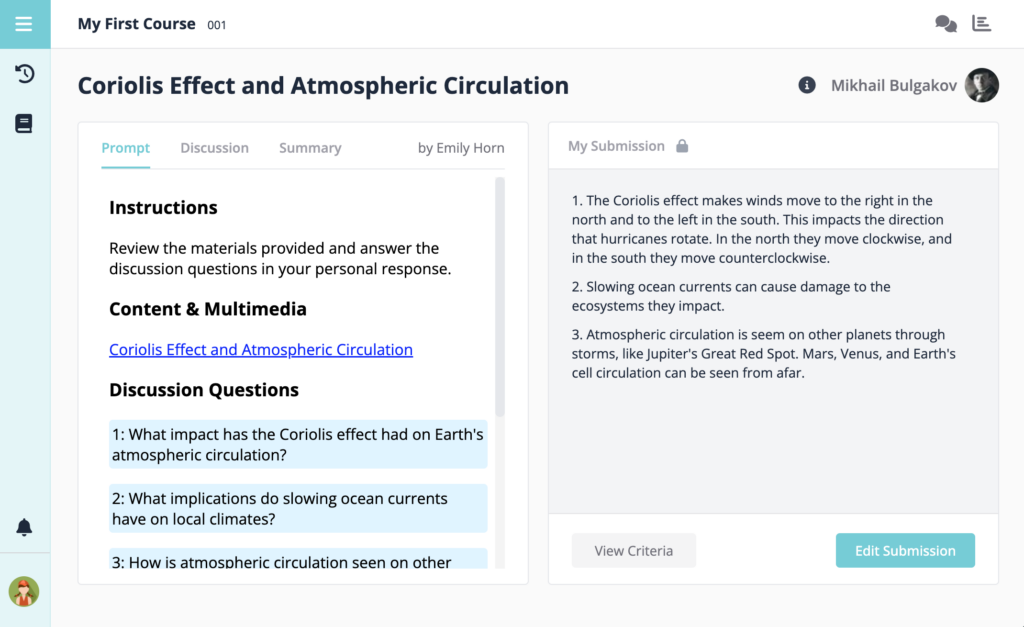
After submitting, students will have access to the discussion, where they are able to see other students’ posts and answer the feedback questions. I appreciate how the sentence structures are provided for students in Parlay! They can also click on a sentence structure to use it in their response.
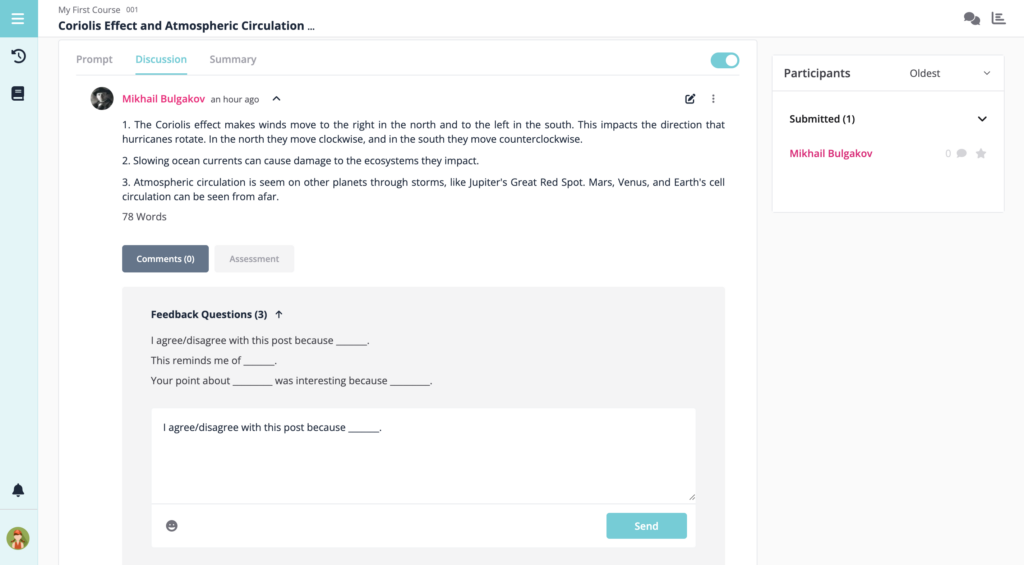
Viewing Student Responses
Once students have responded, as the teacher, you can view all responses, class-wide data, and individual student data. You do have the ability to export the student activity data.
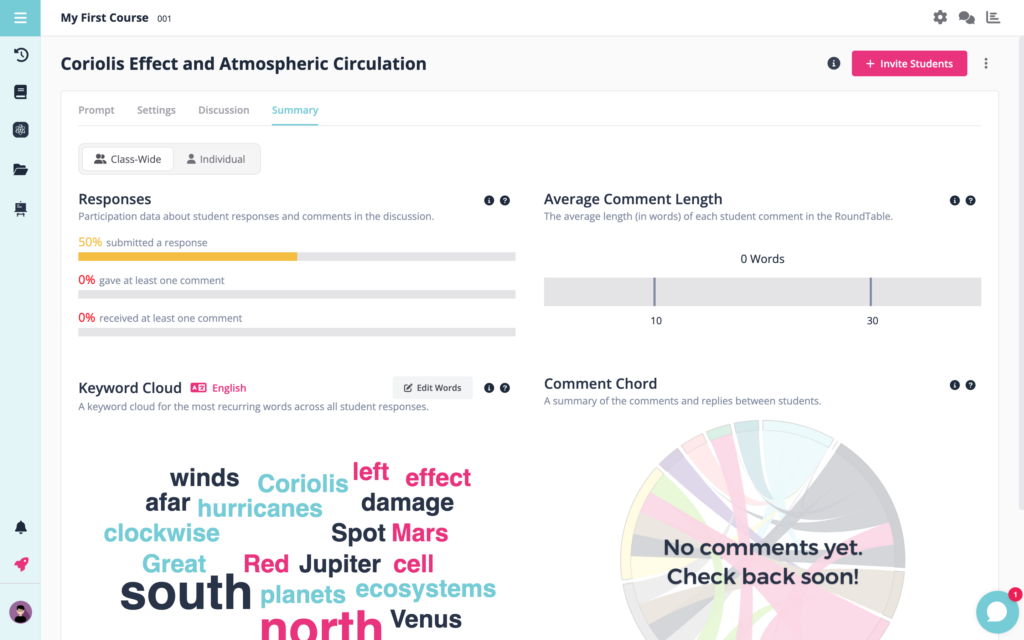
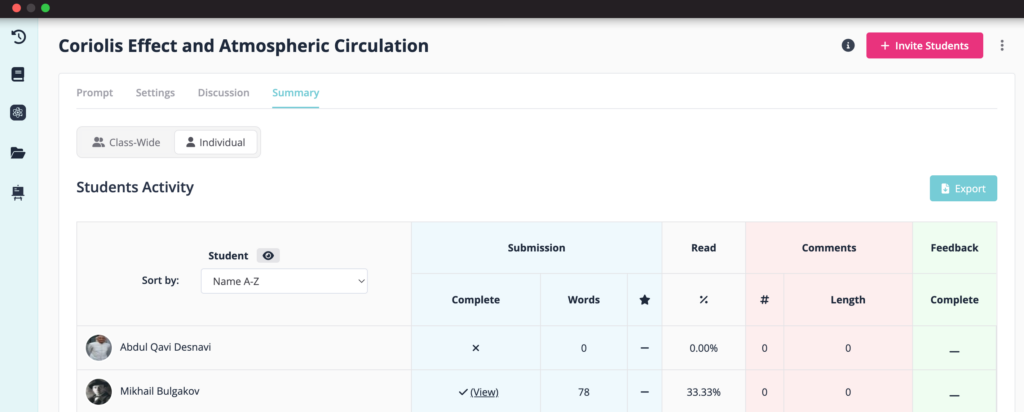
As a bonus, use Parlay to help students practice crafting their extended constructed responses (ECR) for STAAR testing. You can customize assessment criteria for written roundtable prompts to align with the STAAR writing rubrics! I hope you’ll give this new AI tool a try with your students! If you use Parley Genie, let us know how it goes in the comments, and feel free to share any tips you learned along the way.
More AI Articles
Artificial Intelligence (AI) Tools Spur Classroom Creativity
How AI Can Enhance Education
Five AI Tools You Should Definitely Try
How ChatGPT Can Help with Grading
Four Ways AI Can Help Teach Poetry