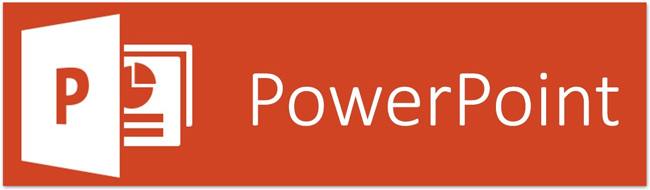“No worries,” I said to my captive cafeteria audience of teachers back in the 1990s. The extra long telephone cable ran from the cafeteria manager’s office and plugged into the modem on my laptop. “I saved my PowerPoint on the Internet and we can watch it that way.”
For some of us, PowerPoint offered a way to ditch lovingly crafted, black-and-white overhead transparencies. PowerPoint makes adding color and embedded videos and images incredibly easy. And, lest we forget, it was simple to share those files on the burgeoning web. Now, we hate PowerPoint, a symbol of a bloated, grumpy person who has so much to offer that we no longer want or need it. But is that really the story? Perhaps we put too much of the blame on the software and too little on ourselves. It’s not the program’s fault if those who use it #fail. It’s time to revisit our friend from yesteryear and explore the anatomy of PowerPoint productivity.
Note: Welcome to this ongoing series on productivity tools for leaders and do-ers. Check back often to see more!
Create Engaging Experiences in PowerPoint
Tears running down her face, the Dances with the Stars judge looked at the winded dancer and celebrity Rashad Jennings. “I felt your dance, you emoted…emotion=emotion.” As Rashad pointed out, “I honestly felt like I was translating a message…It takes you back to what actually transpired in your life.” That’s what a powerful presentation can do, and to accomplish that, it takes YOU.
“For me, the sign of a great keynote or lecture is if I’m still thinking about it later. If I’m making connections, thinking deeply, and wanting to watch it again, then I usually enjoyed it.” —–Michael Wacker, Reflections and Discoveries
Create a series of emotive experiences that take you and your audience on a journey of discovery. When creating your slide deck, your goal is to create amazement and stir the feeling of awe in your companions. That means that you aren’t putting up bullet points for your audience to read with you. Instead, you are telling a story that is vibrant and filled with images. You are connecting yourself to the participants and to each other. Here are some tips:
- Use a powerful story to connect with the audience.
- Find the underdog in the story and tell it from that perspective.
- Use images that create insight into the feelings and learnings of the story.
- Use a word or phrase to capture a thought, to inspire those gathered around your metaphorical campfire listening to the tale.
- Dramatize your tale; don’t be afraid to get excited, to lower your voice as you reach a sad point in the story, or to smile as there is a happy ending.
- Invite participants to share what they’re thinking and feeling as it happens, using backchannel tools like TodaysMeet or Padlet.
Know Your Tool
Ever watch a doctor on Grey’s Anatomy hesitate before asking for the right surgical instrument? Of course not! Before a doctor goes into a surgery, he reviews the case file and studies alternative procedures. Doctors know exactly what they are going to need and what they might need if all goes down the sink. They embody “Prior preparation prevents a poor PowerPoint!”
Here is a curated list of tools to enhance your presentation, from audio insertion to templates and tips for Windows users.
- Keyboard shortcuts:
- Open PowerPoint Fast: Windows+R – powerpnt [enter]
- CTRL+enter selects the slide title of a page. Or you can press it again and insert a new slide
- F2 switches between “edit object” and “edit text.” It allows you to edit the text box words, highlighting the words in a text box. CTRL+shift+’=’ (CTRL-Shift+) changes selected text into superscript
- Right Click button: Get the same effect as clicking the right click button on your mouse by pressing the key between the CTRL and ALT on the right side of keyboard. This will give you the same menu you get with a right click on your mouse.
- Here are a few more keyboard shortcuts you may learn to treasure.
- Miscellaneous Tutorials
- Using Templates for PowerPoint
- Add Your Own Fonts to Your Windows Computer
- When using custom templates for PowerPoint, you may need to add fonts to your Windows installation.
- Follow these instructions to add fonts.
Engage with Video, Pictures, and Sound
- “Learners process video 60,000 times faster than text!” Make sure you embed short video clips when you want to get a point across quickly. Link to the video at the time you want (right-click to get “copy video URL at current time,” shown below). Snap a picture of the video and insert that into your slide, then link the picture using the video URL at current time.
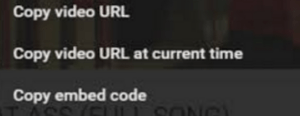
- Create engaging pictures and images featuring information. Find copyright-friendly images online.
- Add music clips and sounds to enhance the mood. Find some online.
Finally, don’t be afraid to assess the audience using one of the tools in this blog entry: High Five: Free Web-based Assessment Tools.
Find Out More
Want to learn other ways to save time and be more productive at work? Attend the Productivity Tools for Administrators on Thursday, June 15, 2017 in Austin. The one-day learning experience is guaranteed to provide you a wealth of hands-on activities to ensure you walk away with the tips and techniques you need to do more in less time. Register here.