During a recent Get Your Google On webinar, Jennifer Bergland, Director of Governmental Relations at TCEA, shared ways in which you can move beyond just the basics and do more with Google Forms. One of those ways included the use of add-ons.
If you aren’t familiar with add-ons, they are small programs built by third-party developers that can be installed to bring more functionality to your forms. Form add-ons allow you to add extra features to your forms, get customized notifications, turn your form entries into documents, and much more.
Finding Add-Ons
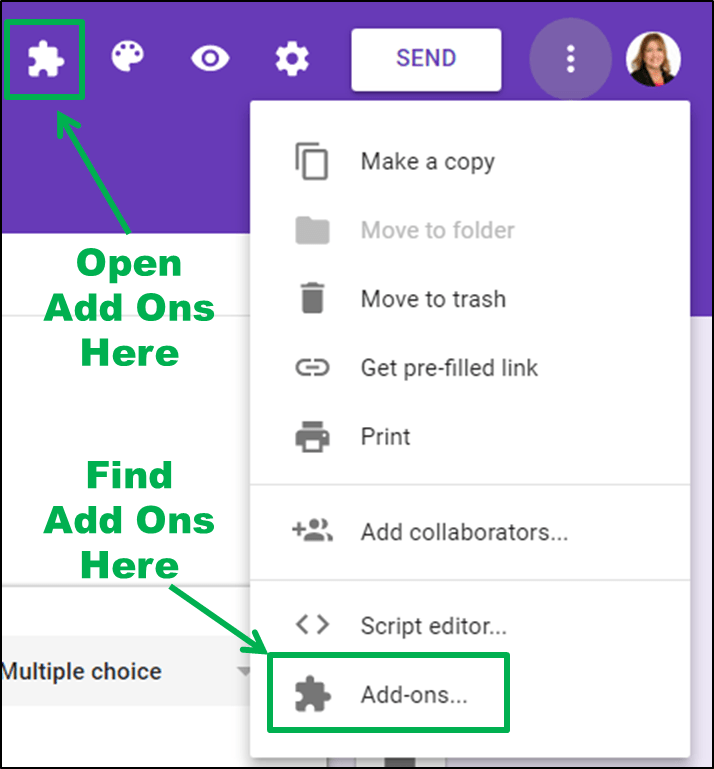 To find Form add-ons, click on the More button (which looks like three little dots in the upper right-hand corner of your form) and then scroll to Add-Ons. You can browse through the add-ons and install the ones you want. You’ll then get a new puzzle piece icon in Google Forms, with a menu that lists each of your add-ons.
To find Form add-ons, click on the More button (which looks like three little dots in the upper right-hand corner of your form) and then scroll to Add-Ons. You can browse through the add-ons and install the ones you want. You’ll then get a new puzzle piece icon in Google Forms, with a menu that lists each of your add-ons.
Most Google Forms add-ons run in a popover on the right side of your form, and they may also include an options pane that opens in the center. To open an add-on, just select it in the add-ons menu, which looks like a puzzle piece. To manage or remove add-ons, just open the Add-ons pane again under the More button, find the add-on you want to remove, click the green Manage button, and then select Remove in its menu.
Useful Google Forms Add-Ons
Below is a list of some useful add-ons to get started with.
Choice Eliminator 2 – This add-on eliminates options from multiple-choice, list, or checkbox questions if they’ve already been selected. It’s a great way to make a signup form.
CheckItOut – This add-on lets you check in or out items with a form. When the items get checked out, the items move to a section of the form titled Check In. When they return the item, they can check it back in, which moves it to the Check Out category.
Form Notifications – This add-on sends custom email notifications to you and, optionally, to form respondents, with details about the form results, as well as a thank you message.
formLimiter – This add-on limits how many times your form can be answered. It can watch for a number of responses, a date and time, or a set value in your results spreadsheet, and then will disable your form once that number is reached.
formRecycler – This add-on lets you recycle questions from other Forms in your Drive. Just pick the Form in the popup window and it will populate with the questions from that Form. Select the ones you want to insert and the formRecycler will automatically insert them at the end of the Form.
As you can see, Google Form add-ons can save you a lot of time, as well as make your forms more functional. The next time you create a Google Form, give some of these add-ons a try, and don’t forget to tune in to our Get Your Google On webinars. They are held the first Thursday of every month and are free to TCEA members. Register here.
