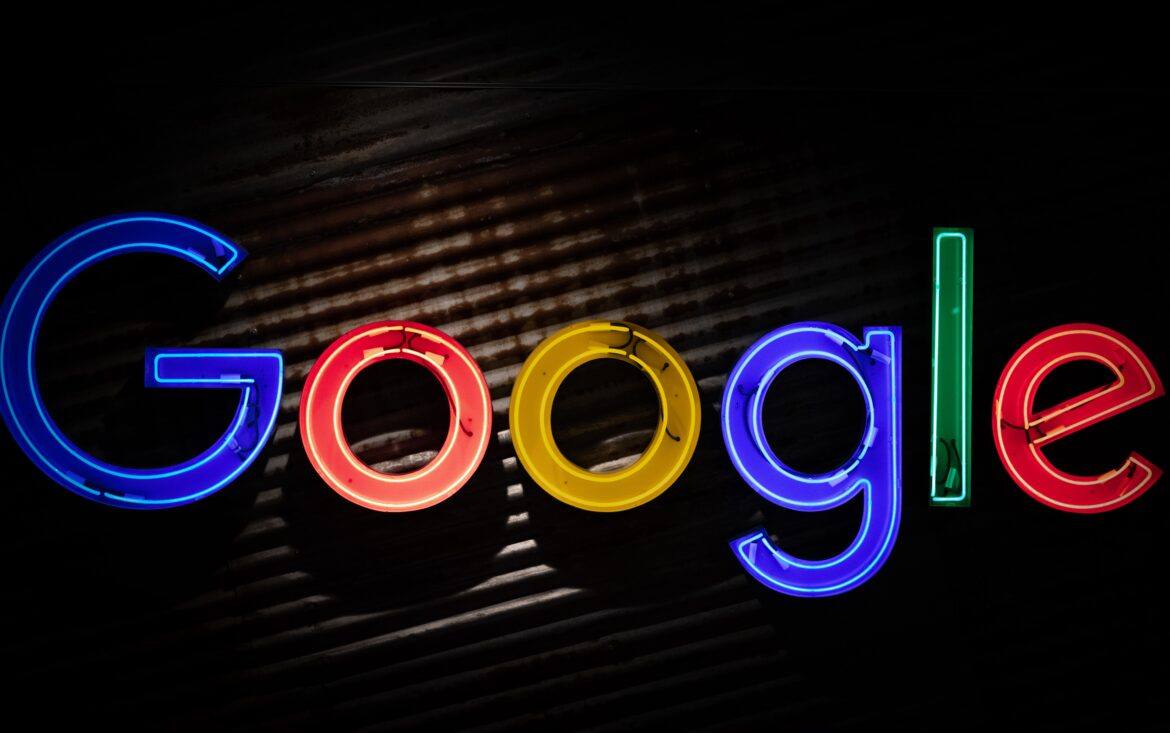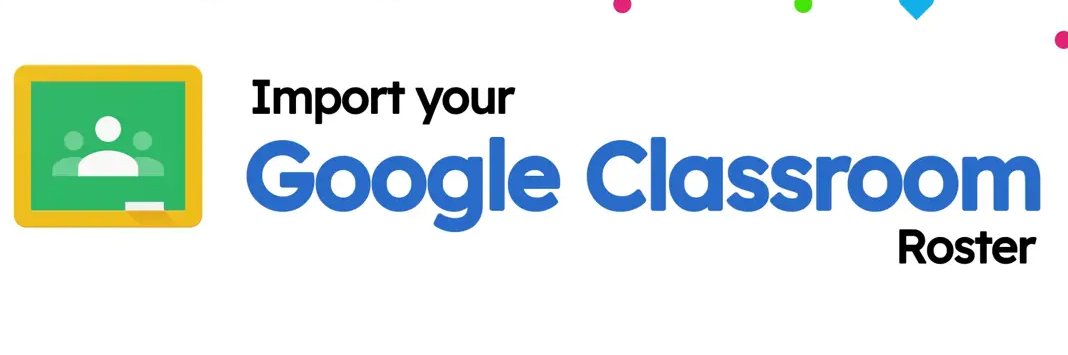Powerful new updates for Google Workspace are now available. In this blog entry, you will find out about a few of those that impact how you interact with Workspace tools.
Google Classroom Rosters and Flipgrid
Before we jump into Google Workspace’s updates, let’s take a moment to celebrate. Flipgrid has a new feature to add class rosters directly from Classroom. That’s right; you can now add Google Classroom rosters to Flipgrid discussions. This facilitates student access and saves time for busy teachers. Click the image below to watch Flipgrid’s video introduction.
Another Flipgrid update is the ability for students to be able to record video AND audio. Flipgrid keeps making astounding additions to their product. Not only do you have closed captioning possible in Flipgrid videos, but now there’s more. You can take advantage of microphone-only mode, which makes audio recordings easy.
Two other neat features include Flipgrid shorts camera updates and nametag cover images. One feature I find exciting is how you can create a mixtape of student videos recorded in Flipgrid. Imagine how easy it is to create a summary of exciting learning happening in your learning space.
As amazing as Flipgrid’s new integration is for Google Classroom teachers, there’s more.
Did You Know?
Explore Google Classroom in more detail via TCEA’s online, self-paced course. The purpose of this course is to assist educators in becoming more comfortable with Google Classroom. Participants who successfully complete this course will receive a TCEA Google Classroom digital badge and completion certificate.
Google Workspace Updates
There have been a host of updates for Google Meet recently, as well as other nifty editing features. Let’s take these updates one at a time.
Google Meet
If you blinked, you may have missed Google Meet video call link’s appearance in a classic space. That space? Google Hangouts.
According to Google, face-to-face video calls have these limits:
- 10 people for Gmail and Google Workspace Basics
- 25 people for Business and Education
Google Meet settings are now changing, gaining a “sticky” feel. That is, if you turn off certain features in your settings, Meet will remember those and they will appear in future meetings. Of course, those sticky settings will only appear for meetings that use the same meeting code. Sticky settings are associated with specific meeting codes, not people. That means you can set custom settings for each meeting you are in.
Editing Office Files in Google Workspace
Are you a Microsoft Office fanatic, but are stuck in a Google world? Then Google Workspace has taken a few steps to make your life easier. Those new features include the following:
- Edit MS Office files with Google tools on open
- Multi-page orientation now possible in Google Docs
- Macro converter for MS Excel to Google Sheets
Let’s dig into these new features.
Feature #1: Default Editing of MS Office
Editing Microsoft Office files is now set by default in Google Docs, Sheets, and Slides. This new feature may save you a double-click. In the past, you had to double-click to take a quick peek at the document. Now, you can click and open, going straight to edit mode.
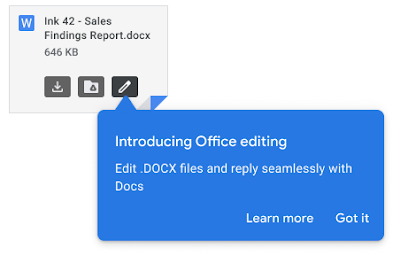
Image Source: Google
Feature #2: Multi-Page Orientation
If you haven’t tried to put a portrait and landscape series of pages in Google Docs, you’ve missed out. Now you can insert section breaks that change page orientation. For example, maybe your first 10 pages are portrait, but for pages 11 through 15, you want to switch to landscape. What do you do? Rely on Google’s new multiple page orientations option.
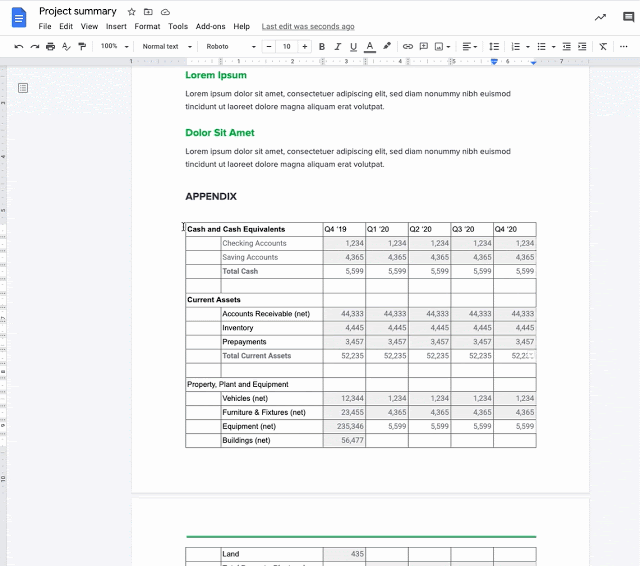
Image Source: Google
Feature #3: Macro Converter
Oh, I can hear the Microsoft Excel advocates now. They aren’t ready to make the switch from Microsoft Excel to Google Sheets. “The macros never make it from an Excel workbook into Google Sheets,” they cry. Well, those days are coming to an end.
You now have a macro converter for Microsoft Excel. The macro converter does its thing with Excel files as it converts macros to Google Sheets format. Microsoft’s Visual Basic for Applications (VBA) code gets turned into Apps Script code. The Apps Script code works in Google Sheets.
Stay tuned for more updates from Google Workspace.
Feature Image Source
Photo by Mitchell Luo on Unsplash