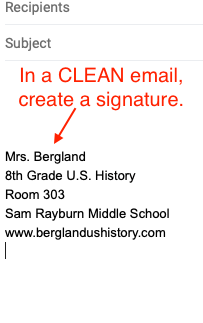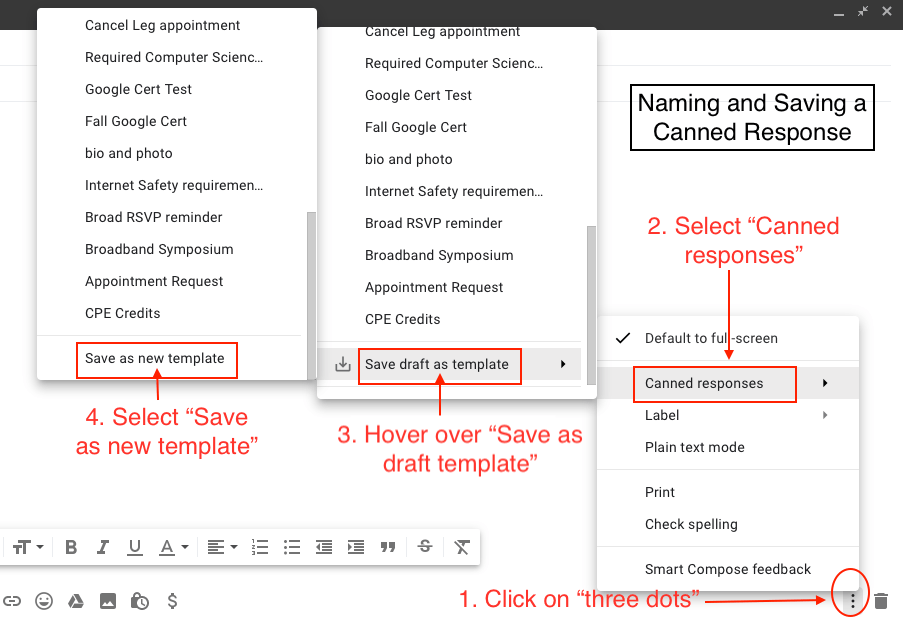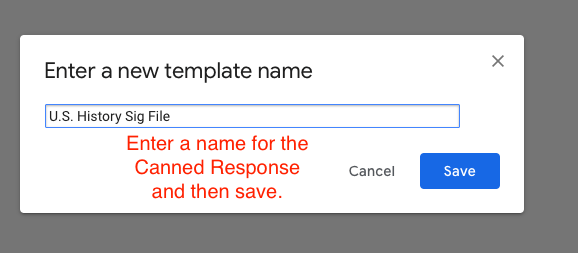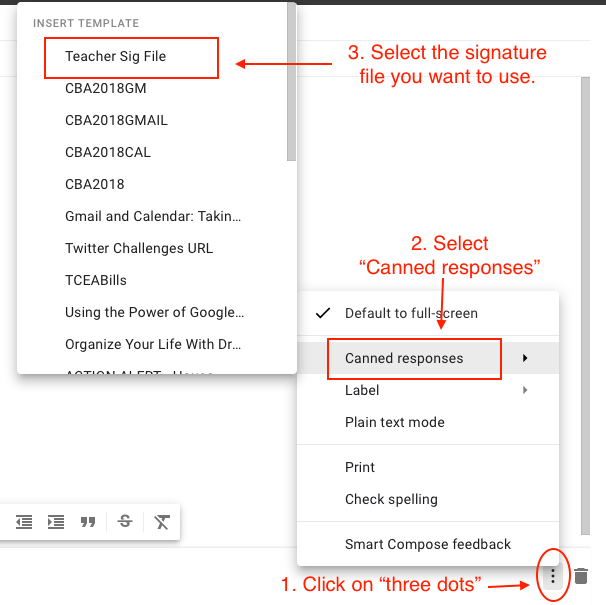Jamboard is one of those amazing digital learning tools that should be embraced by all educators for a number of reasons. Google created it as an “interactive whiteboard,” but it can do so much more. It’s:
- Easy to use.
- Geared for differentiation based on individual student need.
- Part of the Google Suite of tools, but can work in any environment. (To see how to add a Jamboard to Microsoft Teams, check out this video.)
- Designed specifically for collaboration.
- For any grade level (through adult) and any content area.
- Free!
- Loaded with plenty of free templates already created by other educators.
Using Jamboard
You can find Jamboard by going to jamboard.google.com or by clicking the “New” button in your Google Drive and mousing over “More.” Once you do that, you’ll see all of your recent Jamboards. By the way, there’s an app for both Android and iOS, too. A new Jamboard looks like a blank screen with tools available. You can add backgrounds, images, text, and so much more.
Here are some of my favorite ways to use Jamboard:
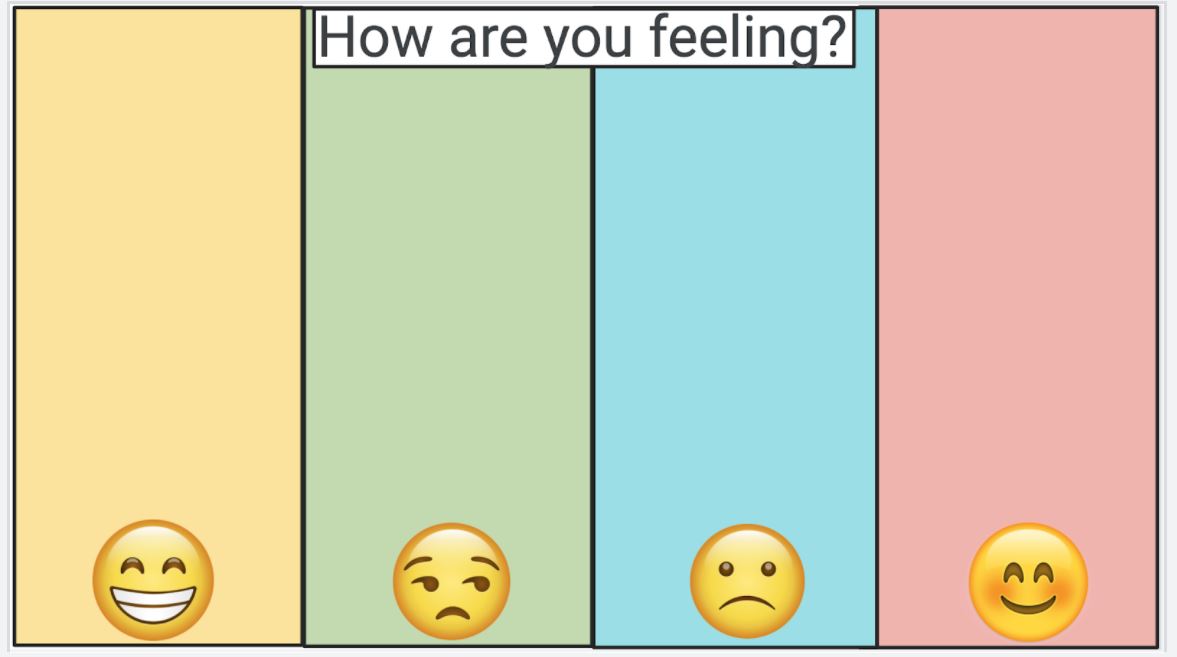
Mental Health Check-Ins for Primary Students
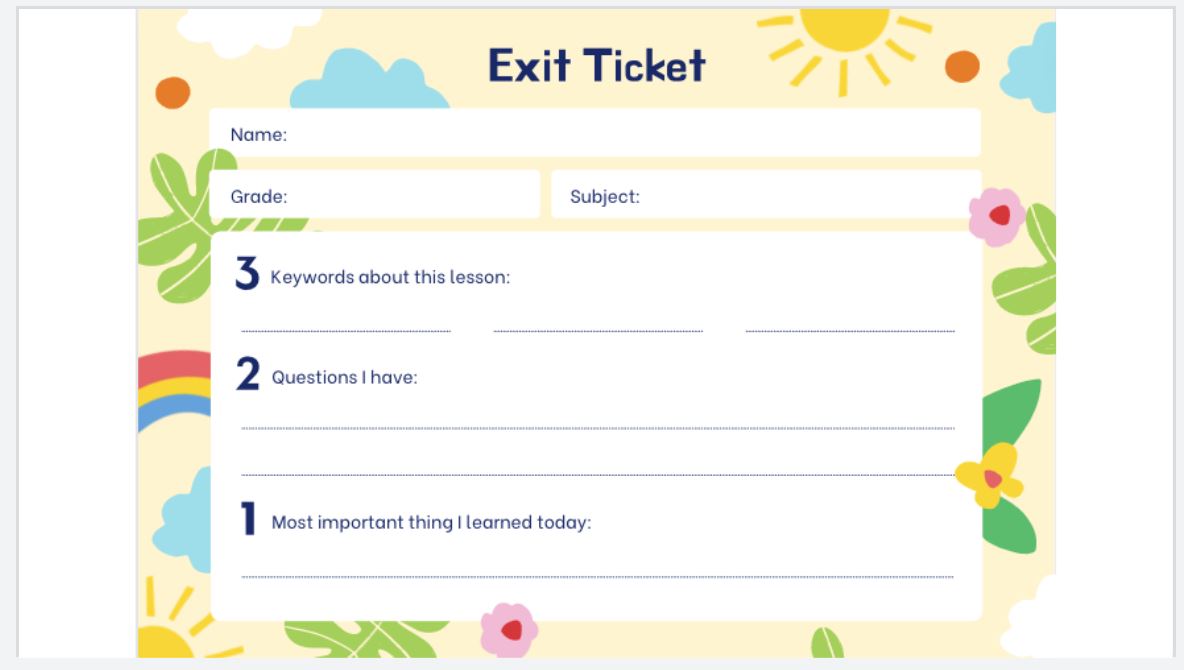
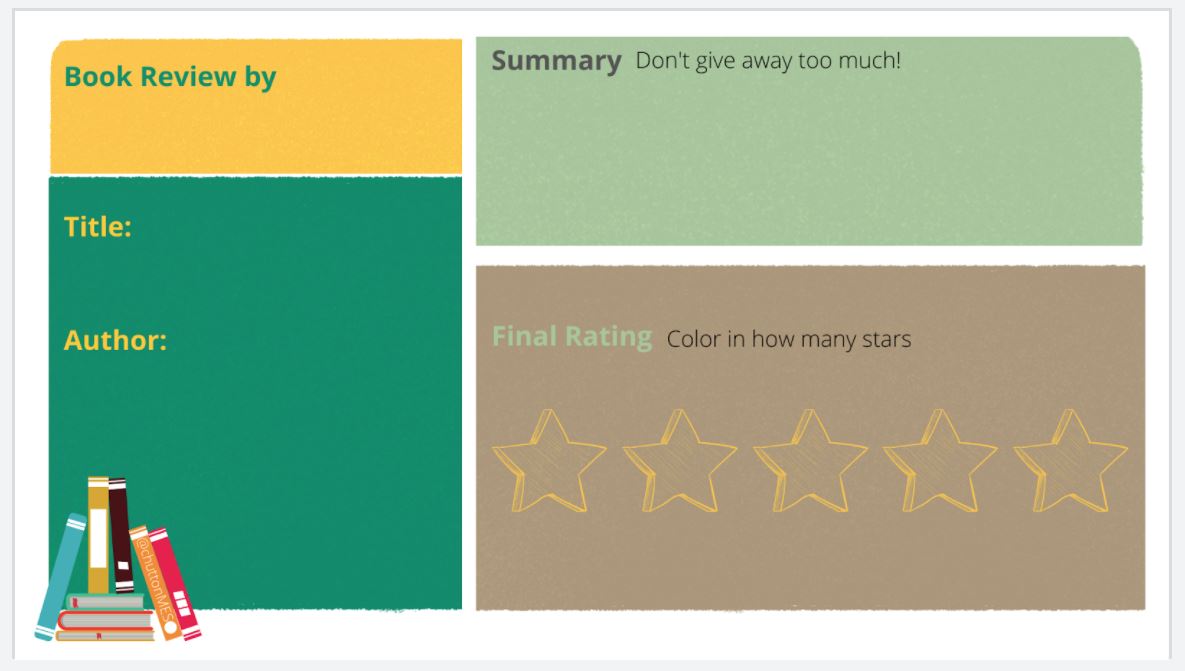
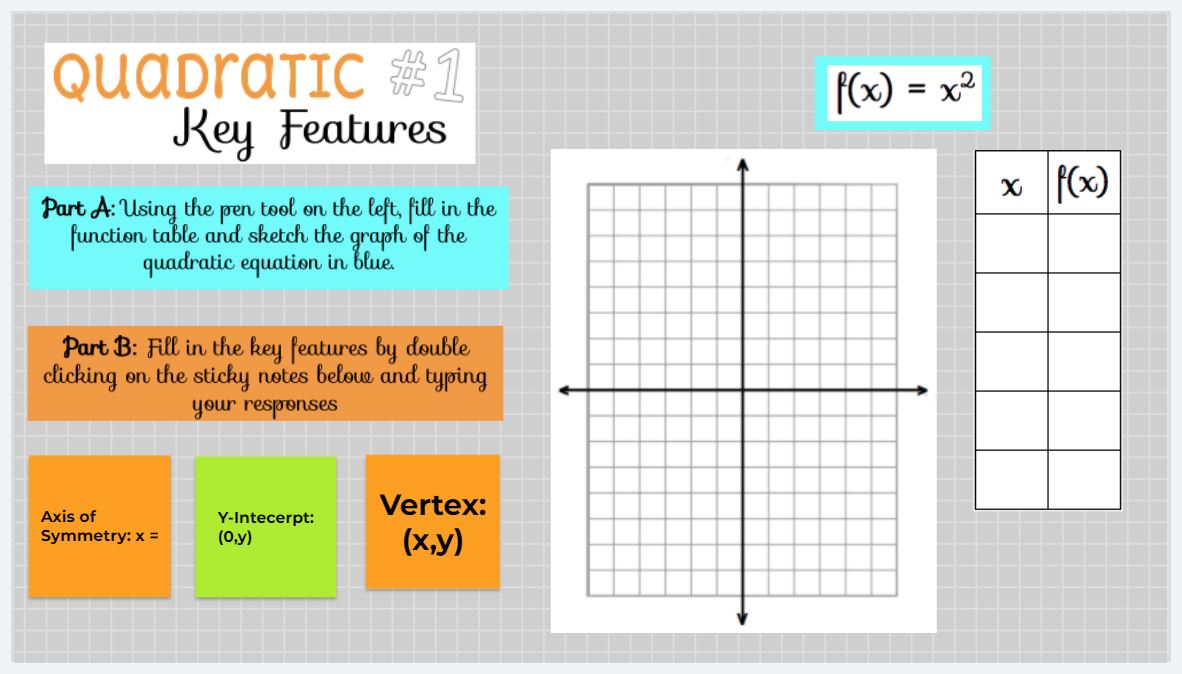
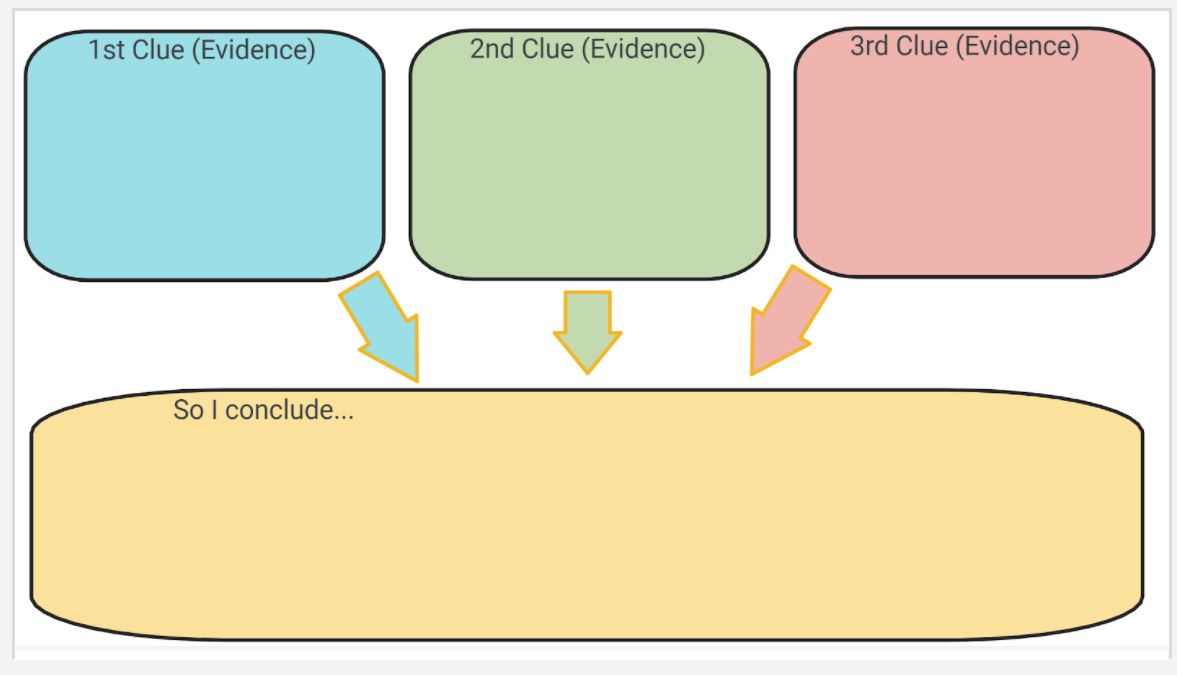
Jamboard Templates
As I mentioned earlier, there are so many free templates available for this tool. But they are scattered over hundreds of websites and not always curated. Luckily for you, TCEA has taken the time to find and group more than 1,200 free Jamboard templates by content area and topic. You can make a copy of the document with the links to each template here. And check back often as we are constantly adding more templates to the list. It’s just another way that TCEA works to save busy educators time and to make it easier for you to concentrate on what really matters: your students!

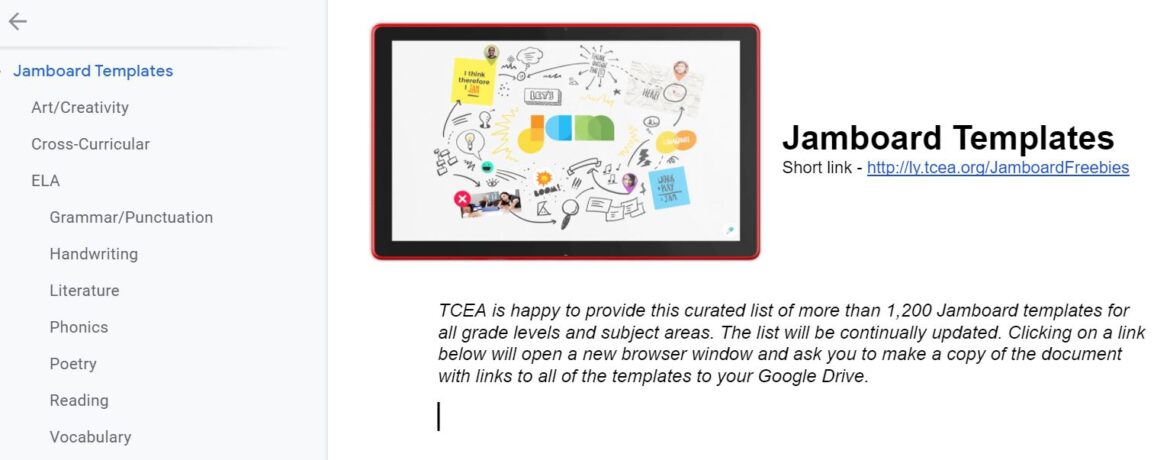
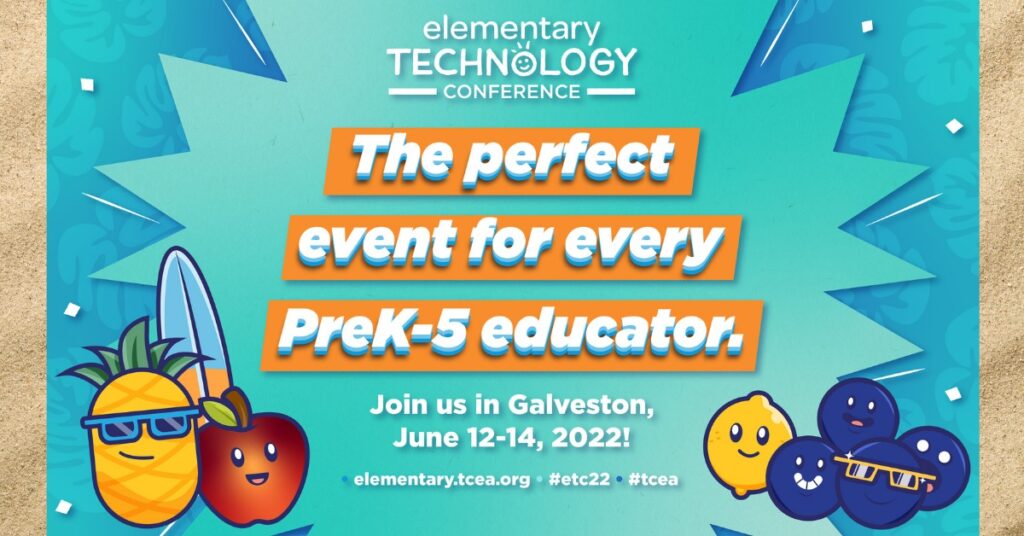


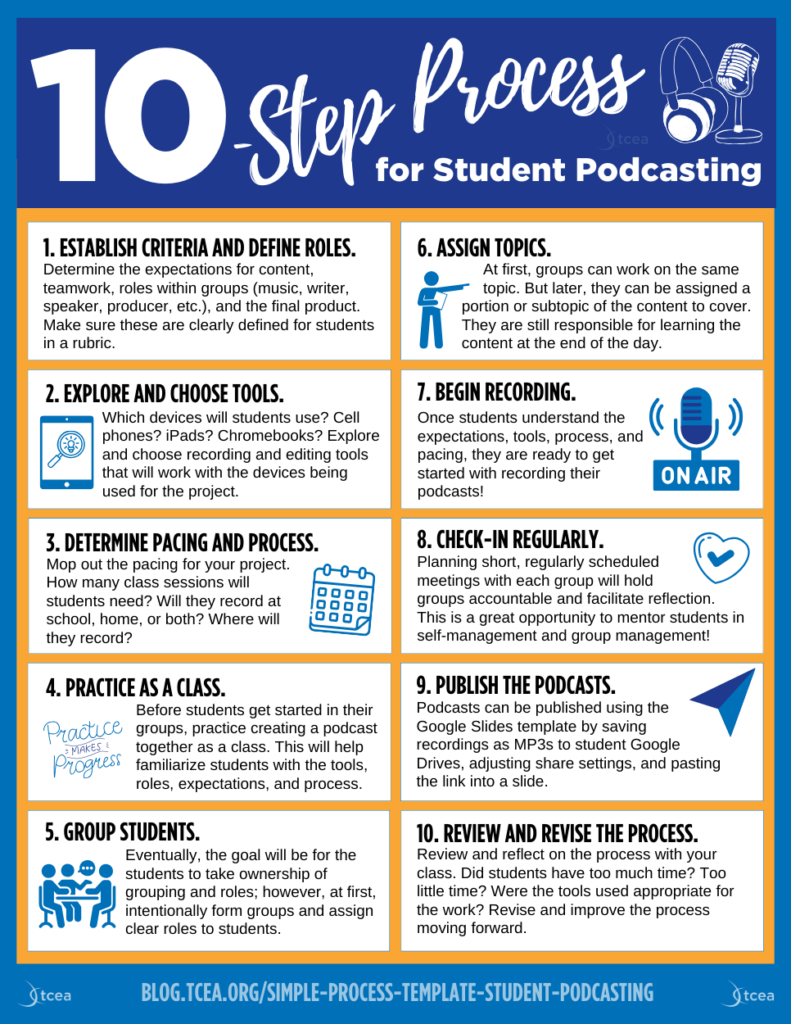
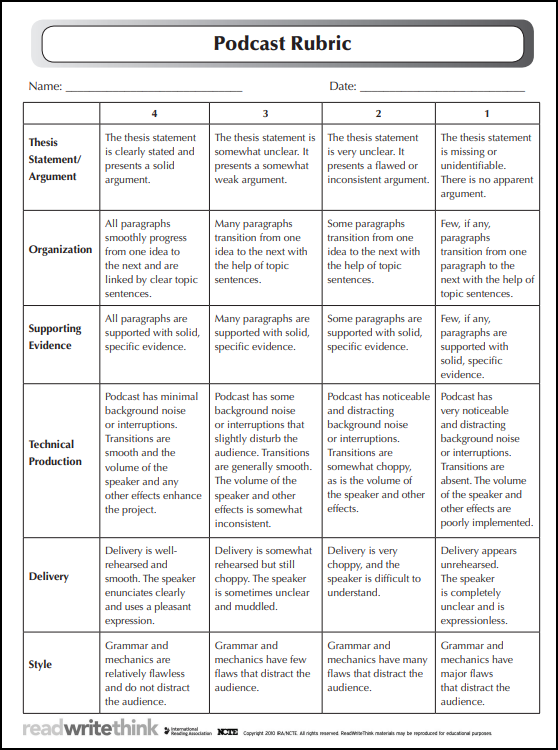



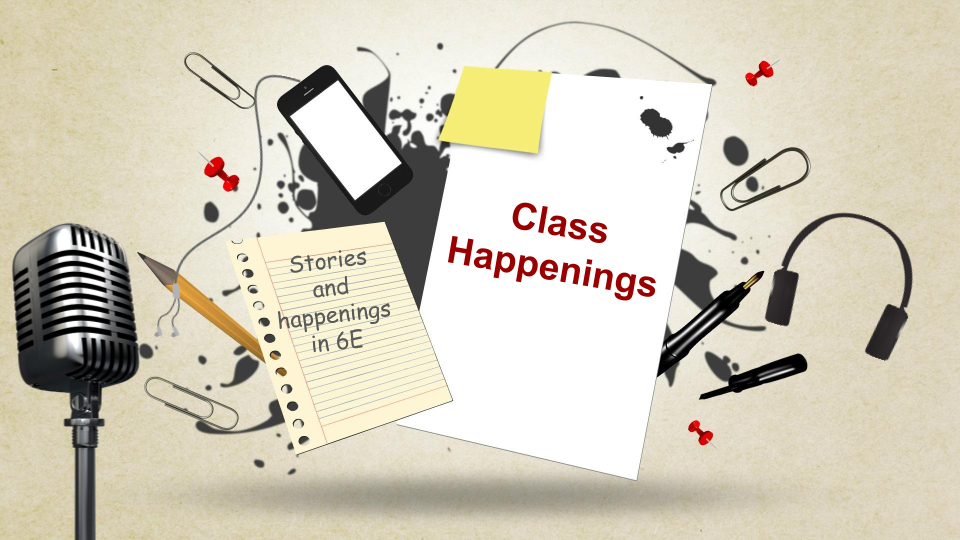
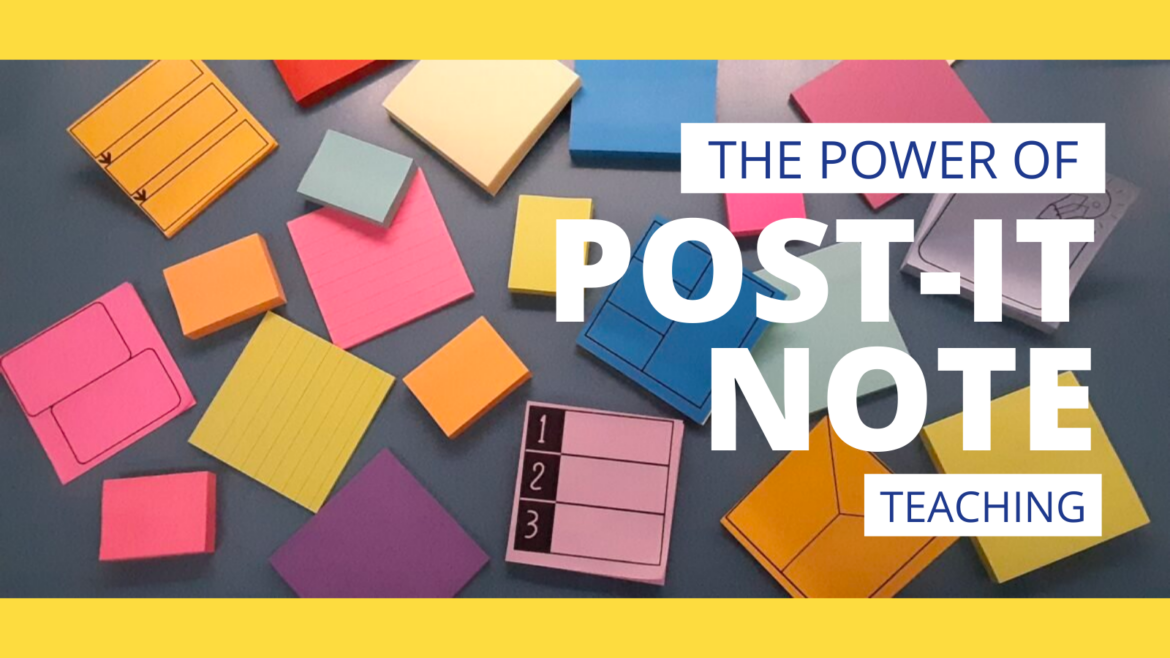
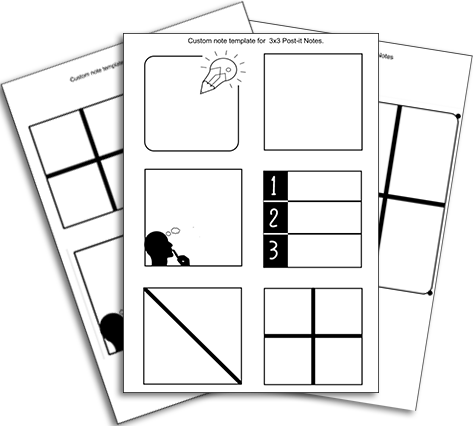
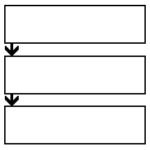
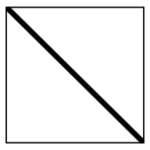
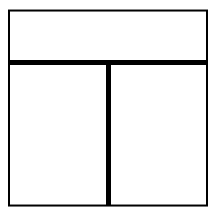
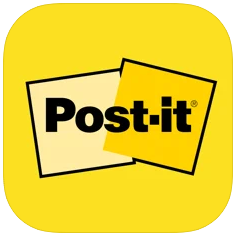
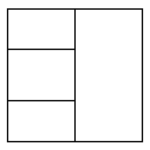

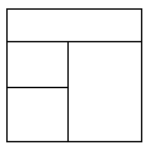
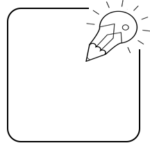
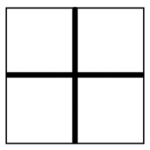
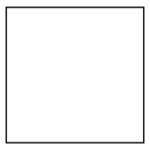
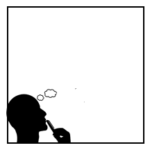
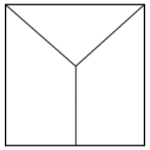
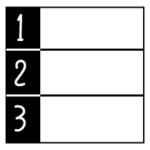
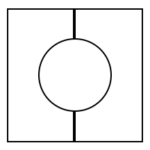
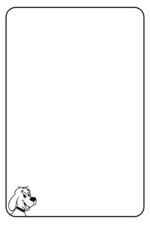
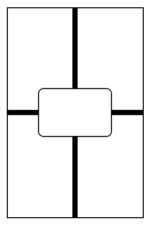
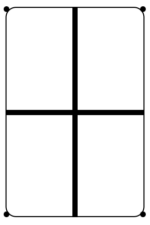
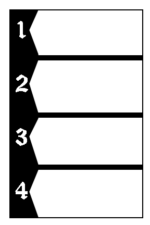
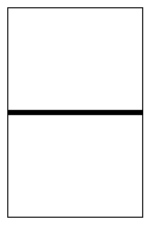
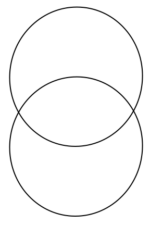
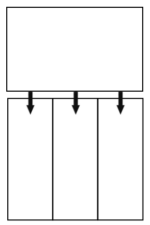
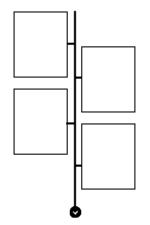
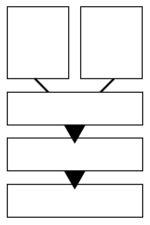
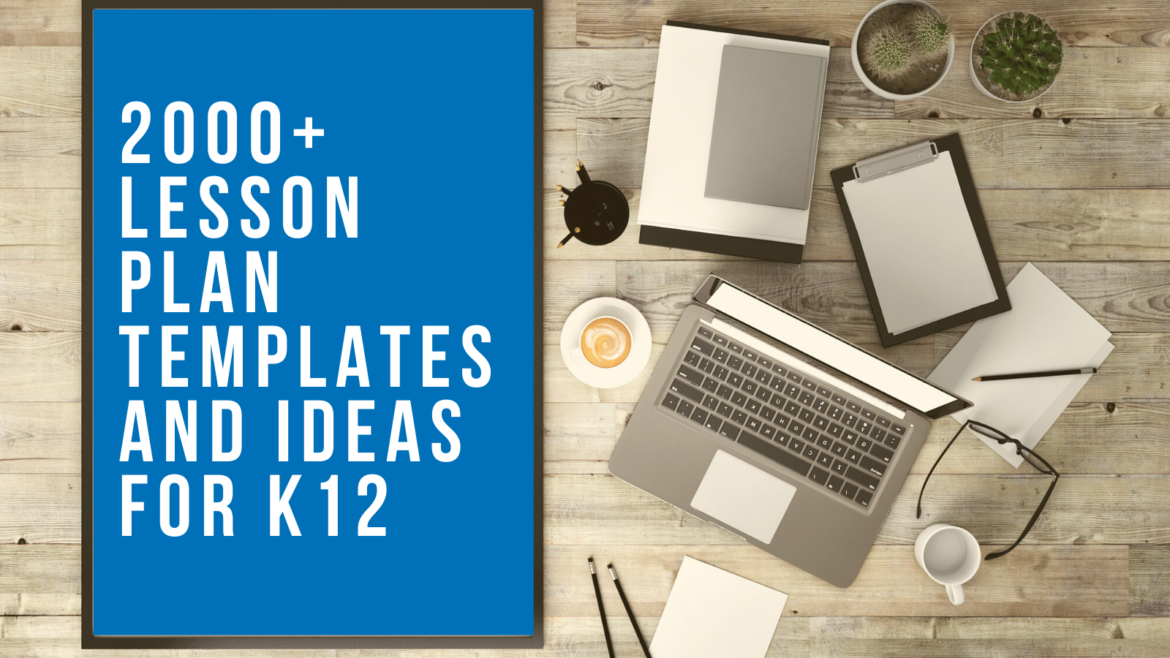
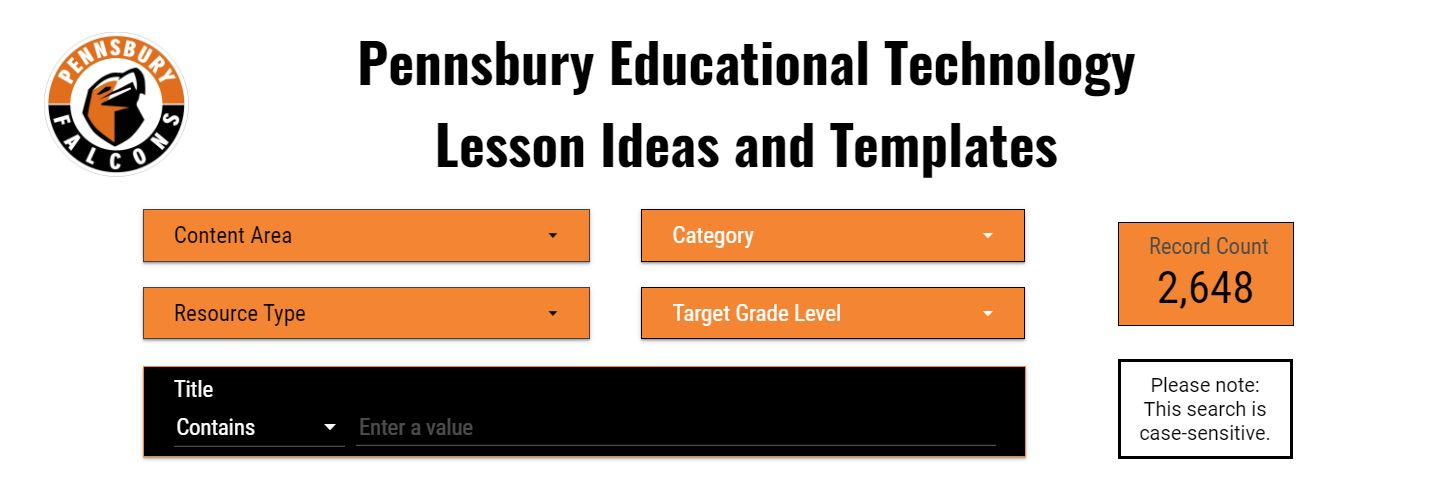
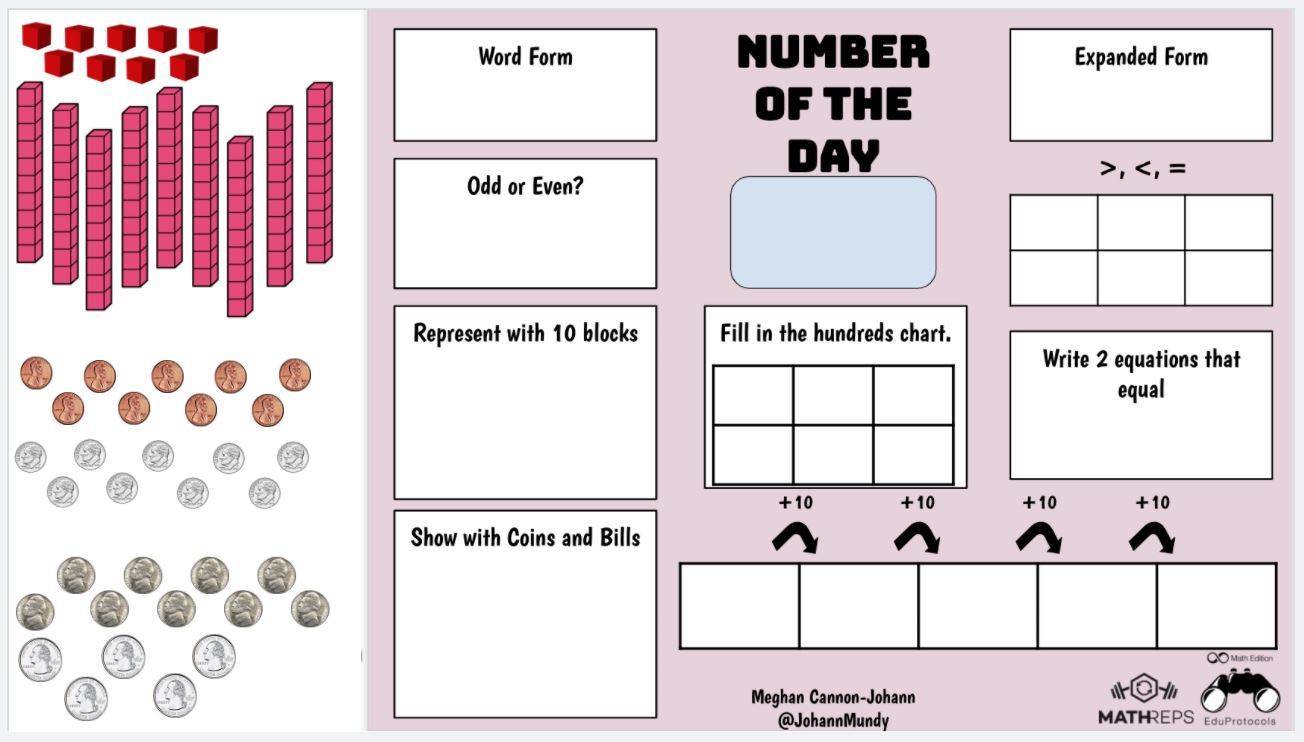
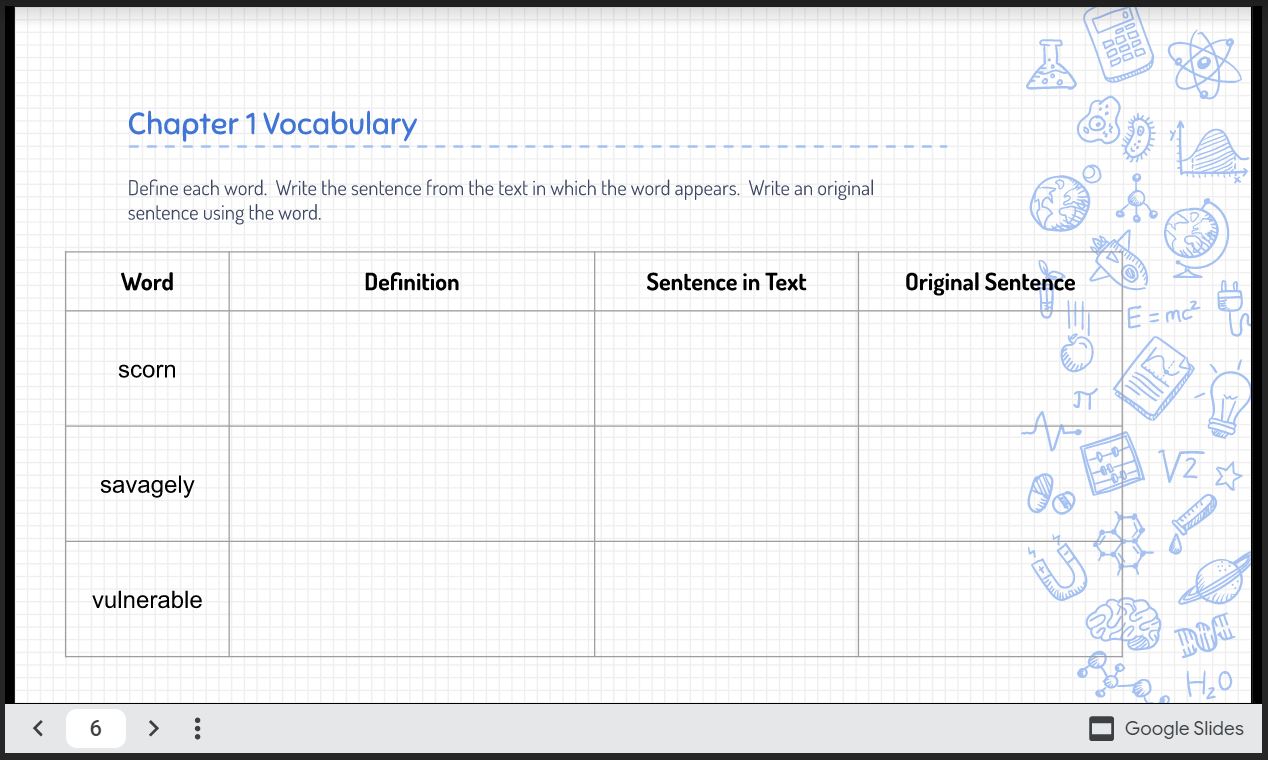
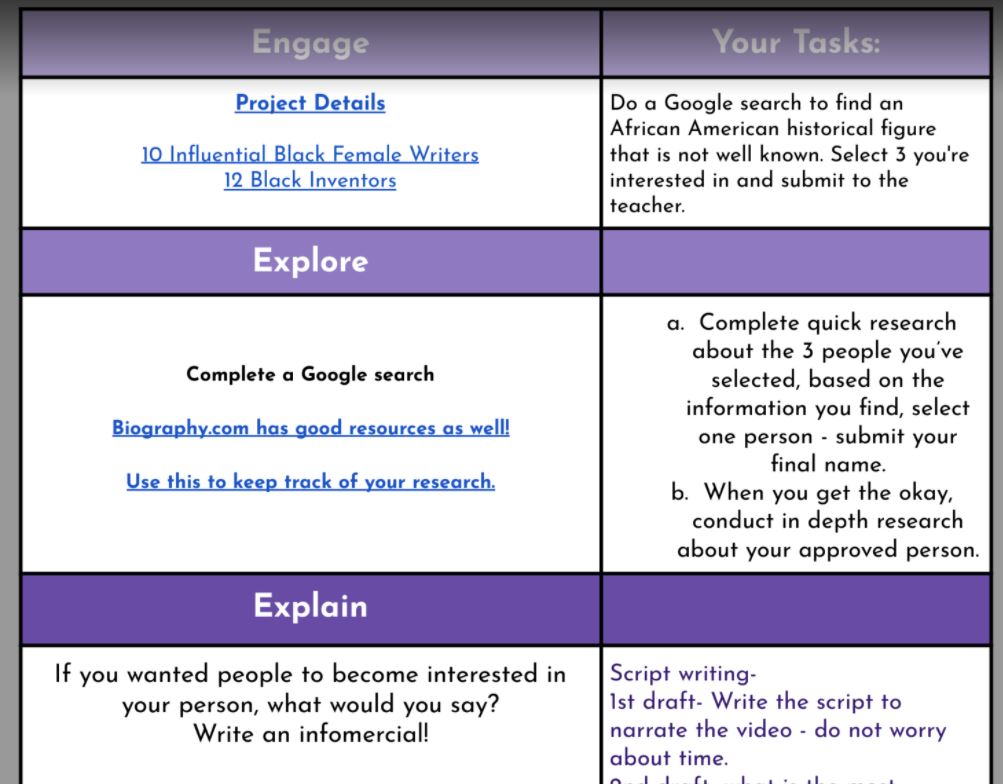
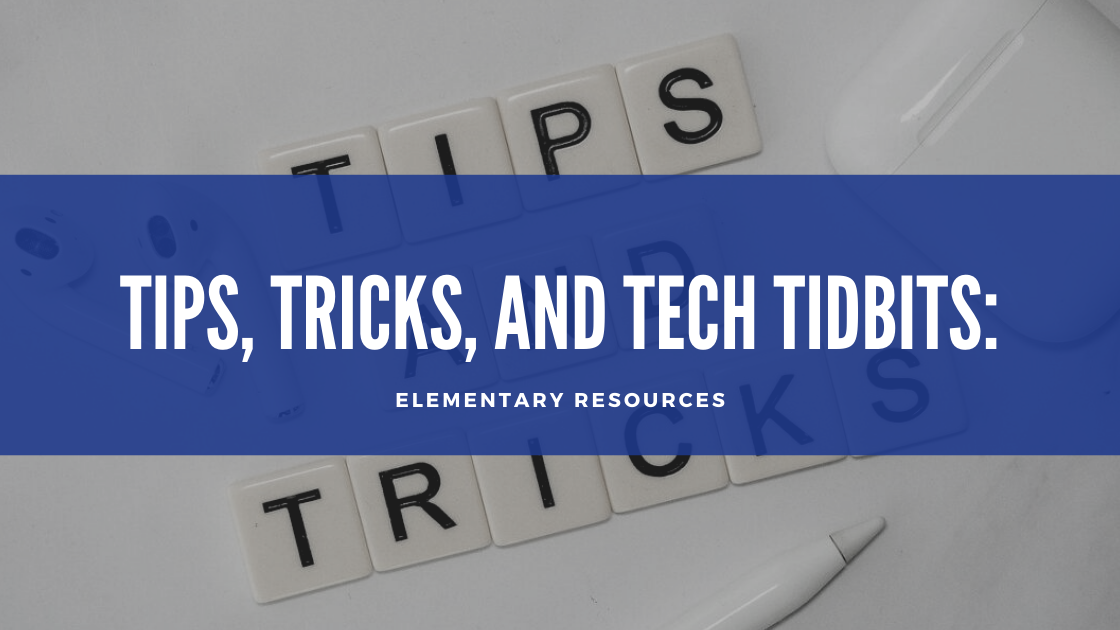
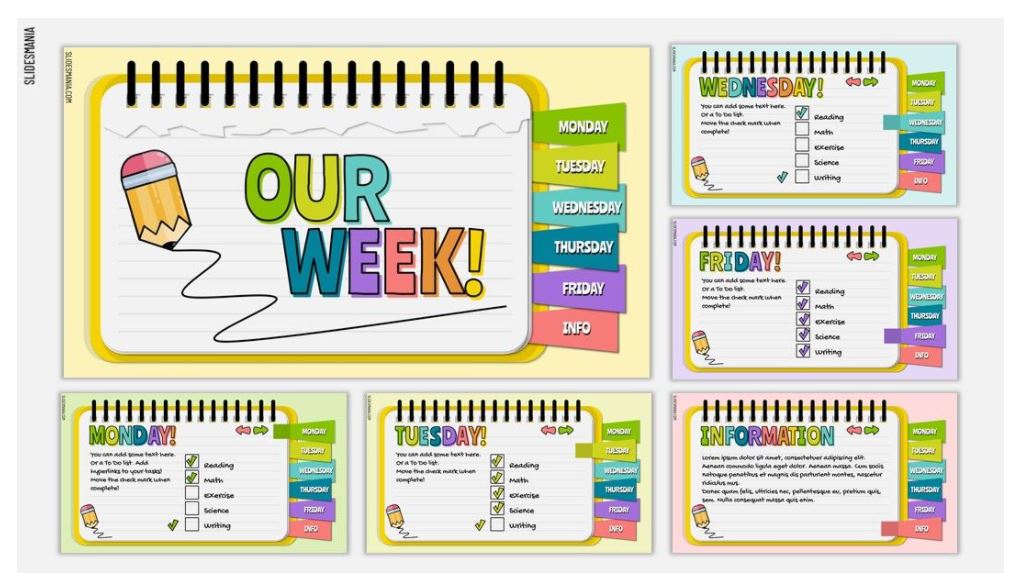
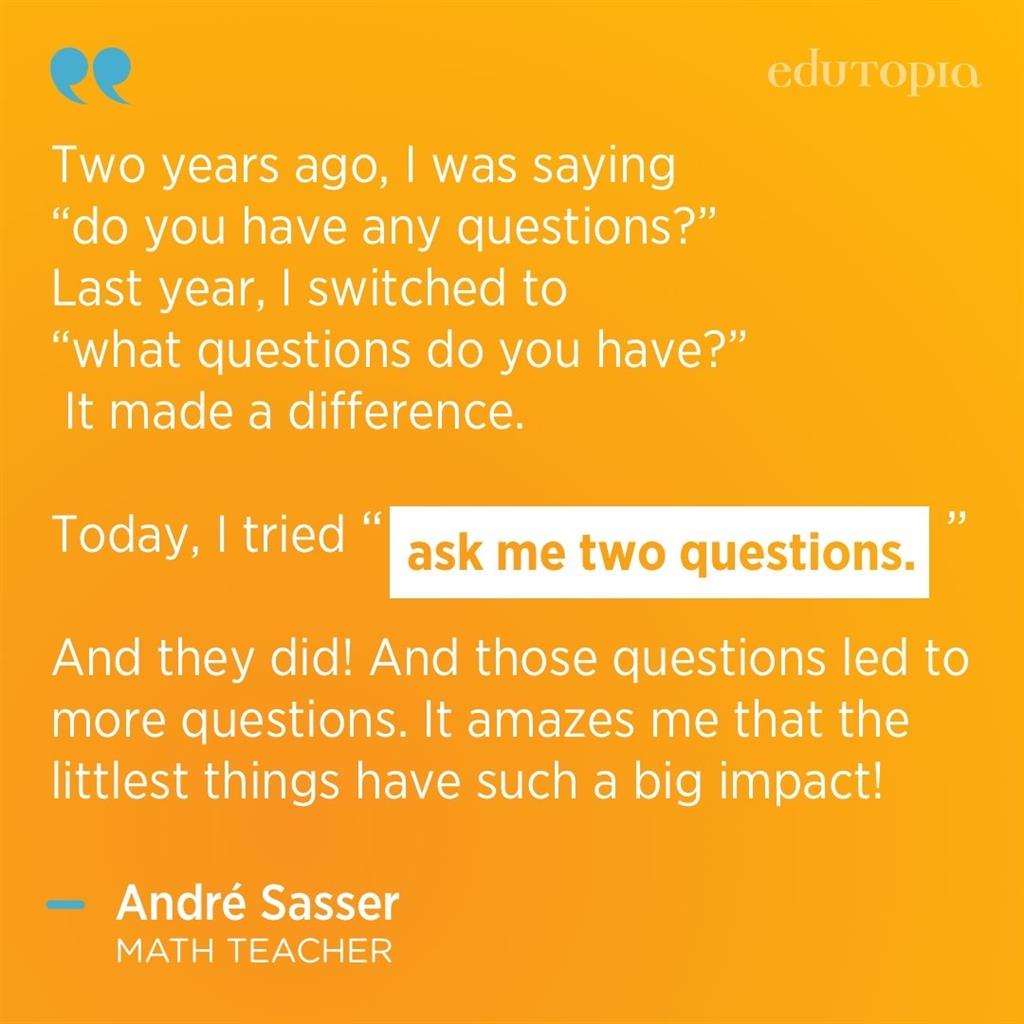
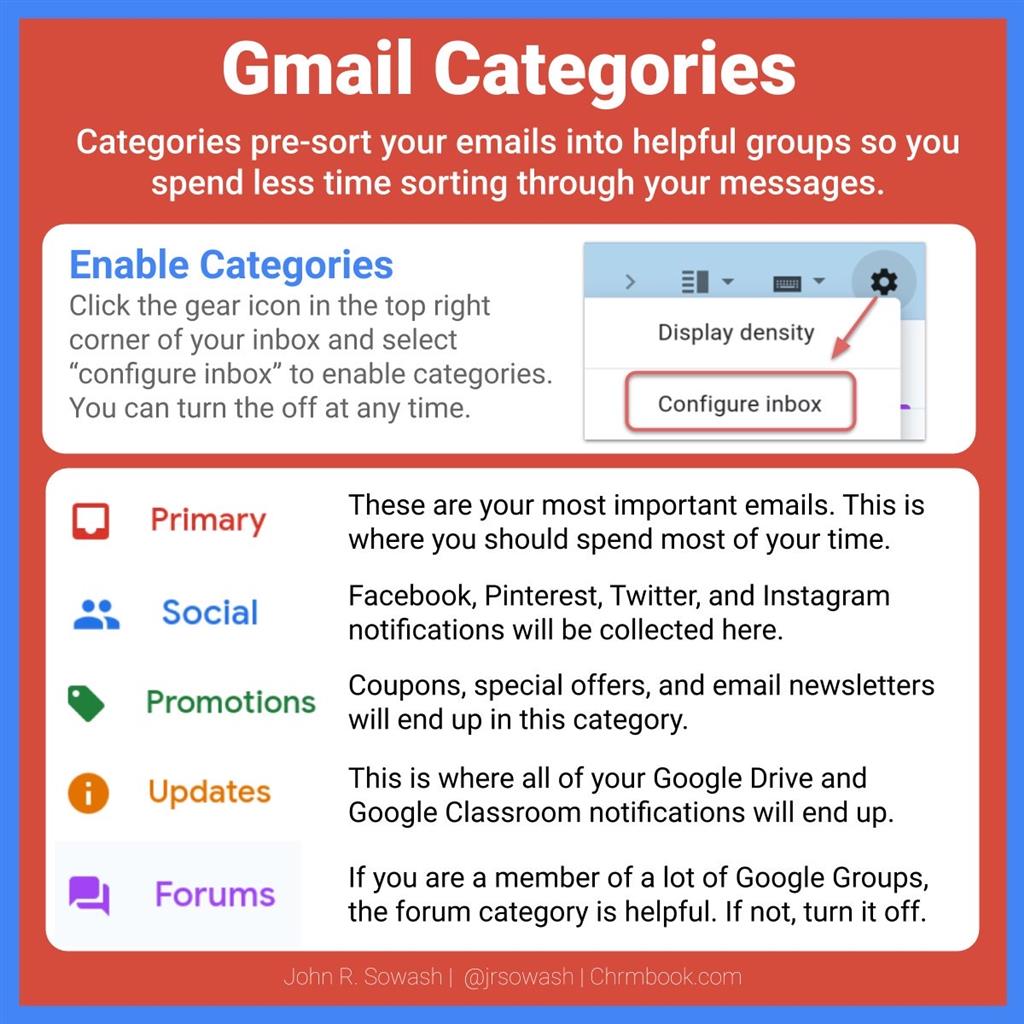

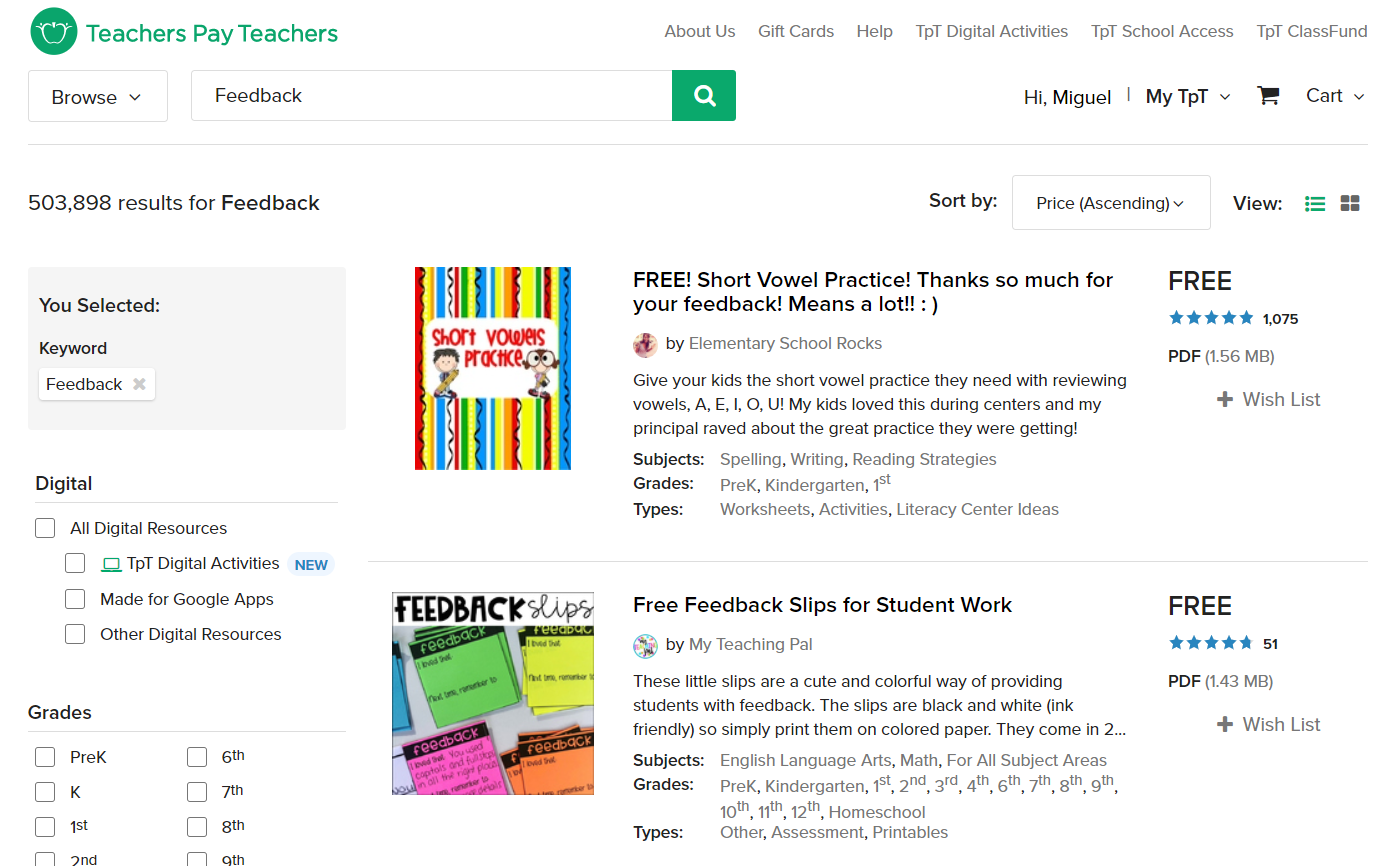
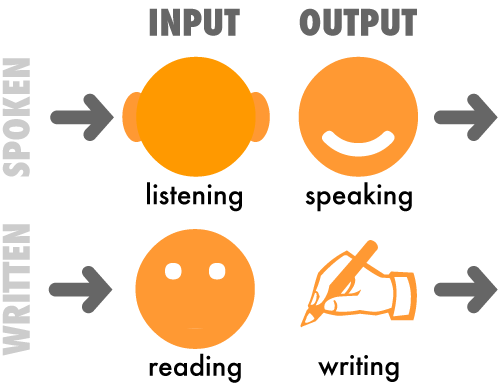
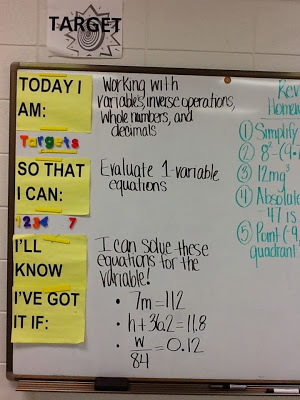
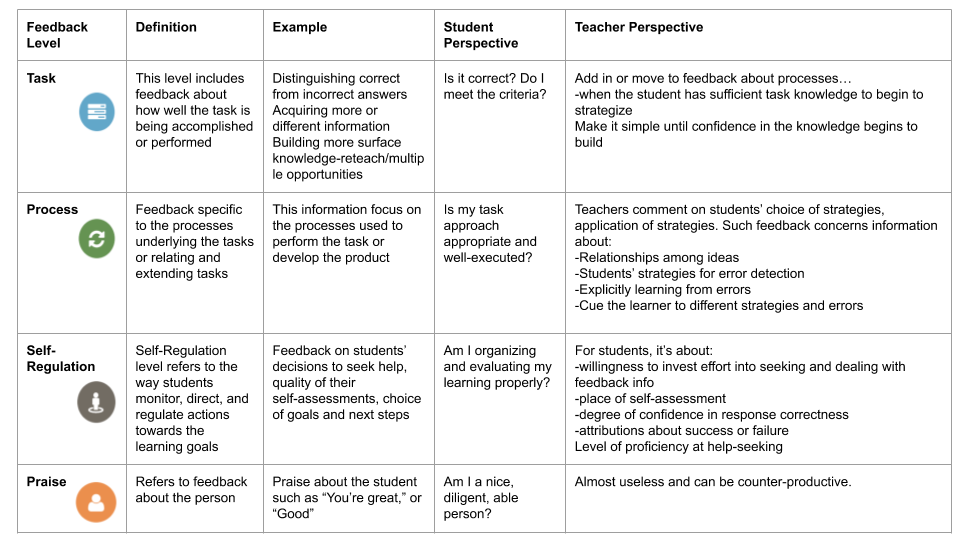
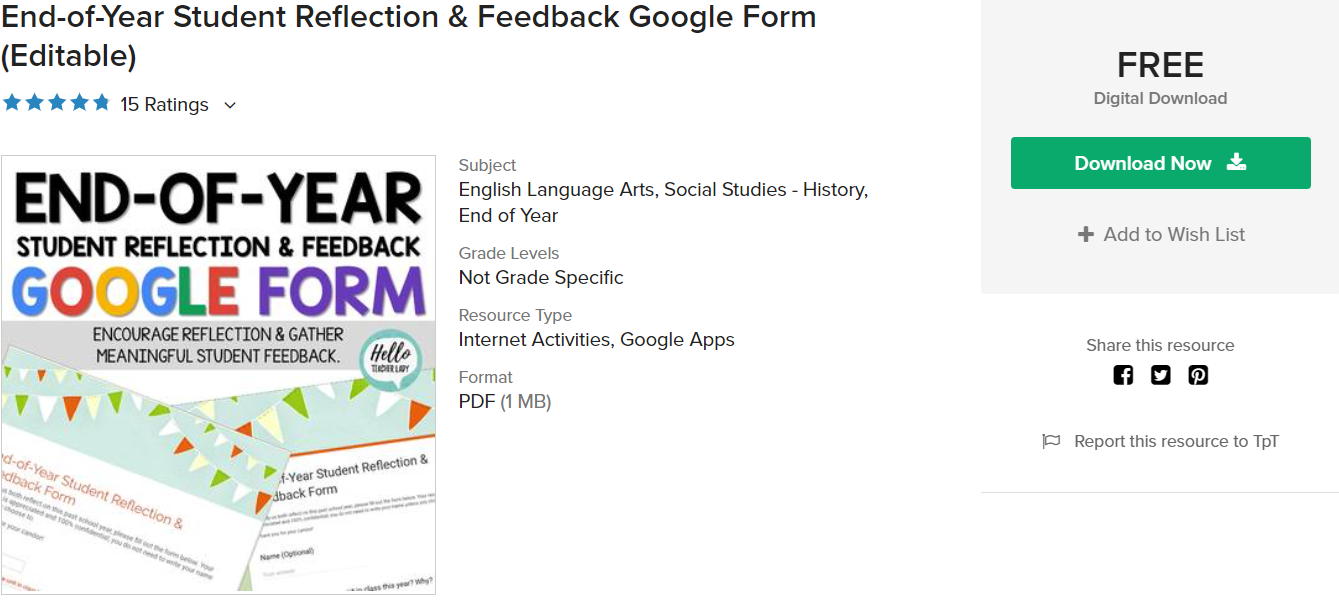
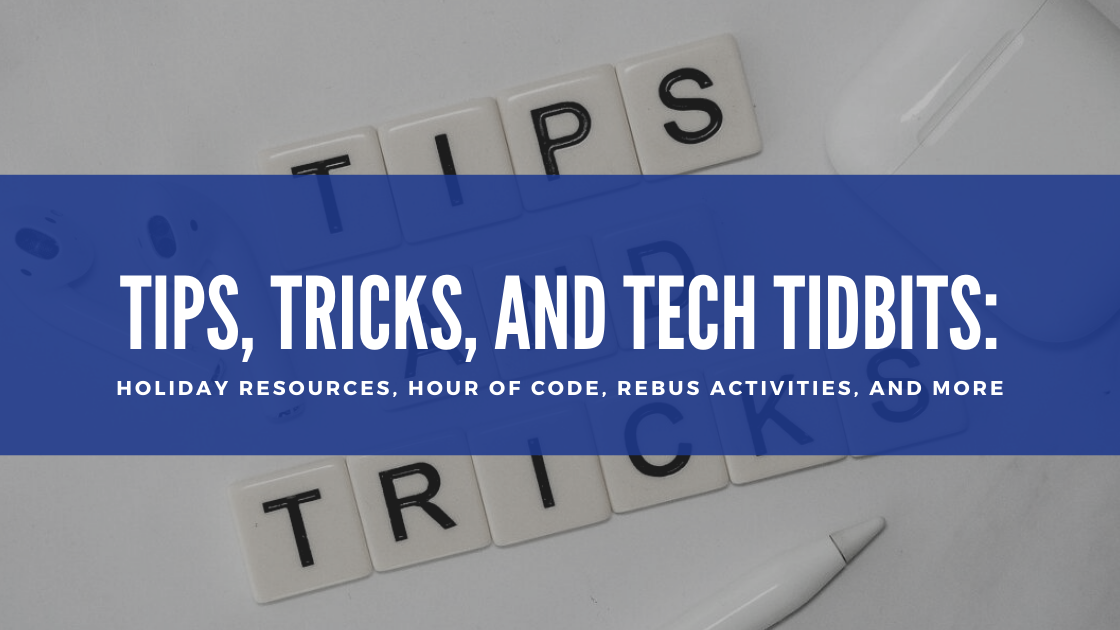
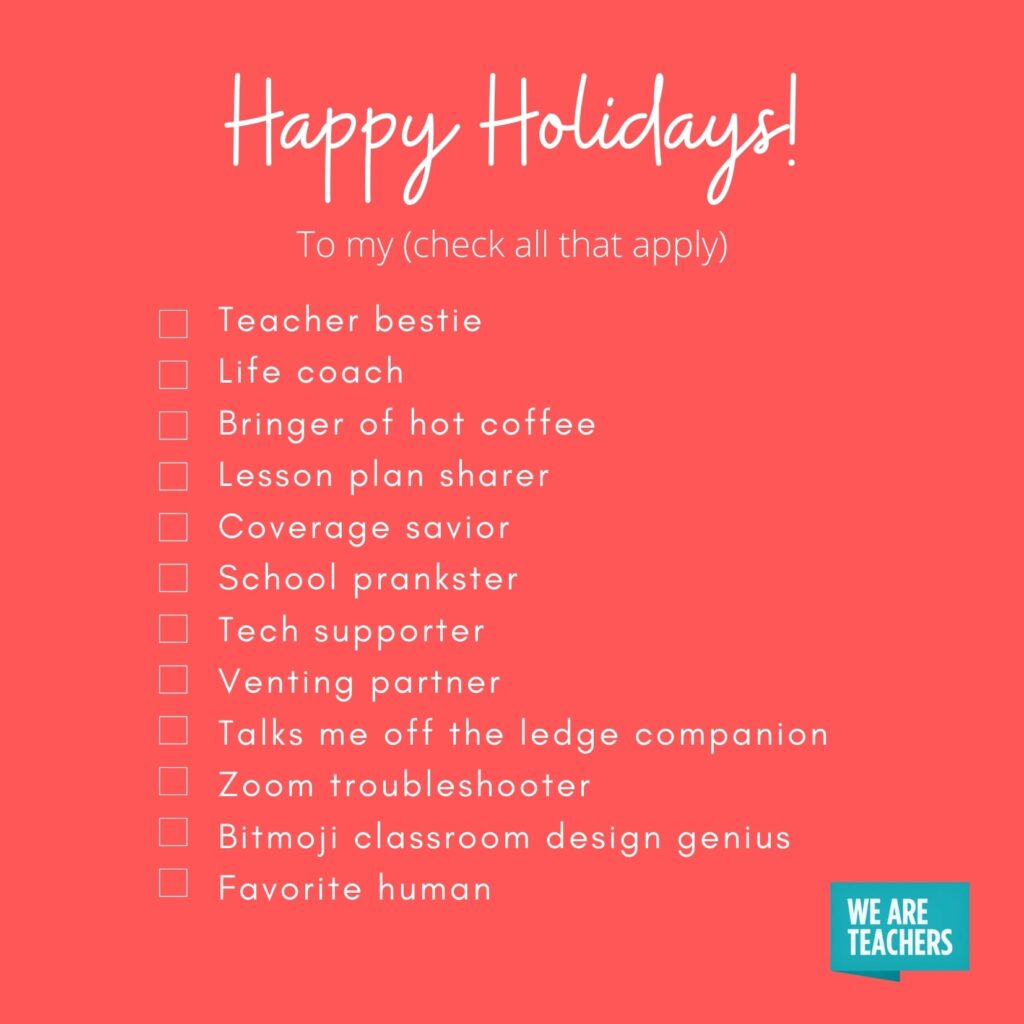
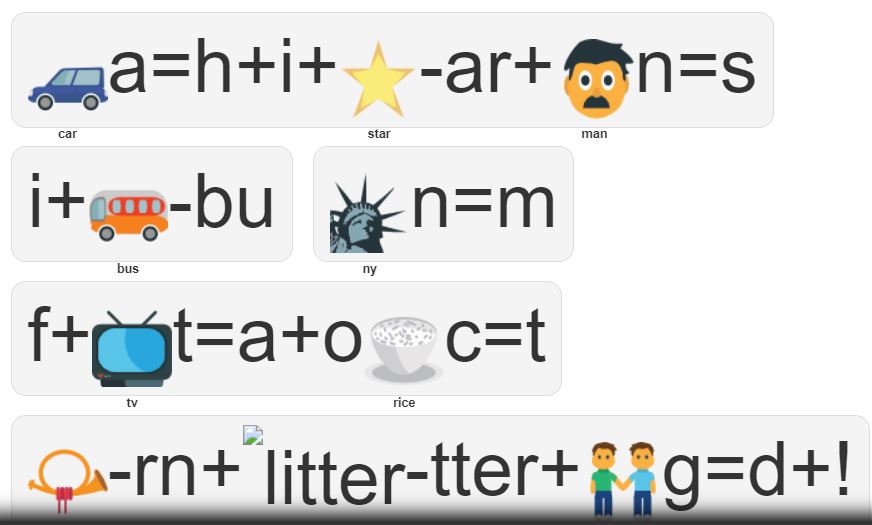
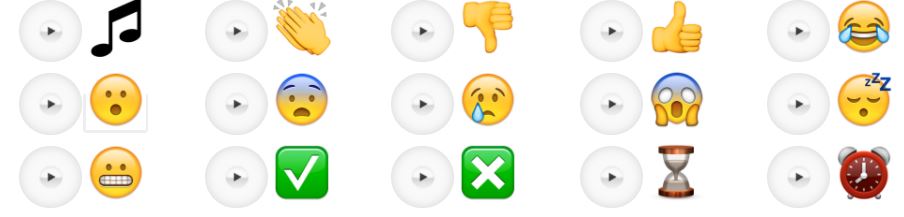
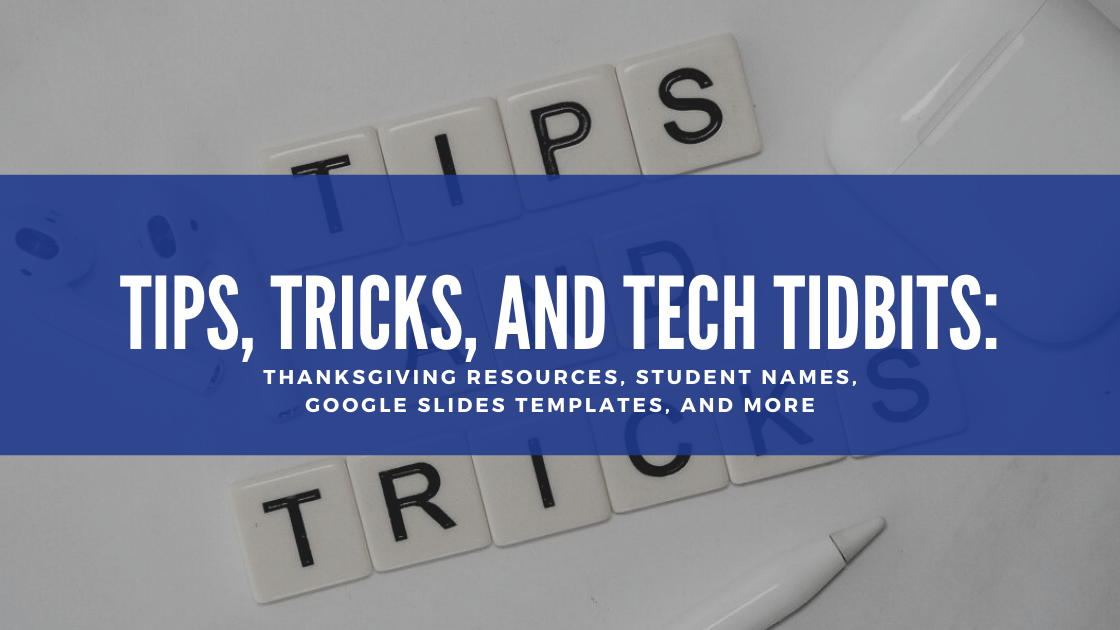
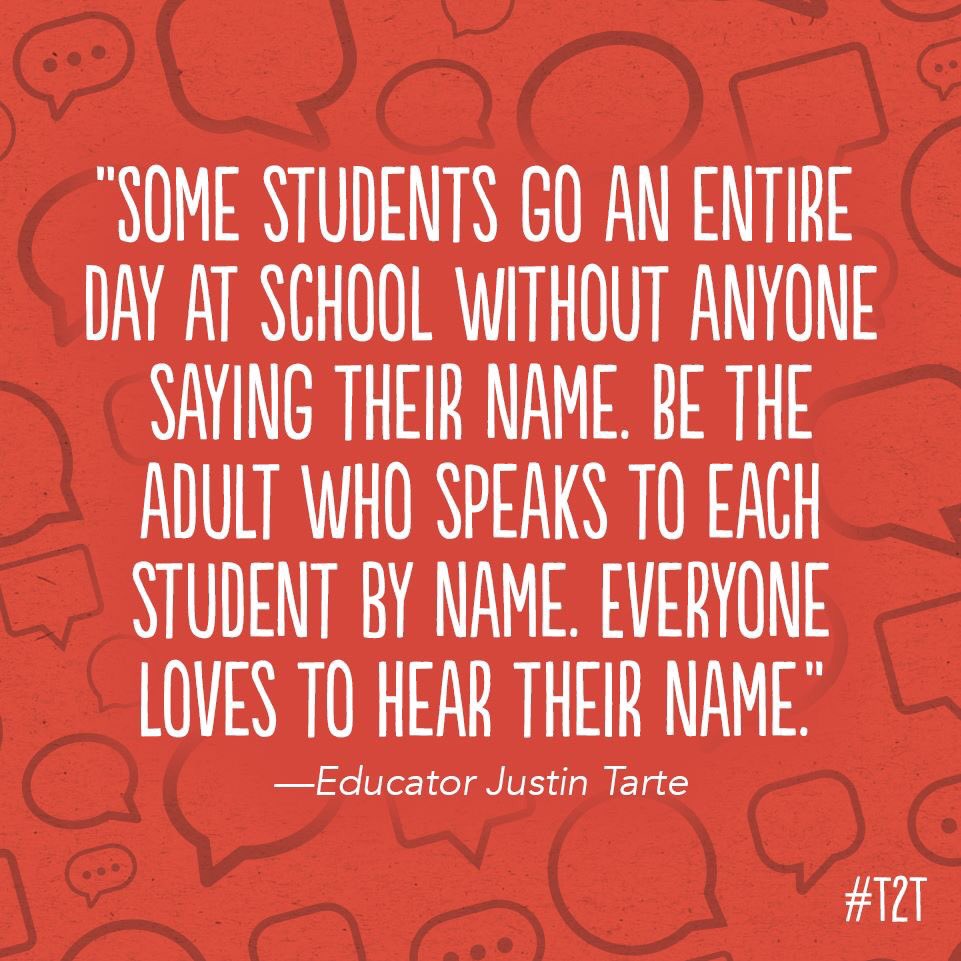
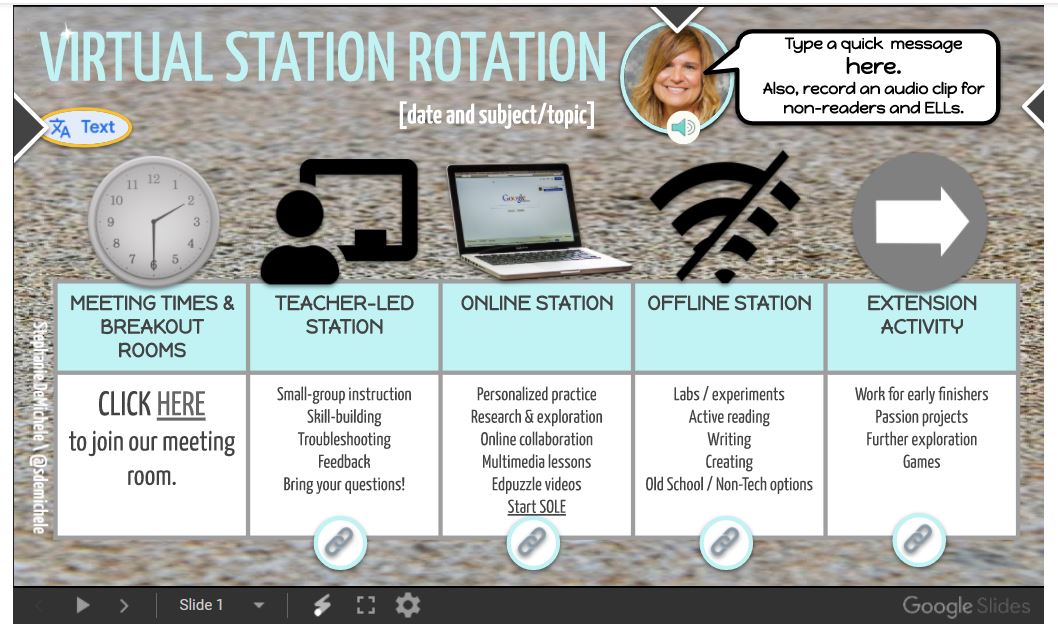
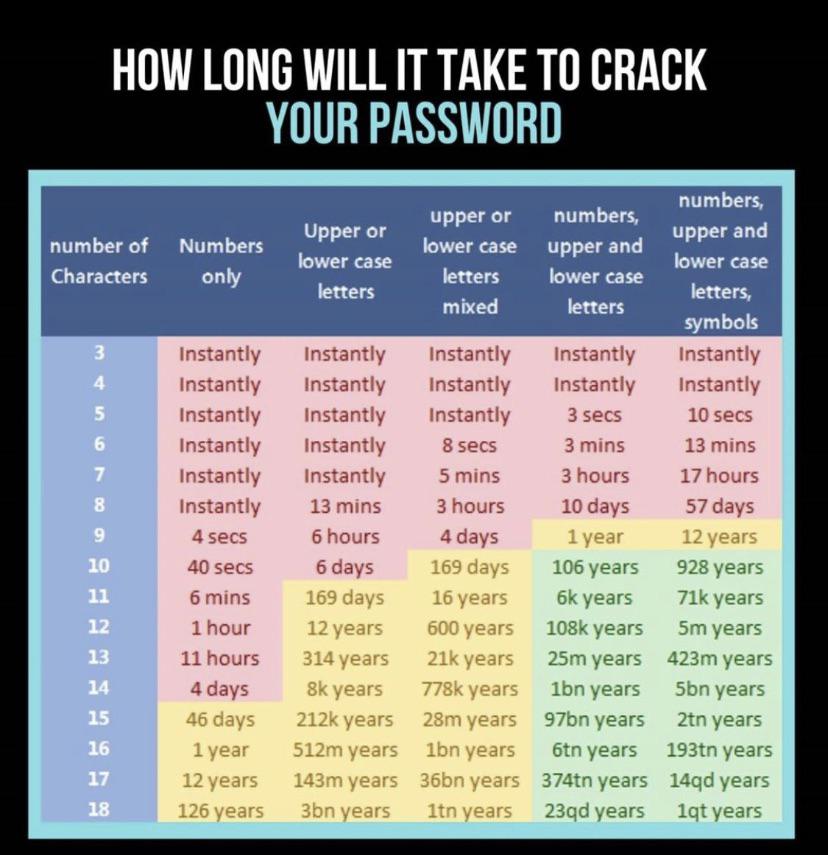
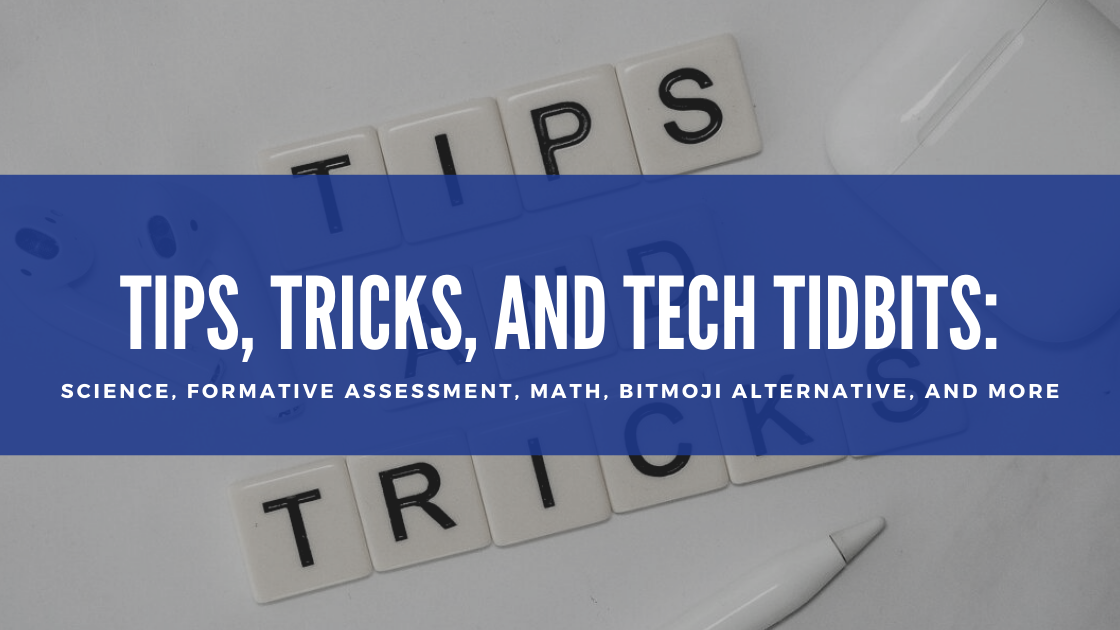
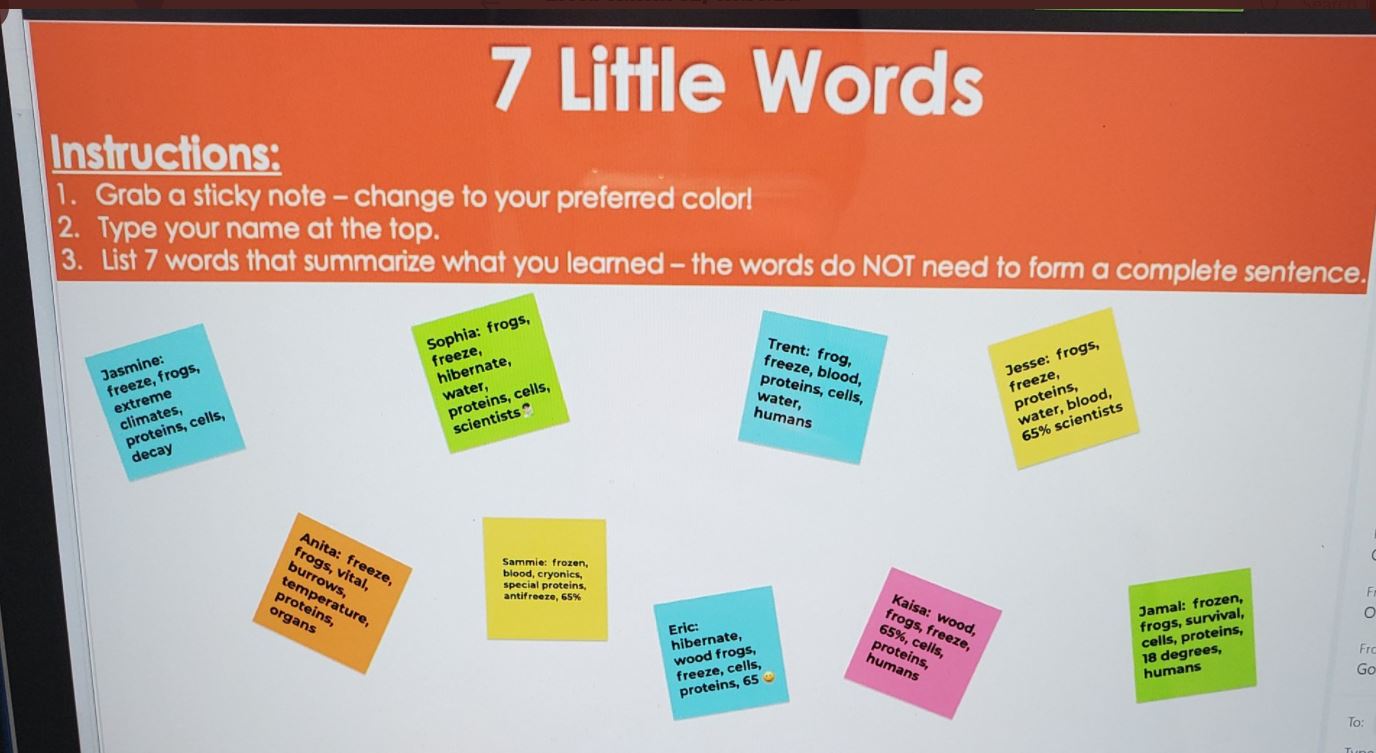
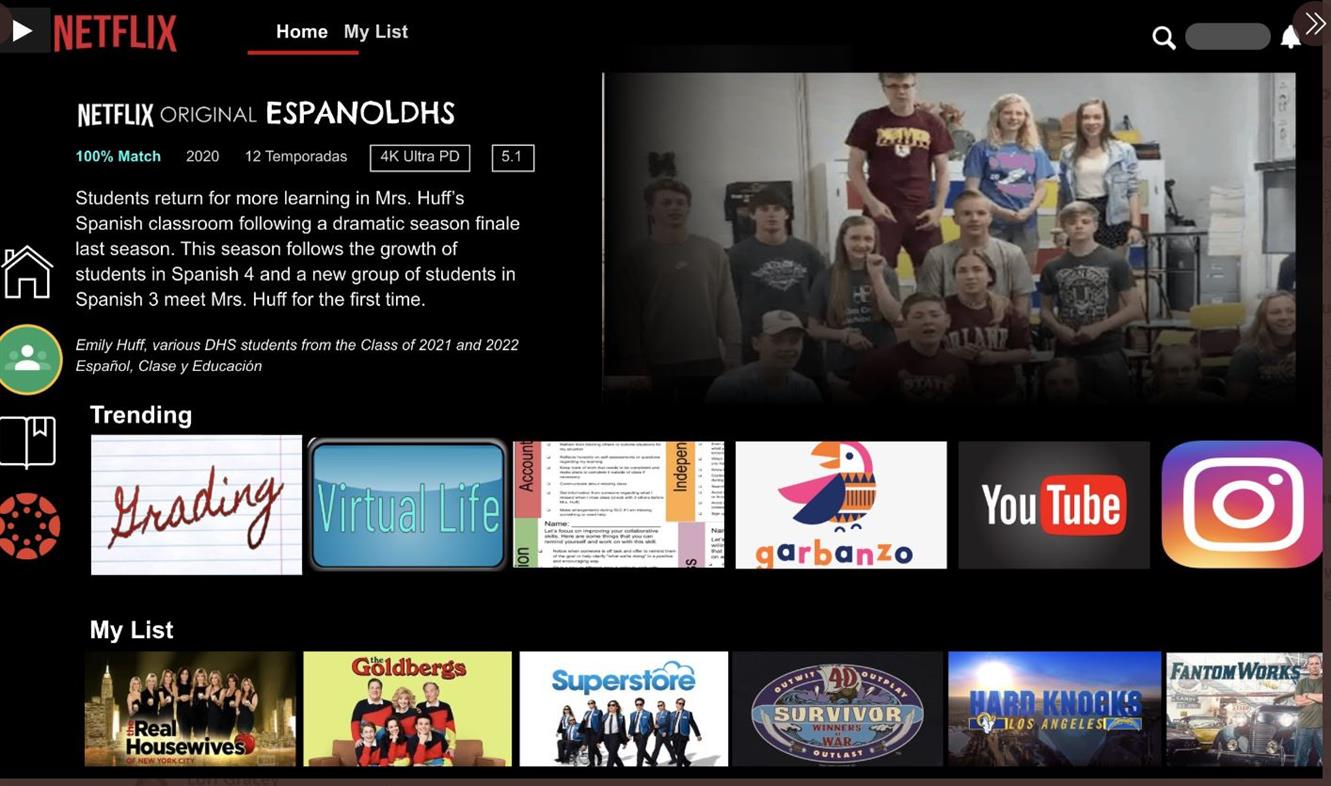

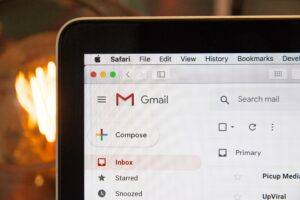 wanted to see if there was something I didn’t know. The only new tip I picked up was that if you put a + or an @ in front of someone’s name in the body of your email, it will automatically insert their email address into the To: field. I tried it out and it worked like a charm, although I’m not sure when I would use that new feature. I then clicked on a page that listed ten ways you can use G Suite to
wanted to see if there was something I didn’t know. The only new tip I picked up was that if you put a + or an @ in front of someone’s name in the body of your email, it will automatically insert their email address into the To: field. I tried it out and it worked like a charm, although I’m not sure when I would use that new feature. I then clicked on a page that listed ten ways you can use G Suite to  I think this could be very useful for a teacher who wears many different hats and communicates with different audiences. For instance, if she were emailing her students, she probably would not include her first name in her signature. She might want to include her class website, the best way to contact her, and other links that might be helpful for her students. When she is emailing her student’s parents, she might want to include her first and last name, her conference period so they know when she might be available, and other information she thinks could be useful for parents. If she was a cheerleader sponsor or a coach, then information that pertains to those activities might be included in her signature. There are endless possibilities.
I think this could be very useful for a teacher who wears many different hats and communicates with different audiences. For instance, if she were emailing her students, she probably would not include her first name in her signature. She might want to include her class website, the best way to contact her, and other links that might be helpful for her students. When she is emailing her student’s parents, she might want to include her first and last name, her conference period so they know when she might be available, and other information she thinks could be useful for parents. If she was a cheerleader sponsor or a coach, then information that pertains to those activities might be included in her signature. There are endless possibilities.