“Beam me up, Scotty,” said Captain Kirk from the surface of the M class planet he stood upon. He fiddled with his communicator. That was strange. No signal. Turning to one of the students, he asked, “Lend me your iPad, will you?” If you’re ready to join Captain Kirk and other Star Fleet officers, come along on this voyage of discovery featuring tablets in the English Language Learners’ (ELL) classroom.
To Boldly Go
In this blog entry, we will explore various approaches to blending technology into the language learning classroom. Our focus is on how to strategically empower language learners to make their thinking visible. Tips on how to save, collect, and share work using key apps will also be discussed in the context of a project-based learning activity.
Key Area 1 – Mapping Your Learning
Mapping digital representations of learning can be one significant way to make thinking visible. Some ways to accomplish that include:
- Narrated slideshows
- Enhanced ePubs/ebooks
The benefits of creating these types of items in your classroom is that they allow for a combination of audio/video and text in an engaging way. What are some of the ways student-created ebooks are used in your classroom?
- All tablets
- iOS
- MS Surface
eBooks+Comics
- Book Creator
- Red Jumper’s Book Creator for Windows, iOS, and Android
- Step by Step On How To Create a Collaborative Class eBook
- Book Creator tutorial (18 minutes long…just jump in!)
- OneNote
Key Area 2 – Flipping Your Learning
Ready to flip learning in your classroom? You will want to watch this short video shared by Navasota ISD’s Todd Nesloney. It features an end-of-year interview with fifth graders.
Tools and Apps:
- Explain Everything (use the 30-day trial version for your device)
- MS Powerpoint and Office Mix
Key Area 3 – Creating Non-Linguistic Representations
Greater than fifty percent of learners are non-linguistic. This involves students generating a representation of new information that does NOT rely on language. Robert Marzano says “the average effect [of using non-linguistic representation] includes a seventeen percentile point gain in student achievement.” Wow.
For language learners, consider that “when students make concept maps, idea webs, dramatizations, and other types of nonlinguistic representation, they are actively creating a model of their thinking.” Building virtual worlds in Minecraft: Education Edition can “encourage exploration and experimentation by allowing learners to manipulate their learning experience and visualize results. When students then explain their models, they are putting their thinking into words” (Source).
Tools and Apps:
- Padlet.com or the Padlet app
- Popplet Lite app
- Chatterpix
- Graphic Organizers
- Infographic Tools:
Key Area 4 – Making Interactive Print-Outs and Pictures
You can make interactive print-outs and pictures using augmented reality (AR). You are able to augment real artifacts and objects that may be around with images, audio, and text. Add QR codes to augment real objects, adding voice or video links.
Tools and Apps:
- ELL and Anchor Charts
- The magic of QR codes in the classroom – Karen Mensing
- Using QR Codes in the Classroom
Create a QR Code using one of the following QR Code app (iOS) or web sites:
-
Use Inigma QR Code reader to test the QR Code.
-
Record an audio summary of the information using Vocaroo.com website or VoiceRecordPro (iOS).
Key Area 5 – Blending Products with App Smashing
App-smashing is when you give students a specific assignment that can best be solved using more than one app.
Tools and Apps:
- App Smash Examples (a lot here)
- App Smash Poetry:
Key Area 6 – Classroom Tablet Management
The final key area involves relying on tools like NearPod and Seesaw to quickly share lessons and assess students, as well as gather student work on devices. NearPod and Seesaw empower teachers (and students) to create assessments and turn in their work via tablets like the iPad, as well as other devices (e.g. Chromebook, MS Surface Pro). Using Seesaw, students can turn in their work. Teachers review and approve the work for sharing in the class blog (see example).
Want to Know More?
If you are interested in learning more about these tablet trek away missions, fill out a workshop request form to have it facilitated at your school, district, or education service center. You will take on the role of one of Star Trek’s famous captains and explore the various tools and apps embedded in a Star Trek away mission.


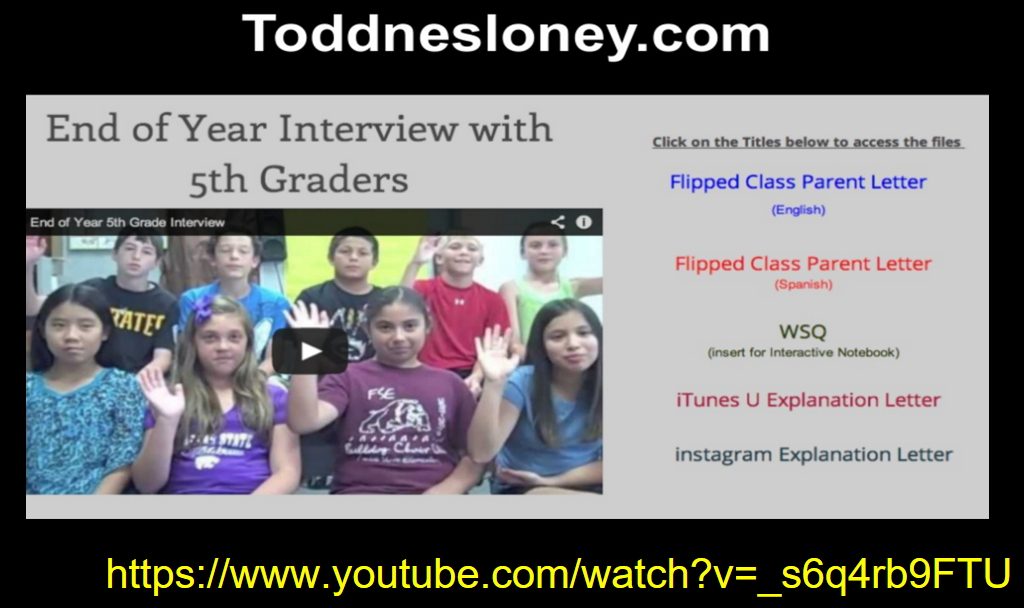
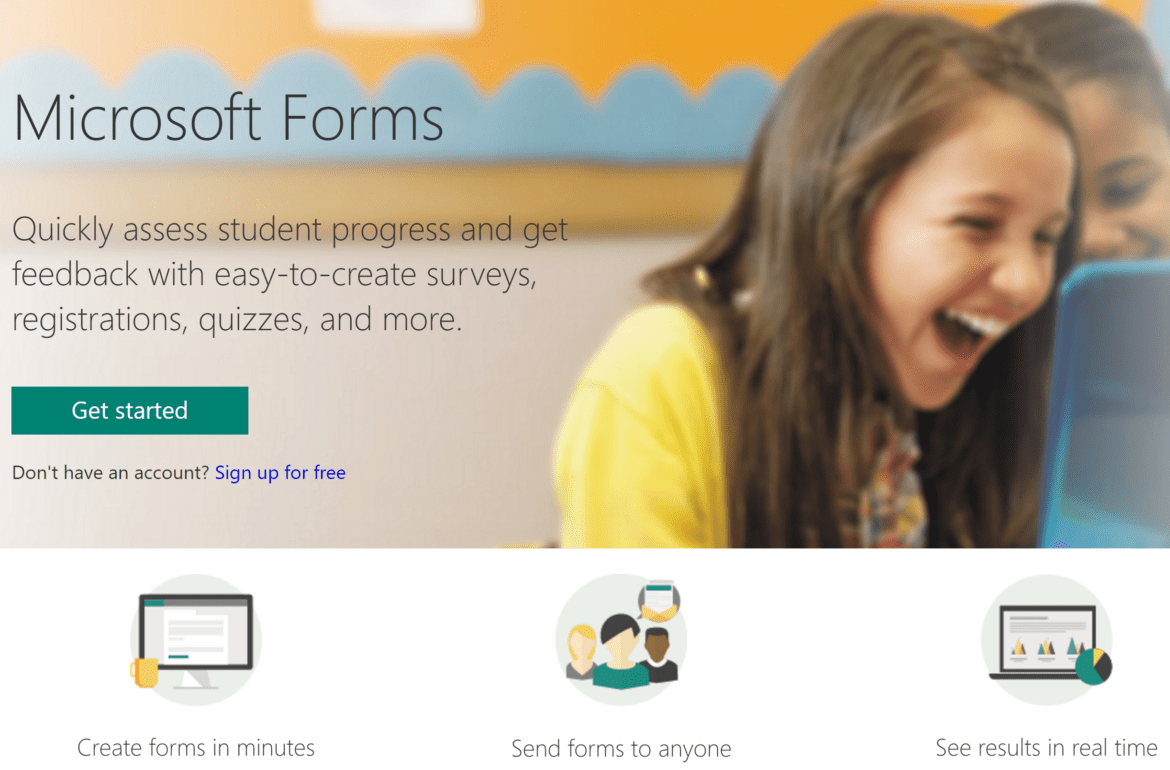
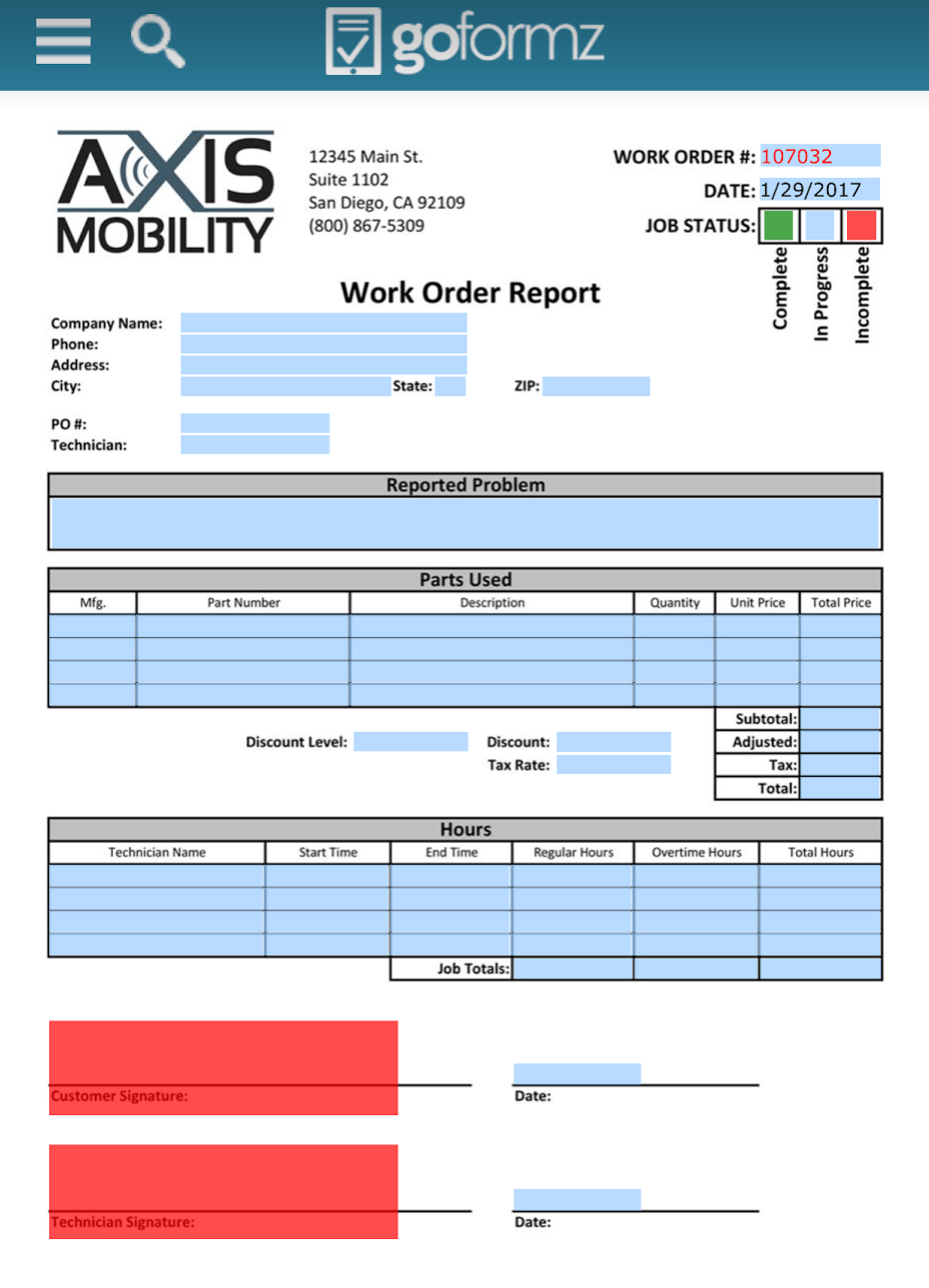 Solution #3 – GoFormZ
Solution #3 – GoFormZ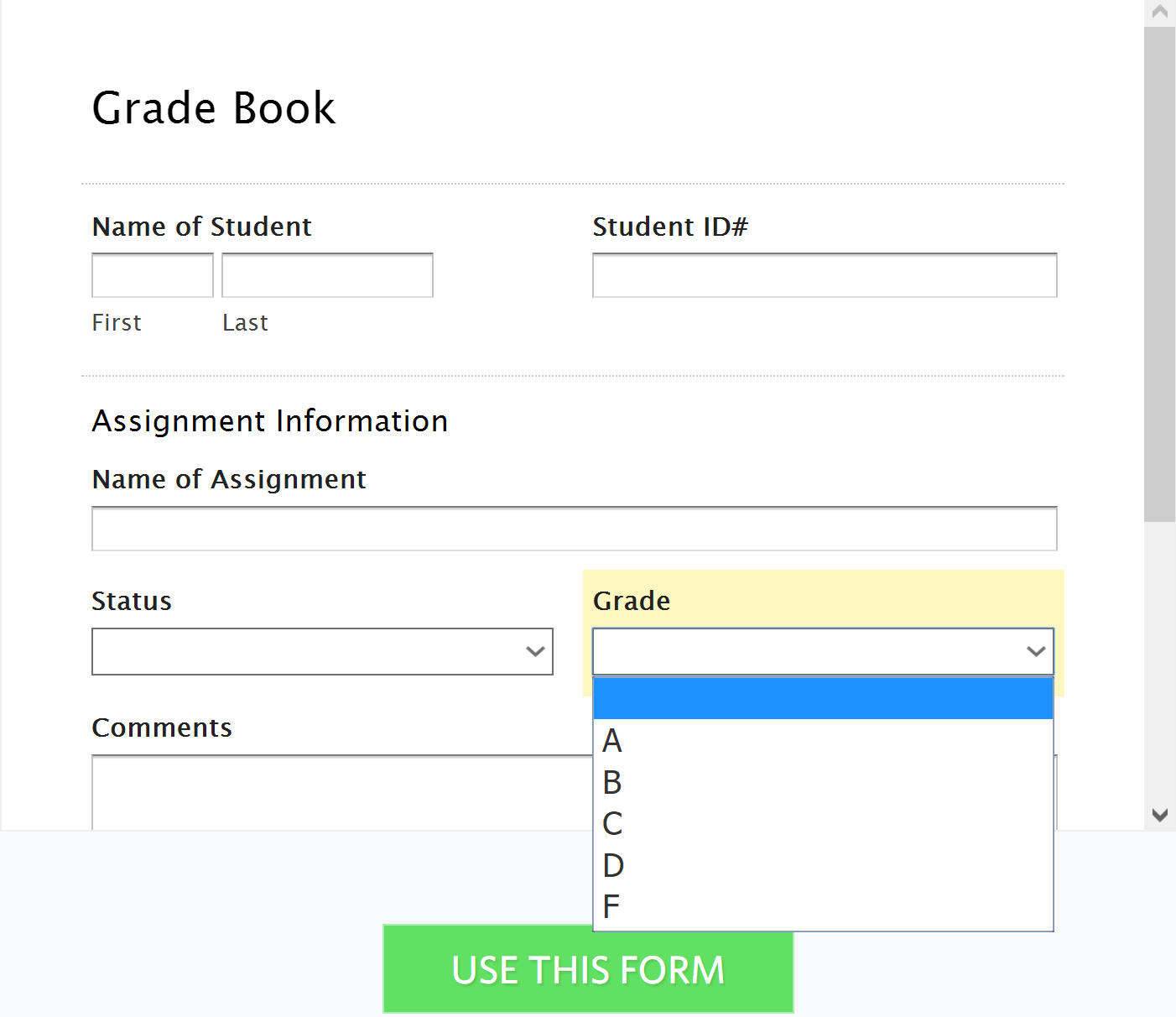 Branding itself as a “choose your own adventure story” for form development,
Branding itself as a “choose your own adventure story” for form development, 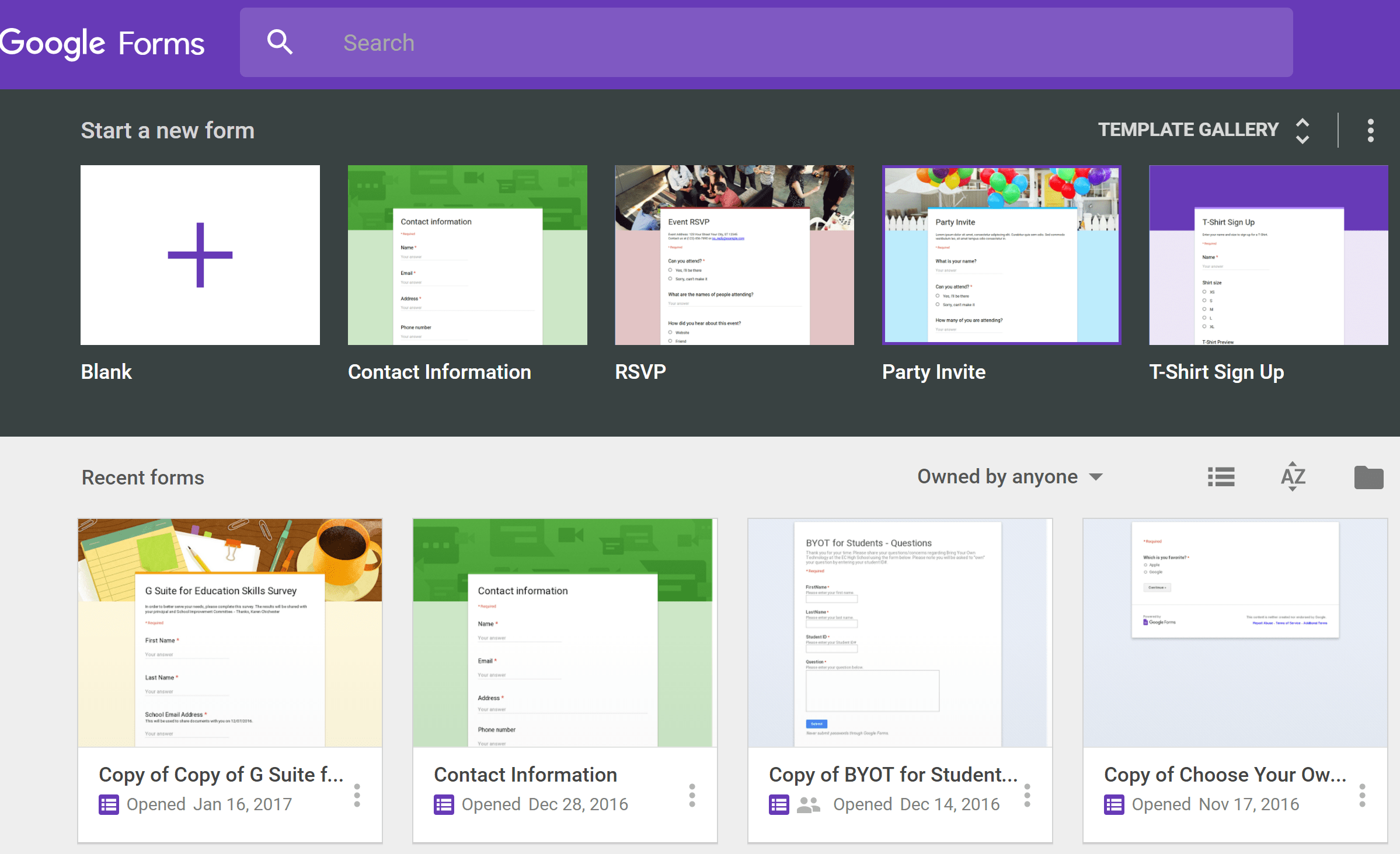

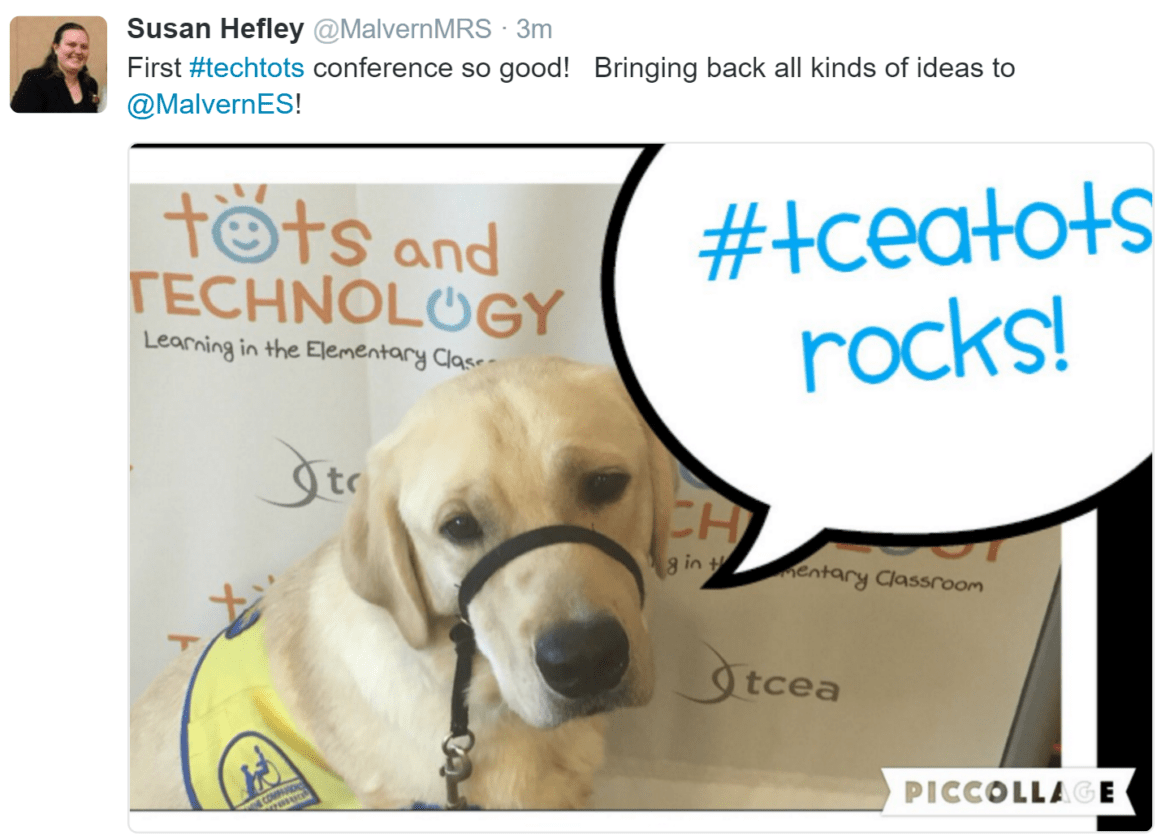
 Virtual FieldTrips and More with Sherrie Berry and Shelley Kozma (Lampasas ISD)
Virtual FieldTrips and More with Sherrie Berry and Shelley Kozma (Lampasas ISD) Coding in the Language Arts Classroom with Kelly Hong
Coding in the Language Arts Classroom with Kelly Hong Digital Learning Centers with Crystal Flores and Jeanine Freeman
Digital Learning Centers with Crystal Flores and Jeanine Freeman (
(