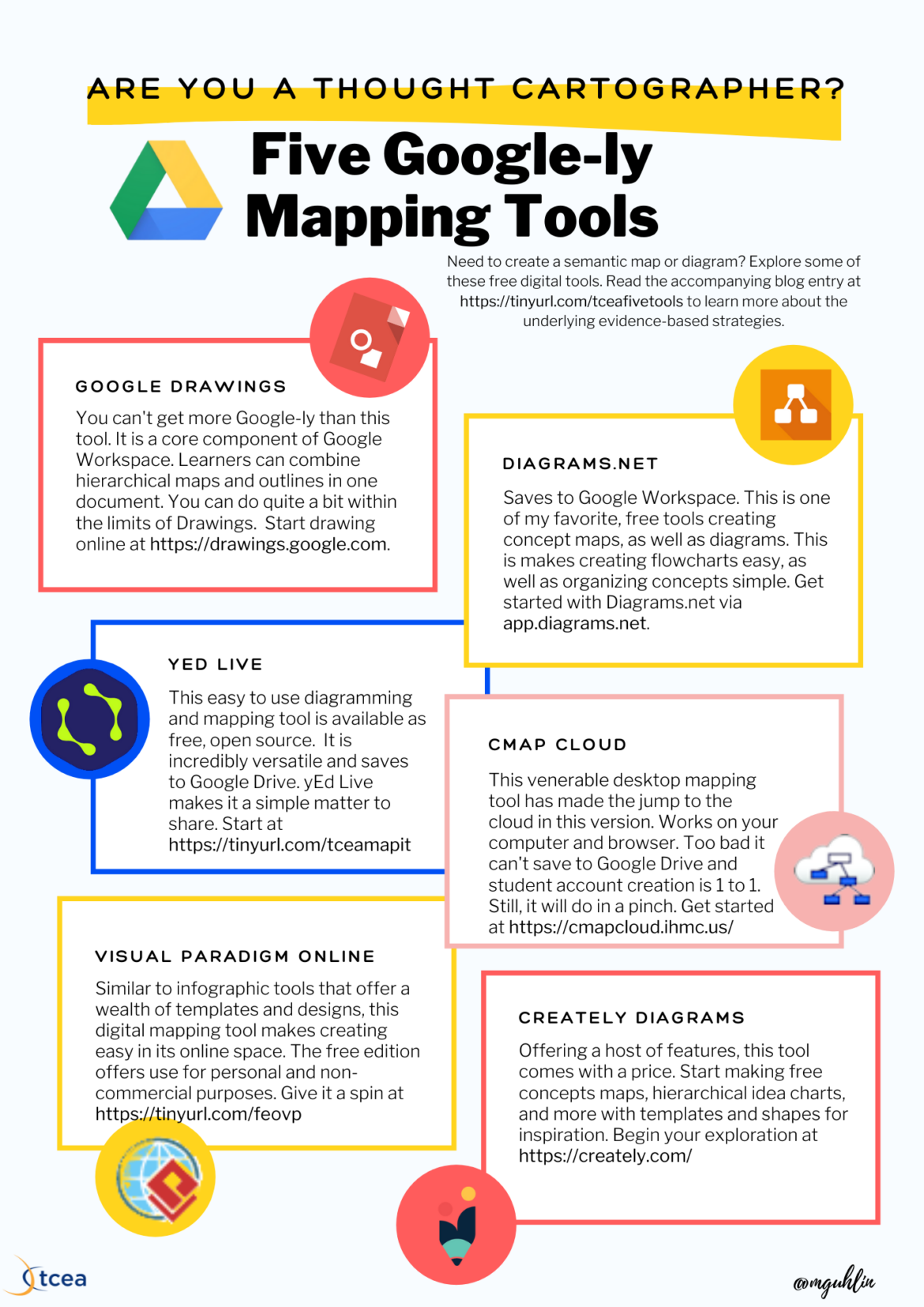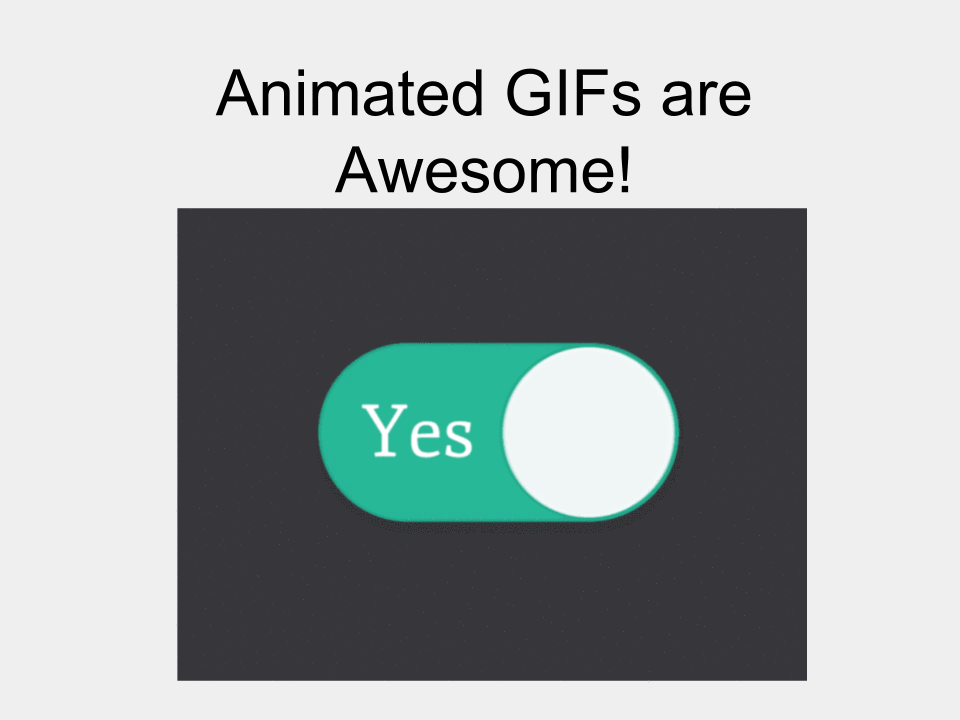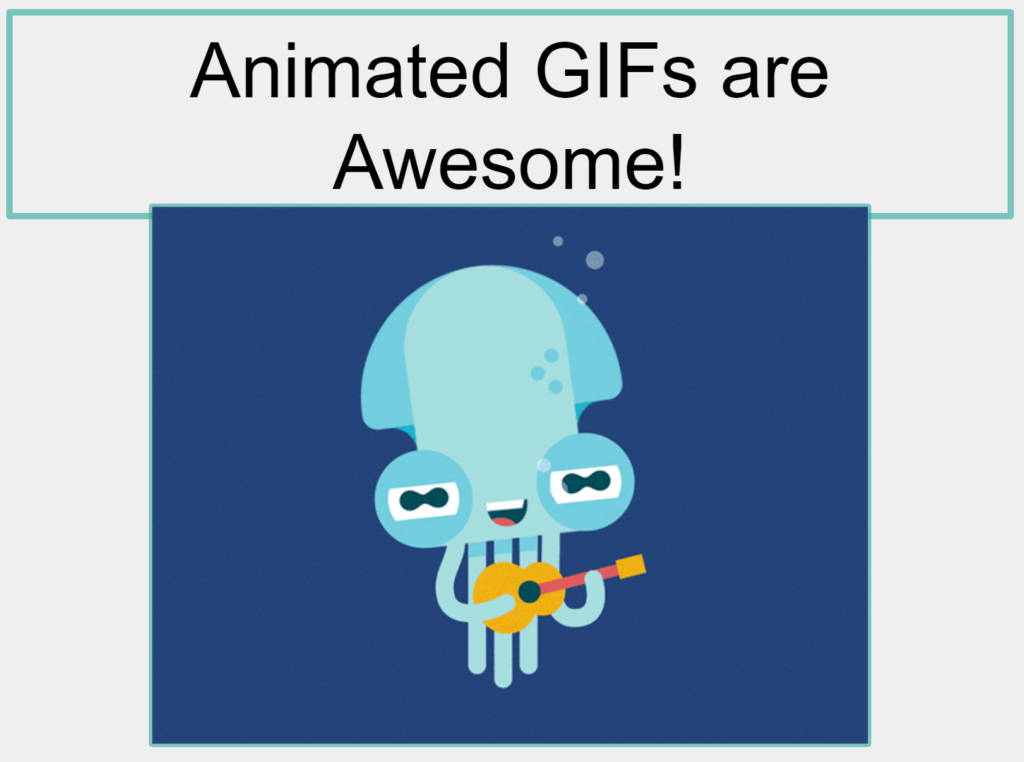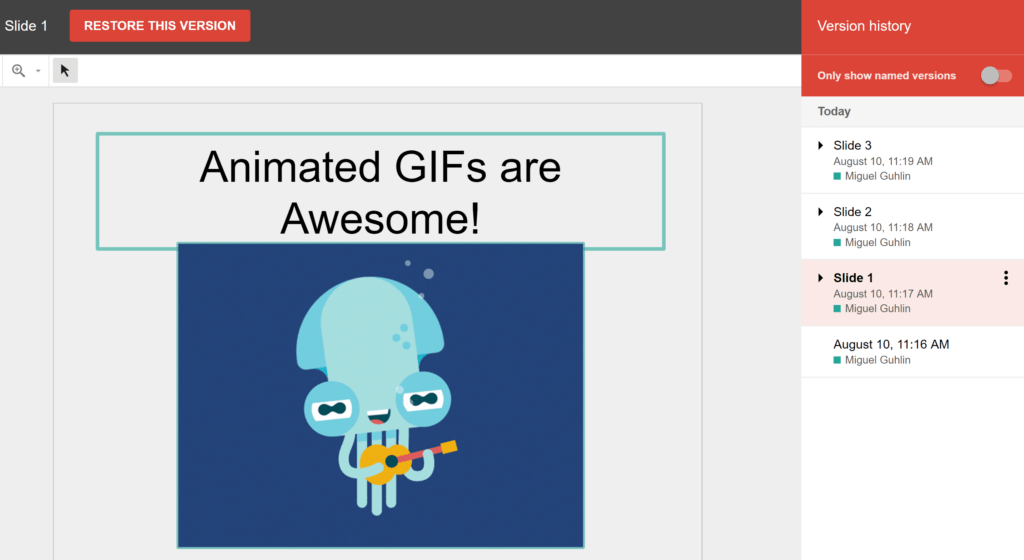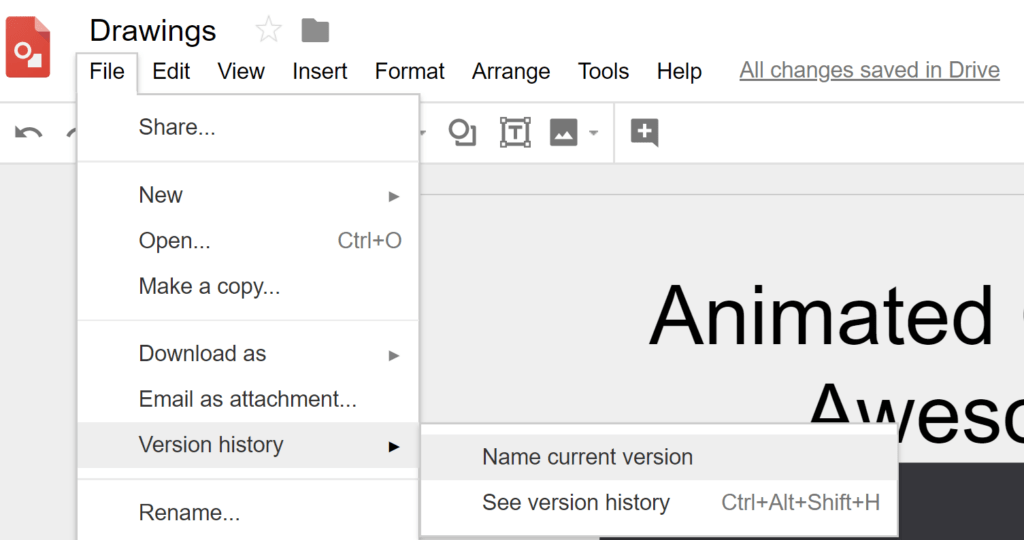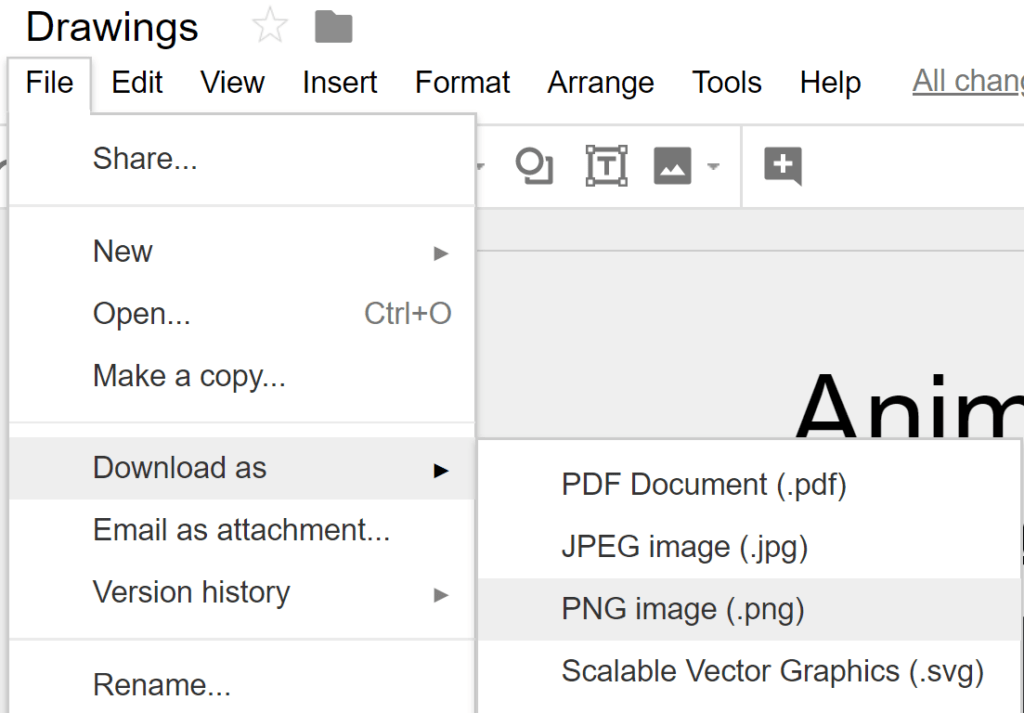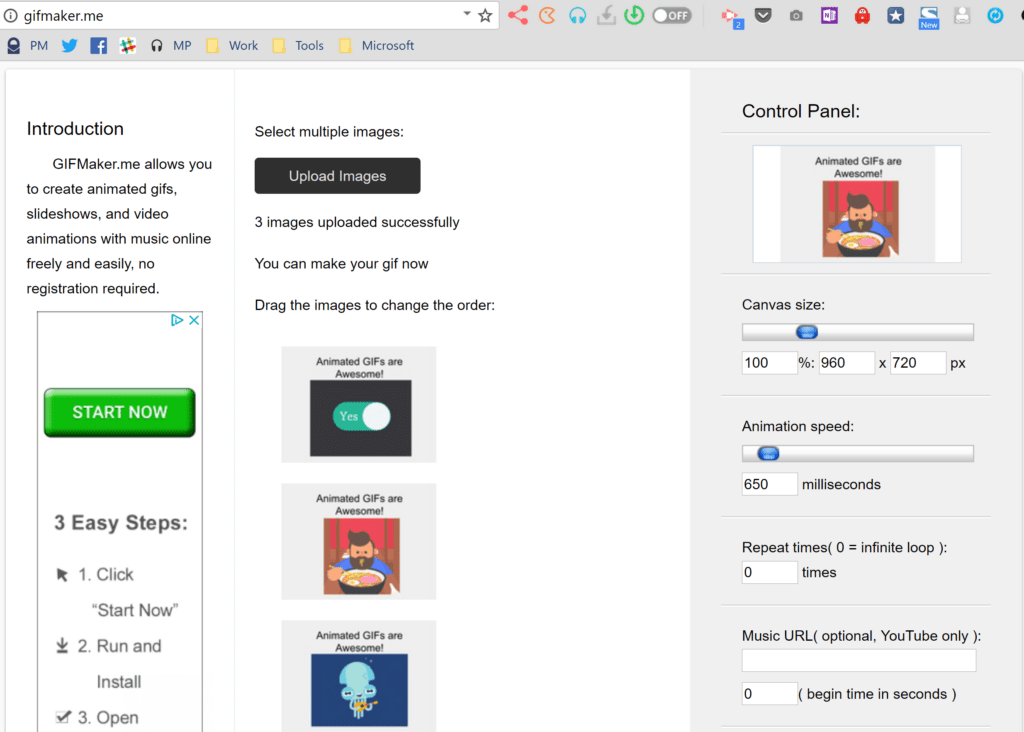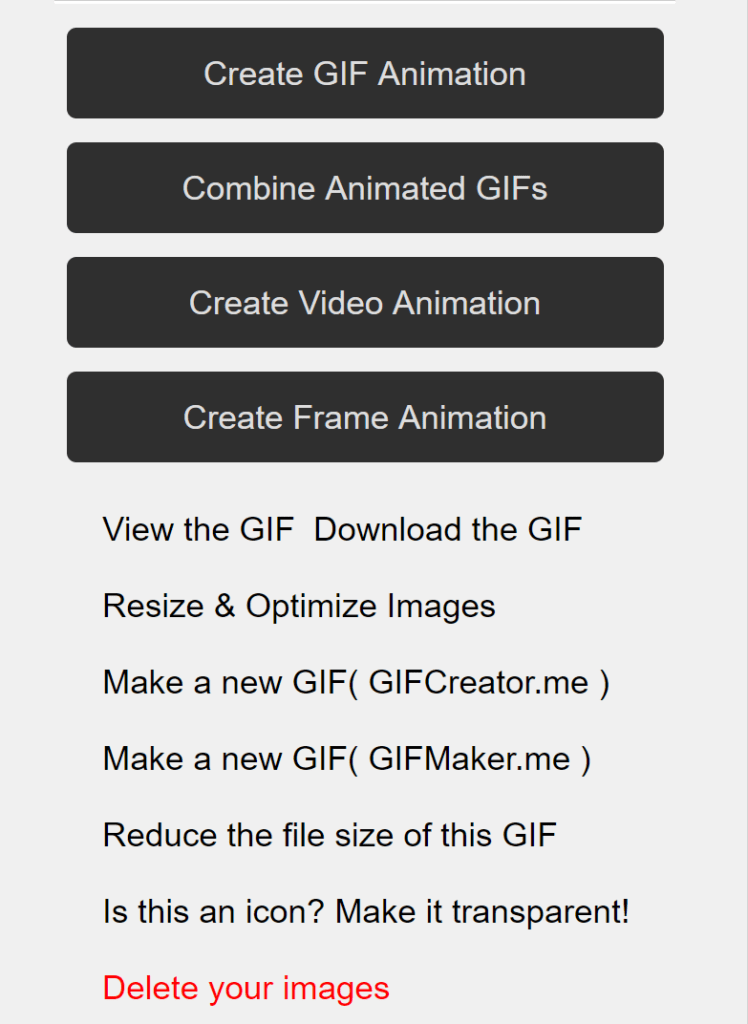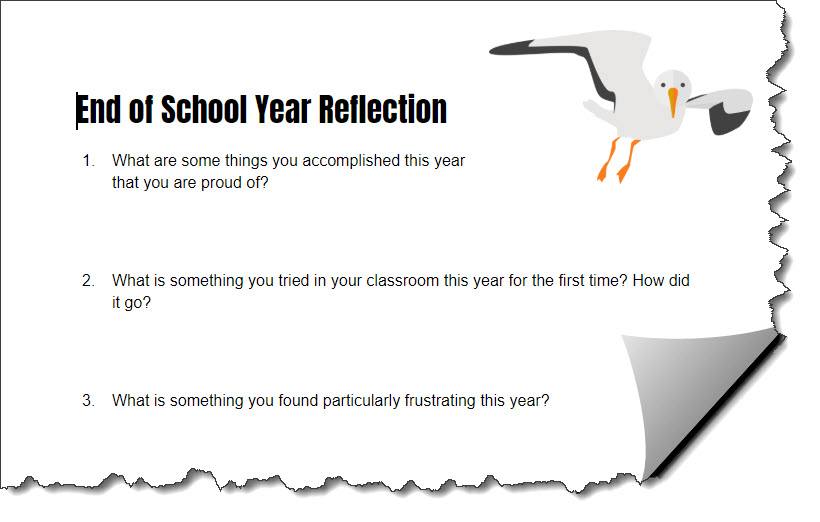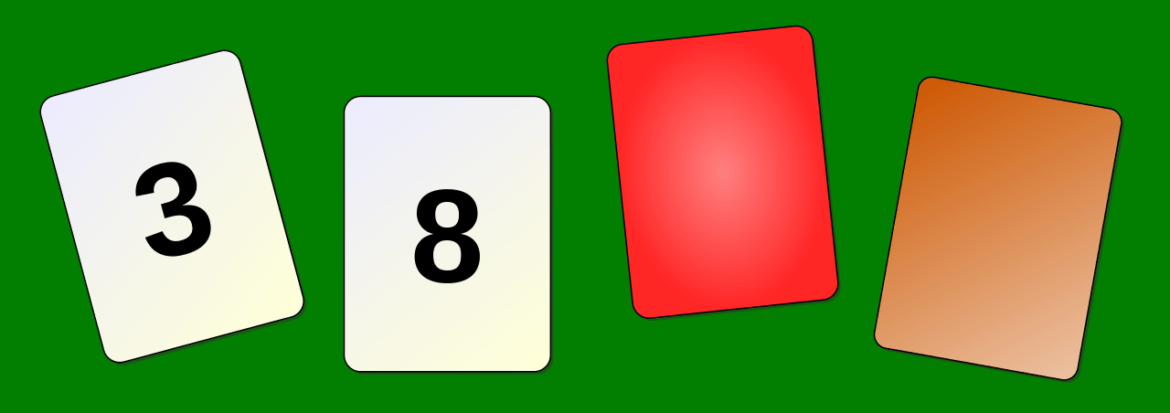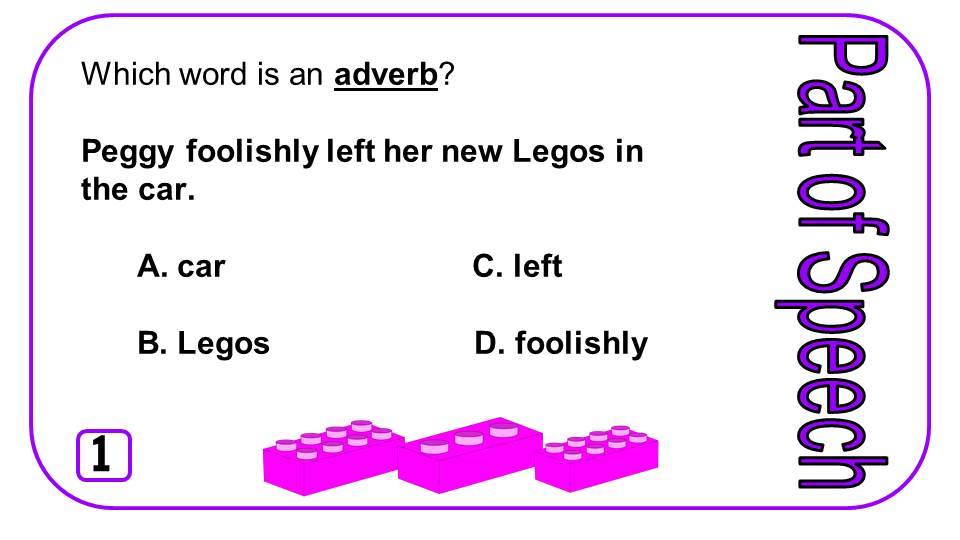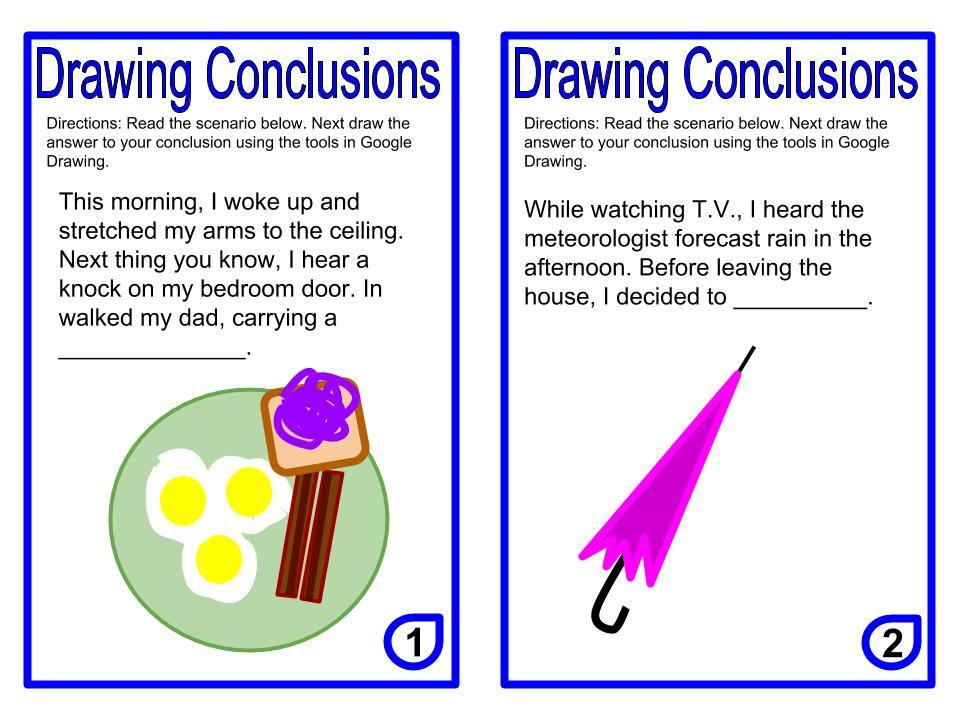Sometimes, you may need to create a semantic map or diagram, but don’t don’t really like some of the tools available in Google. But don’t worry; there are some fantastic tools you can take advantage of. What’s more, most of these tools will save diagrams straight to Google Drive. Let’s take a moment to review why working with diagrams is important, aside from their utility.
More Than Utility Tools: The Research
Concept maps, diagrams, mindmaps, and semantic webs: these words evoke complex creations, calling to mind the spider webs. The right tools at hand mimic paper and pencil, tapping into our generative powers. When you grasp a writing tool, you seize the chaotic energy of your mind. You seek to reflect the constellations of thought and map them. There are benefits to this thought cartography.
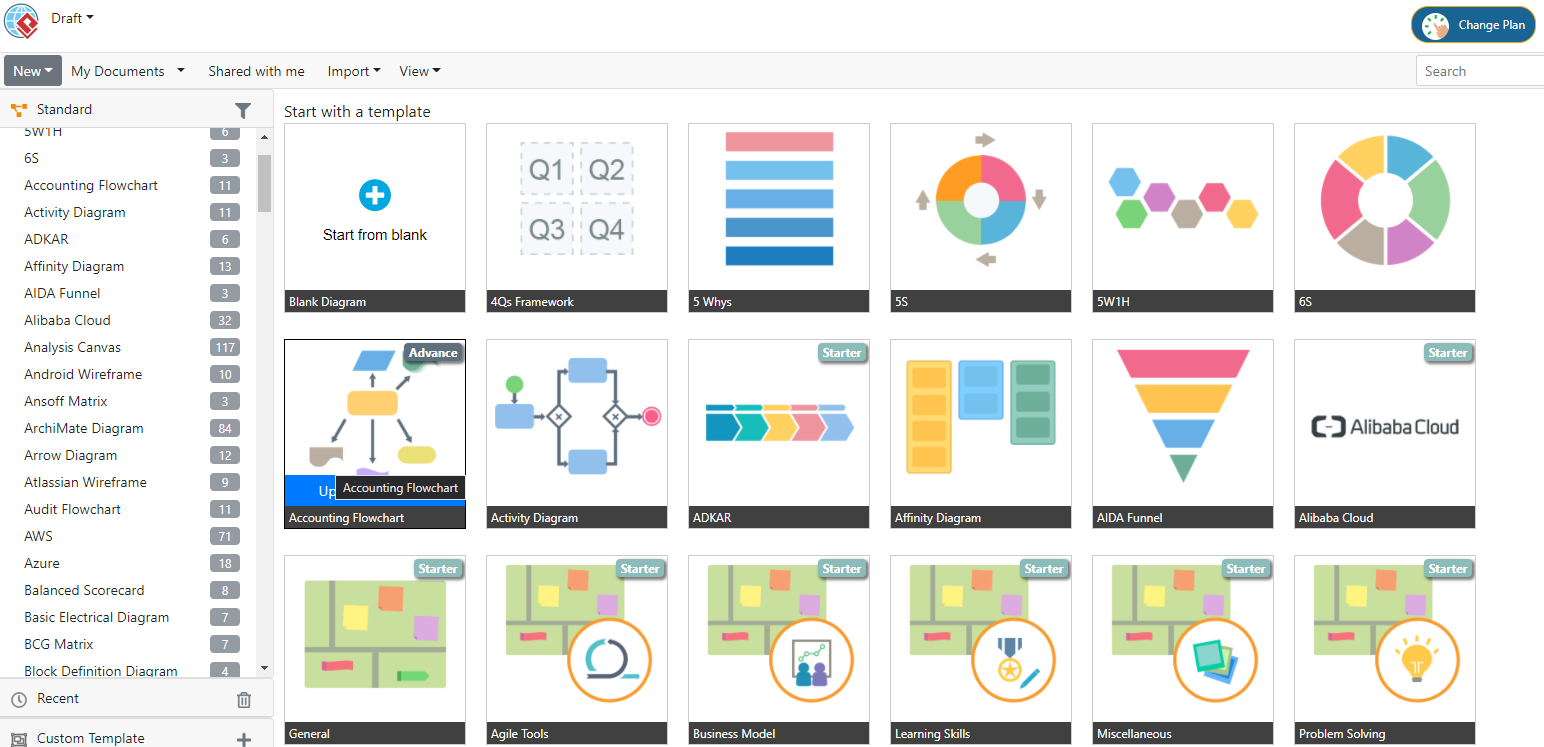
In the online compendium of research on evidence-based instructional strategies, those benefits are clear because all of these strategies have a thought mapping component which requires students to create a thought map or take notes. Below is an edited description of each of these strategies from the Visible Learning MetaX database.
Phase of Learning: Surface Learning
- Vocabulary Programs (d=0.63). This includes programs to build vocabulary, including subject matter vocabulary. It also includes making semantic maps to find connections to other words. This last item, making word connections via concept sorts and the Frayer Model, is most relevant.
- Note-Taking (d=0.51). This involves students making notes in a systematic manner. Note-taking increases engagement, generative learning, and greater self-efficacy.
Phase of Learning: Deep Learning
- Outlining and Summarizing (d=0.66). Involves identifying the main ideas and rendering them in one’s own words. The core skill is being able to differentiate between main and supporting ideas.
- Concept Mapping (d=0.64). The creation of graphic, hierarchical representations of course content. When students arrange new information, connecting it to what they know, they learn best.
These strategies focus on drawing pictures to capture the firefly ephemerae of thought. What’s next?
Pinpoints of Light
The mind, a darkness sparkling with pinpoints of thought, merits exploration. The key concept is students engaging in metacognition. As I create a concept map, an outline, or take notes, I am full of questions that may include:
- Should I build my understanding around this main idea?
- Is this the main idea? What are the supporting or related concepts?
- How do main idea and the supporting ideas connect to what I already know?
- How can I best represent or arrange ideas to reflect what I know and what I am learning?
This self-interrogation is ever-present in all the strategies that involve diagramming and concept mapping. It is present in other strategies to integrate with prior knowledge (d=0.93), self-regulation (d=0.53), and others.
You may also find that self-verbalization/self questioning (d=0.59) often involves diagrams:
Talking to oneself about a difficult intellectual tasks, asking questions about what one encounters.
You may find yourself looking for tools that make thought mapping easier. As you try these out, keep in mind these guiding questions.
Guiding Questions for Thought Cartographers
Here are three questions you will want to keep in mind as you dig into these digital tools:
- Does the tool make it easy to build hierarchical organizations of diagrams and ideas?
- How easy does the tool make it to access and edit or revise content?
- Can learners capture self-talk and questions about the intellectual tasks they work on in the tool?
Of course, you may also want to ask yourself, “Does this tool cost money and how might I deploy it in the classroom?”
Digital Thought Cartography Tools
The quick list of tools available to educators and learners include the following:
- Google Drawings: This is a core component of Google Workspace. Learners can combine hierarchical maps and outlines in one document. Although it may mean more work, you can do quite a bit within the limits of Drawings. An added benefit? Use it with Google Classroom. Start drawing online at drawings.google.com.
- Diagrams.net: Saves to Google Workspace. This is one of my favorite, free tools for creating concept maps, as well as diagrams. Get started with Diagrams.net via app.diagrams.net.
- yED Live: This easy-to-use diagramming and mapping tool is available as free, open source. You can run a program on your Windows computer or access it via a web browser. It is incredibly versatile and saves to Google Drive. yEd Live makes it a simple matter to share your creations with others.
- Cmap Cloud: This venerable desktop mapping tool has made the jump to the cloud in this version. Like yED Live, it offers simple functionality as a cross-platform and browser-based tool. Unfortunately, it lacks saving to Google Drive and student account creation. Educators may still want to try out this tool for academics. Watch some videos to get started.
- Visual Paradigm Online: With no limits on use, this free tool has a lot to offer educators. Like the others on this list, Google Drive integration is built in, as is collaboration. You can make quite a bit before you run into the “Upgrade Required” message for some diagrams. This isn’t dis-similar to some infographic tools, offering a rudimentary creative space.
- Creately Diagrams: Similar to Lucidchart, you will need to pay for this diagram tool. It has a lot to offer, of course, at a cost. You can start for free to make fantastic concept maps, hierarchies of ideas, and more. It also features thousands of templates and shapes you can use for inspiration.
Need a bonus tool to explore and have money to burn? Check out Lucidchart Diagrams. Like Diagrams.net, you can create flow charts, mind maps, and more. Unlike other solutions on this list, you will need to pay for it at some point (prices vary).
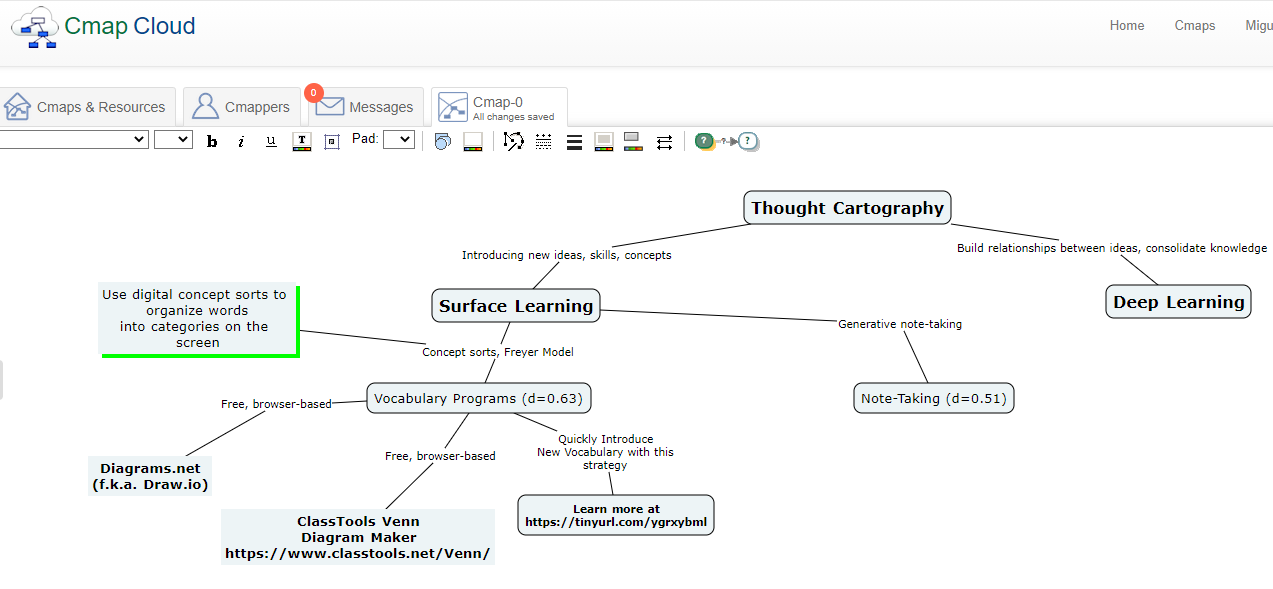
Created in Cmap Cloud
Common Features
Common to each tool is the ability to export diagrams and concept maps to PDF, PNG, and JPG formats. You will find that creating diagrams is quite easy. Here are a few more features you may want to keep an eye out for:
- The ability to insert shapes and images
- An ample template library of diagrams, maps, flowcharts
- The ability to align or reshape shapes
- Easy modification of shapes based on inserted text
As you explore the different tools, keep in mind the guiding questions. How can each of these tools support student learning and metacognitive self-talk?
Infographic
Here’s a quick infographic you can share with others. Have fun. Be sure to let me know if you decide to share online. Add these tags #TCEA @mGuhlin
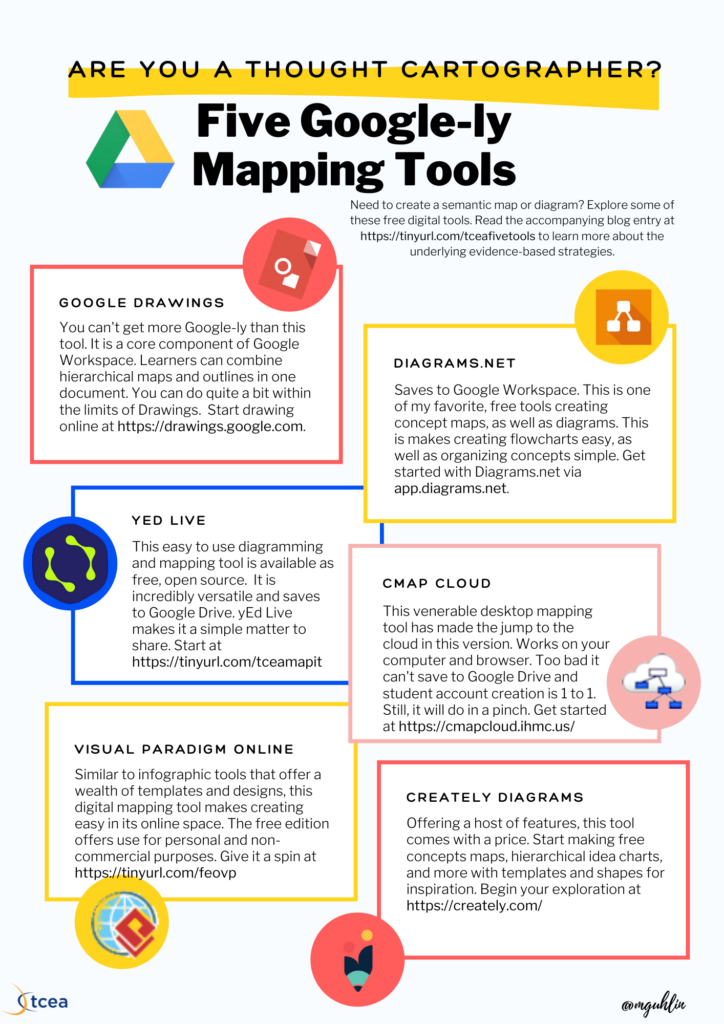
Get the PDF version for printing
Feature Image Source
Photo by author.