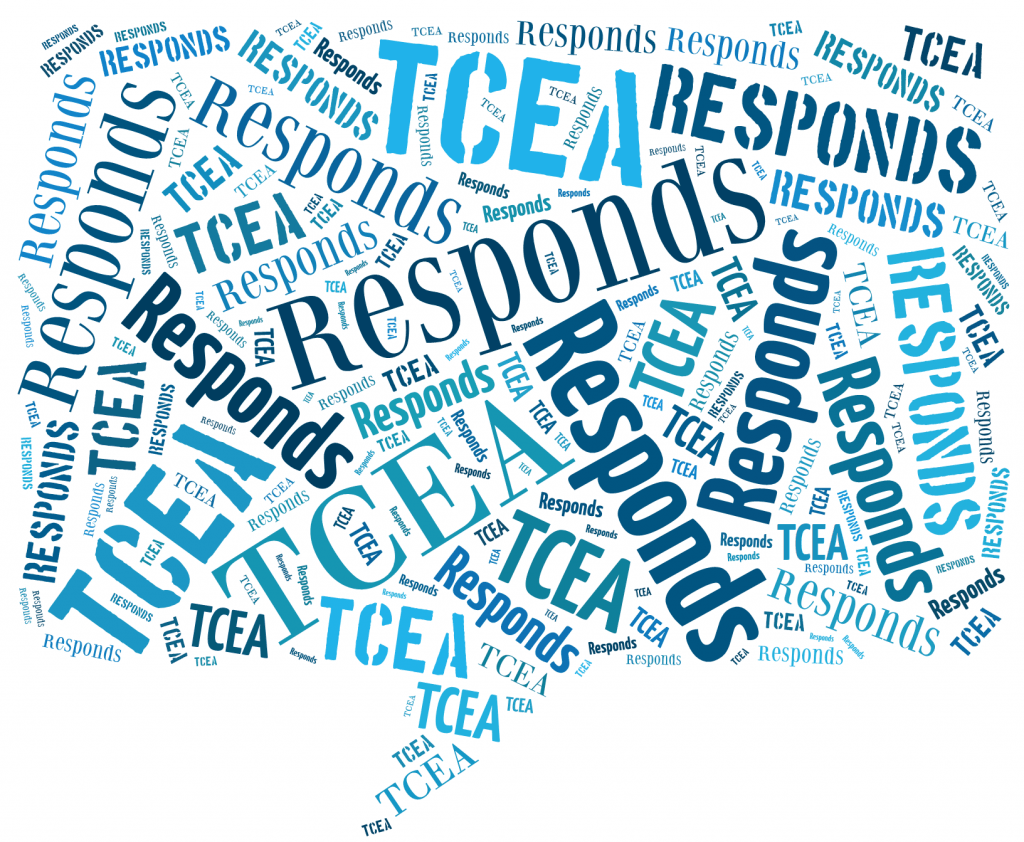Dear TCEA Responds:
Before the school year ended, I found out the district’s foundation had awarded a grant to my classroom. Our proposal included a set of twelve iPads. No training or apps were approved. Since I’ve never used iPads before or attended any training, what ideas do you have for how I might better use iPads in my second grade classroom? The grant proposal said iPads would be used to support testing. I know iPads can do much more. iPads will arrive in September. What could I do to get ready for their arrival? Any help would be welcome.
-Irma
Dear Irma:
 What a wonderful opportunity you have for enhancing your classroom’s teaching and learning environment. iPads are powerful enablers. While you can use them for testing, they can also amplify student voices and their creativity. As you look forward, I urge you to consider your iPads as more than diagnostic tools. In this response, I’ll share what steps I would take were I in your situation. My perspective is informed from overseeing a one-to-one iPad deployment in elementary and middle school classrooms as a district technology director.
What a wonderful opportunity you have for enhancing your classroom’s teaching and learning environment. iPads are powerful enablers. While you can use them for testing, they can also amplify student voices and their creativity. As you look forward, I urge you to consider your iPads as more than diagnostic tools. In this response, I’ll share what steps I would take were I in your situation. My perspective is informed from overseeing a one-to-one iPad deployment in elementary and middle school classrooms as a district technology director.
Step #1 – iPad Care
Drop an iPad on the ground, even from a second grader’s height, and the device may suffer damage. You will want to ensure you have a case and screen protector for each device. As a technology director, I would not put these fragile devices in the hands of students unless you first had protections in place. Those protections include, at minimum, the following:
- Clear screen protectors: iPads are touch devices. This means children who may not know to clean their hands prior to iPad use will be tracking germs, dirt, and oil across screens. They may also use their pencils, scissors, and other sharp objects as impromptu styluses. You can and should prevent screen issues with a screen protector. While there are many types of screen protectors, the one linked offers one alternative.
- iPad cases: Without a case, iPads easily slip from hands. For second graders, consider getting one of the following cases to better assure a comfortable grip and prevent damage when dropped. While a traditional folio case may work for adults, classroom environments can be rough on technology. Opt for a more durable case that fits in your iPad cart. Make sure you order from an approved district re-seller since they may offer better pricing.
- i-Blason iPad Case ($18.99): This protective cover includes a built-in kickstand that converts into a handle for easy carrying.
- Gumdrop ($40-$60): This case adds a bit of heft to ephemeral iPad tablets, features a ridged grip, and offers complete protection in the case of a drop.
- Find a selection of more iPad cases online. Check with your school district to see if they have a standard iPad case.
These protections will prolong the life of your iPads in a classroom situation.
Step #2 – iPad Management
One of the key challenges for iPads involves management. Management includes operating system updates, addition, removal, and updating of apps, controlling email addresses assigned to each, connecting each device to a WiFi network, and limiting usage. Many school districts take advantage of mobile device management (MDM) solutions, such as Apple Configurator, JAMF’s Casper, Airwatch, ZuluDesk, etc. These MDM solutions can ease the management tasks associated with multiple iPads. Though you may only have twelve, loading each device with a set of apps can become a chore.
When loading apps on iPads, be aware that each device must have an iCloud and email account associated with it. Both accounts must be managed and under the control of the school organization. When you want to buy apps for student use, if you fail to take the critical management step, you will find yourself struggling to keep track of every device. Your best bet is to work with district technology staff to address this step.
Step #3 – Classroom Management
Ready to put iPads in the hands of students? You need to establish expectations for care and use of the iPad. Enlist your students’ support.
- Clarify behaviors around these activities involving the iPad: carrying, sharing, tapping and interacting with the screen, moving around the room, storage and charging.
- Use strategies such as “Ask three before me” to encourage students to become reliant on each other for getting answers to iPad use questions.
- Communicate appropriate use to students. This will help you avoid issues with students searching on inappropriate content
- Use consistent key phrases to control usage. Use phrases such as “face down and hands on your heads,” “shut down,” “five minute warning,” and/or “all eyes on me.”
- Make posters that summarize guidelines for iPad use. You can find a variety of examples online
As you begin your journey with iPads in your classroom, remember to avoid being overly restrictive. Create a culture of care and learning. Remind students that taking care of classroom resources makes learning more fun and interactive.
Step #4 – Focus on Projects, not Tutorial or Drill-and-Practice
“Avoid focusing on apps…focus on what students can create using iPads,” says Tom Daccord. “If [teachers] keep an open mind and look past subject-specific apps and integrate other apps with potential.” Many new iPad programs start with an app gold rush. Hoping to get apps that can provide tutorial services for young learners, new-to-iPad teachers will install apps that purport to teach children. No device can replace a teacher, no matter the cleverness of the app. Avoid the app gold rush. Instead, focus on projects that deepen reading and writing using blended media (e.g. video/audio). One way to accomplish that includes changing the way you teach to present students with projects and problems that require collaboration, communication, and problem-solving. Apps below, unless otherwise indicated, are free.
Some apps and activities that lend themselves to that include:
- Paper slides and Shadow Puppet EDU: Show students how to use paper slides. Paper slides are a simple series of colored pieces of white paper or construction paper organized to convey an idea, story, or set of instructions. Using the iPad with the free Shadow Puppet EDU, film a presentation of your second graders.
- Idea Summaries: Have students record summaries of books, concepts. Record those as audio only (to minimize stage fright) via Voxer app, then setup QR code for each recording. Print the QR code and then place it on the book cover or on a wall. Students can scan the book to get a summary of the idea or book from others. Do the same with Seesaw (more about it in the next step).
- Concept Mapping: Create simple concept maps using a mostly free app, Doodle Buddy. Concept maps include concepts, usually enclosed in circles or boxes. Connecting lines indicate relationships between ideas. Use Doodle Buddy to create a concept map for stories or situations students are reading about or real life. Explore even more ideas with Doodle Buddy.
- Learn Vocabulary: Use a simple app like ABC Magnetic Alphabet Lite for Kids. One activity uber-iPad maven, Peggy Reimers, suggests includes a large group activity. Give everyone a letter and assign them a number, then ask each to write a word with that particular letter. The group organizes themselves into alphabetical order.
These are simple, powerful ways to engage students. Use them for everything to get students thinking and making their thinking visible. Looking for more ideas? When you are ready, explore Dr. Wesley Fryer’s iPad Media Camp, Playing with Media video collection, Greg Kulowiec’s app smashing concept, and Lisa Johnson’s (@techchef4u) website. Kathy Schrock has a few resources for you, too. When you’re ready to buy apps, let me know. Green screen is one area you need to investigate more.
Step #5 – Tools for Teachers
As an educator, the iPad apps seeking to make your job easier are legion. May I offer a suggestion? Focus on one or two apps to begin with. Learn to use these well before embracing the many other tools. Which one or two could you start with? The indispensable ones, of course. No teacher should begin teaching in an iPad empowered classroom without the following.
- Seesaw (Free): This is the TOP, must-have app to have in your classroom. It makes collecting student work easy, allowing you to compile work for each student and then share it online via a classroom blog. Students can work independently on projects, then turn them in using Seesaw’s easy to manage process. It comes in three versions. The free version should meet all your needs. You can see what the Seesaw Plus ($120 per year) and Seesaw for Schools versions offer using the linked chart. Want to get started with Seesaw? Take advantage of their online tutorials. Two video tutorials: Overview and Seesaw in the Primary Classroom. Here’s a padlet sharing why third graders find Seesaw helpful. You may find elementary teacher Shelly Fryer’s video on building a classroom community with Seesaw helpful.
- Nearpod: This is an interactive presentation and assessment tool that can be used to amazing effect in the classroom. The app’s concept is simple. A teacher can create presentations that can contain quizzes, polls, videos, images, drawing boards, web content, and so on. The children can access a teacher’s presentation through a code. It is up to the teacher to then move the class through the presentation and let them interact with the media as they go.
Which should you start with? Learn Seesaw first as a tool to facilitate creation and collection of content for students. Then, as you want to create more interactive learning opportunities, use the iPad for teaching and bring in Nearpod.
You may wish to share your iPad’s screen with students to model a new workflow or creation. Here are several ways to accomplish that.
Step #6 – Professional Learning
Looking to learn more about iPads in the Classroom? There are many resources available to support your learning. Here are a few to get you started.
- TCEA’s iPad Certification (Level 1) ($99): Want to learn what you need to get started with iPads in your classroom? Complete this 100% online course that walks you through the basics. The purpose of the TCEA iPad Certification program is to help classroom teachers build foundation level skills in using the iPad as an effective instructional tool with their students. This program is completely online and self-paced, making it convenient for educators with busy schedules. Educators completing iPad Certification (Level 1) will have the knowledge and understanding to effectively integrate the iPad into their content and use it for a variety of engaging and meaningful instructional activities. TCEA also maintains a list of iOS apps you may want to carefully explore. Be sure to read the TCEA TechNotes blog entries focused on iPads.
- Check out the daily list of educational apps gone free in TCEA’s Community. Free to members, this site will help you discover more amazing apps for your students to use for learning.
- Sophia.org’s iPad in the Classroom courses: This is an assortment of free courses you can review. You will find a wide variety of uses for the iPad in classrooms. These courses feature some of those uses.
- Georgetown ISD’s iPads for Teaching (Free): This resource, designed for Georgetown ISD teachers, covers topics such as iPad Basic Training. You can explore basic operations, email, calendar, web browsing, app management, and more. You can also find district-specific tutorials, some of which may be helpful to you. When reviewing resources from another district, it is important to know how your district’s policies and procedures differ.
Beginner’s Guide to iPads in the Classroom
Feeling a bit overwhelmed? Remember to build your own learning, allowing yourself time to discover and grow. Implement fresh activities that rely on familiar apps and tools. Keep it simple the first few weeks. Over time, you can blend in more apps that support communication, collaboration, and creation.