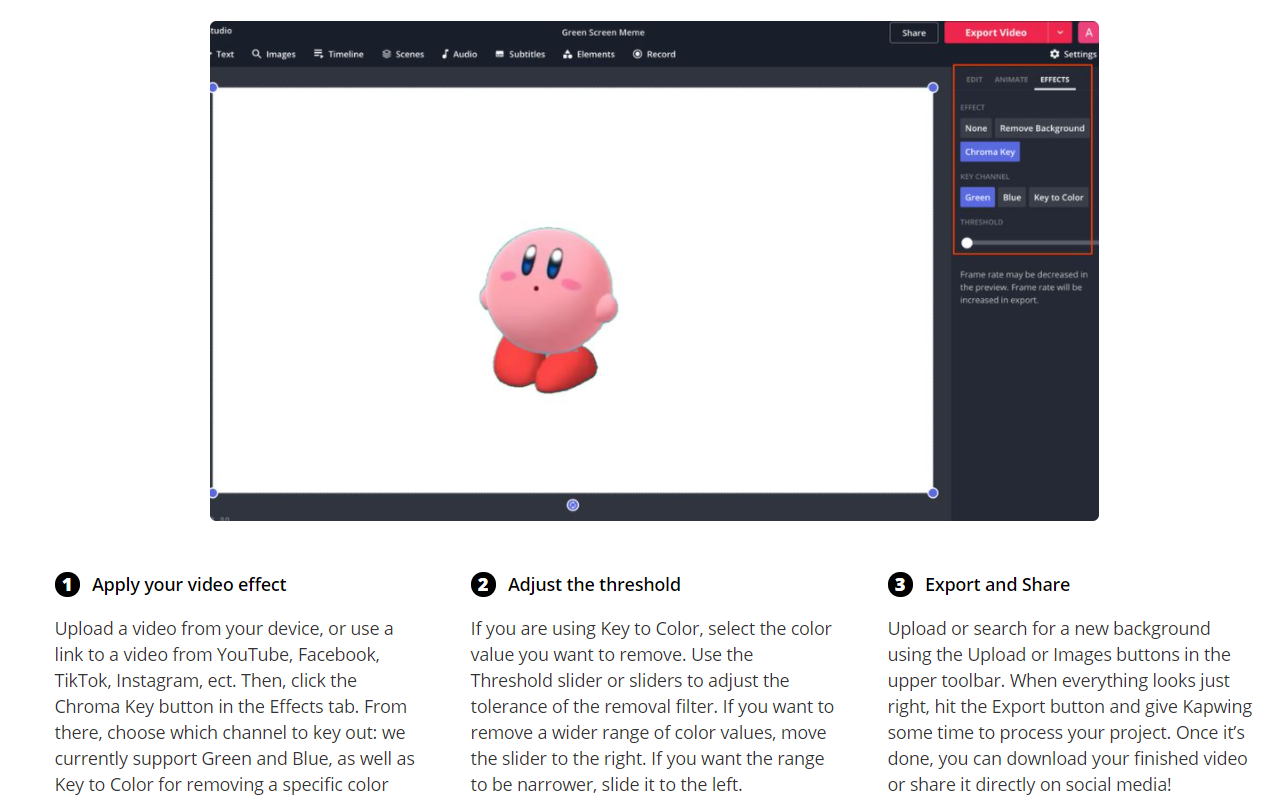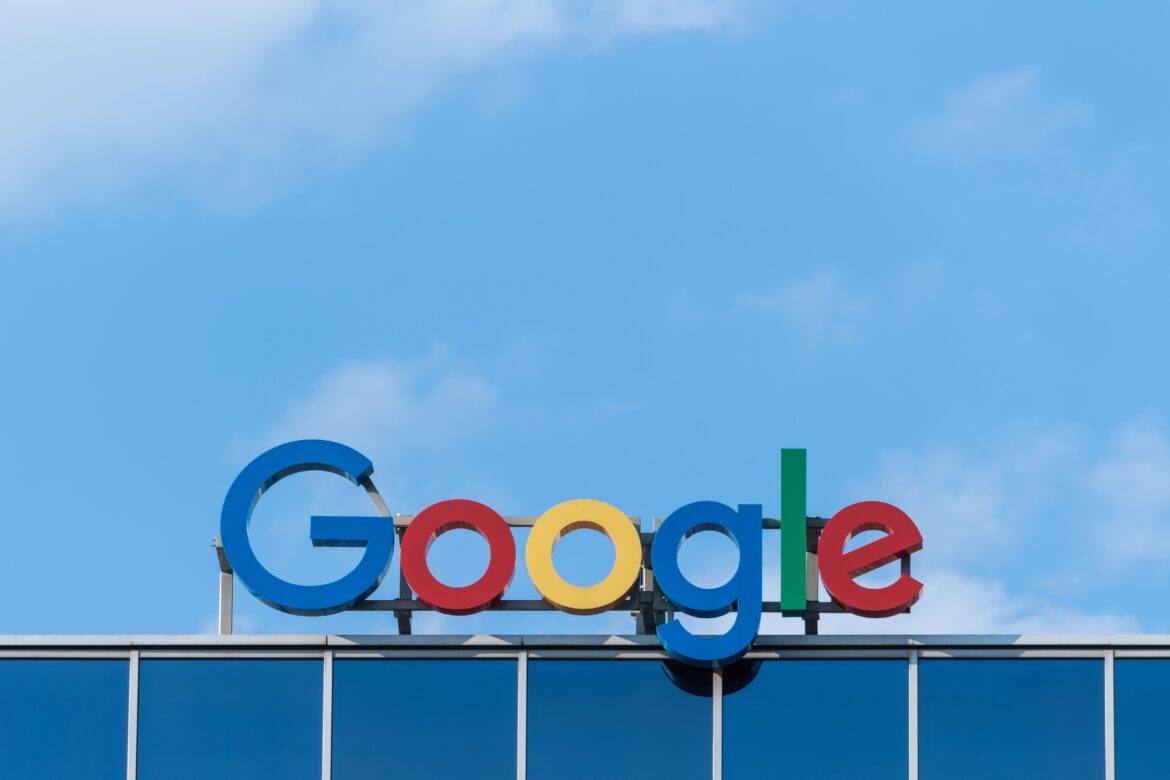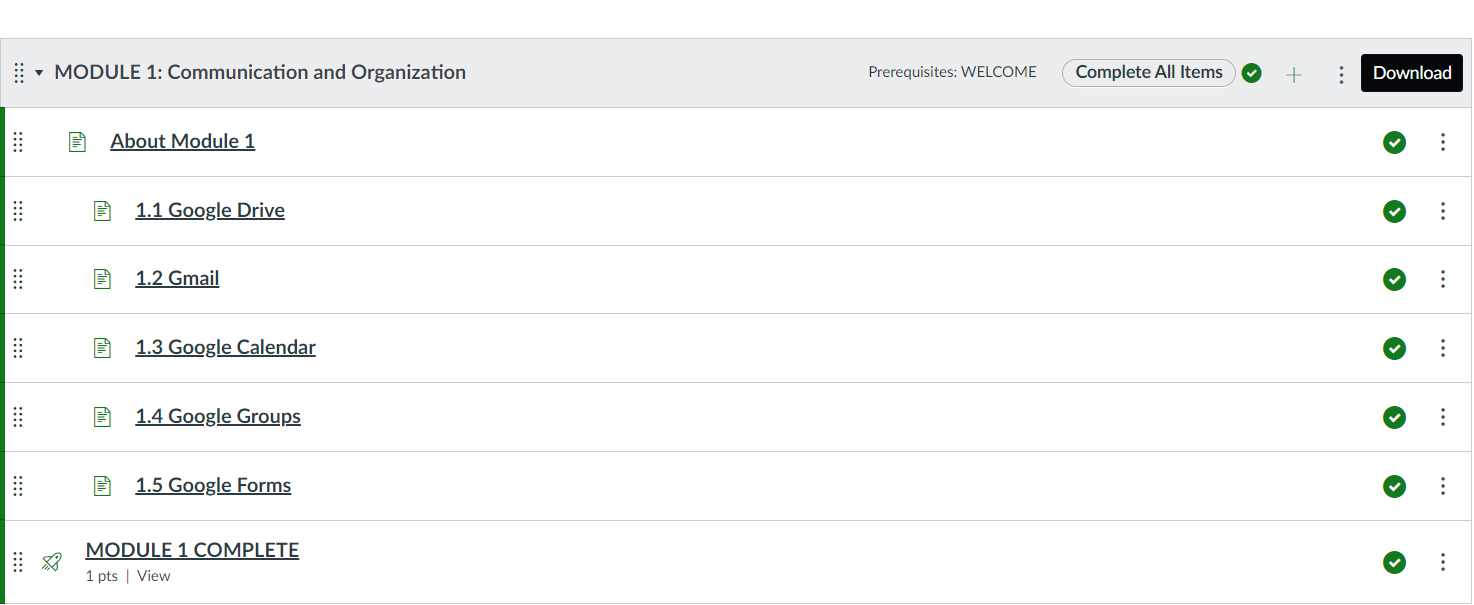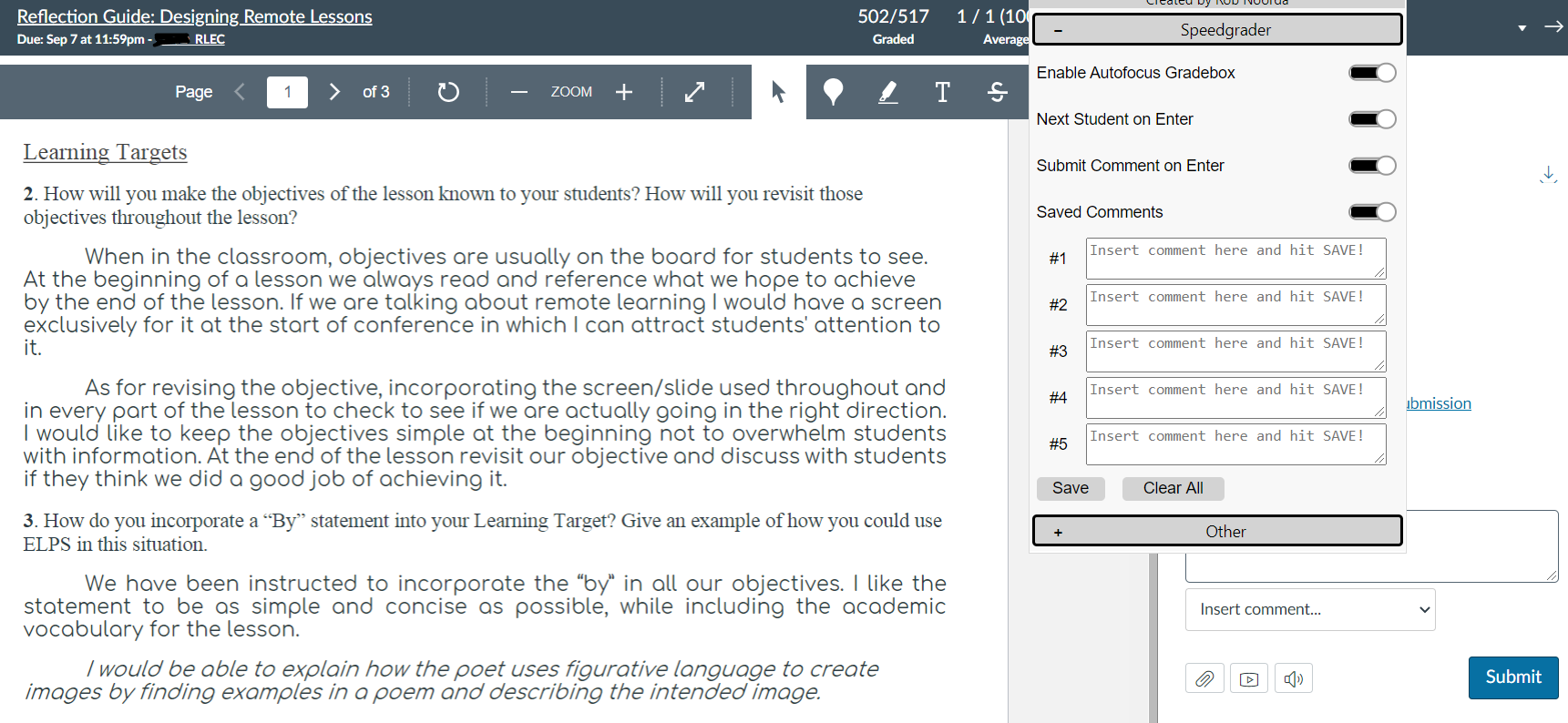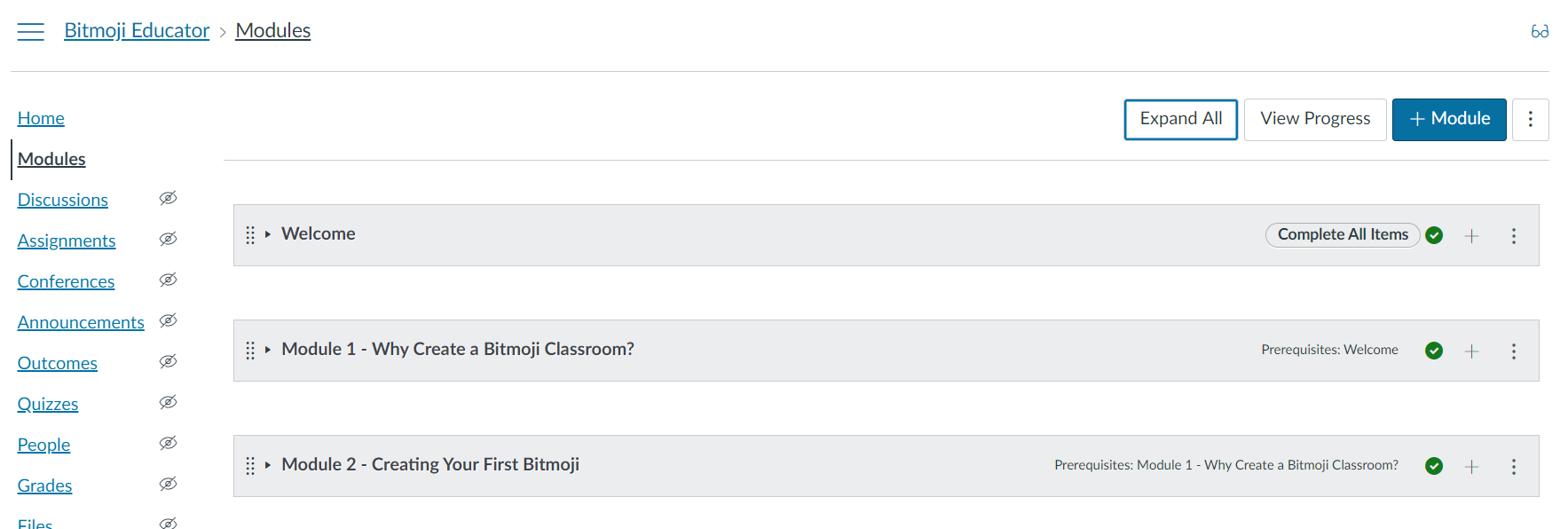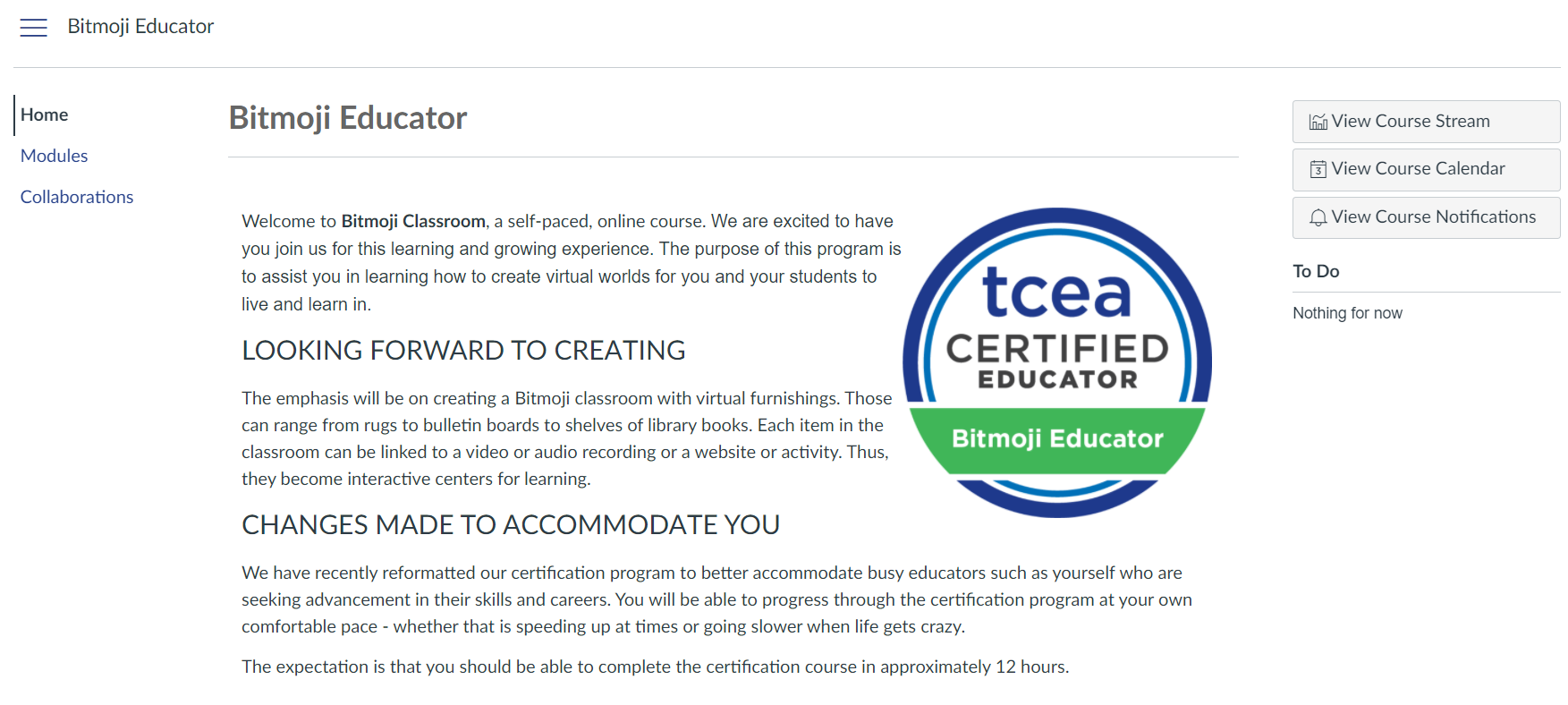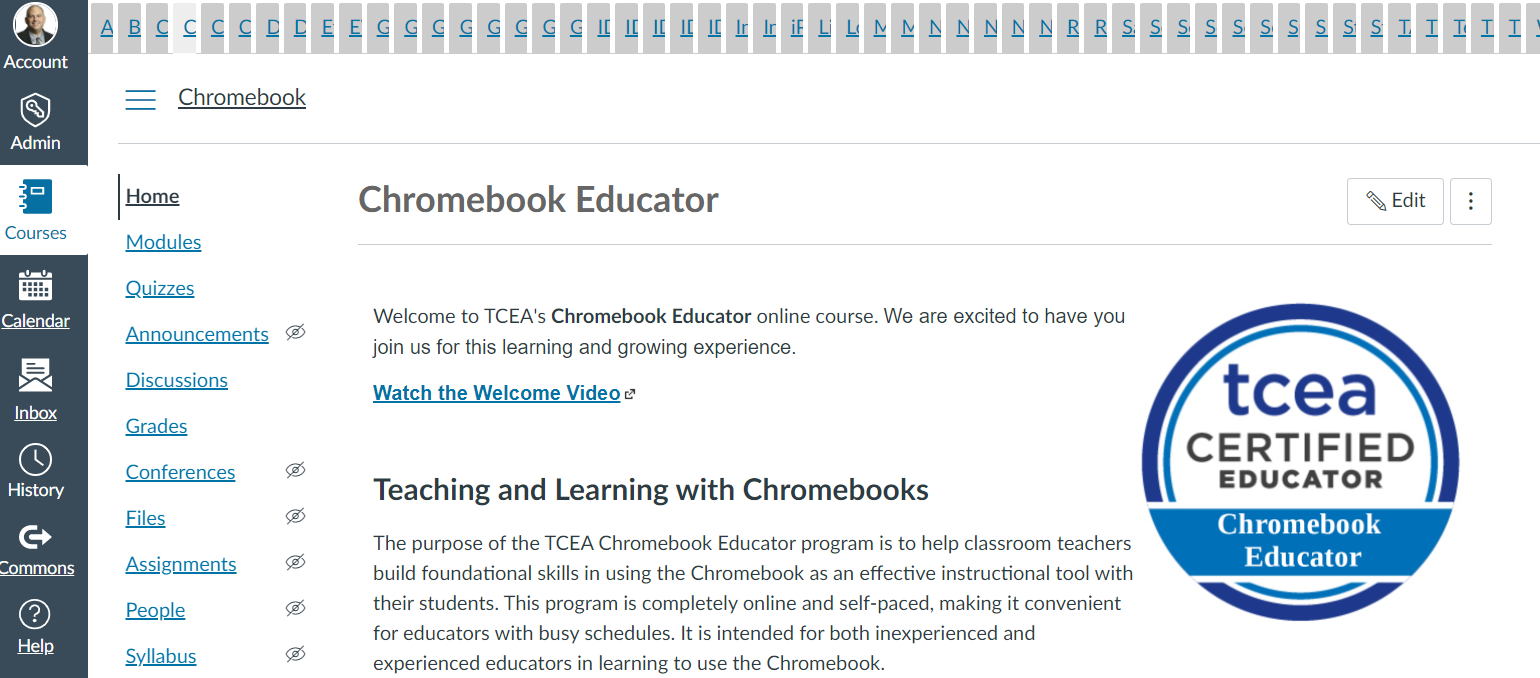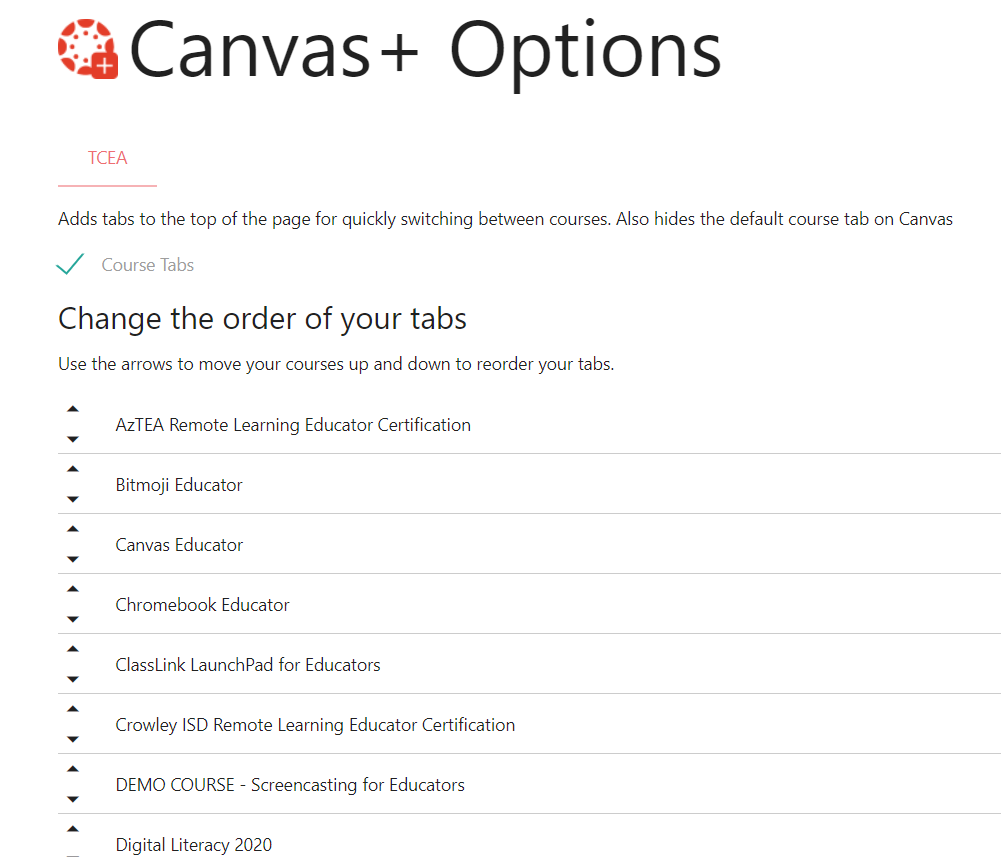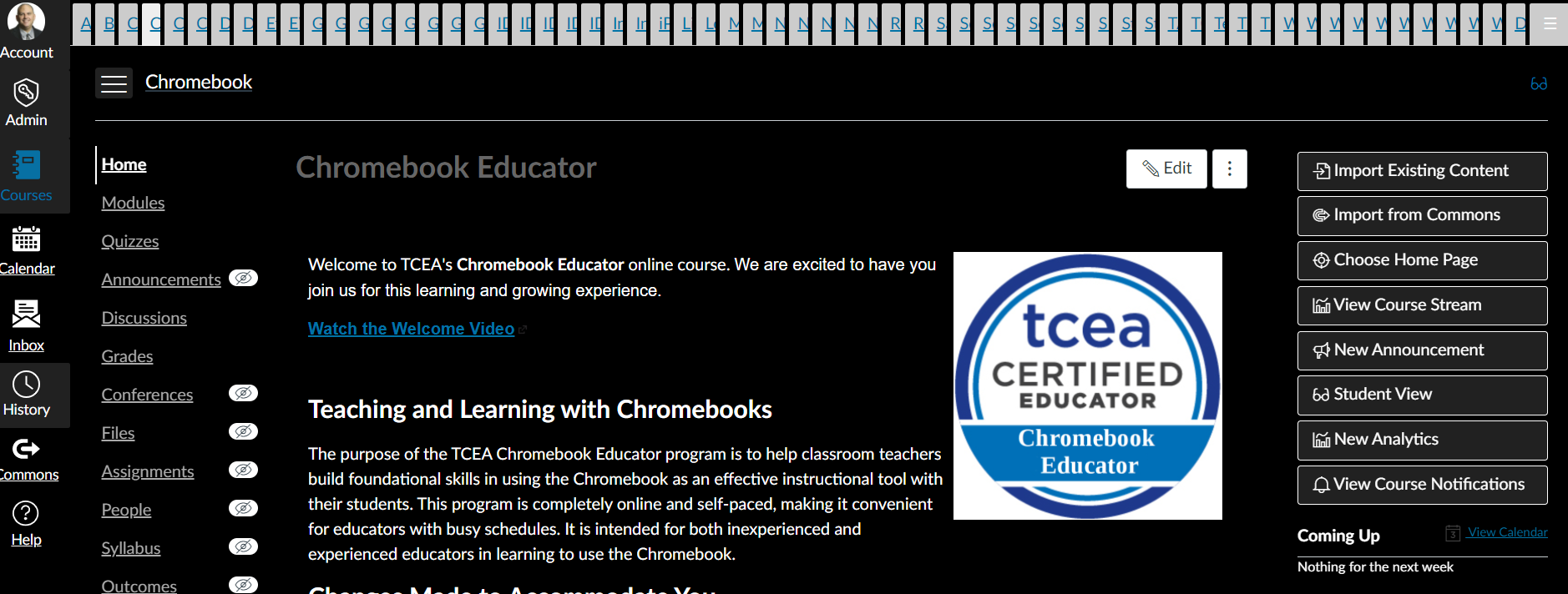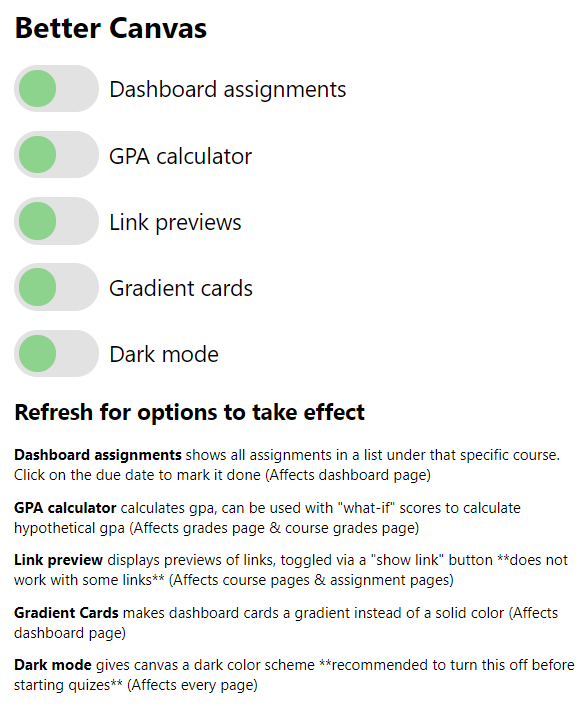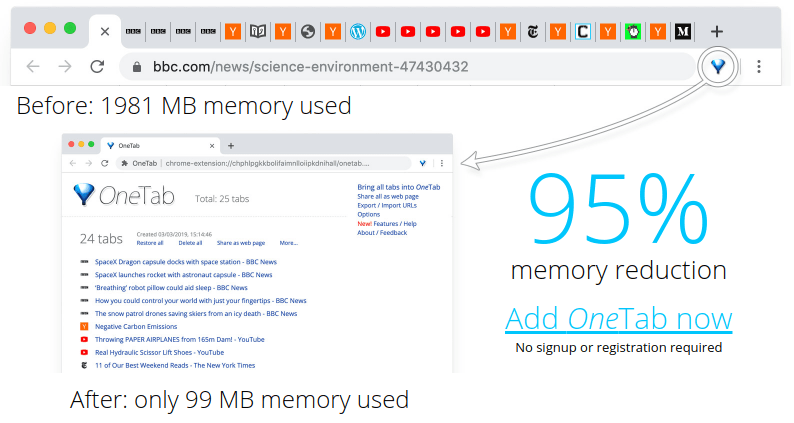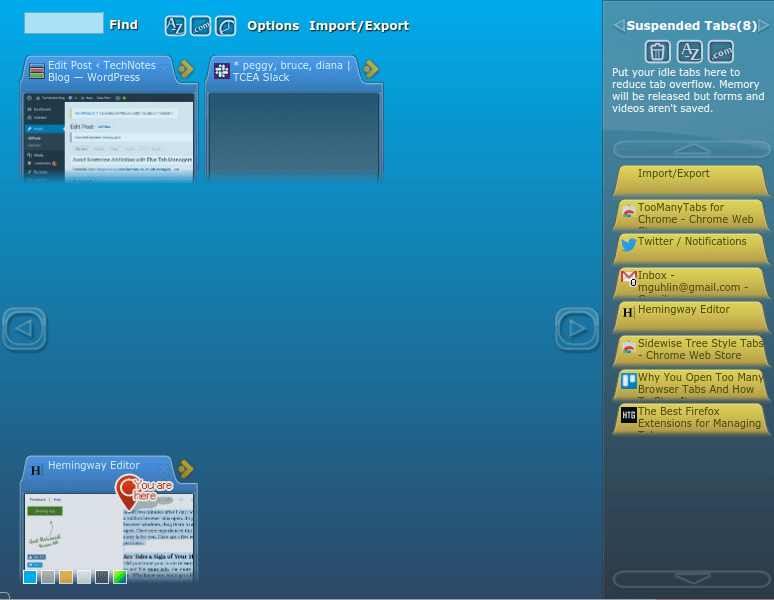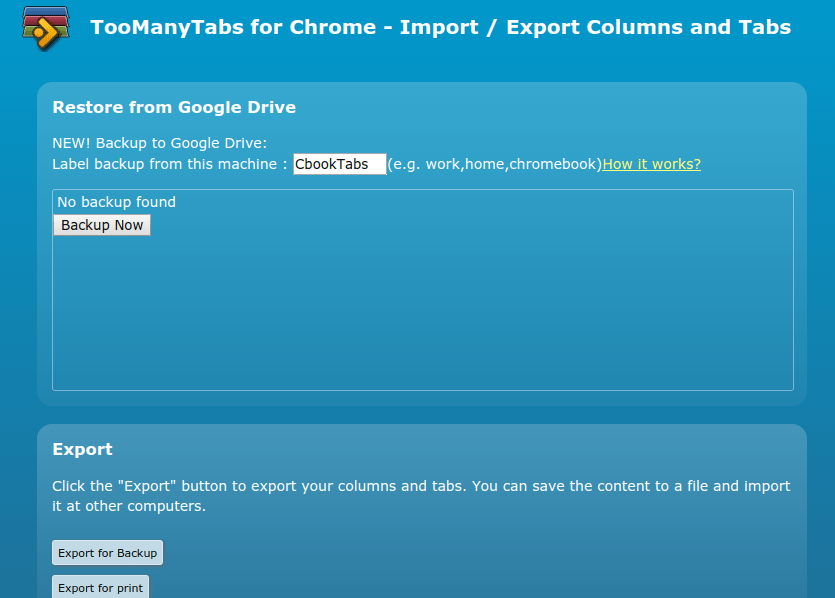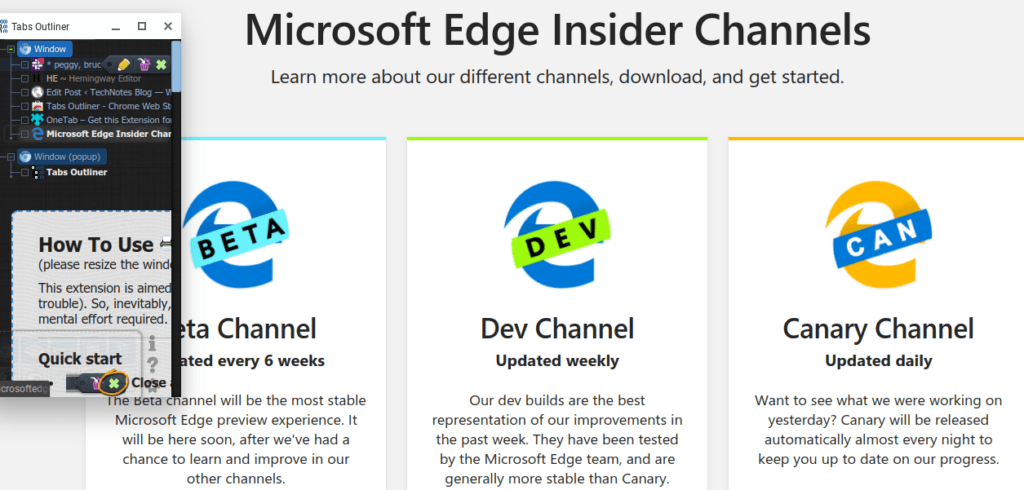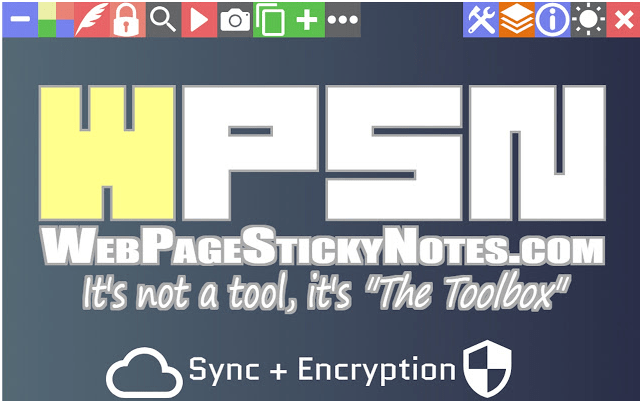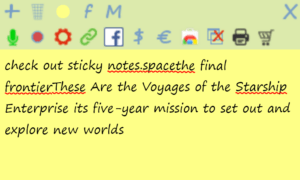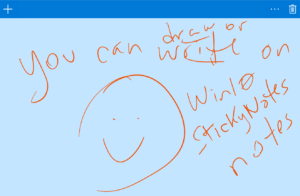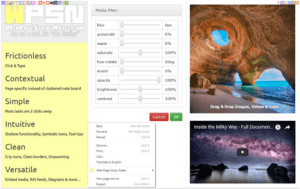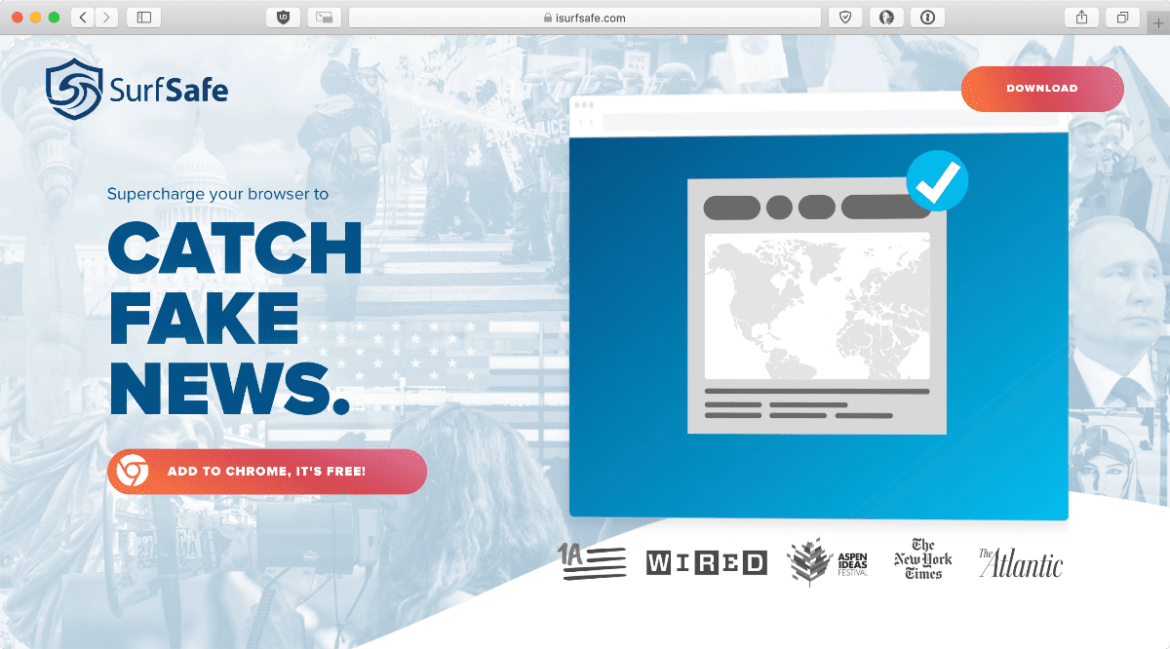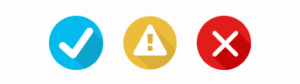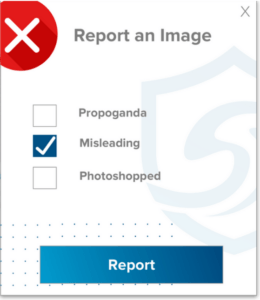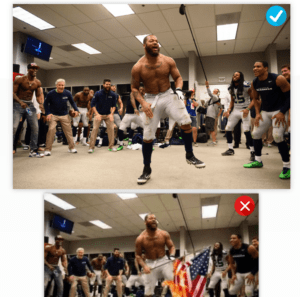In a previous blog entry, I shared a popular solution for creating audio annotations to Google Workspace for Education that works well. But recently, while attending an Elementary Technology Conference session, I learned of another. Now allow me to share with you some of these exciting tools to leave voice notes.
Power Tools for Voices Notes
The other day, a colleague gnashed their teeth at the frustration she felt while trying to write in words what she could have explained to me face to face. For many, writing presents an insurmountable obstacle when conveying thoughts.
Speaking ideas aloud is easier. Let’s review some reasons why (source: Linguistic Society):
- Speech is inborn, learned during the first two years of life.
- Speech is simple, but written language can be complex.
- Oral storytelling preceded written stories by many years.
These facts and more suggest that human beings may be more comfortable with speech. Of course, writing also has its advocates. Unlike speech, it can be difficult to connect via the written word without the pitch and timbre of the human voice.
Let’s take a look at some tools that capture our voices in an online space. Since our focus is on Google Workspace for Education, we’ll start with those tools.
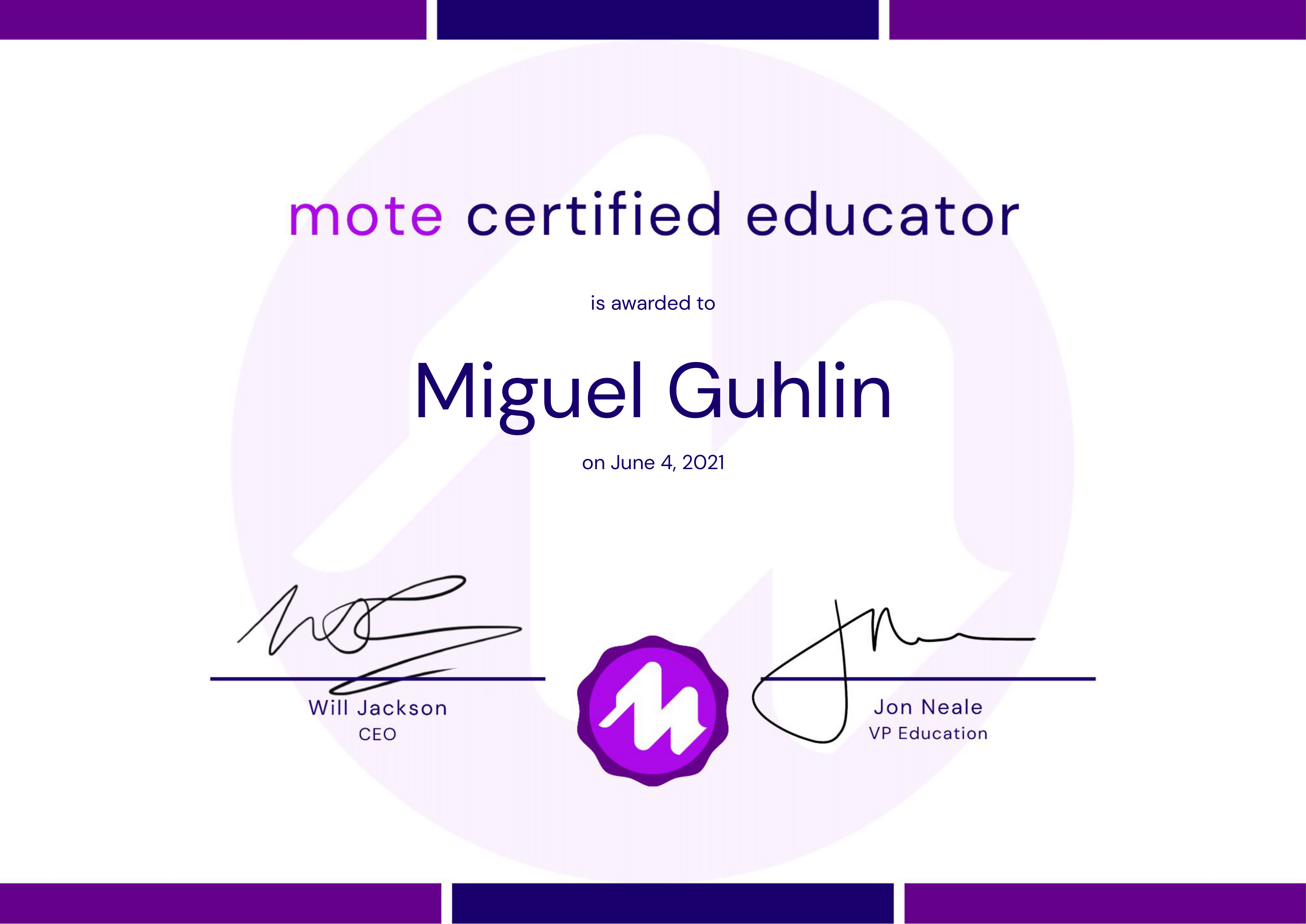
Become a Mote Certified Educator (#motece) or Mote Ambassador (#MoteAmbassador).
Use this link to get started and get a 60-day unlimited free trial.
Google Voice Note Tool #1: Mote
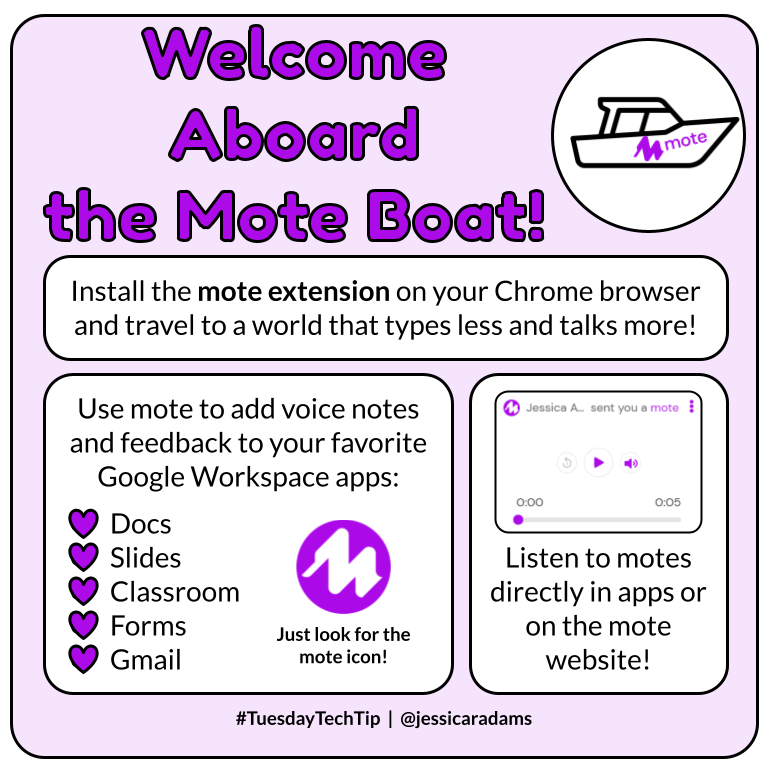
As you may recall, I included Mote in an earlier blog entry on the power of spoken feedback. There is so much you can do with spoken feedback and its power to enhance student learning. It also comes with a Chrome extension that enables Mote in a variety of Google documents. Those Google documents (thanks to @jessicaradams for her “Welcome Aboard” image) include:
- Google Docs and Sheets: Leave a voice introduction to an assignment, offer students audio feedback. Watch video.
- Google Slides: You can now embed audio comments into Google Slides using Mote. This is a nice alternative to recording audio, saving it to Drive, then inserting into a Slides doc. Watch video.
- Google Forms: Leave explanatory comments for students or have students submit audio comments via the Form that appear as links for you to click and listen later. Wow! Watch video.
- Google Classroom: Drop comments in Google Classroom. The neat thing? Students don’t need to have Mote to listen to your Mote-based voice comments. Watch video.
- Gmail: Yes, you aren’t limited to text anymore in Gmail. Now you can send voice comments with Mote. Watch their video.
You can learn a lot about Mote in the video below, but also take some time to review these #moteminutes:
And be sure to follow the hashtag #motece. You will find Certified Educators and Ambassadors sharing about how they use the tool. One of my favorite features is that you can translate the text comments that go with a Mote voice comment. That means, you record yourself in your preferred language. Then, you translate the text introduction you’ve typed to whatever language you prefer. In addition, all your Mote voice comments remain accessible for you to reuse. You can access past recordings via the “My Activity” tab in your Mote account.
Finally, Sean Powell (@MrP_RPS) shares five ways to use Mote in the classroom:
Curious about pricing? See the pricing page for more details. Don’t forget to use this link to get started. You will get a 60-day unlimited free trial.
Google Voice Note Tool #2: SpeakPipe
This is another tool you can use to gather voice messages from people visiting your website. Some key points about SpeakPipe:
- Create an audio recording via your browser using your microphone.
- You can save your recording on the SpeakPipe website, get a link to it, or save it to your device. You can also send it via email or use it on the web.
- Respond to messages via voice messages.
- All messages are accessible via the account website.
Watch a short video on SpeakPipe:
SpeakPipe is free with certain limits, but can get more expensive. See this page for plans and pricing.
Google Voice Note Tool #3: Talk&Comment
Need something that empowers you to create voice notes inside any service on the web? If so, then Talk&Comment may be the tool for you. It supports creating voice notes in Gmail, Google Classroom, and Google Docs. Even Twitter and Facebook voice comments are possible. It also works with YouTube, Reddit, Slack, and others.
Want to see Talk&Comment voice notes in action? Watch this video:
One of the best features of Talk&Comment is that it’s free for students and educators. Be sure to get the Chrome extension to get started. Cristela Rodriguez (@crayonsandheels) shows how she added Talk&Comment to her Google Classroom:
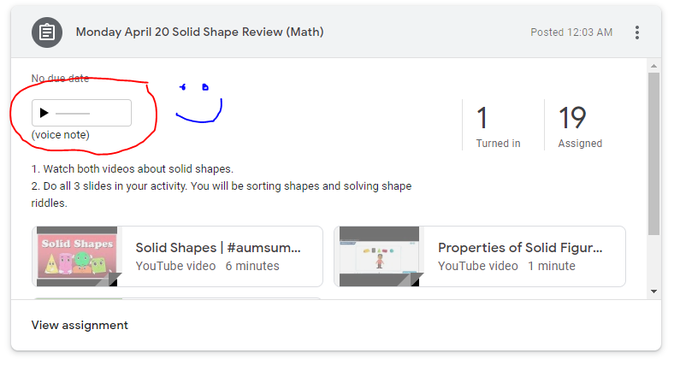
Google Voice Note Tool #4: Vocaroo
An old favorite, Vocaroo (@vocaroo) set the bar high for browser-based audio recording. Redesigned to work in a post-Flash world, Vocaroo continues to offer simple voice recording. You can share the link to the voice comment, embed it, or save it to your device.
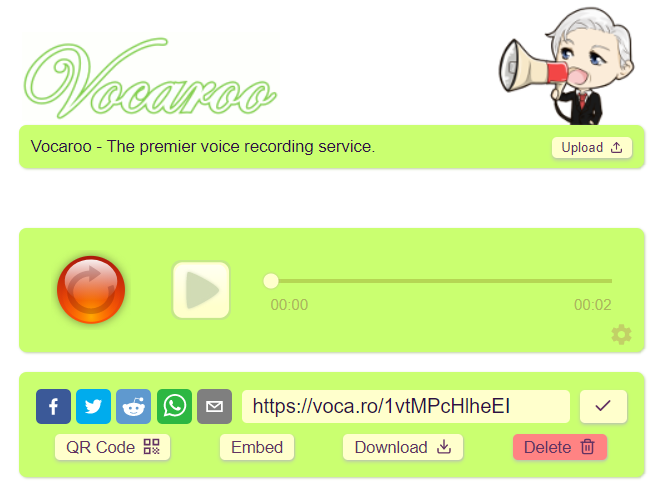
You can generate a QR code to the audio file or share via social media. This makes Vocaroo quite flexible and available at no cost. What’s more, it removes background noise and auto adjusts your volume.
This video provides an overview of Talk&Comment, as well as Vocaroo:
Vocaroo is available at no charge.
Google Voice Note Tool #5: Kaizena
If you haven’t explored Kaizena, then this may be a great place to end up with voice comments. This tool enables you to save voice comments and embed explainer videos. You can use it to track skills and auto-complete rubrics. Given its availability in the Google Workspace Marketplace, your Google Workspace Admin will need to assist you in installing it for all in the domain. Kaizena is free for educators. Be sure to get the Chrome extension.
Watch this video featuring Kaizena:
Google Voices Notes Roundup
Those are a few of the voice commenting tools available to use with Google Workspace. Do you have a favorite or special use scenario you would like to inspire others with? Be sure to post that in the comments.

Feature Image Source
Photo by Ben Mullins on Unsplash



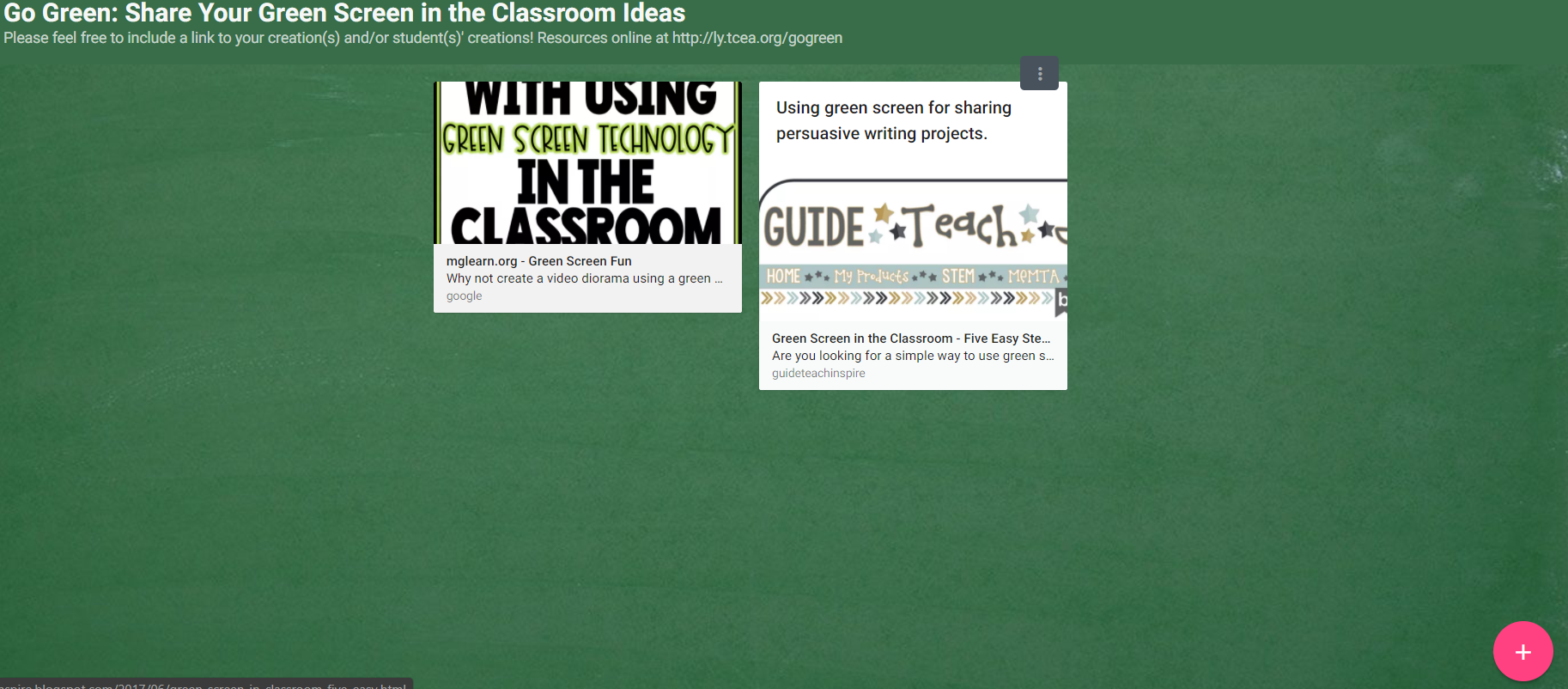 Go Green with Green Screen Fun
Go Green with Green Screen Fun