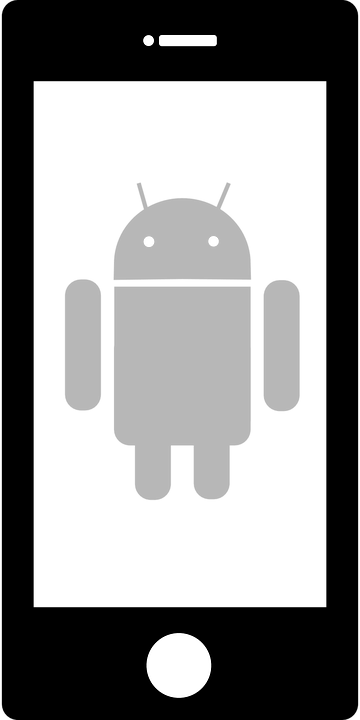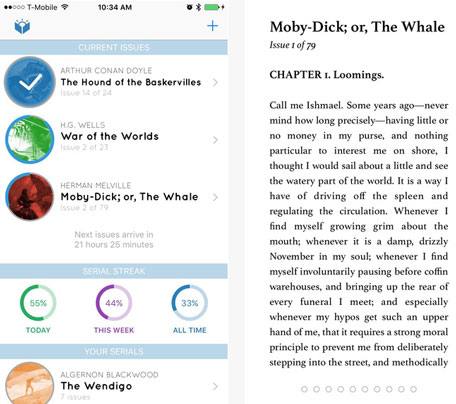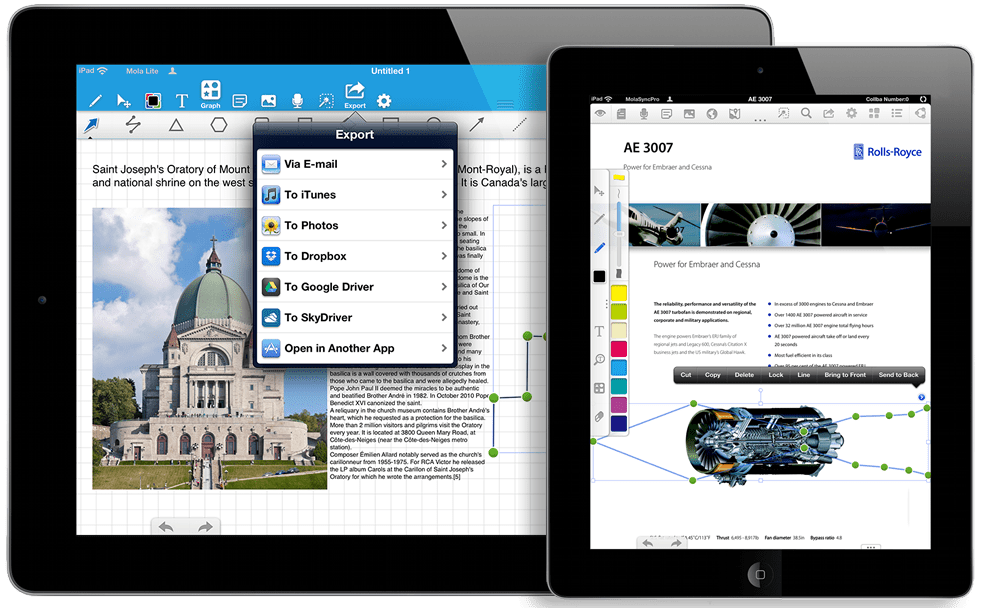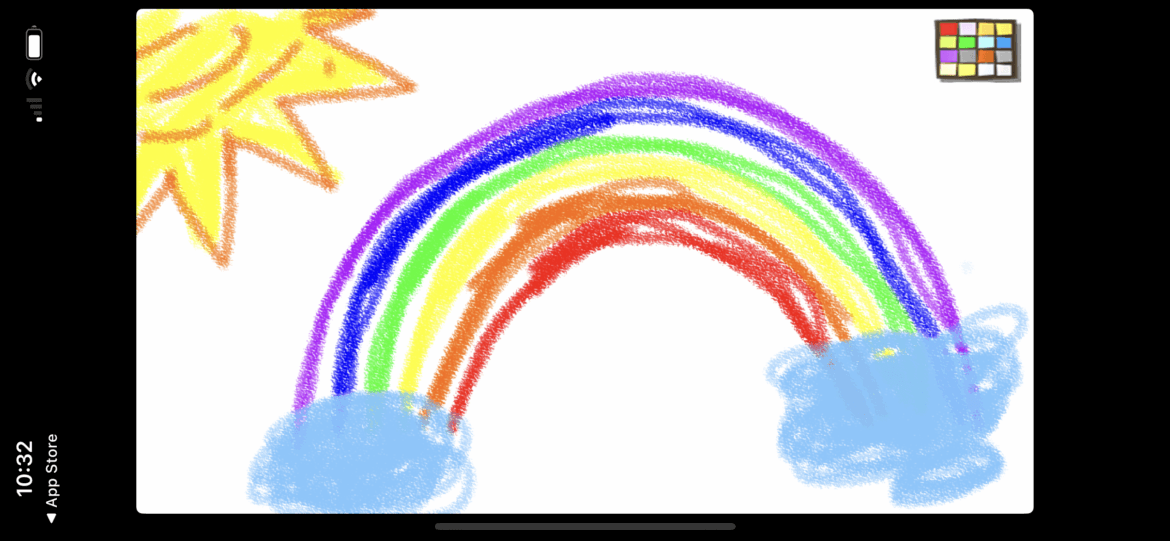With more than 1.8 million iOS apps now available in the App Store, it’s easy to spend hours searching for just the right one for a particular standard, topic, or student need. But there are ways to simplify the process. Learn four of them below.
Finding an App Based on Recommendations
TCEA staff members who are former educators regularly look at new apps that have been released and evaluate them based on their ability to meet the needs of teachers and students. Those that make the grade are listed by subject area and then by topic in our Recommended iOS Apps List (available to members only). We lean more toward free apps on the list because we know that funding for schools is still not what it should be. So if you want to find an app on a particular topic, like life science, spelling, or collaboration, this is a tremendous resource for our members. (We have similar lists for Android and Chrome apps.)
Finding an App Based on Content or Topic
You’re working on your lesson plans for next week and know that  you’ll be teaching adding fractions to your students. In the past, they have had difficulty with this concept. So you want to add an activity with an app for them to use. How do you find the right one? Try fnd. This website does what the App Store should have done from the beginning: allow you to search for apps by content or topic.
you’ll be teaching adding fractions to your students. In the past, they have had difficulty with this concept. So you want to add an activity with an app for them to use. How do you find the right one? Try fnd. This website does what the App Store should have done from the beginning: allow you to search for apps by content or topic.
Type in “adding fractions” in the search bar and the site will provide you with a lengthy list of apps that include that content. And not just apps; fnd searches everything in the iTunes Store, including music, movies, TV, books, podcasts, and even Mac apps. To limit your search, simply click on Apps. (You can narrow the search down even further by selecting iPhone or iPad-specific apps, but I usually leave it on all as they will both run on the devices students are usually using.) Now you can quickly glance down the list of recommended apps, seeing the price, how many stars they’ve received, and screenshots of each app. When you find one that interests you, just click on the app name and you’re presented with tons of details about the app, along with reviews. If there are YouTube videos about the app, those are also included, along with any awards the app has won. Fnd makes locating an app specific to a topic or content idea very simple.
Finding an App Based on Student Need
There are times when a teacher needs a resource to help one or two students who have a special need that  others may not have. Perhaps they are special education and need to use an app with a switch. Perhaps they are needing help with their emotions or learning a second language. The Insignio database can assist in finding the right apps for that need. Insignio was developed by BridgingApps, a program of Easter Seals Greater Houston. Apps for a wide variety of devices are reviewed by educators and then included in the database. You can search by category, age, price, grade level, mobile device, or Common Core standard. Once you’ve selected your criteria, a variety of apps are returned with reviews, pricing information, app details, and screenshots. The database is more limited in the apps that it contains, but they are all educational and reviewed in great detail.
others may not have. Perhaps they are special education and need to use an app with a switch. Perhaps they are needing help with their emotions or learning a second language. The Insignio database can assist in finding the right apps for that need. Insignio was developed by BridgingApps, a program of Easter Seals Greater Houston. Apps for a wide variety of devices are reviewed by educators and then included in the database. You can search by category, age, price, grade level, mobile device, or Common Core standard. Once you’ve selected your criteria, a variety of apps are returned with reviews, pricing information, app details, and screenshots. The database is more limited in the apps that it contains, but they are all educational and reviewed in great detail.
Finding an App Based on Pedagogy
If you’re looking for an app that will allow your students to create knowledge and share their learning with you and others, then the Padagogy Wheel is the tool for you. The Wheel, created by genius Alan Carrington, sorts apps by both Bloom’s Taxonomy and the SAMR Model of teaching. The teacher selects a level of Bloom’s or SAMR that she wants to use in the lesson. The Wheel provides action verbs to help ensure that what the students are doing is in the correct domain, along with recommended activities that match that level. And then, it finally recommends specific apps to accomplish all of that.
As an example, let’s use the cognitive domain of Analyzing. A sixth grade ELA teacher wants her students to examine words that begin with several common Latin and Greek prefixes, determine the meaning of the prefixes, and then use that knowledge to create their own new words with the prefixes. For the creation portion of the assignment, she will let the students pick from a variety of apps to showcase their new learning, including Corkulous, Pic Collage, Explain Everything, and Puppet Pals 2.
Once the teacher has defined the verbs and activities that will get students to the content she wants them to learn, the Padagogy Wheel provides her with the best apps for that particular need. This greatly simplifies the search for the right app.
Using one of these four tools is guaranteed to help you find the best app for any situation or student need.