“How can I connect OneNote Class Notebook assignments to Microsoft Classroom Assignment grades?” What a fantastic question to have pop up in the no-cost TCEA Microsoft Innovative Educator (MIE) session I facilitated in Wichita Falls, Texas earlier this summer. In this blog entry, I am going to recap some of the conversations and provide responses to the questions that popped up during the session
Microsoft Classroom has many features and benefits, bringing the full force of Office 365 suite (including online versions of Word, Powerpoint, Excel, as well as Outlook, Group Conversations, and, the jewel in the crown of Microsoft’s education offerings, OneNote Online), as well as the installable, full-blown versions of these products.
Selecting Your Tool
In the Microsoft Innovative Educator (MIE) one-day Teacher Academy, one of the points that is shared is the importance of students being able to select their own tools as appropriate for the job. This, for me, goes to the heart of what it means to be a learner, an artisan, a craftsman at work. You have to learn enough to know what technologies can be used to create the effect you are seeking when communicating, collaborating, and problem-solving with others. Microsoft, like its competitors Apple and Google, brings a wealth of tools to the table. Those tools include the following:
Microsoft Classroom – This provides a virtual space, a classroom where interactions with students can begin and be managed. It is accessible online to students and staff in a school district domain (although I’ve made the suggestion to Microsoft that they make it so that anyone external to a domain can be a part of it, so that those engaging in professional development can access content as part of a class). You can get to it online here. Some possible uses include:
- Assignments can be set and students can submit work created in Word on their computer or the Word Online version and then share a link back with the teacher.
- Assignments can be “turned in” by students, then graded by the teacher, who simply has to access each student’s assignment in one place and then add notes and a grade.
- All assignments end up in the Classroom Outlook calendar, which is a component of the MS Classroom.
MS Classroom has several components “baked into it,” including:
Microsoft OneNote Class Notebook – This provides access to the premier Classroom resources for staff and students. It can serve a variety of purposes, such as a jointly-managed ePortfolio for student work, a way to disseminate assignments created in Classroom, as well as any handouts (a.k.a. Content Library) materials created by the teacher that the students can copy to their own section. This student section is specific to each student and only the student and teacher have access. Furthermore, Class Notebook features a Collaboration space where students can work together on documents and whiteboards.
But wait, there’s even more greatness! In addition to all of this interactivity, students can access OneNote Class Notebook on any device, although the MS Surface and iPad versions allow for interactivity and digital ink possibilities. If you’re not familiar with digital ink, this means you can actually write on any document you have rights to in the Class Notebook. Consider these scenarios:
- Students can use a Cornell Notes Planner and fill it out.
- The teacher can share a copy of a PDF or document (e.g. quiz, graphic organizer) and students can fill it out by hand using a stylus and tablet.
- The teacher can snap a picture of a form or insert a PDF version as a print-out of a document, then share it out to students for completion. Also, students can do the creating for peers and their lead learner, the classroom teacher.
- As a teacher, you can create and grade assignments (wow!) from within OneNote Class Notebook that get sent (or synchronized) to your connected Learning Management System (LMS), such as Microsoft Classroom. Make a change in MS Classroom assignment for a grade, and it gets adjusted in the Class Notebook.

Participants at TCEA MIE Teacher Academy in Wichita Falls, Texas. Sign up at an upcoming session near you!
Online versions of the Office Suite – This includes a variety of tools, such as Word Online, PowerPoint Online, and Excel Online.
- Microsoft Office Mix – This turns on many great features for both students and educators alike, enabling them to add audio, video, screencasting (great for flipped classrooms!), and more into interactive elements.
- Microsoft Snip – Quickly capture images of your device (a.k.a. screenshots) and then annotate them with audio, highlighting, and text.
To see MS Classroom and OneNote Class Notebook in action, check out these videos for a walkthrough.
Microsoft Classroom Videos
- Setup and explore the MS Classroom environment. In this quick 10-13 minute video, we explore Microsoft Classroom and set up a classroom from scratch.
- MS Classroom Big Picture View. In this video, explore MS Classroom and its various aspects. We take a quick look at Assignments and Calendar. We’ll begin exploring Class Notebook and how it interfaces with MS Classroom.
- MS Classroom and Setup of OneNote Class Notebook. Setting up OneNote Class Notebook. Continued exploration of MS Classroom, Conversation, File space, and more. We also discuss the different OneNotes that exist, including OneNote Online, OneNote 2016, and the free app, OneNote.
- MS Classroom and Connecting OneNote ClassNotebook. In this, we look at Class Notebook in more detail, including how to connect your Class Notebook on OneNote 2016 to your MS Classroom Learning Management System (LMS) (as well as others). That way, when you record grades in Class Notebook, they are reflected in your MS Classroom Assignments area, and vice versa!
- Adjusting Grades in OneNote Class Notebook and seeing changes reflected in MS Classroom
Be sure to stay tuned for even more video walkthroughs!
Image Credit: Tweet by Katharine Gordon (@kpaigegordon)

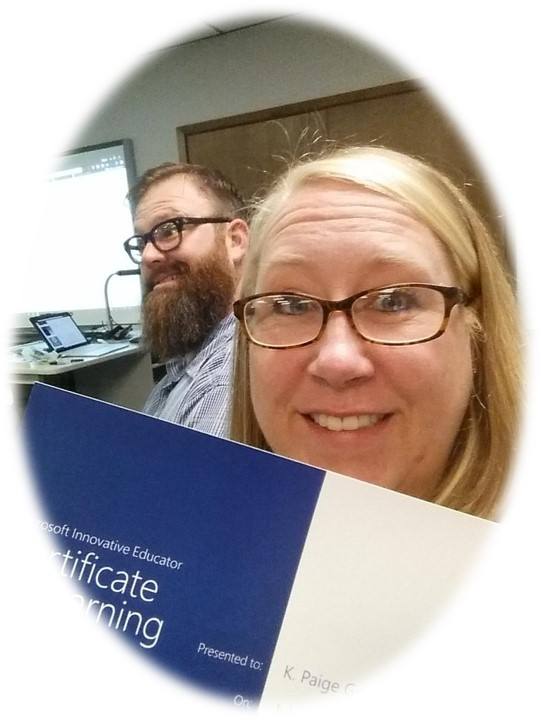
Comments are closed.