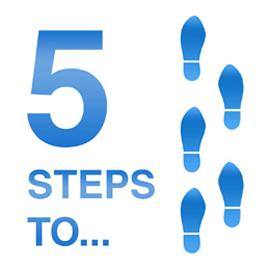What happens when you blow people’s minds because what you’ve shared changes their perspective in a radical way? What happens when participants get a new way to see teaching, learning, and leading? That’s when counters are reset to zero and learning begins anew. It’s at this moment as you feel unsure about all that you know that your supervisor drops the request. “Can you take the lead in supporting blending technology into what we do on campus?” This blog entry explores five critical steps.
1- Shift Their Thinking
“My mind is reeling. It feels like I missed chances in the last fifteen years in my classroom,” said an ISTE Certification participant. A few moments prior, the workshop participant had completed an activity. The activity involved reviewing education frameworks like SAMR, TPACK, LOTI, and HEAT. I’d seen this reaction before with campus principals. We often get an ephemeral positive feeling about technology when it works. But that feeling doesn’t always align to actual teaching and learning. Observational frameworks like HEAT, when understood, shift people’s thinking.
H.E.A.T. is a four letter acronym that stands for Higher-order thinking, Engaged learning, Authentic connections, and Technology use. The H.E.A.T. focuses on assessing student learning experiences. Because it offers descriptors for classroom walkthroughs, you can use it for peer coaching/mentoring growing conversations.
I recommend shifting people’s thinking as soon as possible. It doesn’t mean people have failed as teachers. It could mean they may have missed teaching and learning opportunities. Some tips:
- Analyze existing instructional activities with HEAT to get the conversation started.
- Write new lessons as a team, discussing activities with the framework in mind.
- Try a Four Corners approach with each aspect of the HEAT framework. Analyze a traditional lesson. Focus on the first three parts (H.E.A.) to get at whether lessons make a difference on an instructional continuum. This can give participants a clearer grasp of what should be happening.
- Watch videos showing classroom instruction and then apply the framework to those videos. (You can find lots of example videos on YouTube.)
Shifting people’s perspectives involves creating a safe situation. You extend an invitation for them to change their perspective. That perspective may involve them re-assessing how they teach and see learning. That can be frightening. So make it safe.
2- Avoid The Expert Trap
“How do I decide what technology to get for the whole campus?” asked Jane. She was at ISTE Certification training for one reason. The leadership team had given her the task of making technology decisions for the campus. When she told me that, I had a gut reaction. “Set up a committee of stakeholders. Don’t get stuck making the decision yourself.” Avoid the expert trap. If you make all the decisions, you get all the blame. Worse, you’re the only one who does the learning that comes with the work. The work involves researching and trying potential solutions. It means developing a rationale why certain technologies are better. Chromebooks, iPads, Microsoft Surface Go tablets are all great. Yet that’s not all there is to it.
3) Mix and Match the Perfect System
If you don’t know how technologies fit together, you may want to avoid the mix-and-match approach. The reason why is that some districts with this approach dump everything on their staff. Then they wonder why usage is so low. Most teachers can’t handle navigating three ecosystems at once. Trying to remember your login and password for more than one system is a headache for some. For those districts that lack a single sign-on solution (SSO), it can be worse. I’ve seen teachers cry when trying to figure out what to use, when, and where. Every second staff spend in technology limbo, they aren’t impacting instruction.
Consider these key areas the campus team will need to make:
Decide on an ecosystem.
Are you going to use Google Classroom or Microsoft Teams? Will you use G Suite for Education, Microsoft Office 365, or Apple’s Classroom 2.0 and iTunes? This is a huge decision based on new workflows your people haven’t yet adopted. You must try these out ahead of time. They are all free. Put them through their paces. How people work varies and no one will be 100% satisfied. What you need is a consensus that, for work purposes, you will use ONE of these ecosystems. For goodness sake, no split decisions.
Decide on hardware.
Okay, you have convinced yourself one ecosystem is the way to go. Now decide on the hardware that aligns to that ecosystem.
- G Suites? Get Chromebooks. They are easy to manage and deploy. Sprinkle in a few Windows 10 or Mac laptops for teachers. Throw in one or two iPads per classroom to assist with video editing, science probes, and more. Use the new Google Sites to house all your staff policy documents. Use Google Calendar for meeting and room tracking. Share your files via Google Drive. Issue Gmail accounts for both staff and students so they can communicate with ease. Introduce mobile apps for smartphones and tablets. Learn how to use tools like Seesaw and Peardeck. Make it easy for teachers to get add-ons and extensions.
- Office 365? Get touch-enabled Windows 10 tablets. Use School Data Sync (free) to set up class rosters in Teams. Teams is Microsoft’s virtual classroom tool. Setup a OneNote Staff Notebook for all staff to share lesson plans, policies, and more. Get teachers and students using OneNote Class Notebook. Introduce Outlook email via the Office 365 portal site (portal.office.com). Get the right license (A3 or A5) so you get the Desktop versions of the Office suite (e.g. Word, PowerPoint, Excel). Introduce mobile apps for their personal and work devices. Load a browser like Chrome and/or Firefox to get past Microsoft Edge’s perpetual beta status.
- Apple? Get a Macbook and iPad for each staff member. Make sure you have the right case and add a keyboard for secondary students. Show participants how to use Classroom 2.0, iTunes, and other critical apps. Adopt tools like Seesaw and Nearpod. Read the beginner’s guide to iPads in the classroom blog entry.
Set up professional learning with collegial coaching.
If you want to see changes happen, then embrace collegial coaching. This approach involves colleagues supporting their colleagues. Just-in-time learning can make all the difference. Create a culture where coaching about instruction and technology is safe and results-focused.
4) Get a Single Sign-On Solution (SSO)
This may be one of the toughest problems ahead. You aren’t going to get anything done unless you have an SSO in place. That’s because you may have many different online systems. It is unreasonable to expect users to remember account information for each system. Make sure you select an automated system that will ensure your users only need to remember ONE login.
5) Synchronize Your Class Rosters
“How do we avoid having to type in all our class rosters?” asked a teacher in a workshop. For Microsoft Office 365, I was quick to point out her district needed to use School Data Sync. Tools like School Data Sync, which is available for free to districts, make creating class rosters easy. This frees the teacher from having to create class rosters in various systems (e.g. Office 365) one student at a time. Similar systems for G Suites for Education are available, too. Put this solution in place and you save your teachers many hours of tedious work. This is time they can spend using technology to impact teaching and learning.
Planning Ahead
Now you’ve formed your stakeholder committee. They’ve made the right choices about hardware, software, and training plus coaching. What’s next? The toughest part, implementation. You will need to revisit the implementation, adapting your plans to new situations. Need help? Be sure to call on TCEA’s Professional Development team. You can reach us at 800-282-8232 or submit a logistics form to schedule onsite support.