Sometimes, a content area teacher may not want to worry with the trouble of having students start a technology project from scratch. Instead, he or she may want to use an already-prepared template so that students can focus more on the content than on the mechanics of the technology. Here are some great Google templates for students to use either as their project starting block or for ideas. Note: Make sure you make a copy of the template before you begin using it!
Cross-Curricular Resources
- Ask and Respond Template – Use this template and Google Slides to get information from your students about something they’ve read or studied, what they’re thinking, or their favorite band.
- Baseball Review Game – This great review game in Google Slides is technically for teachers and not students. But it was so great that I just had to share it with you.
- BreakoutEDU Student Reflection – The most critical part of any breakout is the reflection done by the students at the end. This is a nice template to help them with that process.
- Build a Jack-o-Lantern – Carve a pumpkin with this Google Slides deck.
- Class Twitter Account – This Sheets template provides a way to manage Tweets sent out by your students from your classroom Twitter account.
- Collaborative Yearbook – Let your students celebrate their school year by creating a Google Slide yearbook together.
- Flippity – Flippity provides nine different templates that are designed more for teacher use, but could also be used by students. All of them take data from a Google Sheet and transform the information. My favorite is the Mad Libs one.
- General Resources and Templates – There are a ton of different templates available at this website, including a cartoon template, a character map, Cornell note-taking form, and an iPhone Message template that could be great to have students create a conversation between two literary or historical characters.
- Google Drawings Chess and Checkers – If only as a way to have students learn more about how Drawings works, these templates are a valuable classroom addition.
- Google Drive Mastery – Gamify student mastery of Google Drive with this template.
- Graphic Organizers – There are 30 different graphic organizers in this collection for Google Drawings.
- Greeting Cards – Use Google Drawings to have your students create wonderful holiday greeting cards.
- Infographic Templates – Eight different templates for creating beautiful infographics are available. Infographics are an excellent way for students to organize and summarize key information that they’ve learned.
- Jigsaw Activity Template– Use this Google Slides template whenever students are placed in groups for a jigsaw learning activity.
- Meme Template – There’s nothing students love more than creating memes. Turn them to an education use by having them create one that demonstrates their learning using this Google Drawings template.
- More than 40 Google Drawings Templates – These are amazing templates that are perfect for students of all ages in math, ELA, science, and notetaking/organizing information.
- Motivational Poster Template in Google Drawings – Have your students use either the horizontal or the vertical poster to share a favorite quote, a main idea, or something important to them.
- New Templates from Google – Google has released a variety of new templates, including a nice book report template from Reading Rainbow.
- Personalized Scratch-Off Templates – This website offers a fun and easy way to create personalized scratch-off cards that can be printed. The template is included.
- Power Up Your Spring with Flowers – Use Google Slides to help your students create beautiful flowers for a special someone. Have them list words that describe their creations or, for older students, have them create a poem or short story about them.
- Print Custom Sticky Notes – This great resource from Tony Vincent includes a Google Slides template along with specific instructions on how you can design and print your own sticky notes.
- Problem/Solution – Works great for makerspaces or real-life problems students are trying to solve.
- Stop Motion Animation with Google Slides – This innovative idea has hundreds of potential uses in the classroom.
- Tammy Worcester Tang’s Favorite Templates – Our favorite convention speaker, Tammy, has 40 templates perfect for student use.
- Topic vs. Topic Infographic – Use this topic to have students create an infographic sharing the differences between two concepts.
- Twitter Fictional Account Template – Use this Google Drawing template to have students create fictional Twitter accounts for literary characters, famous people in history, scientists, and more. The creator of this template also offers an infographic template, Harry Potter’s Daily Prophet newspaper, templates for Time Magazine and National Geographic, and a comic book template.
- Vocabulary Slide Deck – This great template based on the Frayer model is a perfect way to learn any new words.
- Wanted Poster – This template is perfect for learning about famous people in history or characters in literature.
Did You Know?
TCEA offers amazing learning events for educators to level up their learning. Learn more about our events.
Elementary Templates
- Elementary Student Newspaper – This is the perfect way for elementary students to create a classroom or project newspaper. It includes room for several articles, ads or quotes, graphics, and even a graph. The template is available for both a one-page and a two-page newspaper. Older students may use this template with four articles and accompanying graphics. If your students need to create a newspaper about colonial times, this template and accompanying rubric will work well.
- Leprechaun Scene – This activity has younger students create a scene with the drawing, graph their items, and complete word/number sentences.
- One Fish Two Fish Red Fish Blue Fish Sorting Template – Have your elementary students do this fun activity to celebrate Dr. Seuss’ birthday on March 2.
- Pattern Block Templates and Activities – Google Drawing makes this template very easy to use for both you and your students.
- Pixel Art Template – This template, at its simplest level, is a paint-by-number activity great for younger students. At its more complex, students can use the template to create fun pixel art.
- Presidents Day Hyperdoc – This great template for grades K-2 is perfect for February.
- Super Digital Citizen – Have your students in grades 2-5 practice their digital citizenship with this innovative template.
- Self Evaluation – This is a very simple evaluation form for elementary students to complete about themselves. It asks them “How is it going for you?” in several different subjects: writing, reading, and math.
English/Language Arts
- Build a Snowman and Write a Story – This is a simple to use template in Google Slides that lets students get creative while building a snowman and then describing it, for vocabulary practice, or writing a story about the snowman. You can use the same idea with anything that students can build, from the parts of a plant to a gingerbread house.
- Cloze Test Generator – Scroll to the bottom of this page to download a copy of a great cloze activity template in Sheets.
- Frayer Model Vocabulary – Allows students to use words, definitions, and drawings to learn vocabulary words.
- Prediction Chart – Ask students to make predictions before and after reading a book.
- Reading Chart – Use Google Forms to create a live reading log. Instructions are available here (scroll down to the third activity).
- Reading and Writing Tools – Here are 12 more templates perfect for the ELA classroom. They include different charts and concept maps, as well as a plot diagram and a journal.
- Shades of Meaning Linear Array – Show how five words are interconnected.
- Short Story Graphic Organizer – This Google Slides template helps students to organize their thoughts when writing a short story.
- Springtime Magnetic Poetry – Have your students create wonderful poems about spring using Google Drawings.
- St. Patrick’s Day Magnet Poetry with Google Slides – This template includes more than 60 words and phrases that students can use to create fun poetry or a story.
- Valentine’s Magnetic Poetry with Google Drawings – This idea of using Drawings to create a template with words that students can use to create their own poetry is genius. You can reuse the basic template for other holidays and themes, simply changing the graphics to match.
- Writing Prompts – With these templates, you have a choice of writing prompts with pictures or journal templates with blank layouts. As always, make sure to Make a Copy of the template before you begin using it.
Mathematics
- Adding Fractions – Basic showing of how to add fractions
- Analyzing Shoe Sizes – The “Analyzing Shoe Sizes” activity contains many mathematical concepts and student activities for students to complete. Ideally, this activity would be appropriate for students in the 6th through 8th grade using Google Slides.
- Area of Shapes Scavenger Hunt – Using Google Slides, students can document shapes they find around them and then calculate the perimeter and area of those shapes.
- Battlesheets – Have your students practice grid coordinates and logical thinking as they play the familiar Battleship game in Google Sheets.
- Discovering Pi with Google Sheets – Eric Curts provides another excellent lesson and template. In this lessons, students “measure real life circular objects, examine some calculations, look for patterns, and discover what Pi is and what it means.”
- Division Brownies – This fun template will help students solve a very real-world problem of how to fairly divide a pan (or pans) of brownies.
- Exploring Surface Area – This is an excellent template with lessons for exploring surface area using Google Slides.
- Exploring Tangrams with Google Drawings – This site includes a free blank template with all the tangram pieces already created, a dozen pre-made tangram puzzles to solve, and detailed directions on how to manipulate the shapes using tools in Google Drawings and create your own tangram puzzles.
- Frieze Patterns – Illustrate reflection, translation, and rotation.
- Game-Based Learning with Google Slides: Coordinate Plane Battleship – This is a great way to incorporate some fun into Algebra class.
- Google Graph Paper for Math – If you’re a math teacher, you will love these seven different templates for graph paper.
- Interactive Clock Face – This is a really clever template that lets students learn about telling time using an analog clock and two interactive hands.
- Math Dice – This is a great game for elementary students to play.
- Tessalations
- Word Problem – Allows students to create their own problems and illustrate them.
Templates for Science/Social Studies
- Drag and Drop Solar System – Allows students to group the planets in different ways as they learn about the solar system.
- Exploring Human Heredity – High school students work in groups of three to investigate human heredity with this template.
- Historical Facebook – Students can plan a “fake” Facebook page for a historical figure. A literary Facebook template is also available.
- Historical Tweets – Using this Google Slide template, students can create “fake” Tweets from historic (or literary) figures they are studying.
- Infographics Toolbox – Challenge your older students to take existing data they would normally just read over and create amazing infographics highlighting key points with this beautiful template.
- Labeling – The example is the parts of the brains. But students could use any subject.
- Map of the United States – Use this colorful map of the US to study any type of geographic, political, or historical data.
- Planet Research – Help students know what kind of information to gather while studying the planets.
- Virtual Museum – Have students create their own museums to showcase their learning with Google Slides.
Technology Applications – To help your students master Google apps, you can use the Google Docs Scavenger Hunt and the Google Slide Scavenger Hunt.
For one final all-encompassing resource, be sure to check out this Wakelet of Twitter-sourced resources for students to use. These are all for Google Slides.
If you would like to learn how to create your own templates in Docs, this four-minute video is perfect. And learn how to take basic templates to the next level with HyperDocs – an innovative lesson in Google Docs that contains everything the student will need. You can find additional HyperDocs by searching the hashtag #hyperdocs in Twitter.
(Update: Additional resources for this blog were added on January 22, 2020.)

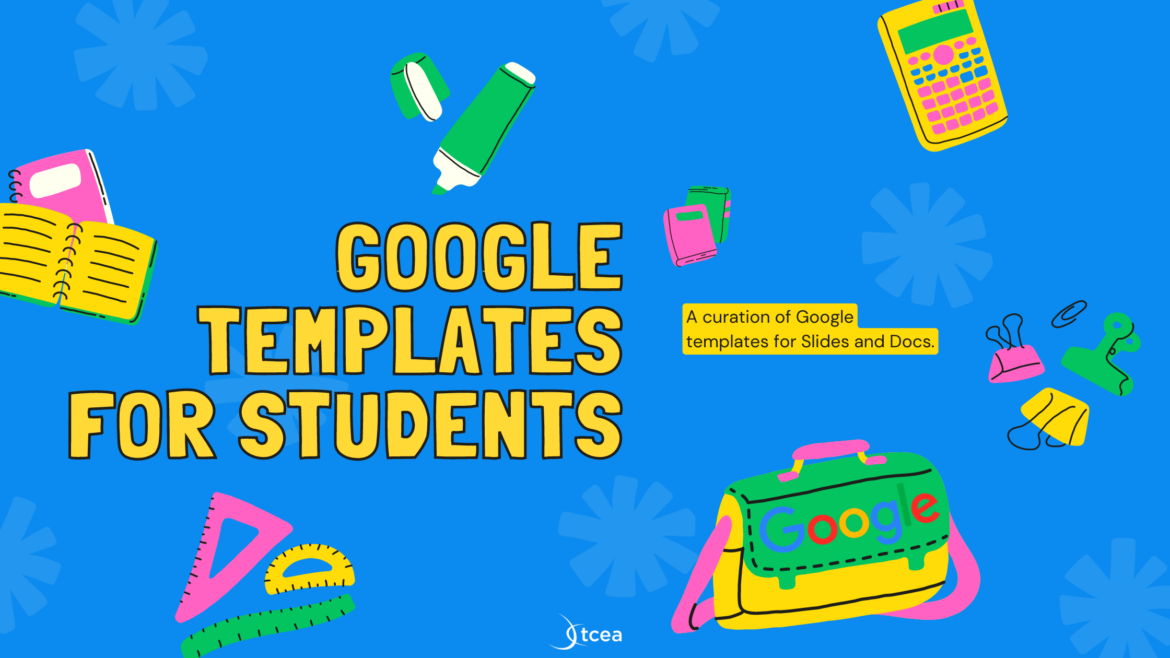
8 comments
Thank you, Lori, for supplying me daily with incredibly useful tips and tricks. I sincerely love today’s information, but when I try to click the Google Slide Scavenger Hunt link, it takes me to the Make a Copy page, but nothing happens from there. Will you please check the hyperlink and let me know. Thank you!
Anita, please note that these templates require you to have and be logged into a G Suite EDU or Google account. To get these templates for your own use, you will need to take these steps:
1-Login to your Google account (school or personal)
2-Click on the links above for what you want, such as Google Slide Scavenger Hunt link
For the links you click on, you are likely to encounter one of two options:
Option A: Make a Copy page
This option allows you make a copy of the document. You won’t know what the document looks like unless you go to the document web address/url and change the word “copy” to “edit” to see the original. If you decide you want to make a copy, then you can go to FILE->MAKE A COPY and that will have the same effect as the “make a copy link.” To avoid this extra step, people sharing Google Documents simply use the “Make a Copy” option to ease other’s efforts.
This will save the document to your Google Drive, where you will be able to modify it or do whatever you want (e.g. Put it into Google Classroom for students to use). Here’s a picture of what MAKE A COPY looks like:
http://ly.tcea.org/makecopy
Option B: Use Template
This is similar to Make A copy, but shows you what you are getting before you click the button “USE TEMPLATE” in the top right-hand corner.
So, Anita, these two options both make it easier to get a copy of the templates shared. You must have a Google account, be logged into it, to take advantage of these options.
Hoping this helps,
Miguel Guhlin (Twitter: @mglearn)
Thank you, MIchael, I appreciate your quick response. I am signed in with my G Suite EDU, and as a Google Certified – Level 2 educator, I am familiar with all the steps you shared. I followed the very same steps for the Google Docs Scavenger Hunt in this post. However, when I click on the Google Slide Scavenger Hunt, it goes to a Make a Copy screen, but nothing happens when I click Make A Copy. Any ideas?
@Anita, thank you for catching that. There was indeed a corruption in the link. It appeared normal but clicking the link did nothing until due to extra stuff added to the link. I suspect some of the “tokens” were out of date or expired or whatever .
To get the copy, I had to strip it down to the word copy, then replace that with edit. Here’s the link as it should be and it will be replaced in the blog entry shortly:
https://docs.google.com/presentation/d/1nEzl2L5KoUW2SfX-ai0BKLii9ecogtzSehb5XJ5C1oY/edit?usp=sharing
With appreciation for your persistence,
Miguel Guhlin
Miguel,
Thank you for your assistance, and thank you for supplying me daily with helpful and relevant tools and strategies to use in my classroom.
Sincerely,
Anita Kruse
I love these templates.
nice post
Thanks a lot for article!