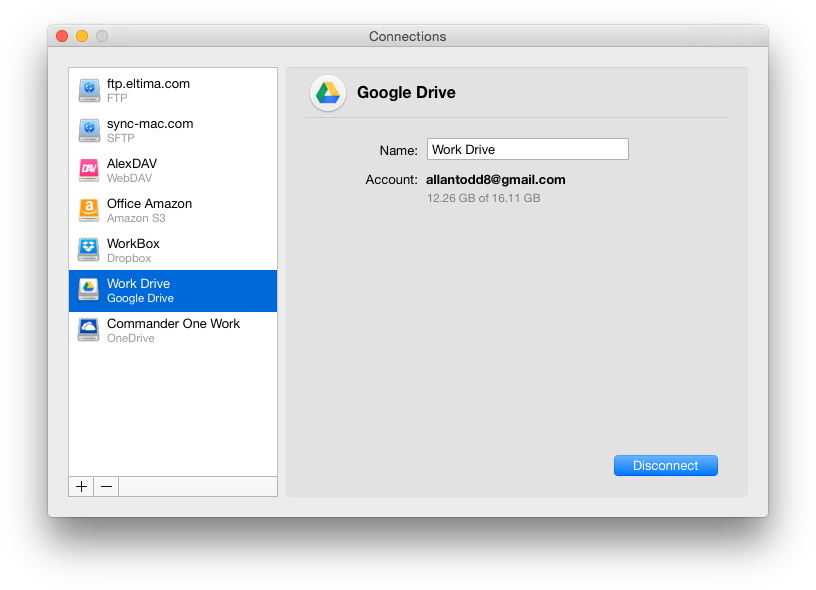“In any given moment we have two options: to step forward into growth or step back into safety,” says Abraham Maslow. As Google once again makes dramatic changes to its products, we must all step forward. In a recent announcement, Google stated that Drive File Stream is being renamed. It’s new name? Google Drive for desktop. Let’s explore this in more detail and see what it means for you.
Google Drive for desktop announcement
Here’s the official announcement from Google:
Drive File Stream is now Google Drive for desktop. The branding in the product has also been updated to Google Workspace, the new name for G Suite. The mount point path remains the same, so you can still find all your files in the same places, but shortcuts to the application have been renamed to Google Drive. On macOS, the application name has been changed to Google Drive. No application name changes on Windows.
This update also addresses Google Drive for desktop support for Apple M1 devices. M1 devices are based around a chip that offers improved performance per watt. The M1 chip combines features such as processor, I/O, security and memory into one single system on a chip (SoC). Google’s support for the M1 means Drive for desktop will work on any Mac. This Apple M1 chip support should take effect in April 2021.
Before we discuss Google Drive for desktop more, let’s take a look at some key takeaways for Google Drive. One important point to remember is that Google Drive for desktop (f.k.a. Google File Stream) is intended for work (e.g. Google Workspace users). Individual users can still rely on Google Backup and Sync.
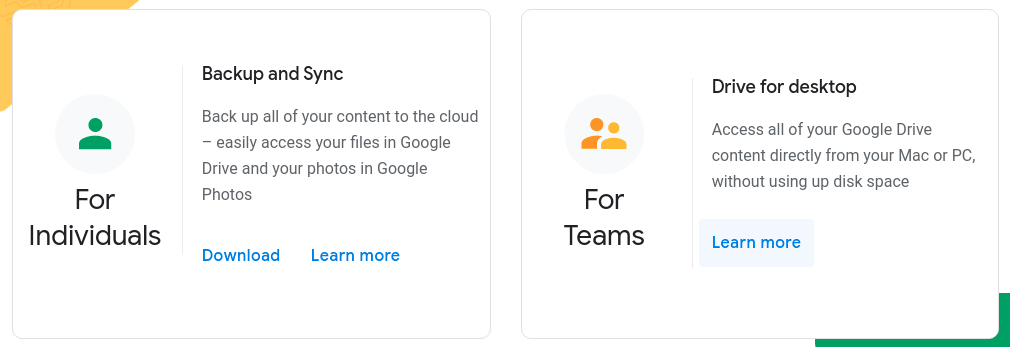
Key Takeaways for Google Drive
At TCEA TechNotes, we’ve spent an awful lot of virtual ink on Google Drive. Let’s do a quick roundup of those blog entries:
- Google Tools for Your Library: In this list of tools, Nancy Jo Lambert includes some key features that make life easier for librarians.
- Fresh Updates for Google Docs and Drive: This article discusses the power of artificial intelligence (AI) to assist in finding files.
- TCEA Responds: Sharing School Photos: Use Google Drive as a repository for your school/work photos.
- Google Drive Cleaner: Remove Duplicate Files: Learn how to remove duplicate files that take up space on your Google Drive.
- Adopting Google File Stream: This blog entry explores how to use Google File Stream to access files in Drive.
- Google’s New Storage Policy: Avoid the Terror: Heard of Google’s new storage policy? Has that new policy got you thinking you need an exit strategy? This blog entry has you covered.
Be sure to read other Google Drive relevant blog entries in TCEA TechNotes.
Google Drive for Desktop
One of the problems that Google Drive for desktop (f.k.a. Google File Stream) solves is described as follows:
Google File Stream does not save files on your local drive. Instead, it takes advantage of your always on, instant internet connection. File Stream accomplishes this by saving straight to the cloud, which is Google Drive. File Stream allows you to “See all of your files in Google Drive without using storage space on your computer.”
Even though files are saved in Google Drive (or in “the cloud”), you can still save files on your local hard drive for offline use. This makes it ideal for use in K-12 settings where hard drive storage space may be at a premium. You can see files in your Google Drive, but they are only temporarily saved to your computer when you open them. After you are done with them, they stop taking up space on your device. What a space-saver for educators working on small capacity hard drives (HDDs) or solid state drives (SSDs).
How to Get Google Drive for Desktop
You can get Google Drive for desktop online. You can get it as an individual, or ask your technology department to deploy it. Some tips excerpted from Google Workspace Admin:
- Verify that Drive File Stream will work for your organization. You can use Drive File Stream on these operating systems:
- Windows: Windows 7 and up. Windows Server 2012 and up.
- Mac: El Capitan (10.11) and up. For High Sierra (10.13) or newer
- Turn on sync for your organization. Allow Drive File Stream and specify whether users can see Drive File Stream download links.
- Install Drive File Stream on each user’s computer using one of these options:
- Let each user install Drive File Stream on their own machine. For this option, users need administrator rights to their computer.
- Download the Drive File Stream .exe file and deploy it in silent mode.
Learn more about deploying Google Drive for desktop in your organization.
Feature Image Source
Screenshot by author.